Try SCANOST.EXE (Integrity Check Tool) to Secure OST File Instantly
Outlook is a well-known desktop-based email client and is always connected to the internet during business hours. This makes it susceptible to attacks from malware that can affect the smooth working of a system. It can interrupt communication and even corrupt some important conversations. For this, Microsoft has provided an inbuilt tool to repair the offline cache(.ost) of an Exchange mailbox. It is to use SCANOST.EXE (Integrity Check tool) to repair the OST file.
This can be very helpful in times of crisis and can come in handy for any regular or professional user. One can learn all about it in the following post. It sheds some light on the problems faced by many people using Outlook regularly. Some go for professional software like the OST Email Recovery product which is easy-to-use, highly efficient, and cost-effective. Find out more in the section below.
A Brief Introduction of Outlook OST File
When creating an Exchange profile, all the mailbox items are stored on the server. This includes emails, contacts, tasks, notes, journals, etc. They can be copied and stored in a single database file if ‘Cache Mode’ is enabled. This creates a storage repository that synchronizes with the server whenever online. It has an extension .ost and allows users to access mailbox data offline. They can create, save changes and edit messages all with the help of the Exchange OST file. It too is liable to corruption and damage over the years. There is a built-in tool provided for this purpose by the name SCANOST.EXE (Integrity Check tool)
Reasons Behind OST File Issues
Here are some of the leading causes that may corrupt a healthy Exchange profile:
- Power surges
- Abrupt system shutdown
- Virus attack
- Synchronization issue
- Damage to the sector/partition/drive where OST is saved.
How to Use SCANOST.EXE for Outlook.ost File?
Following is a step by step guide to recovering data from a corrupt Exchange profile:
1. First, open Outlook 2019, 2016, 2013, 2010, 2007, 2003, 2002, 2000 application on Windows PC.
2. Then, go to Task Manager >> Process tab.
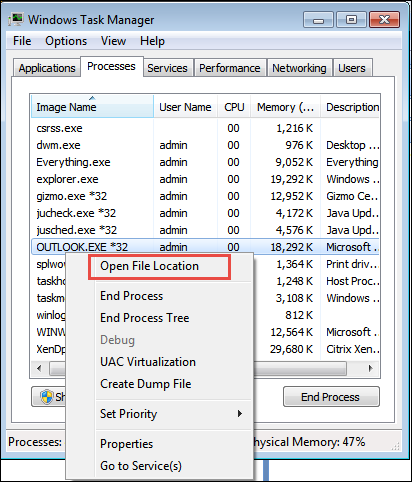
3. Now, Locate Outlook.exe and right-click on it.
4. Next, select ‘Open File Location’ to open the SCANOST location.
5. Then identify the SCANOST.EXE file and double-click on it.
6. Also, make sure that the Outlook application is closed before doing so.
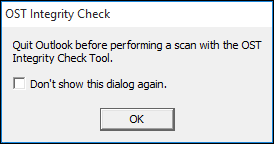
7. From the ‘Microsoft Outlook Inbox Repair Tool’ window, select the corrupt Exchange profile.
8. From the ‘OST Integrity Check’ window, select ‘All Folders’ to scan or choose specific ones from the list.
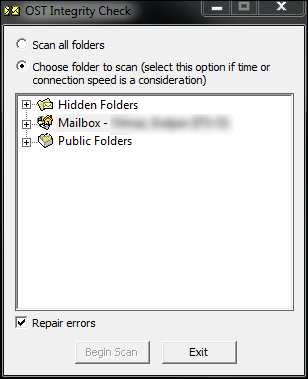
9. Also, make sure the ‘Repair Errors’ checkbox is marked.
10. Then, click on the ‘Begin Scan button to fix the corrupt OST file.
11. Now, the scanning process will be initiated. Let it continue without canceling it midway.
12. Finally, a message box will appear indicating successful completion.
13. After this click OK.
A Powerful Software to Deal with OST File
There are an important client and customer information stored in an Outlook mailbox. They contain crucial architectural diagrams, financial statements, or precious memories stored in media files. Data integrity of these needs to be maintained by any non-profit or commercial business. It is the need of the hour to have a third-party tool to save OST files locally. Use the professional tool to convert OST to PST format and save the exported PST file for future needs.
Conclusion
There can be an attack triggered the moment a user opens an attachment from an unknown sender. It corrupts emails, contacts, calendars, and complete offline cache without the knowledge of the person involved. When he or she tries to open Outlook, they get errors like Outlook.ost is inaccessible.
These are the kind of reasons that one know the means to fix OST file issues using SCANOST.EXE(Integrity Check Tool). There are lots of other ways to make this a lot easier for the end-user. One such powerful, automated software has been discussed in this post.


