How to Allow Document Assembly in PDF – Explained in a Simple Way
It is time to understand how to allow document assembly in PDF. In this article, we’ll explore what is document assembly, how to enable it, and the methods to change the document assembly settings in PDF.
Table of Contents:
Document assembly is a valuable feature in PDF files that allows users to merge, insert, and organize pages within a document. However, you might find yourself in a situation where document assembly is not allowed in PDF. This article provides the solutions and a step-by-step process for each solution.
What is Document Assembly in PDF?
Document assembly is the capability to organize and manipulate pages within a PDF document. It allows users to insert, reorder, extract, or combine pages. This makes it a valuable tool for creating custom PDF documents.
How to Allow Document Assembly in PDF – 2 Methods
If the PDF does not allow document assembly, users can enable it using different methods. The first method is using Adobe Acrobat Pro DC where users must have the permission password to enable document assembly. The second method is to use a professional tool that does not require a password to enable document assembly.
Method 1: Using Adobe Acrobat (Password Required)
Step 1: Open the PDF in Adobe Acrobat.
Step 2: Navigate to the File menu and choose Properties (or simply hit Ctrl+D).
Step 3: Go to the Security tab in the Document Properties dialog box.
Step 4: Under “Security Method,” select No Security from the drop-down menu.
Step 5: Enter the permission password in the new password box that appears.
Step 6: Click on OK 3 times in different dialog boxes to save the changes.
Step 7: Finally, hit Ctrl+S or File > Save to save the file.
The PDF will now allow document assembly.
Method 2: Using a Professional Tool (No Password)
Several offline professional tools offer the ability to change document assembly settings. The best among them is PDF Unlocker Utility which does not require a permission password to change the document assembly settings. It excels in terms of speed, efficiency, and accuracy. Plus, users can process a bunch of PDF files at once with this tool.
Make sure to download the free trial version of the software first. It will help users understand the workings of the tool before they buy it.
Step 1: Download and install the full version of the software on your PC.
Step 2: Launch the software and select the PDF file in which you want to allow document assembly.

Step 3: Click the Unlock button to remove restrictions from PDF file without password.

Step 4: Now, you can check that the new PDF file has document assembly allowed in its properties.
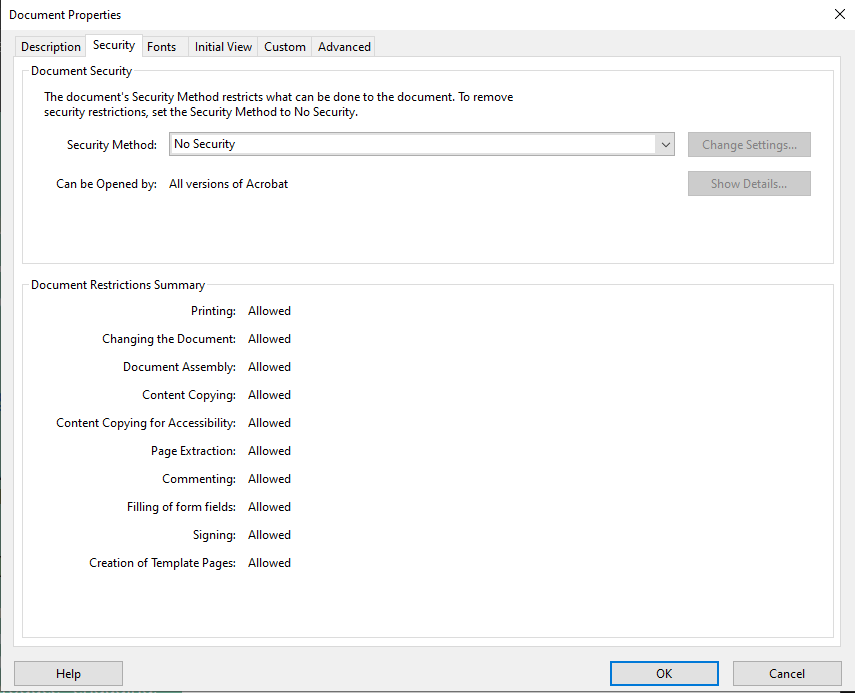
How to Change Document Assembly in PDF – Two Methods
The previous section deals with enabling document assembly in PDF files. Here, we will talk about changing the settings to both enable/disable assembly.
Method 1: Using Adobe Acrobat
Follow these steps to modify an existing PDF to restrict document assembly in Adobe::
- Open the PDF in Adobe Acrobat.
- Click Ctrl+D or navigate to File > Properties.
- In the Document Properties dialog, go to the Security tab.
- Under Security Method, select Password Security.
- If it is already selected, then click the Change Settings button.
- Now, you have two options:
- To allow document assembly in PDF, uncheck the box below Permissions.
- To disable document assembly in PDF, check the box below Permissions and select any option other than “Inserting, deleting and rotating pages” in the Changes Allowed dropdown list.
- Enter the permission password and confirm it again when required.
- Keep clicking OK until you close all the dialog boxes.
- Finally, save the PDF file to change document assembly in PDF.
Method 2: Using A Dedicated Lock Tool
Professional PDF editors also offer options to restrict document assembly. However, they are all-in-one tools that have many more functionalities that just change assembly settings which increases their cost up to Adobe standards. Users can opt for the PDF Lock software, a small and dedicated tool to change permission settings including document assembly.

Keep in mind:
Ist Professional Tool allows a user to enable document assembly in PDF when it is not allowed in the first place.
IInd Professional Tool allows a user to disable document assembly in PDF when it is allowed.
So, choose as per your requirements.
Conclusion
Document assembly is a powerful feature that adds insert, delete and rotate functionalities to PDF pages. By following the methods outlined in this article, users can change document assembly in PDF according to their specific needs. So regardless of whether users want to restrict or allow document assembly in PDF, they can always rely on the mentioned methods.
FAQs
Q1: What does “document assembly” mean in PDF?
A1: Document assembly in PDF refers to the ability to merge, insert, extract, and manipulate pages within a PDF document.
Q2: Why might document assembly be restricted in a PDF?
A2: Document assembly restrictions are often imposed to prevent unauthorized changes to the document structure. This is common in secure or confidential documents.
Q3: Are there online tools to allow document assembly in PDF?
A3: Yes, several online PDF editors offer options to change document assembly settings. But, they are not as effective as the solutions mentioned in this article.
Q4: Can changing document assembly settings affect the security of a PDF?
A4: Yes, modifying document assembly settings can impact the security of a PDF. So, choose the settings that align with the document’s intended use.


