Best Ways to Backup Gmail Emails – Top Solutions
Summary: Are you facing storage-related issues with your Gmail account? It might be the time you learn how to backup Gmail emails without any errors. There are times when Google users run out of space and face issues in backing up data as Google only provides 15 GB of cloud storage for free.
It is important to backup Gmail account to prevent losing important emails, documents or other data which may occur due to accidental deletion, hacking or service outages. This article gives you a comprehensive overview on how to take Gmail backup easily using the best solutions and will provide a step-by-step guide. We will also walk around the various benefits of doing so.
In the upcoming sections, you will get to know about several methods you can use to back up your emails, but before that let us take a look at a user query to understand the situation better.
How to Backup Gmail Account? – User Queries
“Hi there, I’m Kevin. I am using the archive method & the biggest problem is after a few attempts to download the archive I got this message “Sorry you have reached the daily limits of downloads”. What should I do? Do I need to re-generate an archive again? Or is there any other more reliable solution on how to take backup Gmail emails? Help me please I am badly stuck”
“Hello sir, I’m Caroline & I’m facing issues with my Gmail account full issue. I don’t know anything but my brother told me that you guys answer such questions with accurate solutions. Please help!!”
There are plenty of users facing the same issue every day. Sometimes, due to weak internet connection or connection loss, users face this trouble in the archive method. And after downloading the Gmail archive, Google shows that you have reached a daily download limit.
Evidently, in this case, you need to create your Gmail account archive again. And there is a chance you face a similar problem again. Now, let us understand the need to learn how to take backup and then start with the solutions.
Also Read: How to Backup G Suite Emails?
Need to Learn How to Backup Gmail Emails Without Errors
There are several causes why it’s important to back up all of their emails to their local system from a Gmail account. Let’s have a look at these causes to proceed further & understand the solutions in a better manner.
Cloud Infrastructure Security: As we know Google spends billions on the security of its cloud infrastructure to safeguard users’ information & crucial data. However, data breaches can be unintentional as well. Therefore for better safety, keeping a backup plays a major role.
Cyber Attacks & Viruses: Learning to backup Gmail emails is also crucial to protect the data from dangerous cyber attacks, hacking, & viruses. It’s not difficult for hackers to compromise your account’s security if the password is weak or the account is connected to another weak account.
Network & Connectivity Issues: It’s quite common to face internet outages or network & connectivity issues. Now, as we know that accessing data on a Cloud infrastructure is not possible without the internet, a backup of the files offline can be a huge aid.
Account Termination: Last but not least, account termination or shutdown causes a threat to the account data. As we know Google deactivates the Gmail account inactive for 2 years, so taking a backup of the Gmail data is beneficial for users.
Accidental Deletion of Data: Not all problems are meant to harm users. Accidental deletion of files is one such reason. However, it will result in data loss too. Therefore a backup can help users get back the files that a user lost because of this reason.
#1. Google Takeout Method to Backup Gmail Emails – Manual Methods
The download email or Google takeout method is the most used but problematic solution for users. However, as it’s provided by Google itself, let’s have a look at it to get the desired results.
- Login Gmail Account to begin the tasks.
- Go to the Data & Personalization option.
- Click the “Download, delete, or make a plan for your data” option.
- Click the “Download your Data” button.
- Select the Categories to download like emails, photos, etc.
- Select the file format. (Use Zip in case of bulk files)
#2. IMAP Method Using Email Clients
- First, “Open MS Outlook” on your computer
- Now, Go to the “File” option in the top-left corner of Outlook.
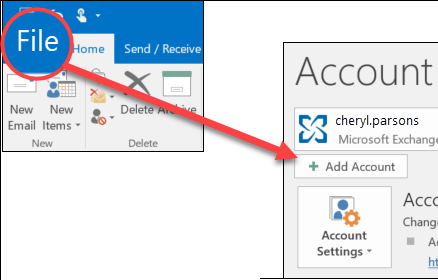
- Select the “Add Account” option from on the screen.
- Fill Up all the Details of your Gmail account >> Finish and let the Gmail account configure.
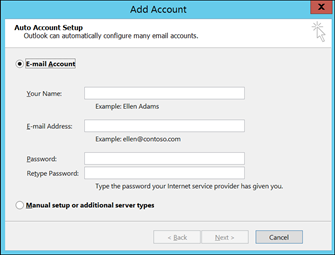
Note: If the configuration fails then you need to perform a few steps.
5. Go to your Gmail Account (www.gmail.com) and Go to the Settings option.
6. Hit “Forwarding and POP/IMAP option” >> IMAP Access: Choose Enable IMAP
7. Click on Save Changes
8. Again Perform the IMAP Configuration.
You have configured your Gmail account in Outlook. Now, you can export your account data & easily learn how to backup Gmail email data.
Steps to Backup emails to PST from Outlook:
- Go to “File” and click on the “Open” option.
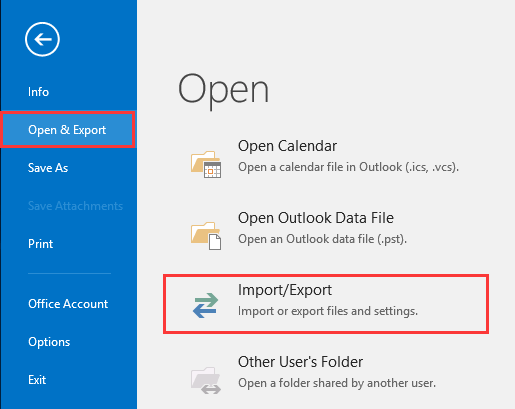
2. Now, choose the “Export to a file” option from the list and click Next.
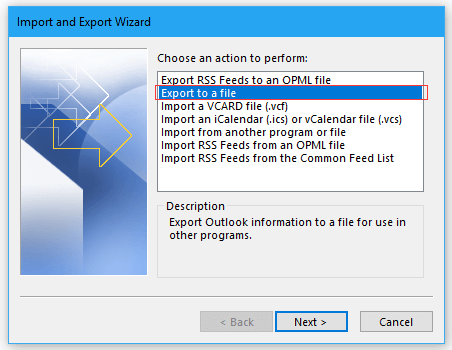
3. From Export to a file window, choose the “Outlook data file (.pst)” option >>Next.
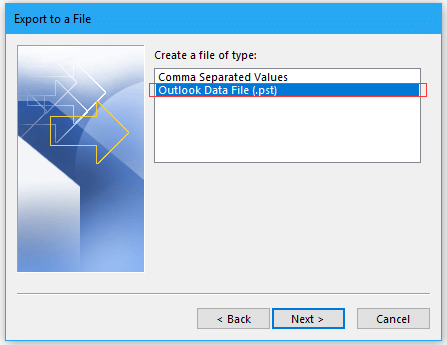
4. Choose the Gmail ID and its mailboxes >> Next.
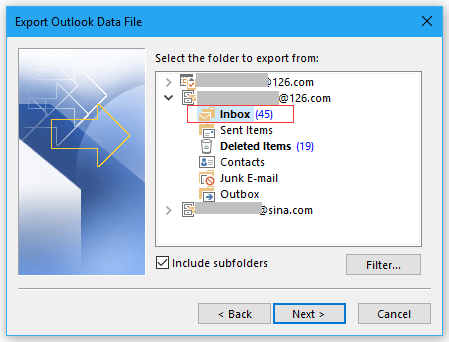
5. Browse the destination location for the backup and click on the Finish button.
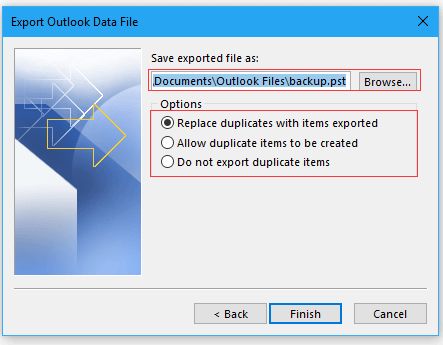
Note: Outlook will take some time to back up emails.
If you want to backup your Gmail emails in OST format then Go to the default location of your Outlook “C:\Users\ \AppData\Local\MicrosoftOutlook” You will get your OST file there.
Drawbacks of this Method:
- Gmail account takes too much to configure in Outlook.
- Requires Outlook Installed on the PC you are taking backup.
- If mail is deleted from Outlook configured Gmail account then deleted from the main Gmail account also.
- It doesn’t take backup in other popular formats such as MBOX, EML, PDF (for offline reading), MSG, etc.
#3 Backup Gmail Emails with Email Forwarding Method
Users can use email forwarding to forward their emails to a different account. Then they can easily have their Gmail emails in two accounts. This is more of a selective backup method and can be done manually or automatically for all your incoming emails.
Simply forward all the required emails to a new or different Gmail account & that’s it you’re done. However, with this method, some of the causes will remain the same & still bring the problem. That is why it is not the optimum solution.
Automatic Forwarding:
- Click on the gear icon and select “See all settings” to head to the Gmail Settings page.
- Head over to the tab called “Forwarding and POP/IMAP”.
- Once you get there, click on “Add a forwarding address” where you will provide an email destination for all your messages.
- You can now carry out the verifying process.
- As soon as that’s done, pick “Forward a copy of incoming mail to”, then choose which email to forward to.
- Decide between keeping them in your Gmail Inbox or marking them as read.
Basic Tech
The best possible method for a safe and fast backup process is to use recommended tool like EmailDoctor Gmail Backup Software. It is an all-in-one backup tool that can backup Gmail emails such as contacts, calendars, emails and documents.
The backup file format generated by this backup tool is PST, EML, MSG, PDF & MBOX format. Also, there is no requirement for the installation of additional software to take backup of Gmail emails using this software.
Tips & Tricks for A Successful Backup of Emails
There are several tips for users to understand how to backup Gmail emails & counter all the negative impacts of not having backups. This means there’s a way to back up these Gmail files & users must know it.
Take Regular Backups: Users must take regular backups to minimize the loss if something happens. Regular backups help users get the maximum data back.
Upgrade Security Standards: Make sure to upgrade all your security standards. Enable two-factor authentication and build other protection shields as well.
Automate Your Tasks: Automate your tasks to reduce your efforts. This will result in better efficiency for learning how to backup Gmail account.
Select the Finest Tool Out There: There are various tools out there but select only the best one. This is why we mentioned the tool that experts & users trust blindly. Store Backups in Different Locations: Make sure you back up your data & then store it in different locations. This can help you safeguard the information from hackers.
Also Read: How to Quickly Print Gmail Emails in Bulk with Attachment
Conclusion
Yes, it’s quite difficult for users to learn how to backup Gmail emails without any errors. However, it’s possible. There are numerous difficulties and complications most users encounter. Nevertheless, as we all know, “time is money” and we cannot waste our time using such a method which will lead to failure.
So, users can select the best tool from above which we think is the automated tool. All the methods do work but not all provide the desired results. We have explained the advantages of a few methods. You can read them carefully to take a backup of Gmail account data files.
FAQ (Frequently Asked Questions)
Q1. How do I export and save emails from Gmail?
We have discussed 4 different ways to get the emails from your Gmail account. You can take a look and use the suitable one.
Q2. I have more than one account, can I take the backup of my Gmail emails?
Yes, using the automated tool you can simply export emails from multiple Gmail accounts.


