Efficient Way to Backup Outlook Data File OST
Do you want to know the process to backup Outlook data file OST? Are you not familiar with the process of backup Outlook OST files to PST file format? Then this blog is exclusively for all the Outlook users who are desperately looking for a solution to perform this task.
Most organizations preferred to work with the Outlook application. This application is not simply for its email skills but its contacts, tasks, and calendering talents as well. Outlook email client application in the offline mode saves all the Exchange mailbox data in the Local file named called OST (Offline storage table file). This means the user can still access their mailbox data items even in the absence of internet connectivity.
But there are some situations in which the user wants to backup Outlook data file OST. So in this article, We are going to describe the step-by-step process with the help of manual and automated methods. But if the user won’t be able to perform the process with the help of a manual method then the user can take the help of an automated solution to resolve this issue.
Use the Professional utility to Backup Complete Data in Mail and Document Format:
Potential Reasons to Backup Outlook OST File
Here are the Common Reasons to Backup Outlook Data File OST
1. To Resolve OST File Corruption Problem in The Future – Like any other files, these Outlook OST files are also prone to corruption problems. The OST file can be corrupted due to viruses or Malware, abrupt system shutdown, etc. So in case you have the recent backup available then you can easily recover the database from the backup available.
2. To Recover Accidentally Deleted Data – Sometimes the user mistakenly deletes the data but in case the user has the backup then the user can easily restore the data from the OST file and eliminates the permanent data loss situation.
3. It helps to Migrate the Data From one Place to Another – Backup the Outlook OST file in Outlook importable file format also helps the user to export the data from one place to another. This is very helpful in case the Organisation is shifting or if the user wants to export the crucial OST file data to another system.
Manually Backup Offline Outlook Data File (.ost)
Follow the Steps to Perform The Backup Process Manually
1. First, open the Microsoft Outlook Application.
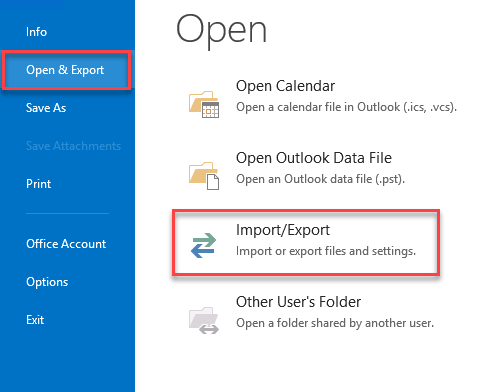
2. Now Click on File and select the Import/Export option.
3. After selecting the Import/Export Wizard and choose the Export to a file option and then click on the Next button.
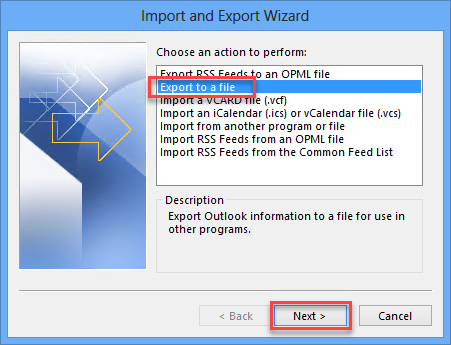
4. Now Select the File format PST and click on the Next button.
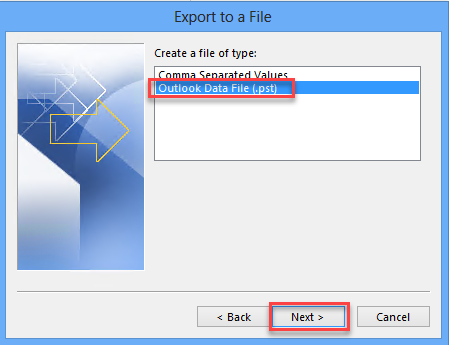
5. Now browse the destination location to save the resultant PST file and then click on the Finish button.
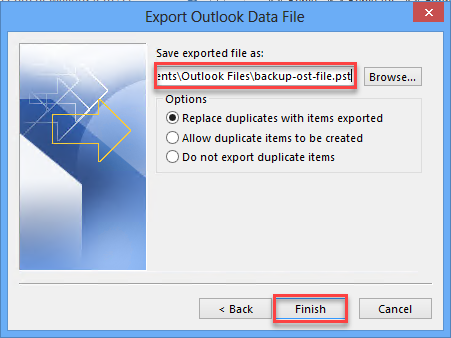
Efficient Way to Backup Outlook Data File OST File
The user can try the manual methods to perform the migration process. But in case you are facing any problems then I suggest you take the help of OST to PST Converter Application. The user can easily back up the OST file mailbox data without any hassle. This application has a self-explanatory user interface so that the user can easily take the backup. In case you have a corrupted or Orphaned OST file then the user can also perform the conversion process.
Final Conclusion
There are many reasons why the user wants to back up the Outlook data file OST. So from the above writing up, one can get ideas on how to back up the OST file. In this blog, we have covered both manual and automated ways. In case you are facing any difficulty while performing the manual process then the user can take the help of an Expert solution to perform this task.


