How Do I Batch Print MBOX Files With Attachments? Get Easy Solution
Summary: Today’s post illustrates how effortlessly users can batch Print MBOX files with attachments. Many users might be unaware of the procedure to accomplish this task. In upcoming blog sections, users will explore multiple solutions to batch-print MBOX emails without losing a bit of information.
MBOX is the most common file format utilized by numerous desktop and web clients. A situation often arises where users might need to download MBOX file content to standard formats.
The MBOX data file stores entire user data into a single text file and all the messages are listed one after another. Let’s check out the techniques that users will learn in these posts to batch and save MBOX file with attachments.
Reasons to Save MBOX files
- Organizations frequently require hard copies of emails to meet regular compliance standards.
- When we print MBOX files, it acts as a physical backup for email communication.
- These physical copies can help people or any organization during meetings or discussions to maintain the workflow.
- This is the best way to secure your data and can enhance your security and longevity for your digital records.
#1. Print MBOX Files to Local Computer – Manual Methods
The manual solution to print MBOX emails in a batch consists of three steps to complete. So, let’s check out the procedure one by one.
Step 1. Download Thunderbird and Add-ons (In Just 3 Steps)
Mozilla Thunderbird is a free, open-source email client that can handle MBOX files and offers a straightforward way to batch print emails.
- Open Thunderbird.
- Press the “ALT” key to view “Ribbon Bar,”.
- Select Tools >> Add-ons >> and make a search for ImportExportTools NG and install it.
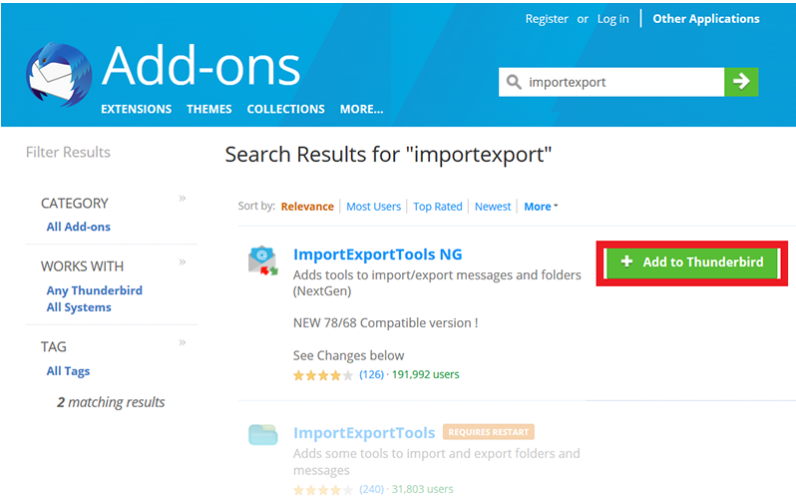
After this, restart the application and proceed to step number 2 to move forward.
Step 2: Import Mailbox File to Installed Application
Now, it’s time to add MBOX file to Thunderbird using the add-on. Follow the steps to upload the data file and further print MBOX files.
- Run Application.
- Select the Mailbox, make a right-click, and select Import/ExportTools NG from the list.
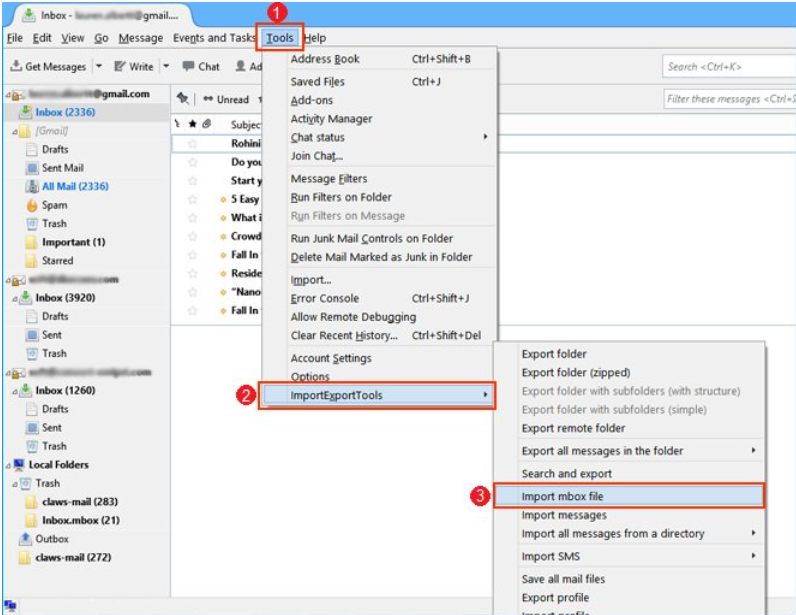
- Afterward, select “Import MBOX file” from the list, select the required import option, and click “OK”.
- Now, browse for the MBOX button, and click on the “Open” button.
Now, users have access to MBOX file content in the desktop client. Next, users will learn techniques to print MBOX emails in batches.
Step 3: Here, Users will perform the Final Step to Print MBOX Files
- Again Open Desktop Client.
- Select the required messages which you wish to print.
- Make a right-click select “Save Selected Messages” >> “Save as PDF”.
- Next, browse the data folder to save content and click on the “Open” button to print MBOX emails.
#2. Print MBOX Files – Using Apple Mail
Apple Mail is the default email client for macOS and can be used to manage and print emails from MBOX files.
- Open Apple Mail and go to “File” > “Import Mailboxes”.
- Select “Files in mbox format” and choose the MBOX file to import.
- Then, view the imported mailbox in Apple Mail.
- Now, Select all your emails you want to print (Command + A).
- Go to “File” > “Print” and configure the print settings.
- Make sure to Confirm that your selected emails are printed.
That’s how you can convert MBOX files to PDF files using manual tricks. The manual method is relatively easy to use but has some significant drawbacks to save MBOX emails.
Limitations of Using Manual Methods
These are limitations that are associated with a manual solution. Do consider these steps to choose accordingly.
- The procedure won’t extract attachments.
- The manual methods print MBOX files one by one, so it is suitable to print only a few emails.
- It is not recommended for business professionals who want to batch print MBOX emails with attachments.
- Second method is limited to macOS users.
- It is a time consuming and lengthy process to print MBOX emails.
Master Insight
So, we have discussed 2 manual methods to print MBOX files. As mentioned it also has its limitations. So, to avoid this you can go with EmailDoctor MBOX Viewer Pro helps printout and view MBOX file content into standard formats. It ensures all the key attributes remain intact throughout the conversion and delivers precise results without losing any data files. It also provides other useful features, such as “Advance Search” which lets users search data across the MBOX file with various sorting options. Also, users can insert Bates number in the PDF file and change the page layout.
FAQ (Frequently Asked Questions)
Q1) Does this tool print bulk MBOX files with Attachments?
Ans 1. Yes, using this tool users can easily print multiple MBOX files along with attachments in a seamless manner.
Q2) Can I manually print MBOX files with attachments?
Ans 2. No, this method doesn’t allow users to batch and download MBOX files with attachments. Because, the manual method required technical expertise. If you are not a technical person then you cannot perform this method easily.


