Learn Multiple Ways to Bypass PDF Print Restriction Easily
If you’re struggling with print restrictions on multiple PDF files. And, not able to bypass PDF print restriction to take out the prints of portable document format. Then read this write-up which will give you the solution and will make your process simpler.
Some users can determine that the printing option in their PDF files is disabled. However, some others might not know about it. So initially let’s see how a user can find whether their PDF files have a print restriction or not.
How Can a User Determine that a PDF File is Restricted?
When a user receives PDF files, they open them on the Adobe application. If they see the Print option is “Greyed Out”/disabled or the user is unable to copy the selected text. Then this indicates that the received PDF files are restricted. Here the user will either need to enter that password or if they don’t have it, then they will need to use some different approach to bypass PDF print restriction and to help them.
Before discussing the solutions. Let’s quickly review the user’s query to understand when users might need to remove PDF print restrictions.
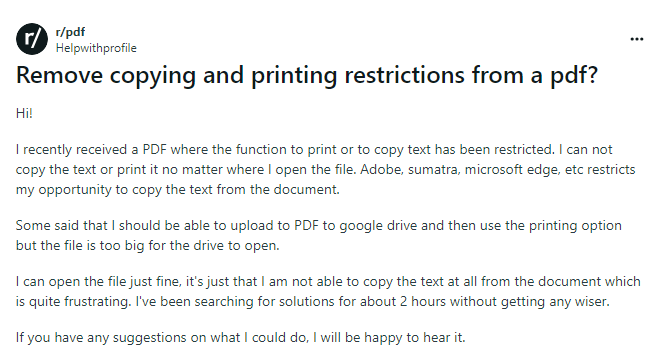
Also read: How to Unprotect Multiple PDF Files?
Techniques to Bypass PDF Print Restriction
If a user wants to remove the Owner-level password from the PDF files. Then in the following sections, the three most preferred solutions are described for the same. With them, users can make the printing task hassle-free. So, without any further ado, just go through those approaches and choose which suits you best.
#Approach 1. Using Adobe Reader Pro to Remove PDF Print Restrictions
Adobe Acrobat Pro provides the feature to unlock pdf printing restriction if it is disabled. The following steps mentioned below will help to enable the print PDF:
1- Open the PDF file on the Adobe Acrobat Pro application.
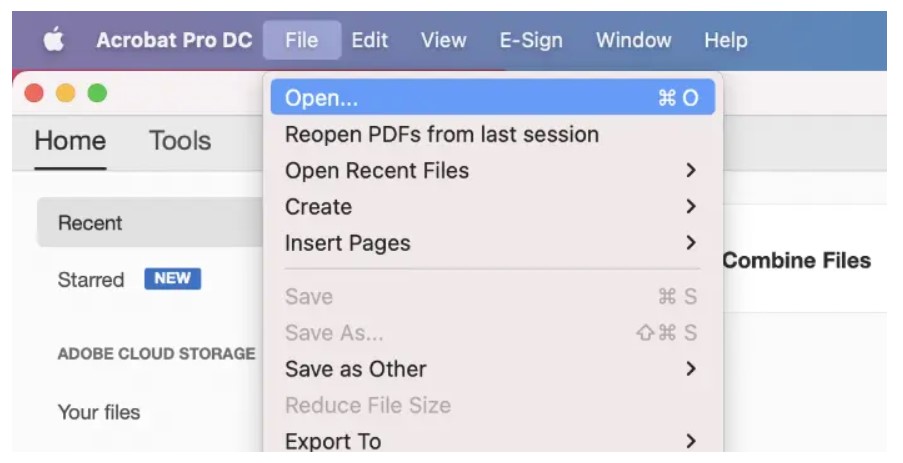
2- Press the “File” button and select properties, and then a window will appear on the screen.
3- Now, press the “Security” tab and “No Security, ” then enter the permission password, make changes as needed, and hit the OK button.
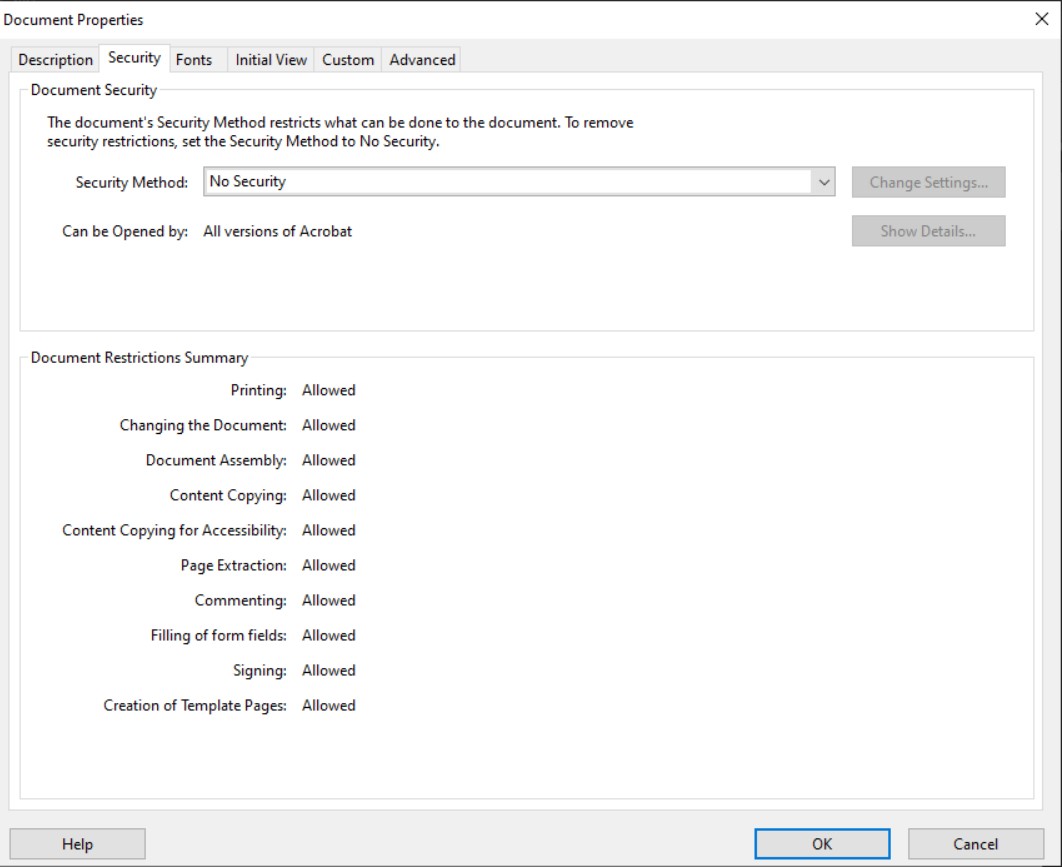
This is how users can enable the print option in the Adobe Acrobat Pro application
# Approach 2. Bypass PDF Print Restriction Using The Online Free Tools
Users have another option to enable the print option by using the online free tools which are available on the internet. It can be used easily by drag & drop or can browse to select the PDF file from the local system in the online tool.
However, using an online free tool to remove PDF print restrictions could be risky. The chances of data loss become high, So, it is suggested to look for some other eligible and trusted tool that can execute the same process without losing any data.
Note – While using the free tool, the user must take into consideration that the chances of losing PDF file data are high, also, the tool cannot unlock the printing feature of multiple files at once. Moreover, using Adobe Acrobat Pro will charge a lot. So, it’s better to use trusted software which costs less.
Limitations of the Manual Solution to Bypass PDF Print Restriction
#Approach 3. Automated Method to Bypass PDF Print Restriction
Using a free online solution may remove PDF print restrictions efficiently. However, for multiple and sensitive PDF files using this method could not be a wise idea. Although Adobe Acrobat Pro is an ideal solution, some users still cannot use it due to the high price.
Therefore, to avoid any type of limitations or hassle. Experts are recommended to opt for the most reliable and 100% secure PDF Unlocker Software. It is an economical tool and can unprotect multiple PDF files simultaneously. Also, this helps to unlock commenting, editing, copying, and signature. Moreover, you can run this utility on any Windows or Mac OS system.`
Read this Post: Explore several Ways to Reduce the PDF File Size Easily
Observational Verdict
A user might get into a situation where they have PDF files but they can’t print them. The printing option is restricted by the sender for data security purposes. So, under these circumstances, they can use some methods to bypass PDF print restriction which we have explained in this article like using the free online tool or the Adobe Acrobat Pro application.
However, if you think that these two techniques don’t seem as reliable as expected. Then you can opt for the mentioned automated tool which is capable enough to remove multiple PDF file print restrictions in one go. Plus, the steps to remove PDF print restrictions using the solution are specified above.
Frequently Asked Questions (FAQs): Bypass PDF Print Restriction
Q 1. What are PDF Print Restrictions?
Ans. PDF print restrictions are the limitations, which provide the next level of security to safeguard data from unauthorized access. This type of security can be set by the owner of the online document.
Q 2. How do I Print a PDF Without Print Permissions?
Ans. Using the described approaches i.e. Adobe Acrobat Pro and automated solution, you can get rid of printing of PDFs without permission.
Q 3. How do I Access Restricted PDFs?
Ans. With the help of a specified smart solution, you can simultaneously unlock numerous restricted PDFs. However, if you have a subscription to Adobe Acrobat Pro, then follow these steps: open tool>Click “Tools” > “Protection>Select “Encrypt” > “Remove Security>Save.
Q 4. Can I Bypass PDF Print Restrictions without using Software?
Ans. Yes, you can remove the restrictions via Google Chrome, but only when you have proper permissions to open it. For the same, you first need to run Google Chrome>Open PDF>Click “Ctrl + P.” Now, Click “Change” and choose “Save as PDF>Click “Save” to save the PDF without restrictions.
Remember: This approach is suitable for small data volumes, due to its repetitive steps.
Q 5. What should I do if I Encounter Difficulties Bypassing PDF Print Restrictions?
Ans. Sometimes, users find it complicated to unlock PDFs when they start the process manually. Therefore, it is advised to follow the entire step-wise guidelines, without skipping any of them. Still, if you encounter any hurdles, then you can opt for specialized software to make the task hassle-free.


