Cannot Open Excel Attachments In Outlook [Solved]
If you are facing a problem “Cannot open Excel Attachments in Outlook” when you double click on the Excel attachment in Outlook? If your answer is yes then, you are on the right page. Here we are going to discuss the reason why users are not able to open the spreadsheet file attachments received in Outlook.
As we know that Microsoft Outlook is a great application for sending/receiving emails and organizing files or email folders for better access. Since Outlook is part of Microsoft Office so that it is can easily all the office Words, Excel files very easily. However, sometimes it shows some error will opening any email attachment.
So, after considering all many users’ queries we are going to show you how one can solve the issue “excel attachments not opening from outlook”.
Table of Contents:
- Why Users Are Unable to Open Excel Attachments in Outlook?
- Fix Cannot Open Excel Attachments in Outlook with Manual Methods
- Automated Solution for Excel Attachments not Opening from Outlook
- Quick Steps to Solve Cannot Open Excel File in Outlook
- Remarkable Features of the Automated Solution
- Conclusion & FAQs
Why Users Are Unable to Open Excel Attachments in Outlook?
There are various possible reasons for this issue. But in this section, we are going to discuss the major once.
- Sometimes if users disable the protected view option for Outlook attachments, then this issue will occur.
- The unrecognized file format is also the reason for cannot open Excel attachments in Outlook.
- If you are using an antivirus protection program on your computer, then make sure it is not causing problems with your attachments.
- Sometimes Outlook add-in also creates restrictions in attachment opening. So, if If you are using Microsoft Outlook and facing the issue excel attachments not opening from Outlook, then make sure an add-in is not causing the problem. And if it is then disable it.
Fix Cannot Open Excel Attachments in Outlook with Manual Methods
The above-mentioned reasons are the most common reasons for the Excel attachment not opening from Outlook. So to solve the problem of unable to open excel attachments in outlook follow the listed below manual techniques.
Disable Outlook Add-ins
Here are the steps to disable Microsoft Outlook Add-ins:
- Open Microsoft Outlook
- Click on the File >> Option and then Add-ins
- Now under manage click on the COM Add-ins
- Click on the Go button >> Manage and then uncheck all the Add-ins
- Once every Add-ins is disable click on the Ok
- After that, restart the Microsoft Outlook
Enable Protected View Option
As we said above if Protected View for Outlook Attachments is disabled then you might face this cannot open Excel attachments in Outlook. So follow the listed below steps to enable it.
- Close Microsoft Outlook and open Microsoft Excel.
- Click on the Option.
- Now, select Trust Center Settings
- Now click on the Protected View option and uncheck the following boxes
- Enable protected view for file originated from the internet
- Enable protected view for a file located in a potentially unsafe location
- Enable protected view for Outlook attachments.
- After that click on the Ok button and close the Excel.
- Now, restart the Microsoft Outlook
Also Read: How to Extract Outlook Attachments to a Folder
Automated Solution for Excel Attachments not Opening from Outlook
After trying all the manual method if you are still facing the issue of Excel attachment not opening in Outlook. Then now there is only one way to fix it. By downloading all the attachment from the Outlook especially the Excel document. And if you are saving it one by one then it will take lots of time.
So to make the task easy try an automated solution that is capable to download specific email attachments from Outlook in just a few clicks. Outlook Attachments Extractor is the tool that gives users an easy way to download multiple attachments from Outlook PST, OST and, BAK files with the same folder hierarchy.
Quick Steps to Solve Cannot Open Excel Attachments in Outlook
Here are the steps of the tool
- Download the software and install it on your system.
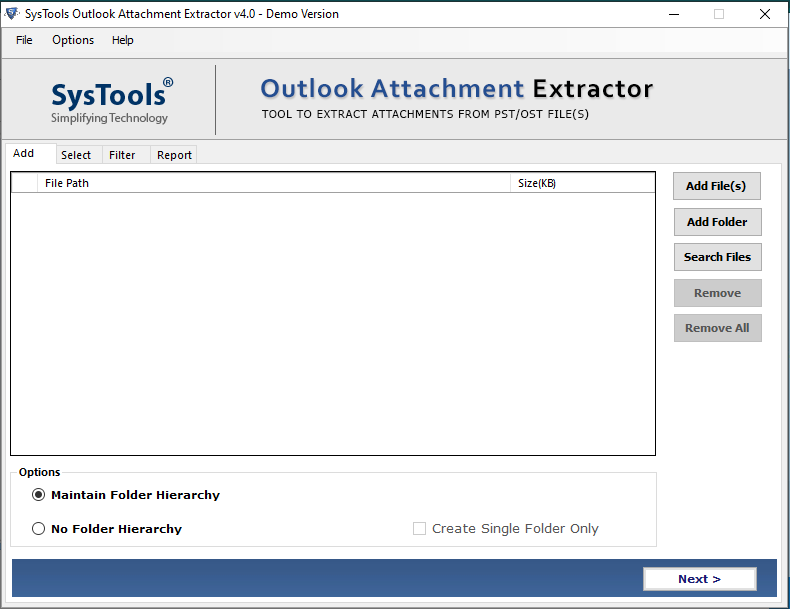
- Select the Add File(s) or Add Folder to add Outlook files.
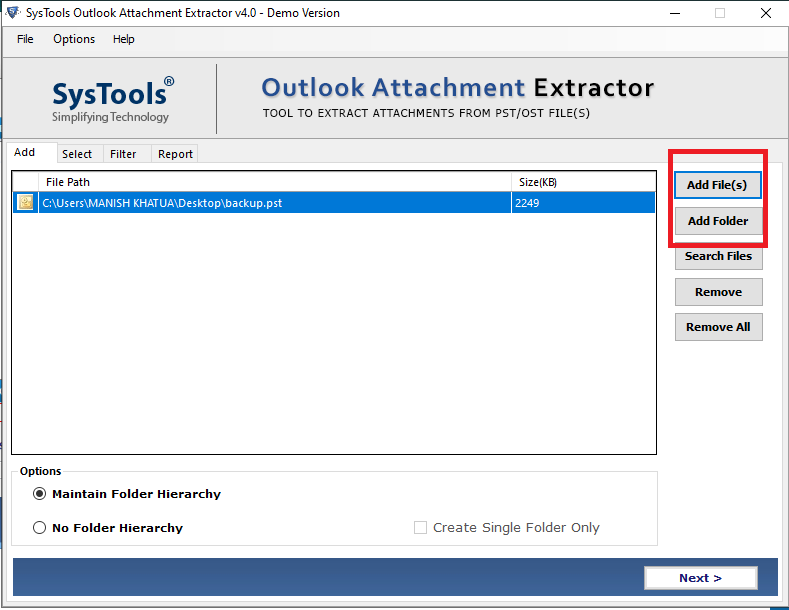
- Check the Maintain Folder Hierarchy option to preserve the folder structure.
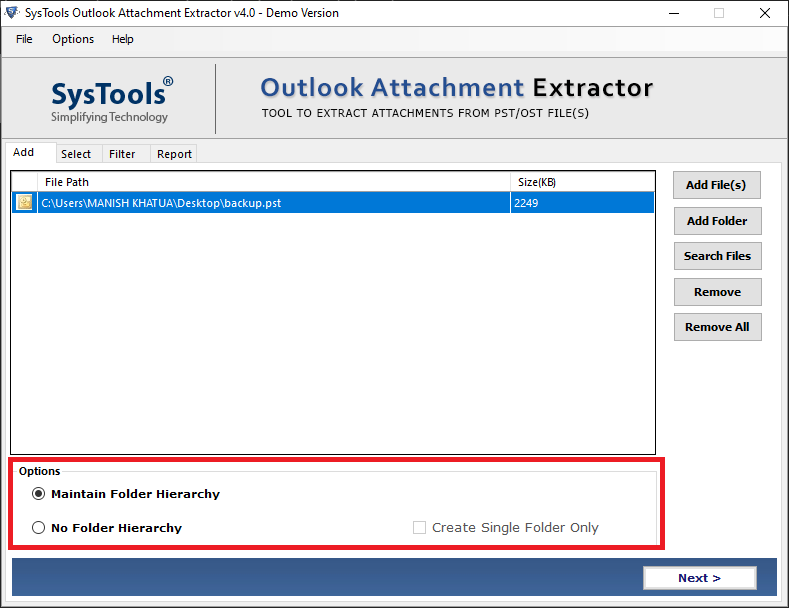
- Select the destination location to save all attachments
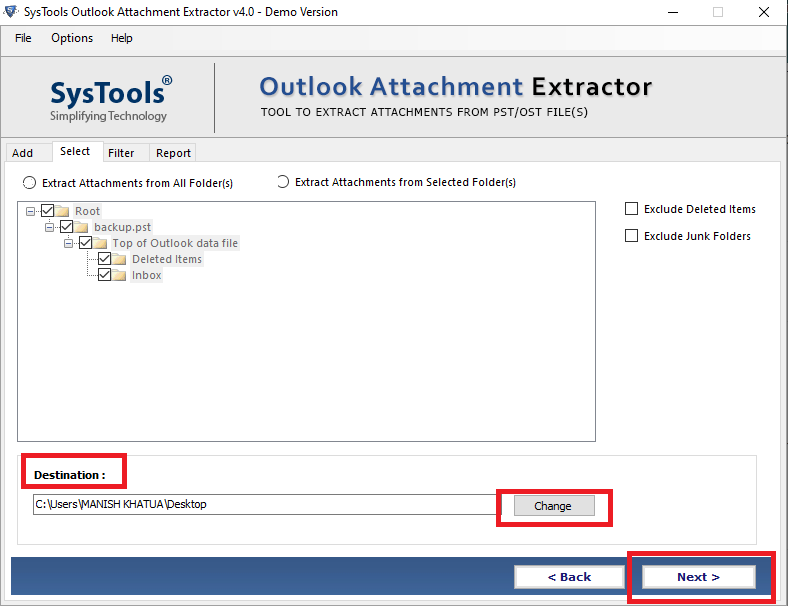
- Choose the Email option from Select item type
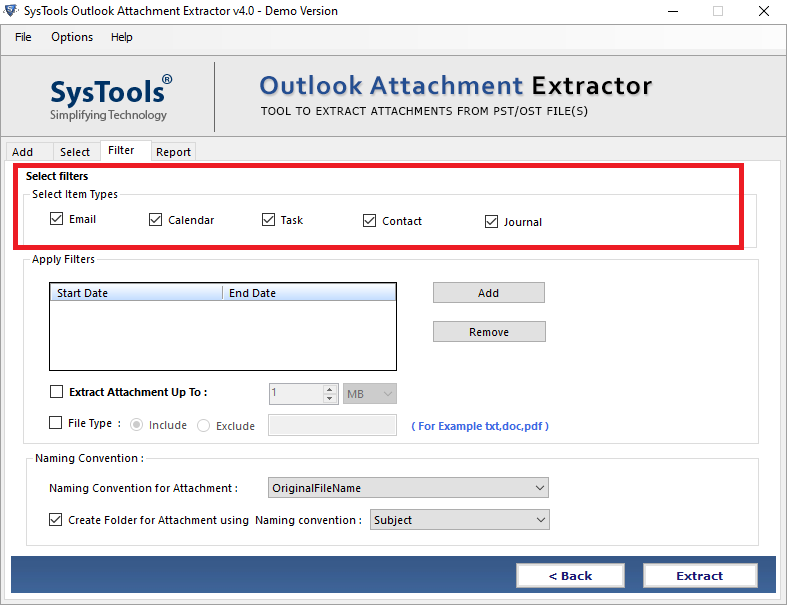
- Now select the File Type option and enter the Excel extension.
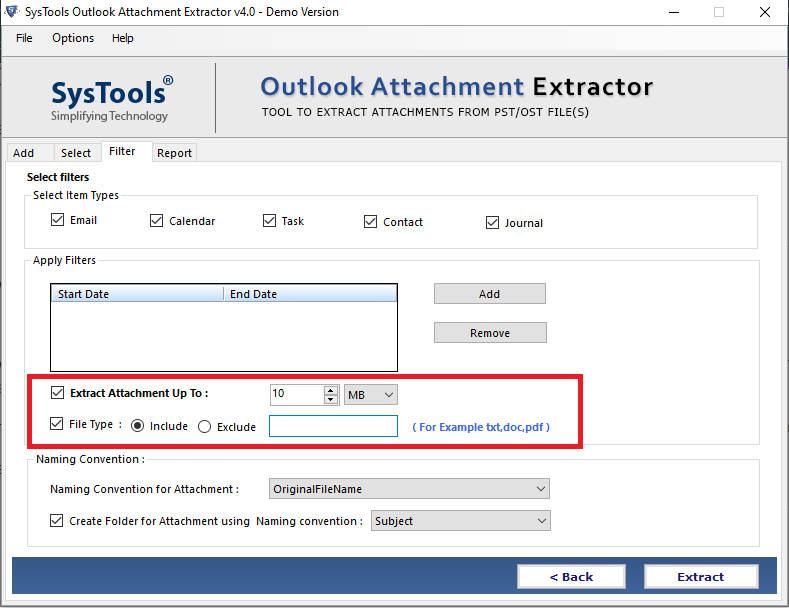
- At last click on the Extract button to download all the Excel attachments from Outlook.
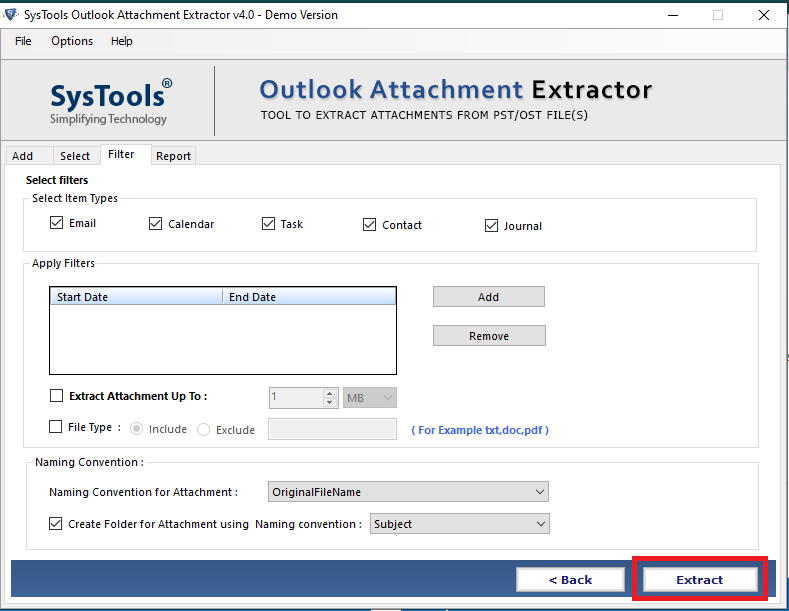
Remarkable Features of the Automated Solution
The above mentioned automated professional solution has a lot of remarkable features which make it an ideal solution for users to resolve excel attachments not opening from Outlook, let us have a look at the most prominent ones mentioned below.
- This tool allows users to export their attachments from PST, OAK, and BAK file formats and also provides them with an option to download multiple attachments from Outlook MSG data files simultaneously.
- It is capable of extracting attachments from all the folders of the Outlook configured profile while maintaining the original folder hierarchy in an easy and secure way.
- Users can easily extract or download the attachments from the OLM and OLK files along with a proficient option to extract the inline images.
- This software can be used by a standard or guest user without the requirement of any expert assistance or without asking for any Admin privilege.
- It supports both ANSI and UNICODE PST file types without any size limitation and supports all MS Outlook versions on Windows 11, 10, and below.
Conclusion
There are various reasons which are responsible for cannot open Excel attachments in Outlook. In this article, we have discussed all the major reasons including a manual technique to get rid of it. In addition, we also discussed the easiest way to download specific email attachments from Microsoft Outlook.
Frequently Asked Questions
Q.1 Why I can’t open attachments in Excel directly from Outlook?
Ans. This issue can be due to various reasons such as compatibility issues, outdated Outlook software/version, corrupted file format, or some Outlook settings that may restrict the Excel file from opening in Outlook.
Q.2 How can I open an embedded attachment in Excel?
Ans. In order to open an embedded attachment in MS Excel click on the embedded file and then select the “Edit” or “Edit object” option. After this, click on the “Change” or “Change Source” button, locate the file on your computer, and then click on “OK” to re-link the embedded object or file to its new location.
Q.3 Where are the attachment settings in MS Outlook?
Ans. Open the Outlook application and then go to “File >> Options >> General”, in the attachments option select the default state for the attachments that you will select in OneDrive or SharePoint from the available options.


