Can’t Delete Unread Emails – How to Resolve & Deletion Methods
I’m stuck with a ton of emails in my Gmail account and I can’t delete unread emails since I have no idea how many important messages there are. Does anyone know how I can save my crucial data? If so, please help me remove these unread emails as I need to keep my mailbox organized.
Queries similar to this are coming from around the globe regarding the same issue, deletion of unread emails.
This generally happens because when users receive a massive amount of emails on a regular basis, they tend to miss a few every day.
Due to this, users want to delete unread Gmail emails but since these emails are scattered in the mailbox, it becomes difficult to find them.
It is not hard to delete these emails from the mailbox. All you need to do is follow a few steps.
Use the Expert Recommended Gmail Backup Tool & execute these steps:
Step 1 – Download & run the tool. Login to Gmail account.
Step 2 – Choose the file format & select the destination.
Step 3 – Apply various advanced filters for selective backup.
Step 4 – Click on the Start button to begin.
Can’t Delete Unread Emails? Find Your Solution Here
If you are having trouble deleting the emails that are left unread on your mailbox, you can learn to do so in a simple way,
There is a manual method using which you can delete all the unread emails in a single go but remember, once go, you can never get these emails back.
So, if there are messages that are important & you don’t want to lose them, first take a backup of this data and then, remove it.
Let’s find out how.
Manual Method to Delete Unread Gmail Emails – From Backup to Removal
To take a backup, use the Google Takeout tool & follow these steps:
- Log in to Gmail, go to the Data & Personalization section in the Settings & click on the Download you Data option.
- Choose the Mails checkbox & select all the folders you want to export data from. Hit the Next button.
- Select the file size & file type in the next window & click on Next.
- The procedure will take a few minutes or hours as per the size of the data.
You can’t delete unread emails without taking a backup of the data. Once you download the data, you can go through the deletion process.
1. In your Gmail account, go to the Inbox.
2. Enter “is:unread” in the Search box & all the unread emails will appear on the screen.
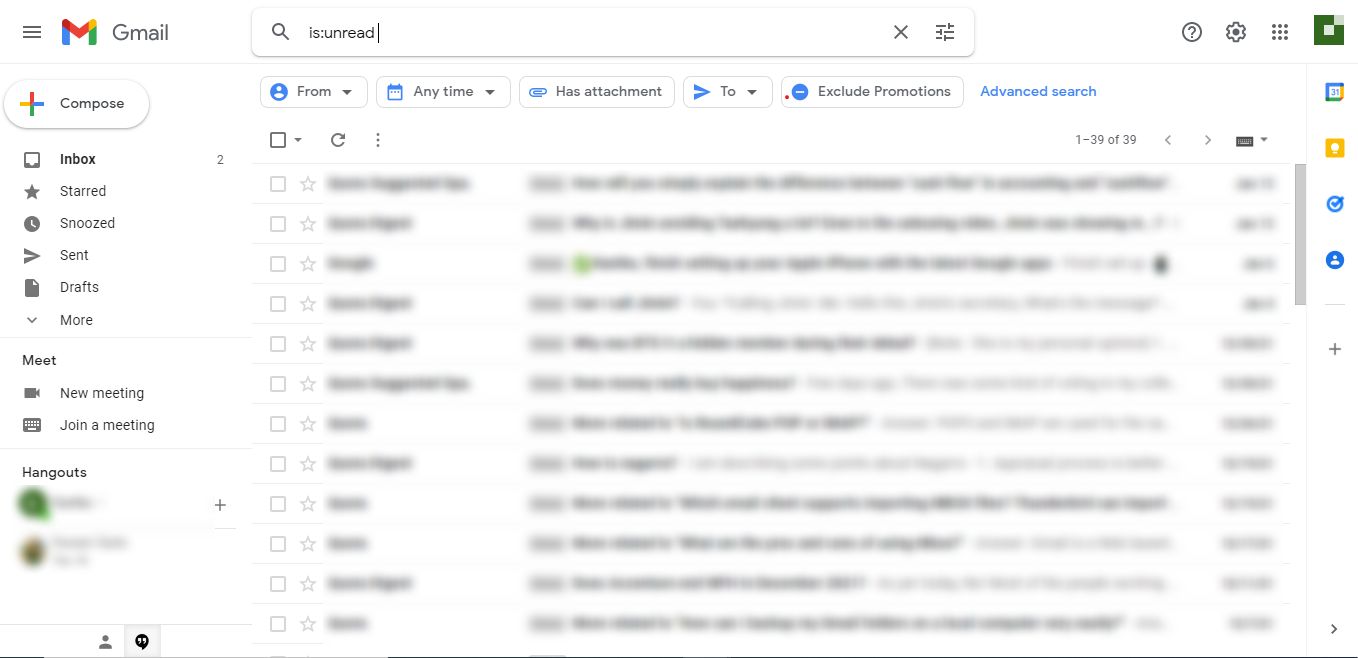
3. To choose all the emails in the page, mark the Select All checkbox.
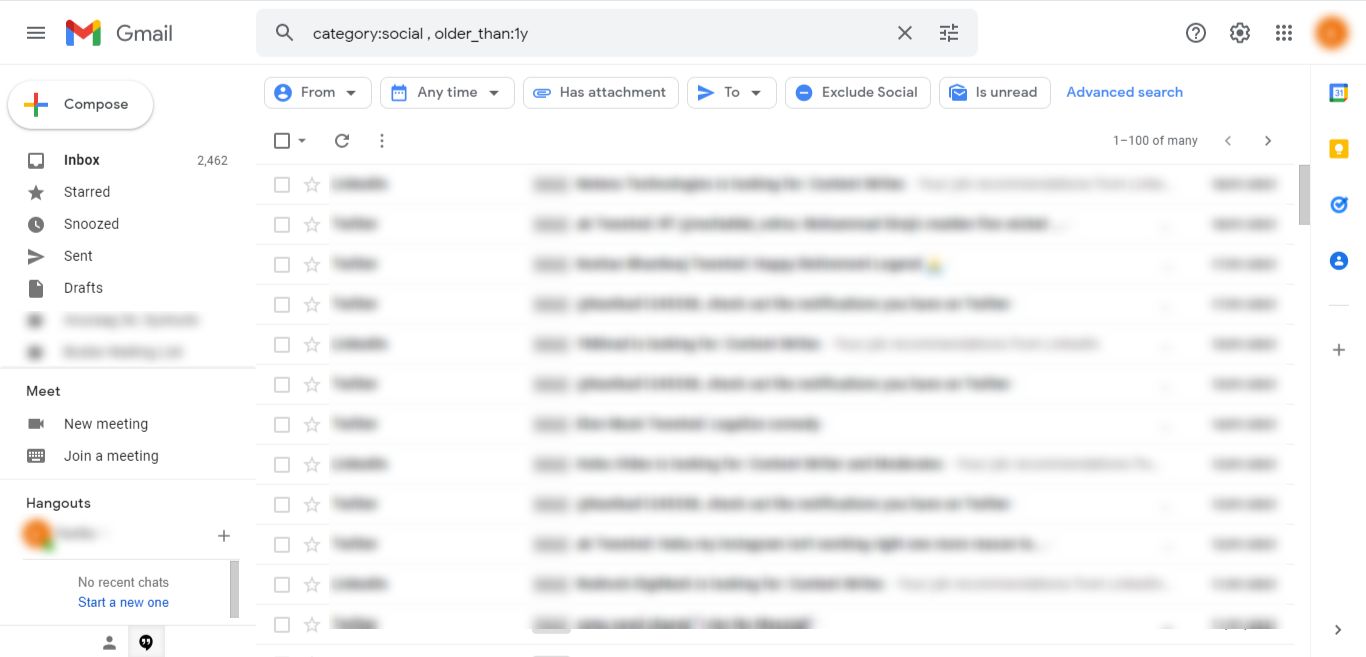
4. Or, to mark all the unread emails in the mailbox, choose the Select all conversations that match this search option.
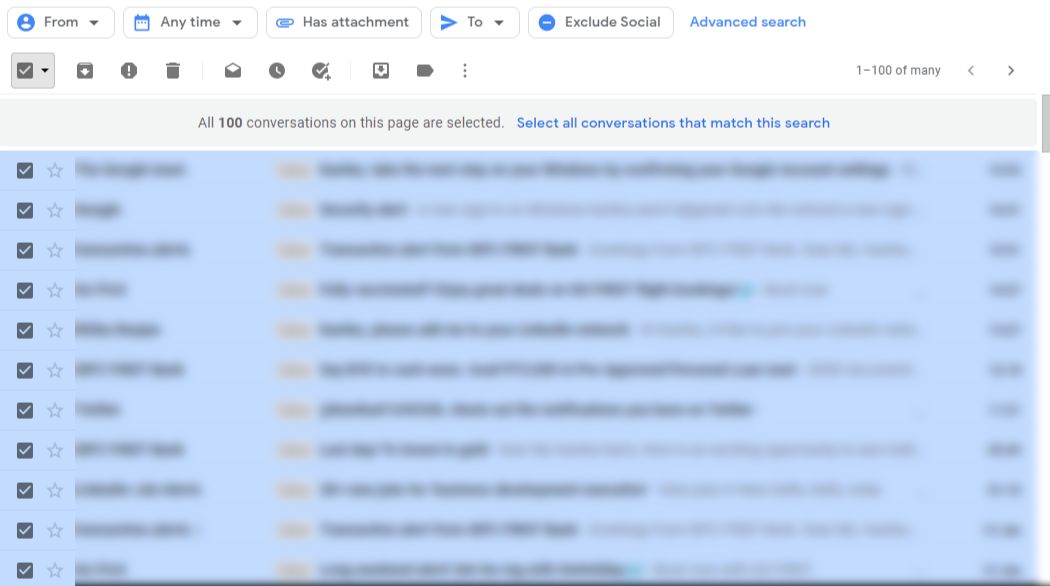
5. After that, delete unread Gmail emails by clicking on the Trash icon.
6. Then, go to the Bin folder & choose the Select All checkbox,
7. Click on the Delete Forever or Empty Bin Now option.
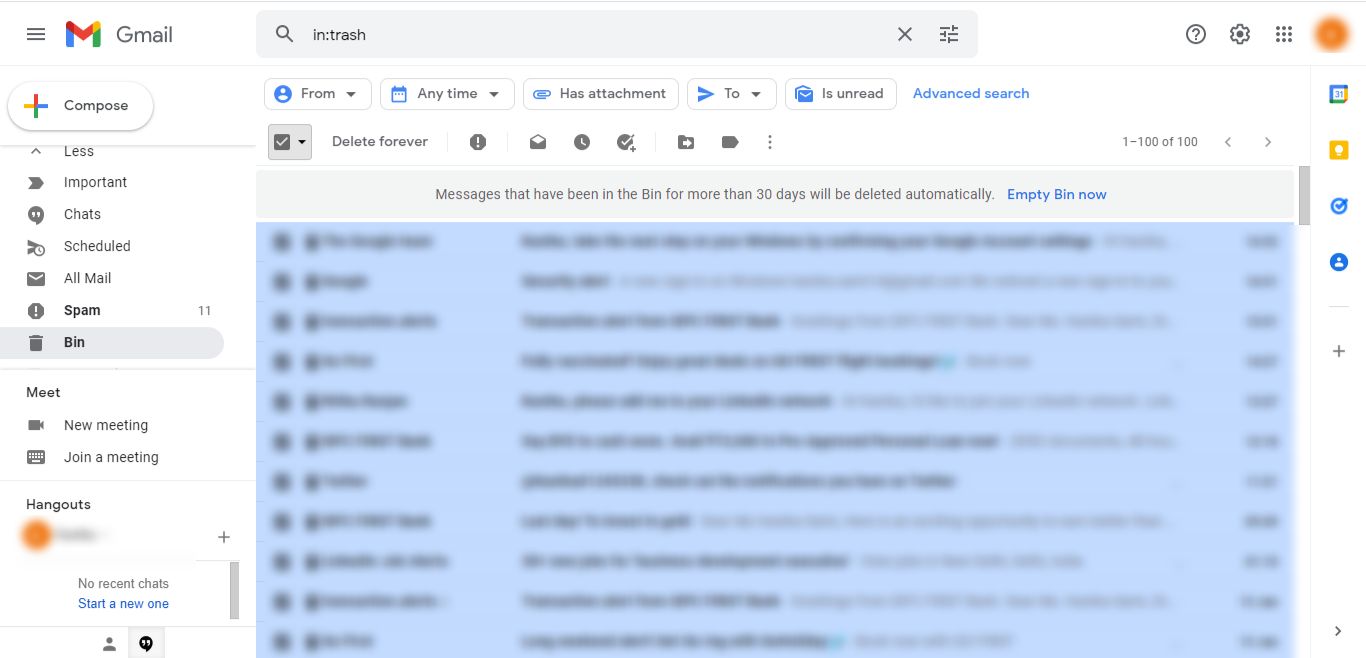
8. Press OK to confirm.
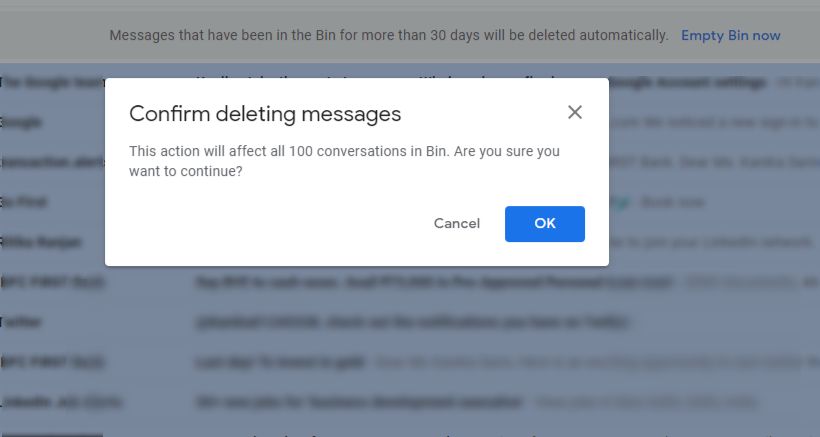
Drawbacks
- Manually, it is difficult to complete the entire procedure in a quick motion.
- Takes much more time than estimated & becomes lengthy.
- Doesn’t provide full security to the user’s data.
- Taking backup & deleting the data one by one can be a complex process.
- Deletion of important emails accidentally can cause a lot of trouble.
Can’t Delete Unread Emails Using the Manual Method? Learn About the Alternative
This solution is a top-notch software that even the experts have said to be the best for downloading data and deleting it without any complications.
Also Read: Delete Gmail Emails by Date
It is by far the most useful product which you can use to remove all the data that is necessary from the mailbox in bulk or selectively.
There is also a possibility to save the data in various file formats from a selected time period if need be.
The working of the tool is also simple.
How Does the Tool Delete Unread Gmail Emails in a Trouble-Free Manner?
1. After downloading the software, provide valid Gmail credentials & click on the Login button.
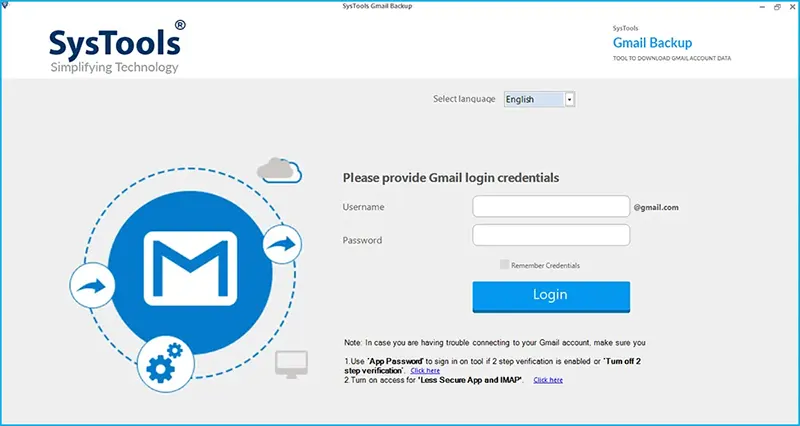
2. Mark the radio button beside the format of your choice and hit the Browse button for a destination path.
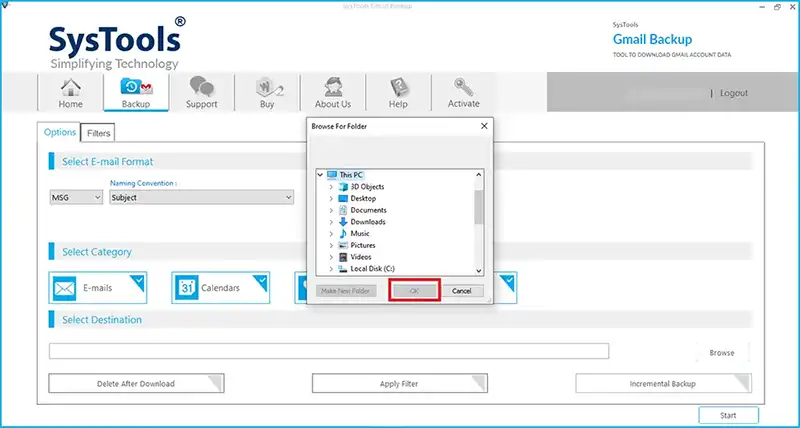
3. Choose the Delete after Download feature to take a backup of the data first & then delete it automatically.
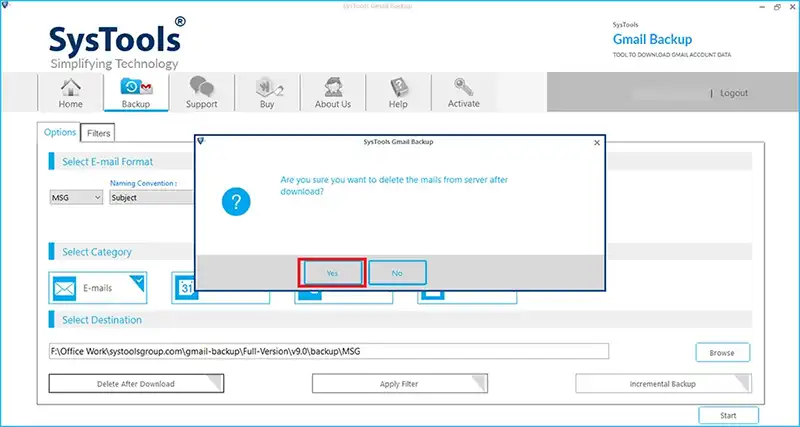
4. Navigate to the Apply Filters section & set the dates in the Date-filter for a certain time-period.
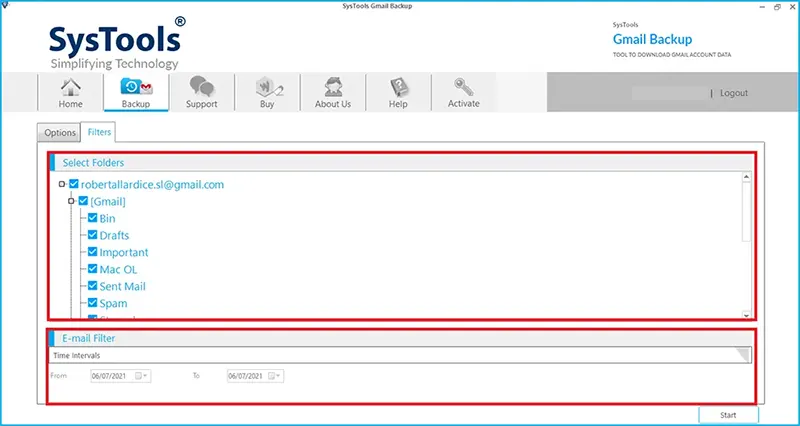
5. Press the Start button to complete the procedure.
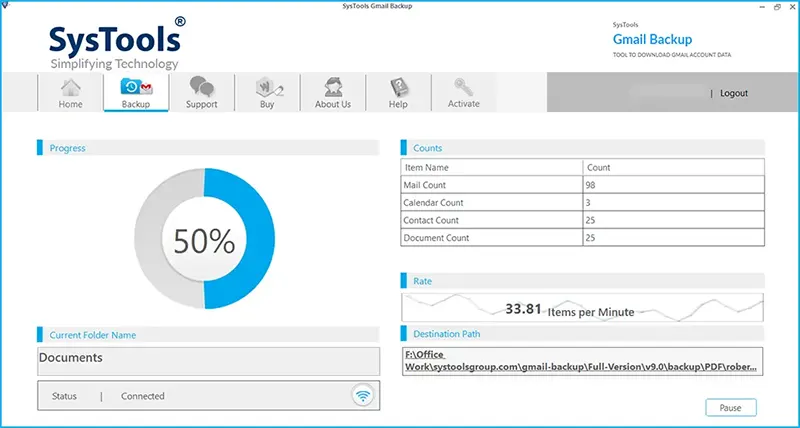
Also Read: Learn How to Extract All Attachments from Gmail in Bulk?
Moving to the End
There are various reasons why users feel that they can’t delete unread emails in their Gmail account. This leads to a bunch of emails being gathered in the mailbox wherein crucial emails could also be present.
To avoid losing important emails, the experts recommend taking a backup but manually, it is a difficult & complex procedure. If you go for the software, you will find out how easy it is to download the data & delete it from the mailbox simultaneously.
FAQ
Q1. What are the solutions that can be used to create space in Gmail Accounts
One can simply use Google Takeout to get the required data or use the automated tool which helps to create the space in access all the unread emails.
Q2. How this tool can be useful so that I do not need to delete unread emails?
The best feature “Delete After Download” helps to save all or selected emails and remove them. This creates some space to get more emails to read.
Q3. Is it possible to save the backup files on a personal computer?
Yes, you get multiple file format options to take backup and export in any of the file formats which are available in the tool.


