Migrate Exchange Server 2013 to Office 365 to Future-proof Your Data
Organizations still stuck with the decade-old Exchange version must migrate Exchange Server 2013 to Office 365 ASAP. As evident from the fact that Microsoft has even dropped extended support for that particular version. Not only does this increase security risks, but also shifts the entire server management responsibility towards the users themselves.
Although manual migration can be performed, relying on them often proves to be an inferior choice. Therefore, to streamline this process, we present a professional, reliable migration tool. Before we explore the tool, let’s take a look at the advantages of shifting to Office 365.
Table of Contents
Reasons to Migrate Exchange Server 2013 to Office 365
Eliminate Server Maintenance: With this upgrade, users no longer need to spend time on server upkeep or manually install software updates. It is like leaving behind the burden of car maintenance when you switch to public transportation.
Reduced Operating Costs: As there is no longer a cost associated with an on-premises server (like electricity bills or hardware purchases), companies can shift their budgets elsewhere. Moreover, the situation can be compared to getting a surprise bonus check, and who doesn’t want that?
Enhanced Security Measures: Office 365 (now Microsoft 365) is the flagship product of Microsoft. So it’s not surprising that users who migrate Exchange Server 2013 to Office 365 also get the best possible cyber security apparatus.
Now that we have covered all the basic reasons, it’s time to choose the migration method. To assist you in making the right decision, we have covered the various migration methods in brief. Let’s start with the best.
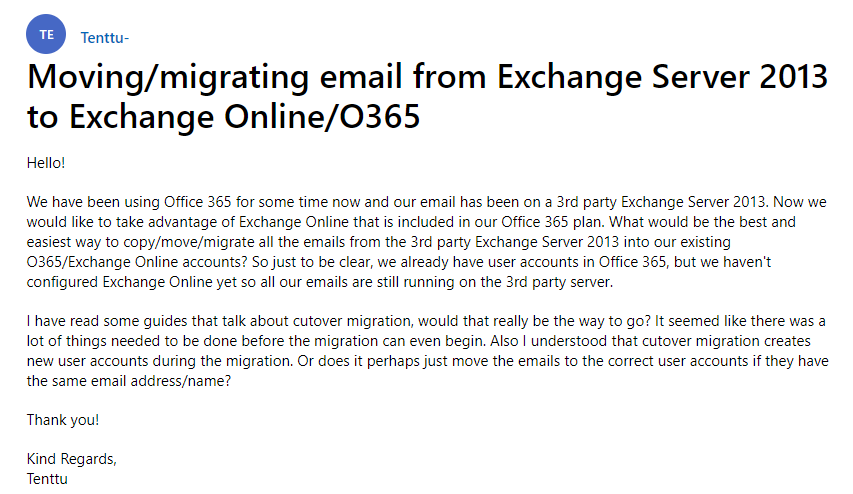
Experts Choice While Selecting a Migration Method
Users can get an Exchange to Office 365 Migration tool and avoid every issue during complex migration scenarios. Download the tool and learn why it is known for its user-friendly interface and robust data transfer algorithms.
Some other key features that propel it to the top among other less capable tools are as follows:
-
- Migrate Exchange Server 2013 to Office 365 and transfer email, contacts, and calendars.
- Simultaneous migration for multiple user mailboxes.
- Migrate Exchange 2010 to Office 365 and Migrate Exchange 2016 to Office 365
- Delta migration for transferring newly arrived data.
- Date filter to prioritize essential data.
- Mapping Exchange users to Office 365 for authentic migration.
- Maintenance of calendar recurrence for scheduled events.
- Retry option for incomplete migrations.
- Priority settings for essential mailbox migrations.
- Support for user mailboxes in any subdomain or organizational unit
- In-built dashboard to track migration progress.
- Compatibility with Windows Server 2012, 2016, Windows 10, and 11 (64-bit).
Quick Steps to Migrate Exchange Server 2013 to Office 365
Step 1. Download and Install the specified solution.
Step 2. Select Exchange as the source and Office 365 as the destination.

Step 3. Configure Workload and Date Filter settings.

Step 4. Provide Exchange Server details and validate.

Step 5. Enter the admin email and application ID for Office 365.

Step 6. Choose a method to Map Users from source to destination.

Step 7. Prioritize users and Validate your selections.

Step 8. Hit the Start button to initiate the Exchange Server 2013 to Office 365 migration process.

Cutover Method to Migrate Exchange Server 2013 to Office 365 Manually
The most basic of all the manual migration methods is the Cutover migration. Although the maximum simultaneous migration capacity is 2000 mailboxes, Microsoft recommends that no more than 150 files be transferred together. This constraint severely limits the overall speed. So choose it only if you are a relatively small organization or don’t have to transfer a large number of mailboxes. Here are some of the key stages in cutover migration, explained in short.
- Domain Verification: Add the domain to Microsoft 365, select DNS provider on the Verify Domain page, and follow their instructions.
- Connect Office 365 to Email System: Create a migration endpoint.
- Create Migration Batch: Name the batch, start it, and confirm syncing.
- Reroute Emails to Microsoft 365: Update MX records.
- Delete Batch: Remove the migration batch.
Source: https://learn.microsoft.com/en-us/exchange/mailbox-migration/cutover-migration-to-office-365
Create a Coexistence with the Minimal Hybrid Technique
In some scenarios, users must maintain a working On-Premise server. Moreover, the choice may not be entirely theirs, as the industry they operate in may come under some special data protection laws. In such cases, an outright migration is not possible, so the only choice is to set up a hybrid configuration. The overview of the entire process is as follows.
- Domain Verification: Repeat the steps as mentioned in Cutover Migration.
- To Migrate Exchange Server 2013 to Office 365: Use the Hybrid Configuration Wizard.
- Create Users Via Directory Synchronization: Sync users with Azure AD Connect.
- Provide Microsoft 365 Licenses to Users: Ensure they have licenses.
- Start Mailbox Migration: Choose users and start migration.
- Make Changes to DNS Records: Update DNS records.
Source: https://learn.microsoft.com/en-us/exchange/mailbox-migration/use-minimal-hybrid-to-quickly-migrate
Using IMAP Protocol for Exchange Server 2013 to Office 365 Migration
IMAP is the most preferred protocol for syncing server data with the local device. Therefore, most Exchange Servers are implemented on this protocol. To migrate Exchange Server 2013 to Office 365 users have to complete the following.
- Find the Full Name of the Current Server: In other words, locate server details.
- Create a Mailbox List in CSV Format: Include EmailAddress (mandatory) and other optional fields.
- Connect Office 365 to Email System: Configure the IMAP migration endpoint.
- Create Migration Batch and Begin Migration: Name the batch, configure IMAP settings, and start the migration.
- Reroute Emails to Office 365: Update DNS records.
- Stop Email Sync and Delete the Migration Batch: Remove the migration batch.
Perform A Staged Migration to Migrate Exchange Server 2013 to Office 365
Microsoft developed a unique solution because large organizations can’t use Cutover migration. That is spread out a single cutover migration; that’s exactly what a staged migration is. Instead of transferring all the data in one go administrators can send it in batches. However, it increases the overall time from a few days to over a month. If time is something you can’t afford to spend just try out the automated utility already mentioned in the discussion for Exchange Server 2013 to Office 365 migration.
An overview of the staged migration processes is given below
- Preparations: Set up Outlook Anywhere, assign permissions, and stop Unified Messaging.
- Domain Verification: Add the domain to Microsoft 365, select DNS provider on the Verify Domain page, and follow their instructions.
- Use Directory Sync to Create Users: Assign licenses and use Azure AD Connect.
- Create a Mailbox List in CSV Format: Include EmailAddress and optional fields.
- Connect Office 365 to Email System: Configure the staged migration batch.
- Create a Staged Batch to Migrate Exchange 2010 to Office 365: Name the batch, choose the migration type, and configure settings.
- Start Staged Migration: Initiate the migration.
- Change On-premises Mailboxes to Mail-enabled Users: Ensure uninterrupted mail flow.
- Reroute Emails to Office 365: Update DNS records (MX, C-Name, TXT).
- Remove the Staged Migration Batch: Delete the migration batch.
- Complete Post-migration Tasks: Assign licenses, set up DNS records, and decommission on-premise servers.
Observational Verdict
After the discussion on how to migrate Exchange Server 2013 to Office 365, one thing is clear during data transfers, there is no room for compromise. Therefore, while manual methods are available for Exchange Server 2013 to Office 365 migration, using a reliable migration tool offers a faster and more accurate solution. Get the utility mentioned here to enjoy error-free mailbox movement irrespective of technical proficiency.
Also read: How to Migrate Exchange 2016 to Office 365?
Frequently Asked Questions
Q 1. Do you Need an Exchange Server with Office 365?
Ans. No, with Office 365, you don’t need an Exchange Server, because it includes Exchange Online, so no separate server is needed.
Q 2. How long does it Take to Migrate Exchange to Office 365?
Ans. The transition is based on several factors like data volume and complexity but typically ranges from a few days to weeks. But, if you opt for the mentioned automated solution, then can minimize the migration time, by following these steps:
Step 1. Install and launch the tool on your PC.
Step 2. Choose mailbox items and set date filters.
Step 3. Input admin credentials for Exchange and Office 365.
Step 4. Verify permissions and set up user mapping.
Step 5. Pick user accounts and begin the migration process.
Q 3. What are Migration Options Available when Migrating to O365?
Ans. There are five techniques to migrate Exchange Server 2013 to Office 365 which are as follows:
- Cutover Migration
- Staged Migration
- Hybrid Migration
- IMAP Migration
- Automated Solution
Q 4. How much does it Cost to Migrate to Office 365?
Ans. The cost of the transition depends on the size of the data, consulting services, and the method chosen for the process.
Q 5. What Preparations should I Make before Starting the Migration?
Ans. Some prerequisite points to remember are, to ensure compatibility with Office 365, back up critical data, communicate with users, and plan for downtime.
Q 6. Do I need any Additional Licenses for Office 365 during Migration?
Ans. It depends on your subscription plan, as many of the plans require licenses during the Exchange Server 2013 to Office 365 migration.
Q 7. How can I Ensure Data Integrity and Security during the Migration?
Ans. By using reliable solutions, a proper migration plan, and the involvement of IT experts, can maintain both data integrity and security.


