How to Check SQL Logs? Check SQL Logs Daily With These Steps
Summary: Here, you will find the correct answer on how to check SQL logs. Educate yourself on why you should be checking these logs on a regular basis. Also, find out about the best available solution to view the logs without any trouble. Find out all the information below!
Many experts suggest users check their logs from time to time and keep a track of all the transactions made. This also helps to ensure that no transaction made is out of their knowledge.
Due to a rise in cybercrime, users find it difficult keeping a track of their logs which later might cause some problems. Thus, to check SQL transaction logs is of immense importance.
Users who are habitual of checking their logs on a timely basis do not find any difficulties. No damage is caused if their logs show transactions made otherwise and can be with a daily check.
However, some might find the procedure difficult. Well, if you are unfamiliar with the manual method, we will be explaining it in the upcoming section.
Find out why the manual technique seems to be quite a tricky one in this article.
Manual/Tricky Solution to Learn How to Check SQL Logs
Using the steps explained below, you can only check Audit Collection, SQL Server, Job History, Windows Events, SQL Server Agent, Database Mail, and Data Collection.
The prime function of the method is the Log File Viewer. It is capable of helping users view the activities taking place in the SQL server database. Possibility to open the wizard in different ways is also a given.
Expert Tip: Use the professional solution for a simpler and less complex method.
1. Start the procedure by opening the SQL Server Management Studio on your desktop to check SQL transaction logs. Now, in the Connect to Server window, provide the details for Server Type, Server Name, and Authentication type. Click on Connect.
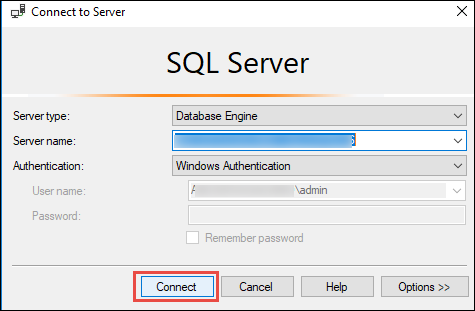
2. When the Object Explorer window opens, choose the Management option.
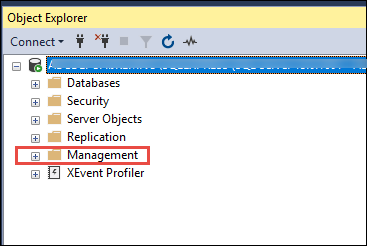
3. Then, choose the SQL Server Logs option and move forward by right-clicking on it.
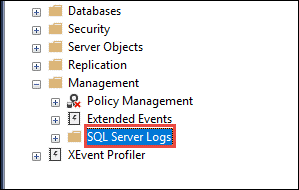
4. Next, click View from the extended list and select SQL Server Log.
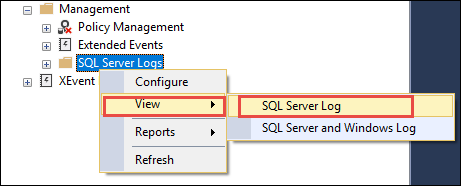
5. Lastly, the summary of all the logs will be displayed on the Log File Viewer window.
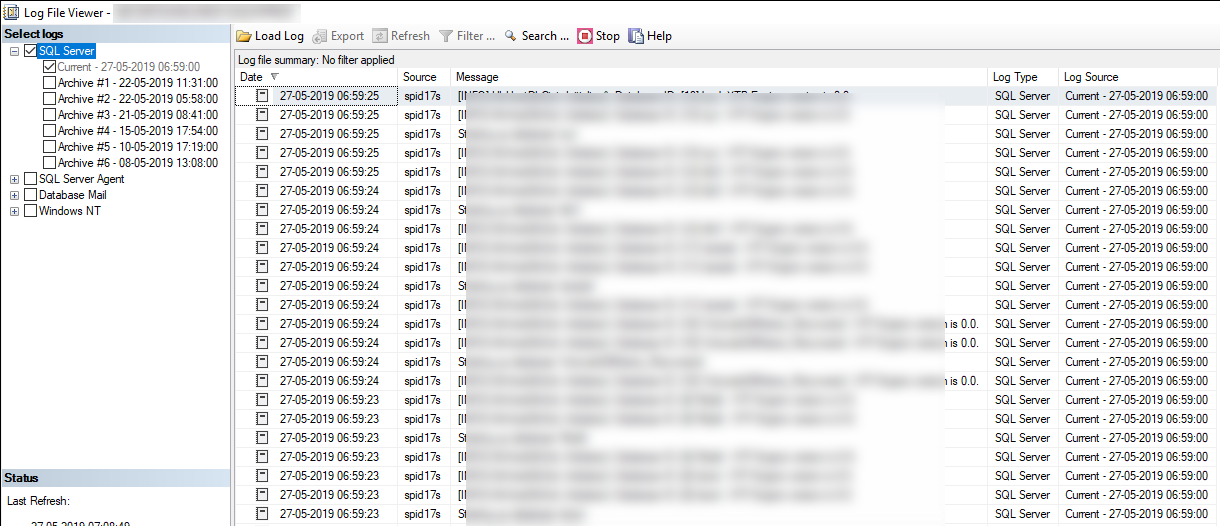
Are There Any Drawbacks to the Manual Method?
Most certainly, there are. While learning how to check SQL logs manually, users find certain troubles. The limitations of this method include:
- First and foremost drawback is that the procedure is for technically inclined users.
- The manual technique can help you view the files but have complex steps and require technical expertise. For users with the required amount of technical knowledge, no errors or problems arise if the steps are followed correctly.
- Those who are not into the technicalities, the procedure becomes more difficult and complex as it is a major requirement for applying this method.
Check SQL Transaction Logs Via Professional Method & Avoid Drawbacks
As seen above, the manual techniques are difficult to apply. This technique is executed by using the SQL Log Analyzer Software easy enough for non-techies to use.
The software is capable of viewing the records that have been updated, deleted, or inserted in a quick motion. Not just that, it is also possible for you to find out who has deleted the records.
There are plenty of features provided by this software that we are going to explain later. Before that, we will be learning the procedure for checking these logs.
How to Check SQL Logs by Following the Steps of the Software?
1. Run the tool on your desktop and select the Online DB option. Provide the details for the Server Name & Authentication type sections. Press OK.
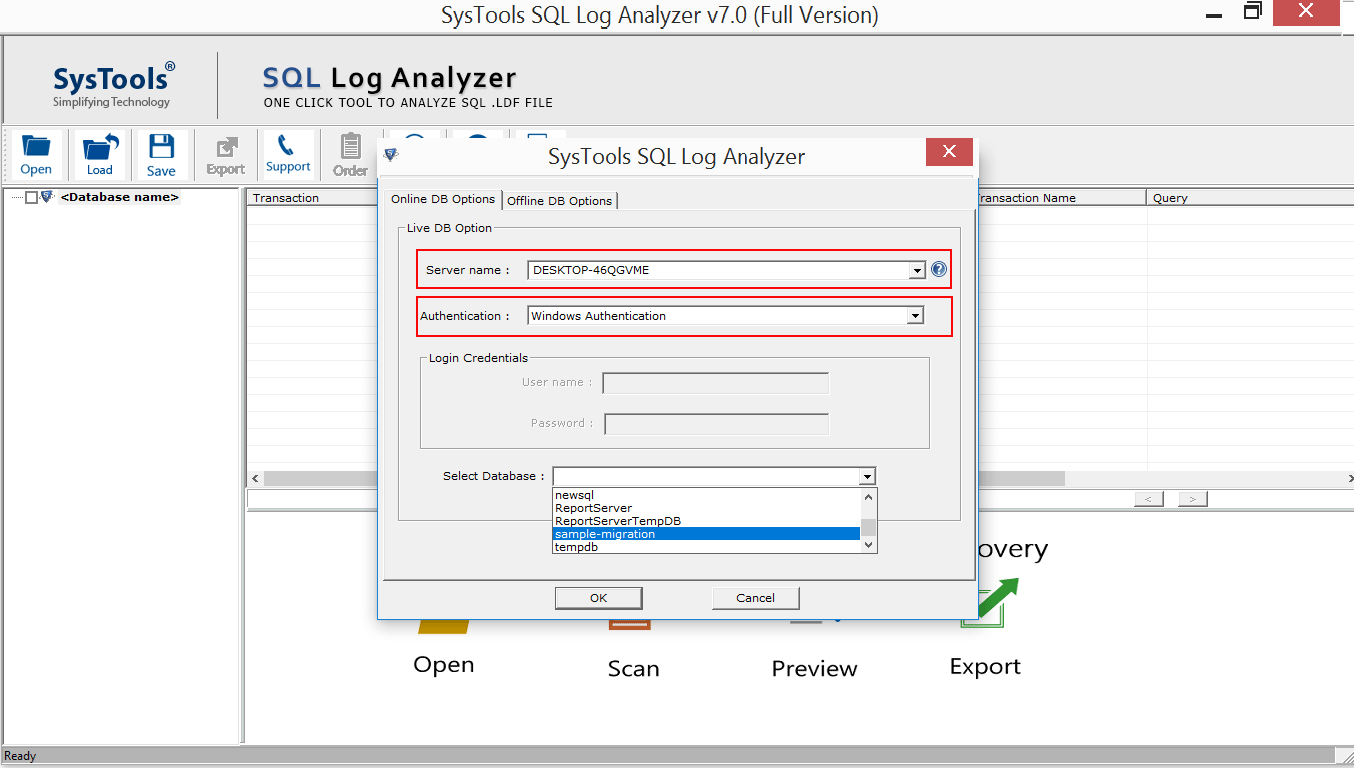
2. Now, check mark all the tables you want to insert for checking. Click on Export to move further.
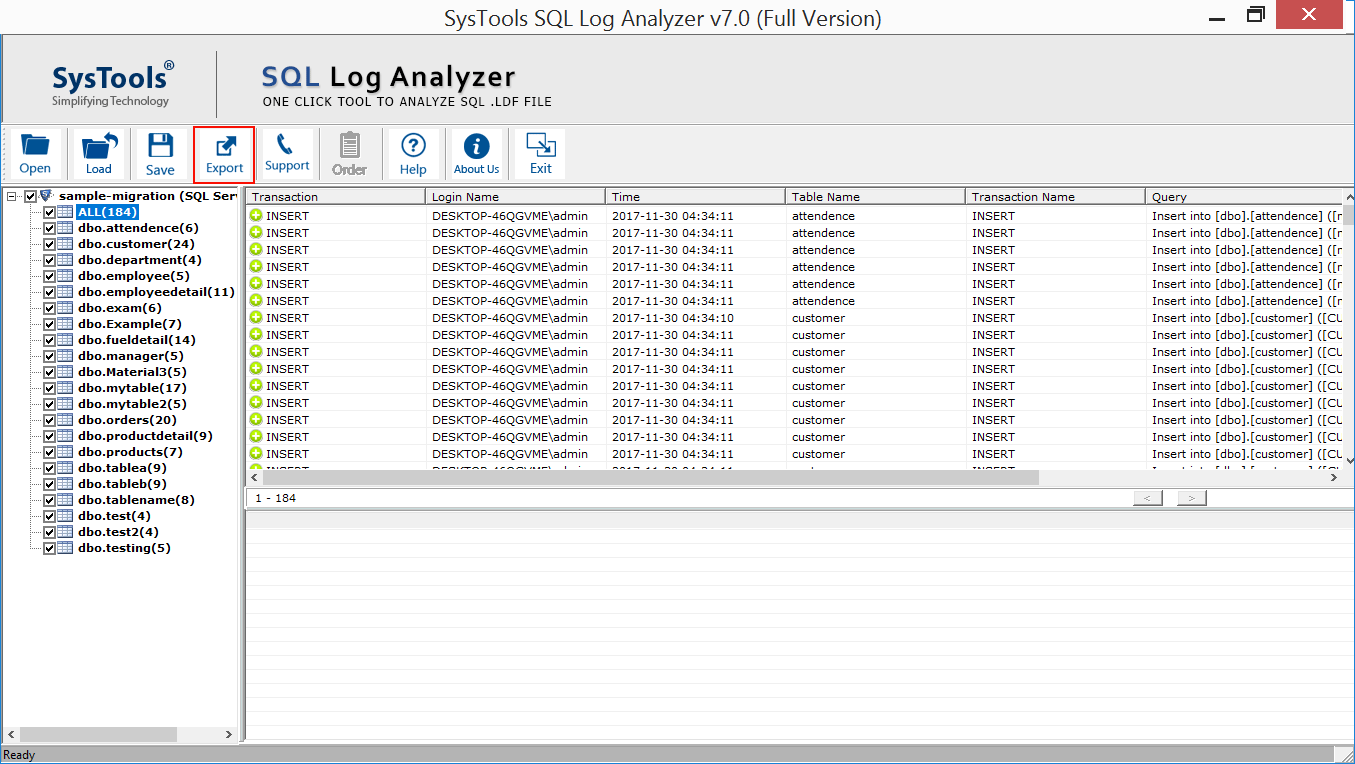
3. After that, you have to select Insert, Update, or Delete checkboxes. Enter the dates in the Date-filter.
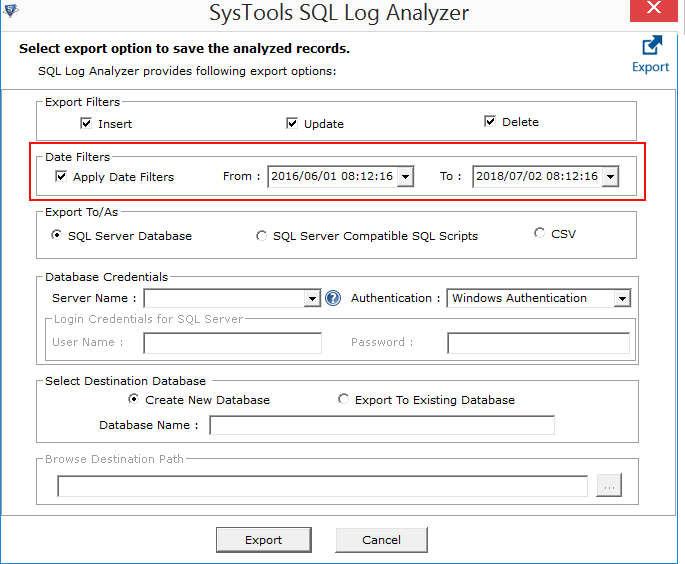
4. Here, choose the Export To/As option & provide the required details for Database Credentials.
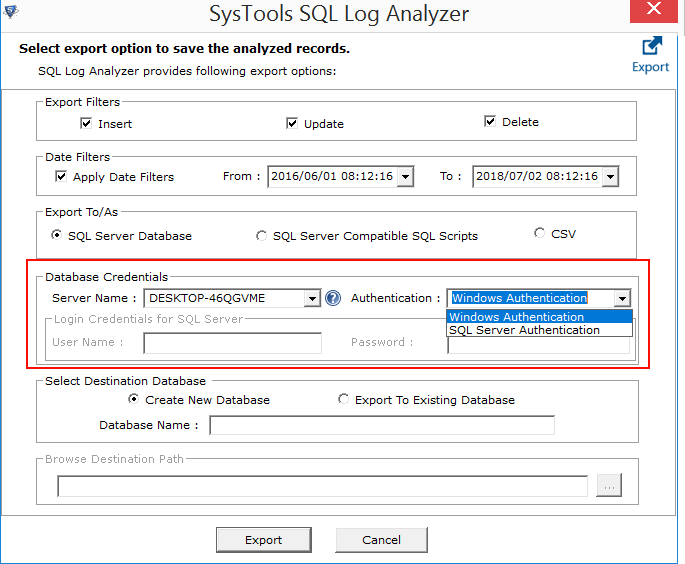
5. Finally, select the destination in Select Destination Database & press Export to check SQL transaction logs.
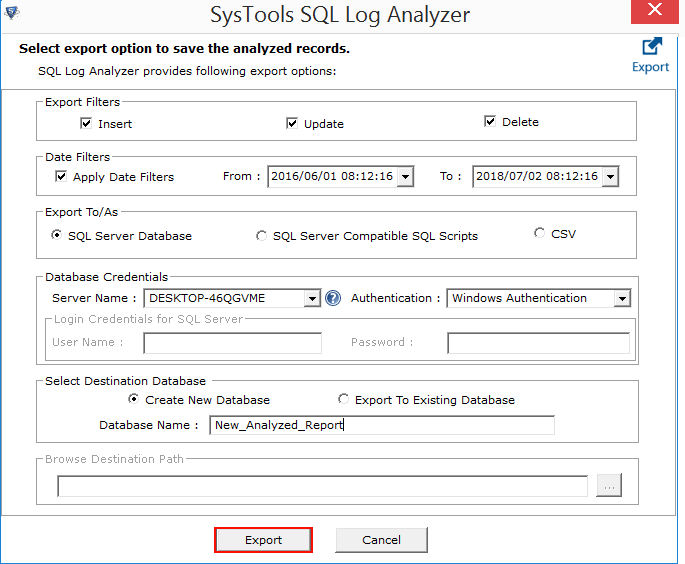
Once you complete the procedure, it will become easier to find out what changes were made and by whom.
Now, let’s check out the features of the software.
Reasons to Choose the Software for Checking the Logs
- It is possible to restore the modifications of data back to its original form
- The tool provides Quick Scan to examine the records in depth
- Option to analyze both Online and Offline Database environment
- You can also fetch the records from Live SQL database environment
- Learn how to check SQL logs selectively after completing analysis via filters
- Ability to choose the destination location as SQL Scripts, CSV file etc.
- Supports Microsoft SQL Server 2019, 2017, 2016, 2014, 2012, 2008, & 2005 LDF
In a Nutshell
The importance of checking your logs is explained in this article. The methods to do the same are also here which you can easily understand. The manual method is, somewhat, a little complex for those who have no technical expertise. With users having technical knowledge, it might be quite easy to learn how to check SQL logs but doesn’t provide all the required results.
Hence, the software is available here. The mentioned tool is capable of overcoming all the drawbacks brought along by the manual solution. It doesn’t limit to technically inclined users, novice users can also execute it without any hardship.


