How to Convert DBX to MSG Files in Bulk – Instant Solution
Are you looking for quick conversion of DBX to MSG files? Well, you are on the right page. We will talk about reliable approaches to solve your query.
In the present period of time, many users require to switch Outlook Express to other email clients. OE is now an old as well as a discontinued email client, which receives no updates whatsoever. Due to this reason, nowadays users have only DBX files left with them. And that is why they need to convert DBX to MSG files and other file formats to use them.
In This Content You Will Find:
- Brief info regarding DBX and MSG files.
- Processes using different applications
- FAQ’s
- Final words
DBX vs MSG
DBX is a file extension used by Outlook Express. It contains specific folder data or single folder data and creates separate .dbx files like inbox.dbx. It stores newsgroup and emails messages in a .dbx file in the store folder of your hard drive.
To open the store folder location: Run Outlook Express >> Tool >> Option >> and then, Maintenances { if you are still using the OE app}. You can not open a DBX file by double-clicking on it.
When you see a file with a .msg file extension, it is your MSG file, and this file stores an individual mail message. MSG files will not be automatically saved in your system like DBX files. You need to save it by yourself or drag and drop an email message to the desired location.
Step by Step Process to Convert DBX to MSG Files
There is no manual method to directly convert DBX files to MSG format. You must still have OE on your system connected to execute the manual process. For this, you will need a new Gmail account. We will first configure this account in OE, move your DBX emails to this account, then reconfigure it in Outlook to save the emails in MSG format.
If you are still using Outlook express email client and have an email account configured in OE, you can simply configure the same account in MS Outlook. Then, use the below steps to export your DBX files as MSG files.
Process 1: Manual Method for DBX to MSG
Steps for OE:
- Configure the new Gmail account in OE (IMAP).
- Copy the DBX emails into this account INBOX.
Steps for Outlook:
- Open Microsoft Outlook >> Go to Files >> Hit on Add Account,
- Fill Username, Email Address, Password >> Finish
Now, you can view your emails in Outlook and save them as MSG files:
- Go to ribbon bar in Outlook app >> Hit on Move option,
- Click on Other Folder >> press on your desire folder >> ok,
- then select your OE email >> press File option >> Save as,
- Save your email as a .msg file.
Note: This is the only manual process to convert DBX to MSG files. But this method has its drawbacks too, like applying only when you have both the OE and Outlook email clients. In addition, only a single email can be converted to an MSG file at a time.
If you want to change DBX files to MSG files in bulk, then you can use the smart tool described below.
Process 2: Use a Smart Professional tool
1. Download & Run DBX Converter Tool on your system.
2. Now, press Add file >> Path (location of the DBX file) >> Click on Next
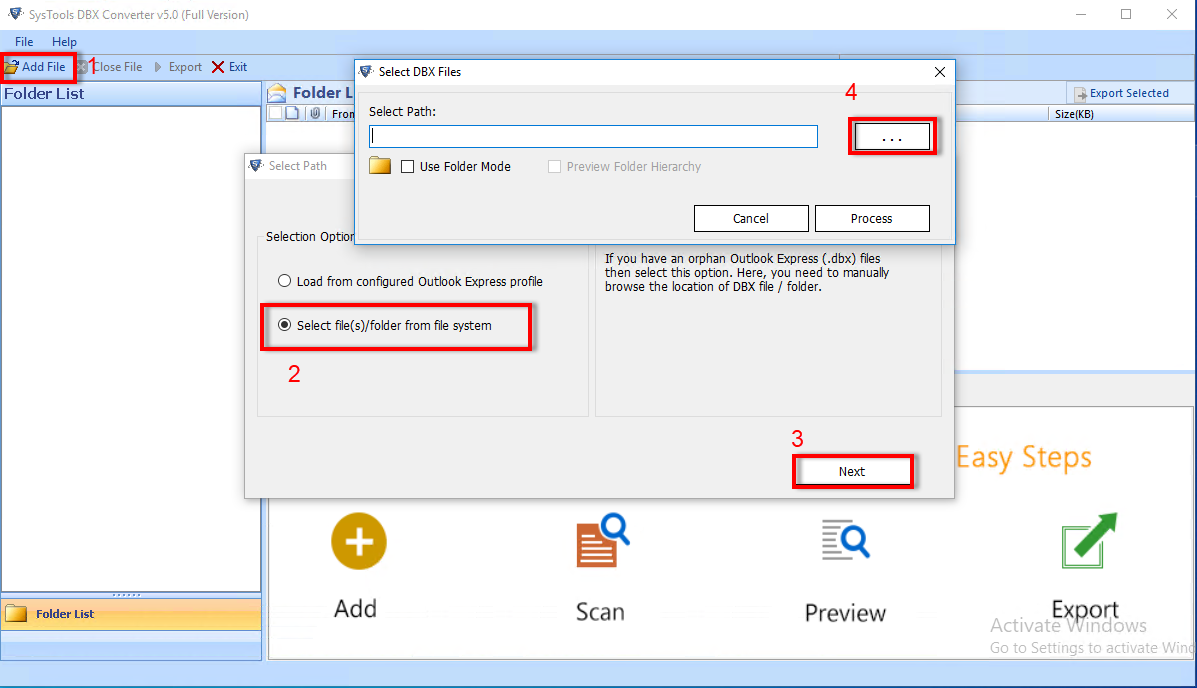
3. Press on Export >> MSG Export as mail message(.msg) file
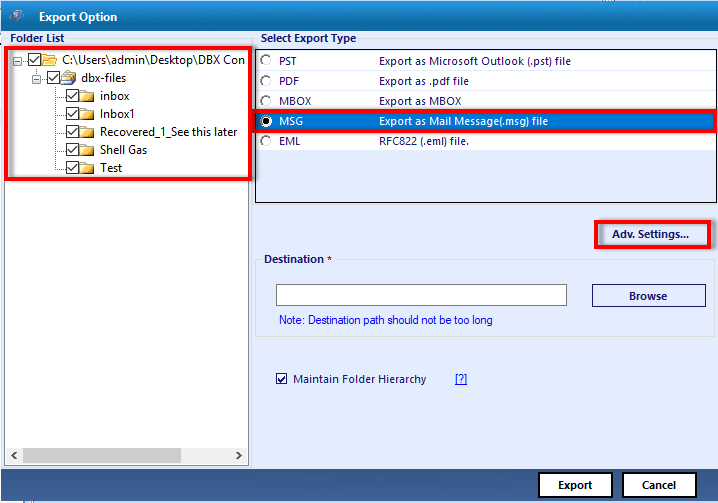
4. Browse (add location to export your DBX to MSG file) >> Press Export button
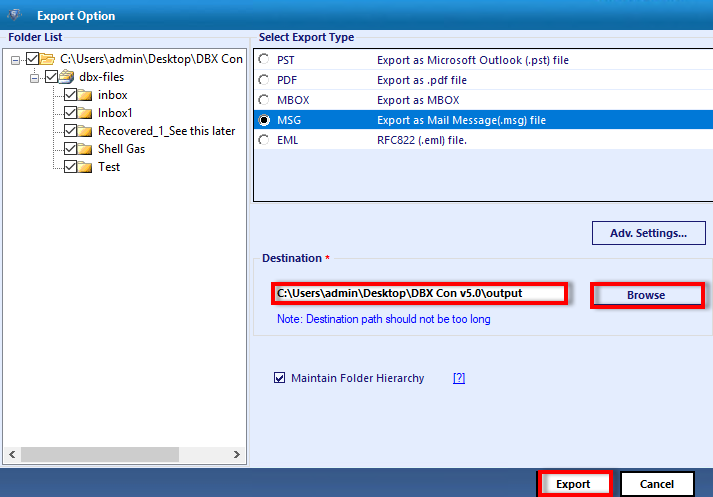
So, the application will assist you in the conversion of your DBX files to MSG files. And grants you some salient features to make your work easy like you don’t need an email client for the conversion. It can auto-detect DBX file location from your system as well as preview all its emails in multiple view modes (Mail, Hex, HTML, Attachments, etc). This smart tool also provides a naming convention and date range filter during the conversion process. Other than this feature you can also import DBX files in Outlook PST, HTML, MBOX, PDF. It is fully secured in terms of data recovery and you can use the free demo to get familiar with its works.
FAQ:
Does this converter provide a bulk export feature?
Yes, this software permits you to convert DBX files in bulk. It allows adding single/multiple files or you can select a folder containing DBX files and convert them in batches.
Does the software provide any date filter?
Yes, a date range filter is available to export DBX files. You can set the time period in “from” and “to” and software will export according to that.
That’s all
Here, in this article, we tried our best to provide you with both manual and automated methods so that you can convert DBX to MSG files. This software has some useful features if you are working with corporate OE users, so try it for batch conversion.


