How to Allow ‘Creation of Template Pages: Not Allowed’ in PDF
Stuck with a PDF that restricts the creation of template pages? No worries! This guide helps users to allow the creation of template pages when it is not allowed. There are several ways to do it like Adobe Acrobat, professional tools, and third-party PDF editors.
Table of Contents:
Check Whether the PDF Restricts Template Creation
Firstly, we will check the reason behind the creation of template pages not allowed issue in PDF files. Open the PDF file in any PDF editor including the free Adobe Acrobat & Adobe Reader. Once open, right-click on the page and select Properties. Here, check if the option of Template Pages is disabled.
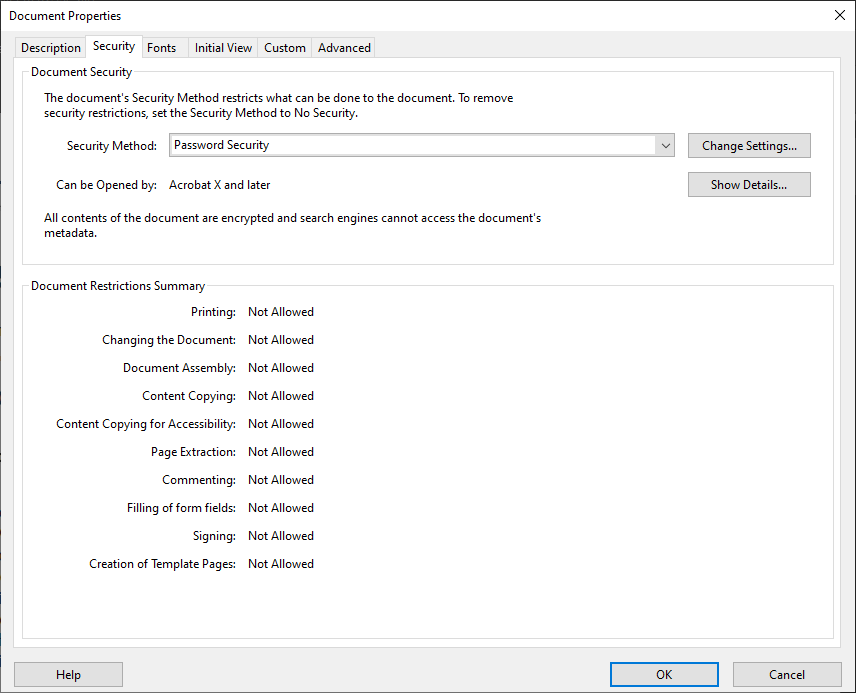
If yes, then use any of the given methods (next section) to enable template page creation. Once it is allowed, simply perform the task.
Change ‘Creation of Template Pages: Not Allowed’ to Allowed
PDF files are versatile formats that often come secured to maintain their originality. However, when users want to create template pages, such restrictions become a hindrance. Fortunately, there are methods to turn this setting around and allow creation of template pages in PDF without security.
The two most popular methods are Adobe Acrobat Pro DC and professional tool. Let us understand them in detail.
Use Adobe Acrobat Pro DC
Adobe Acrobat Pro DC is a premium version of Adobe Reader. It comes on a subscription basis and provides users with the flexibility to apply and remove restrictions from PDF files.
The best way to change the creation of template pages in PDF from Not Allowed to Allowed is with Adobe Acrobat Pro DC. However, users need the permission password to unlock the PDF file. If users do not have the password, either ask for the restriction-free PDF file from the owner or opt for the second method.
- Firstly, open the concerned PDF with Adobe Acrobat Pro DC.
- Navigate to File >> Properties and switch to the Security tab.
- Then, check if the “creation of template pages” is allowed or not allowed.
- In the Security Method, opt for the No Security option.
- After all, enter the password.
- Confirm changes and close all the dialog boxes with the OK button.
- Save the document and now the PDF file permits template page creation.
A Tried & Tested Professional Approach
PDF Password Remover Tool is a reliable professional tool that helps to remove the password from bank statements, digital documents, and other secured PDF files. The restriction that prohibits the creation of template pages in PDF is set with owner password. This tool removes the owner password without entering the password and permits template page creation.
Do try the free demo version to evaluate the working efficiency of the tool in your use case to ensure 100% success. Only then buy the licensed version for complete removal.
- Firstly, download, install, and launch the software.

- Then, opt for the “Add File” button to add the PDF file having the issue.

- Once the file is added, click on the “Unlock” button.

- The software now removes the issue without password.

- Finally, open the new PDF file and check its properties to ensure that the Creation of Template Pages is now allowed.
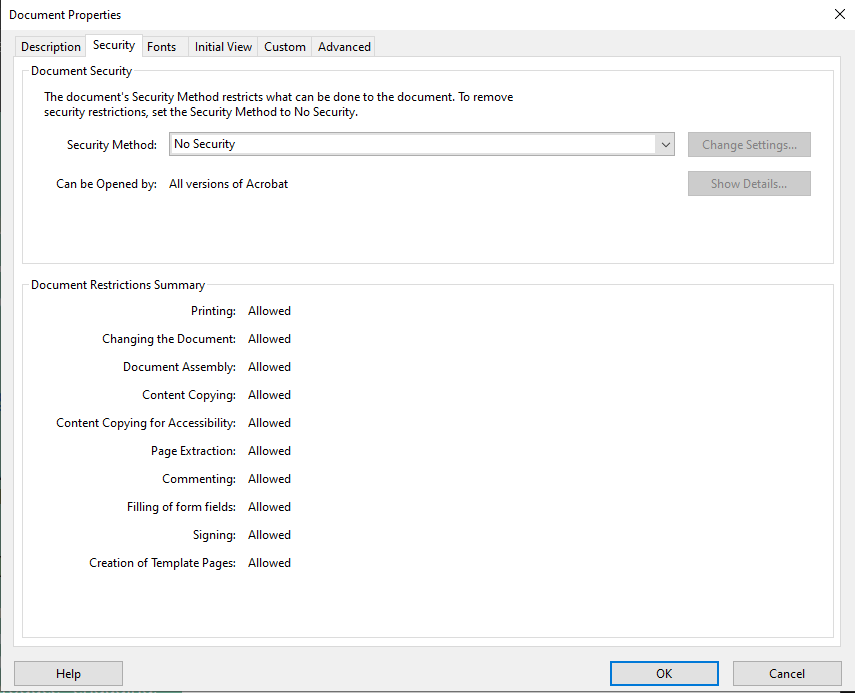
Conclusion
“Creation of template pages not allowed” can be easily changed to “Allowed” with the right tools. The two aforementioned methods are straightforward and efficient. Using them, users can easily create template pages in PDF files.
Similar Topics in PDF:
FAQs
Q – Why might template page creation be disabled in a PDF?
It is mostly done to safeguard original content and structure. Also, users have the habit of putting restrictions on PDF files to ensure their security. So, this setting also gets restricted along with all other security settings.
Q – Does allowing template page creation affect the content quality of the PDF?
Not at all! The content remains untouched.
Q – Between Adobe Acrobat Pro DC and Professional Approach, which tool is more reliable?
Both are robust tools. Adobe Acrobat Pro DC is handy when users know the password beforehand. The professional approach is good when the password is not known by the user.


