Delete Duplicate Contacts in Outlook – Get Three Solutions Here
Quick Summary: If you are an Outlook user and unfortunately got stuck with outlook duplicate contacts. Then, don’t worry, just stay tuned to the article till the end to find different techniques to delete duplicate contacts in Outlook accounts.
Usually, when it comes to choosing a professional email client, Microsoft Outlook is the only choice of most organizations. From smoothly sending/receiving emails to managing important Emails, Calendars, contacts, keeping journals to scheduling events, all can be done in one place.
However, it’s found that for certain reasons some contacts in Outlook get duplicated. Above all, these duplicate contacts not only take up unnecessary space but also create confusion while managing other important contacts.
Apparently, many users are facing the same issue of duplicate contacts. To help them sort out the problem, this write-up will discuss 3 different ways to know how outlook remove duplicate contacts.
But, before discussing the methods, let’s know the reasons for getting identical contacts.
How Do You Get Outlook Duplicate Contacts?
There are three possible reasons for getting repeated contacts.
- When you synchronize Outlook with other devices or import contacts from other applications, then you have to delete duplicate contacts in outlook that has been created.
- If you import contacts from various sources then you will likely get duplicate contacts.
- While importing PST files containing contacts, if you forget to click on the ‘Do not import duplicate items’ then also your contacts will appear more than once.
Now, let’s move forward and have a look at various solutions for removing repeated contacts.
Delete Duplicate Contacts in Outlook – Manual Methods
Managing duplicate contacts in Outlook can enhance your communication efficiency and keep your contact list well-organized. So, there are 3 manual methods available for this task. The manual approaches are in-house solutions offered by Microsoft itself. Let’s discuss them one by one in detail.
#1. Outlook Remove Duplicate Contacts One At a Time
This is one of the manual methods you can use when you have a couple of duplicate contacts. The steps go like this;
- Open Outlook and click on People.

2. On the Ribbon, in the Current View section, click the bottom right corner of the views box and then click on Phone.
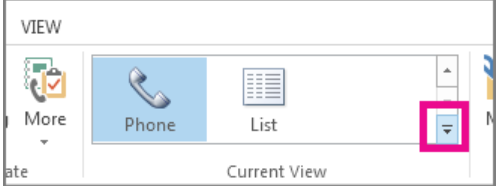
3. This is so far the easiest view to use for scanning your contacts list and seeing the duplicates.
4. In the list of your contacts, hold the Ctrl key and click on each contact you want to remove.
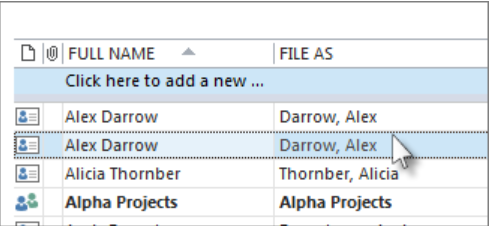
5. Once you’ve selected all the duplicate contacts, click on Delete or simply use the shortcut Ctrl+D.
Note: This process can be quite tedious and time-consuming if you have a large number of duplicate contacts to delete. Besides, there can be a chance of accidental deletion of important contacts.
#2. Delete Duplicate Contacts in Outlook Using Export and Import Option
This is also a manual approach you can refer to for deleting a large number of duplicated contacts in Outlook. It will be accomplished in 2 steps:
Step 1. Create an Empty Folder for Outlook Contacts
- Open Outlook and click People.
- Select the People icon to see your contacts then, right-click on your current Contacts folder and select New Folder.
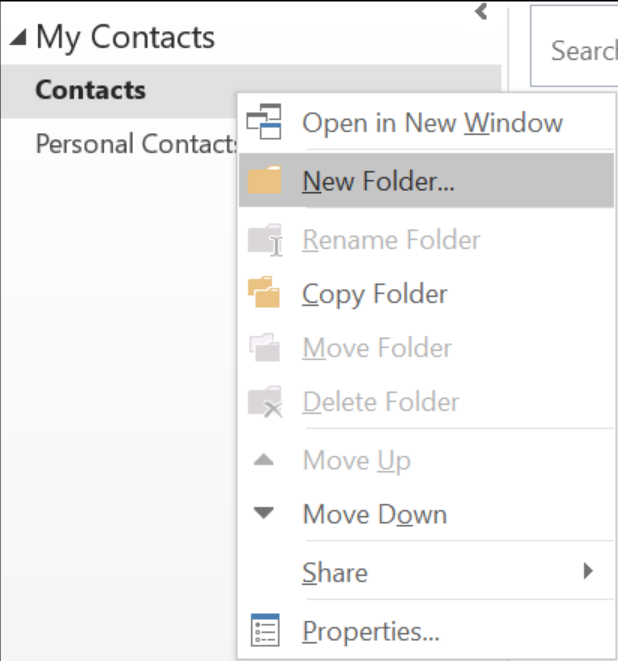
- After creating a new contacts folder, give your new folder a name, for example, Duplicates.
- Go back to your main Contacts folder, and press Ctrl+A to select all of your contacts.
- You can use either drag and drop your contacts into the Duplicates folder or use Ctrl+Shift+V to open the Move to Folder dialog and select your Duplicates folder.
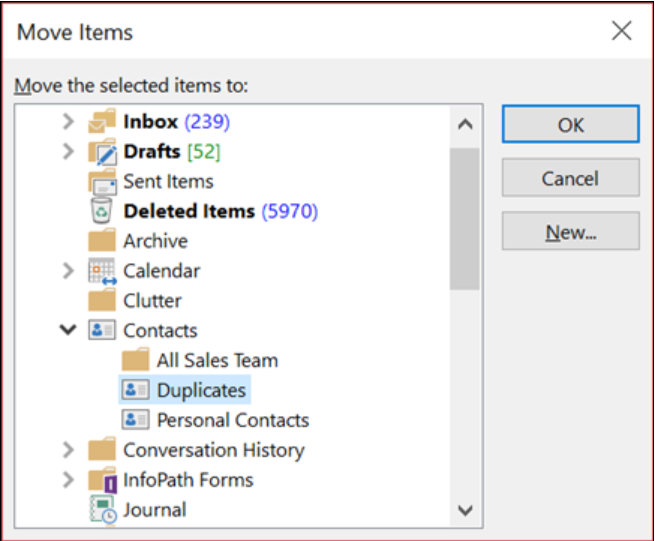
Step 2. Export Outlook Contacts From Outlook
- Open Outlook to delete duplicate contacts in outlook.
- Now, click on file >> Open & Export >> Import/Export.
- Select the “Export to a file” and then choose a CSV.
- Choose the “Duplicate Folder” that you have created before.
- Click “Next” to finish the process.
Step 3. Import Back into Outlook
- Open MS Outlook.
- click on file >> Open & Export >> Import/Export.
- Now, select the Import from another program, and then choose CSV.
- Browse the CSV file and select Do not import Duplicate option.
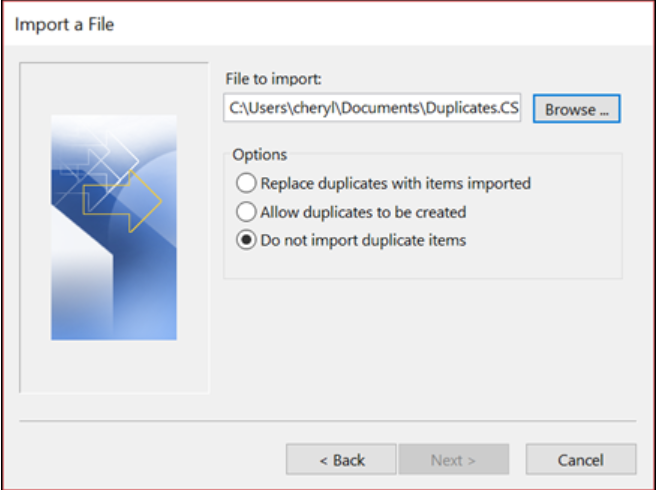
- Now, Press “Finish” to delete outlook duplicate contacts.
#3. Delete Duplicate Contacts in Outlook Using Advanced Find
- Press Ctrl+Shift+F to open the advanced Find Dialog box.
- After opening, select the “Contacts” option.
- Click on the Advanced tab, then Field > All Contact fields > Subject.
- Set the condition to contain and leave the value as blank to find all entries.
- Click Find Now to display all calendar entries that match your criteria.
- Review the search results to identify duplicates.
- Select all the duplicates and press Delete.
Also Read: Why Outlook is Downloading Duplicate Emails?
Next Level Step
We have Discussed all the 3 manual methods to delete Duplicate contacts in outlook. Users can opt any of these methods and accomplish the task. If you want to go the other way, then you can choose EmailDoctor Outlook Duplicates Remover tool which is capable of removing duplicate contacts, emails, Calendar, in outlook with ease.
FAQ (Frequently Asked Questions)
Q) How to mass delete duplicate contacts in Outlook?
Under your list of contacts, hold down Ctrl and click each contact you want to delete. When you’ve selected all the duplicates, press Delete or Ctrl+D.
Q) Is it possible to delete the specific required contacts field?
With the help of the mentioned utility, it is possible to delete specific contacts in outlook. You can choose First Name, Last Name, File as, Email ID, etc.


