Download Emails from Zoho – Struggling to Save Data Locally?
If you also want to download emails from Zoho and have been finding it difficult to save data in bulk, you do not have to worry. We are here with the best ever techniques for creating a backup of your emails locally.
All the Zoho Mail users know that Zoho provides various services including emailing and contacts alternatives.
It provides a clean web-mail service for sending and receiving emails to exchange data without any ads.
However, data safety is also a concern for preventing loss or accidental deletion.
So, to keep the data safe, you should export emails from Zoho on your local storage at a place where there is no danger to the data.
How can one save the data?
Why is there a need to download the emails?
What solutions help with a safe backup?
These are some questions that users ask when there are advised to download the emails as backup.
All these questions and similar will be answered in this article to help users understand the process and the need easily.
Moving towards the backup procedures.
What Are the Reasons to Download Emails from Zoho?
There is no doubt that Zoho provides great functions to its users for emailing but, we also cannot avoid the fact that a risk of data-loss is always there.
Not only on the cloud but even on desktop, there are risks of losing the data which is why having the files saved on both platforms is a better option.
Reasons for which you should keep the data on both desktop and cloud are:
- Hackers trying to get into your account and data breach.
- Export emails from Zoho to avoid the circumstances of accidental deletion.
- Account not being logged out of properly.
- Outages causing delay in receiving and sending emails.
- Ransomware attacks causing troubles in accessing data files.
To overcome all the errors and reasons, it is important you download your data so that you have access to it at all times.
Also Read: Migrate Zoho Mail to Outlook
Method to Download Emails Along With Attachments
It is obvious that the emails that you are creating a backup of are important and have certain attachments that need to be kept safe.
You can download emails from Zoho in bulk or selectively with the help of the Zoho Mail Backup Tool.
This software has a simple and user-friendly interface allowing users to understand the backup procedure without any failure.
Delete the data after exporting it from the mailbox to free up server space. And choose the Date-filter to set a duration to export emails from chosen time-period.
Ensure data hierarchy to be preserved via Maintain Folder Hierarchy feature.
Now, take a look at the steps as mentioned in the next segment to download the data.
Follow the Steps to Export Emails from Zoho Using the Tool
1. After launching the software, enter the details for Zoho account to Login.
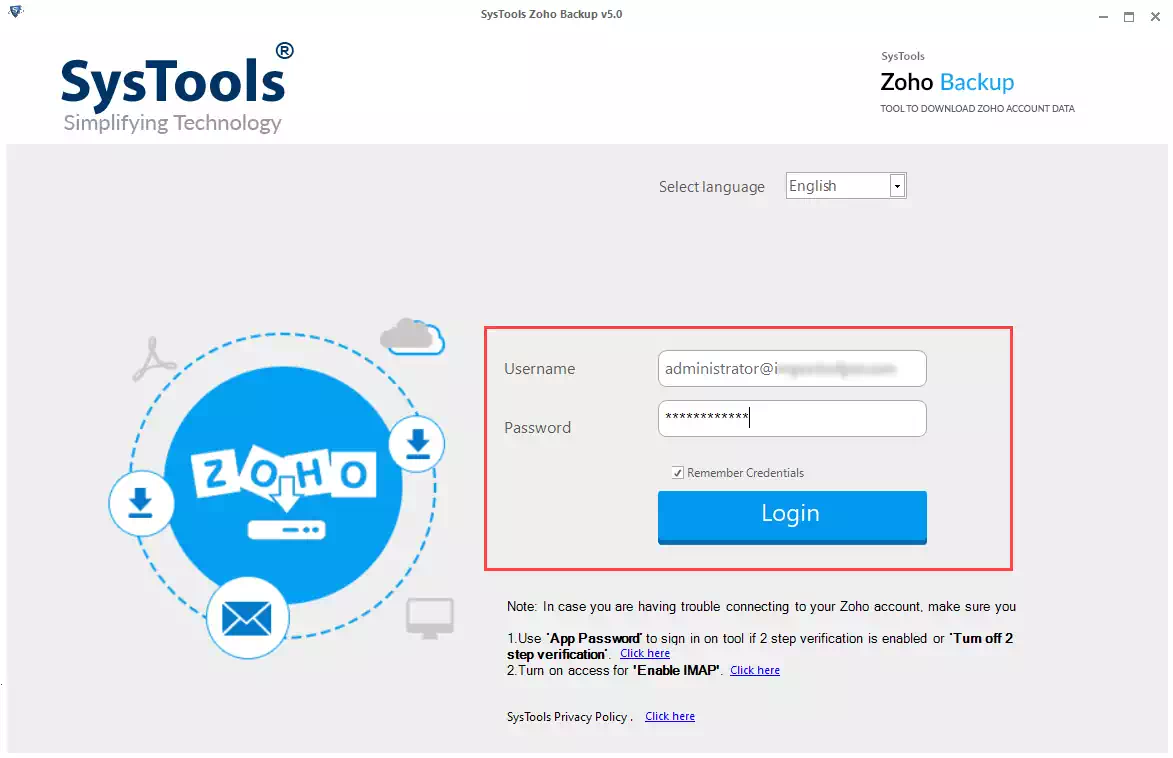
2. From the Select E-mail Format section, you can choose the desired format and click on the Browse button to enter the destination path in the given field.
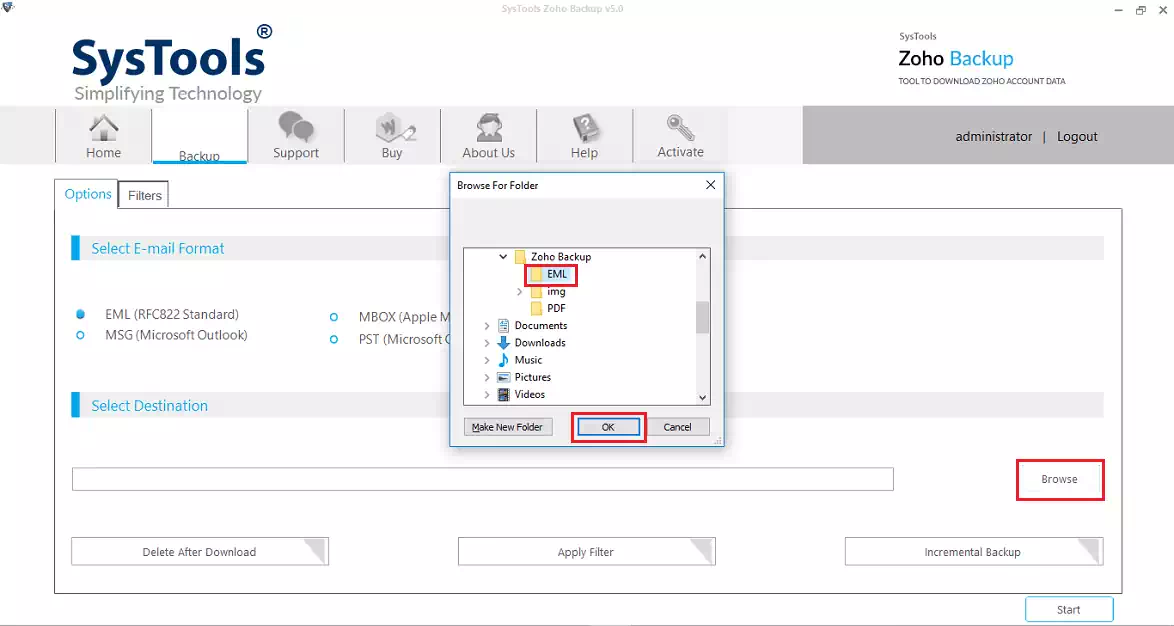
3. Now, hit the Delete after Download option and click on the Yes button if you want to delete inbox emails from Zoho server.

4. Press Apply Filter option to set dates in Date-filter for selective data export.
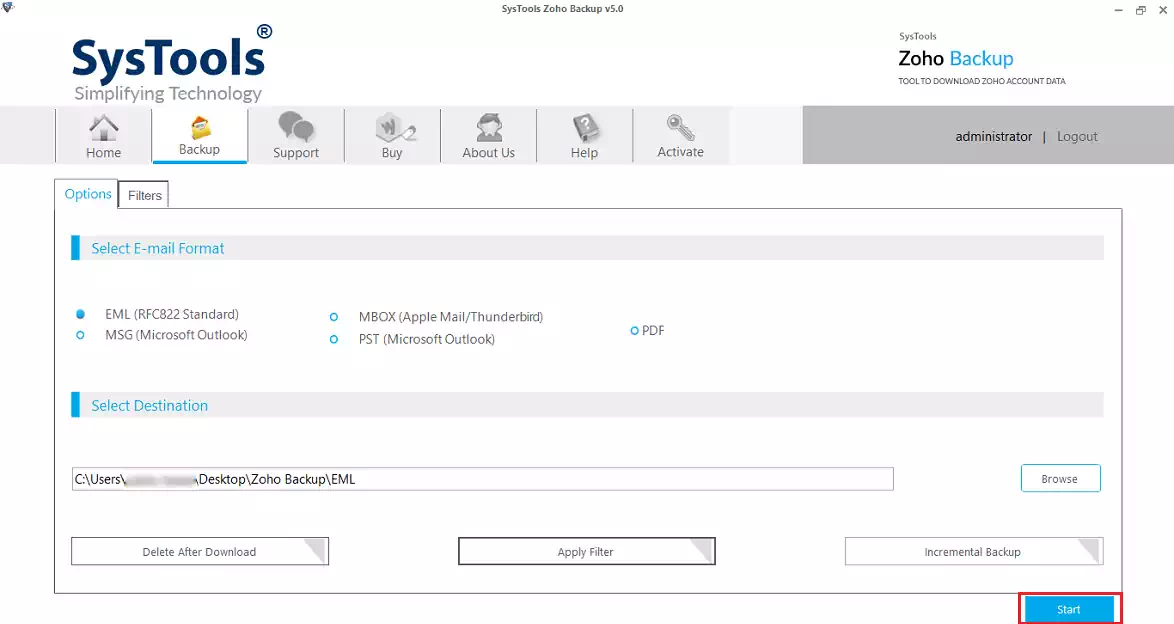
5. Hit Start to complete the operation.
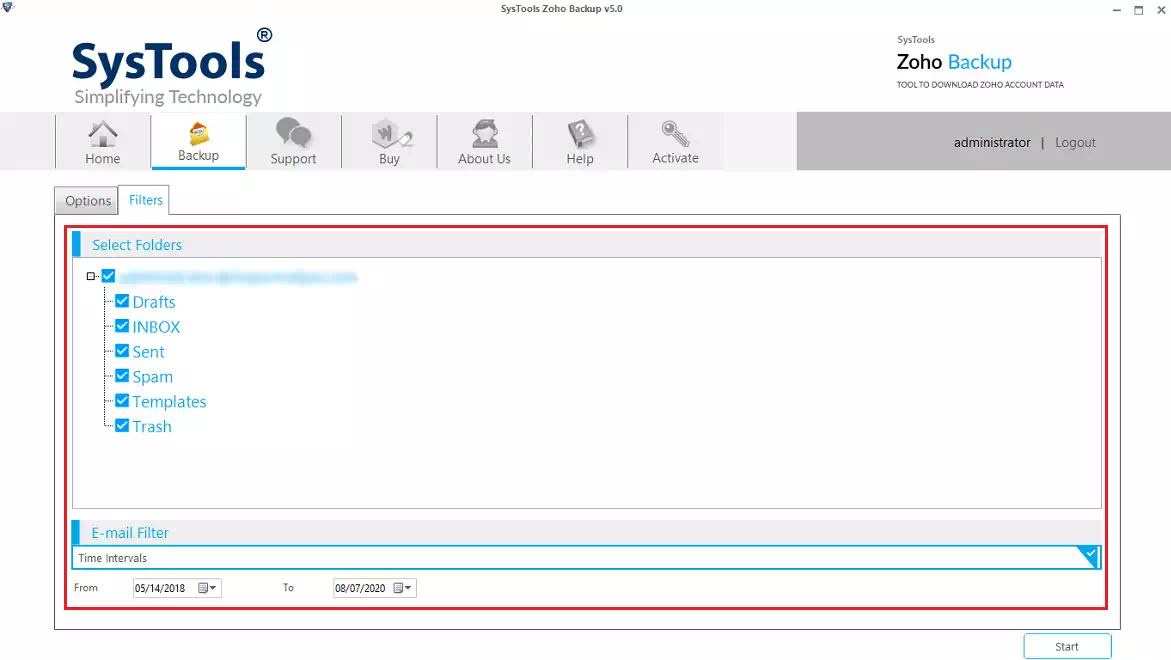
Manual Method to Download Emails from Zoho
Those who prefer using a manual and free approach, here is one for export the data files.
Remember: There is no guarantee that the data will be kept safe during or after the procedure. The folder structure can be messed with and this procedure takes time depending upon the size of the data.
Let’s take a look at the steps:
1. Sign in to your Zoho account and hit the Settings gear at the top-right corner.
2. Click on the Import/Export Emails option to start the process to export emails from Zoho.
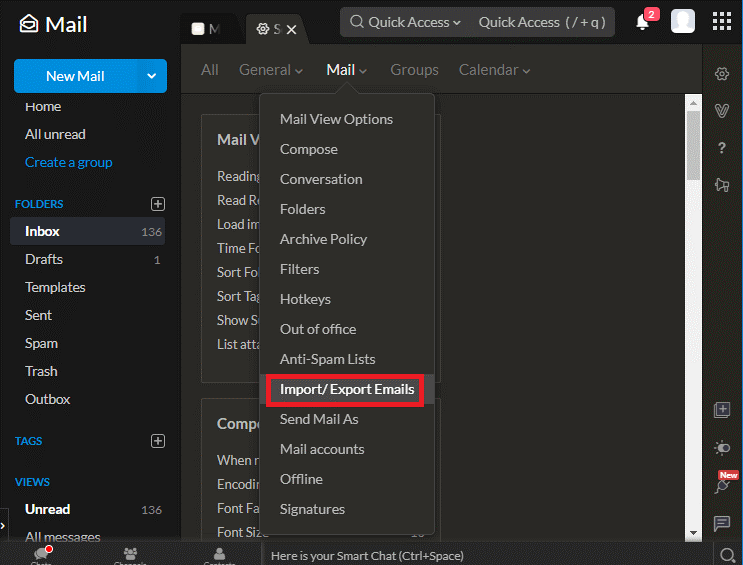
3. Then, choose the folder you want to export the emails from.
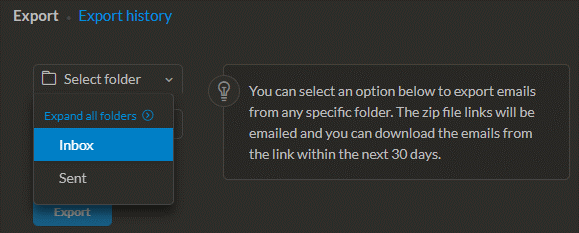
4. Pick the Export all emails in the folder option to download the entire folder.
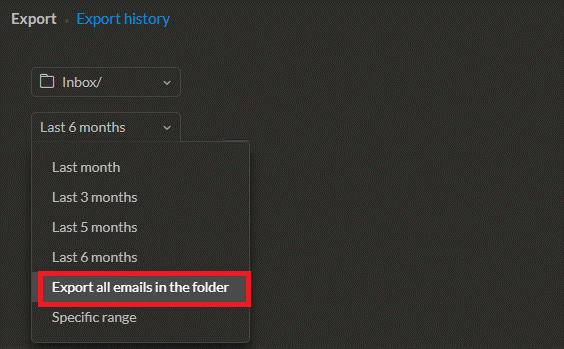
5. Mark the Include Subfolders checkbox and hit the Export button.
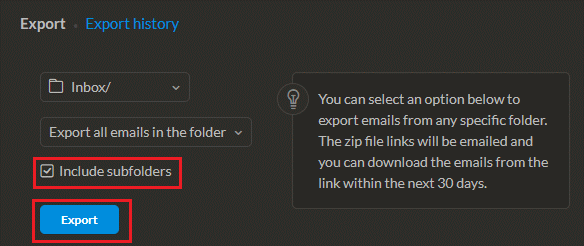
6. The process will start and you will receive an emails containing the download link for the emails once it is completed.
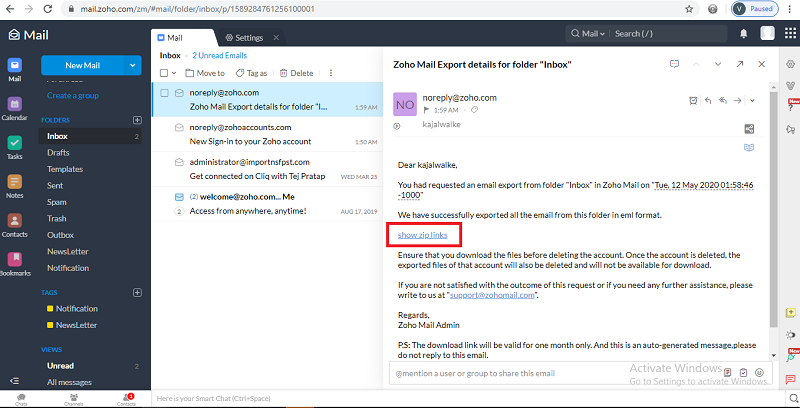
7. Click on the received link and a .zip file will be downloaded containing your emails.
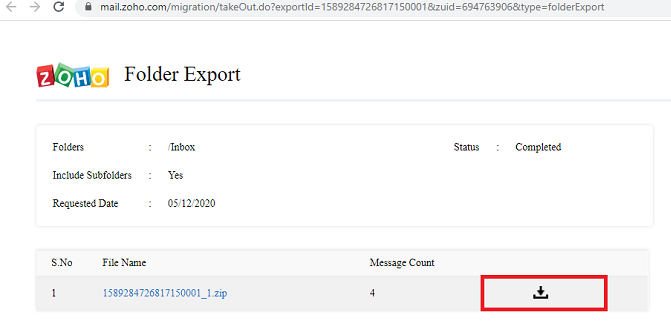
8. You can extract the files and access the data in EML format after you download emails from Zoho.
Note: The download links will be sent to the Zoho account you have downloaded the emails from.
Barriers:
- Emails from only one folder can be exported at a time.
- Doesn’t provide the facility to download data in bulk or batches.
- Takes a lot of time to download data from different folders one-by-one and becomes a lengthy process.
- After downloading emails, the subject is not displayed.
Wrapping Up
With the reasons to backup being explained above, it is pretty clear for users why they should download emails from Zoho.
The methods explained above are both suitable but for different situations. If there are only one or two folders that you want to export the data from, the manual method will work. Otherwise, the software is the perfect solution for bulk migration.


