Emails Disappearing from Outlook Inbox | Find the Way to Recover
Missing important emails is a nightmare for many users. Because there are lots of confidential and important messages saved in inbox. Now, if you facing emails disappearing from your Outlook inbox, then here in this blog we are going to discuss the techniques to recover those emails from Outlook.
Basically, Outlook is a widely used email client hence there are many users facing this issue. Let see some of the users query related to this error.
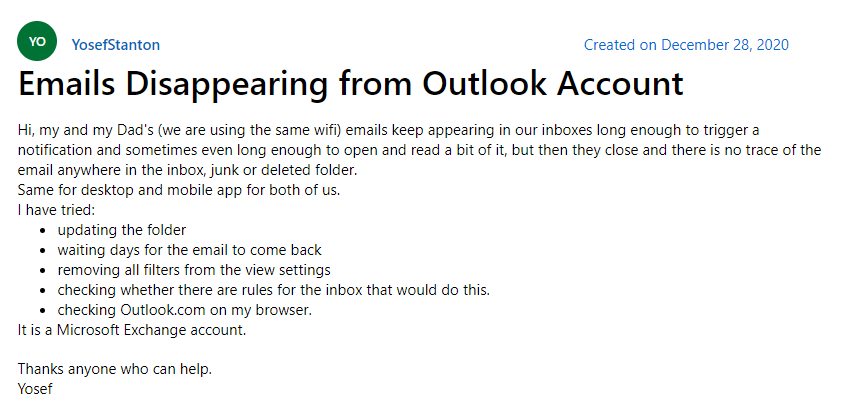
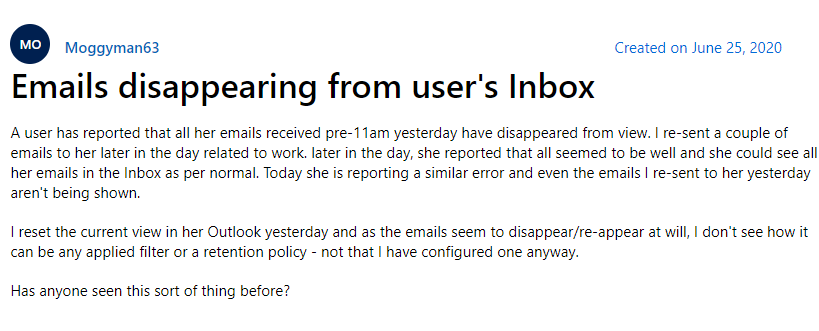
The above-tagged query screenshots are asked by the Outlook users on Microsoft. And this, not the end there are many others also asked by the user on other community forms. Moreover, before heading towards the solution let’s talk see whats are the reasons behind this issue.
Reasons Responsible for Emails Disappearing from the Outlook Inbox
Basically, there are multifarious reasons are responsible for this error, But here in this section we are going to discuss some of the major possible reasons:
- Improper Configuration Settings – Sometimes while configuring the Outlook profile many users down something wrong and due to that some issues in the POP setting of their account. I
- Accidental Deletion of Emails – There is a chance that you might delete emails accidentally and not realize it and hence they might be disappearing from your account.
- Wrongly Filter option – If you have applied the wrong filters, then you may encounter email disappearing from Outlook In unable to read emails that are a few days old, read, unread, without attachment, etc.
- Hacked Outlook Account – If you are facing any issue with your Outlook, then there is the chance that your account has been hacked or infected by viruses.
Now, we know what are the reasons for this error so, let’s move towards the techniques to fix this issue.
How to Fix Email Disappearing from Outlook Inbox
Here in this section, we are going to discuss some best troubleshooting techniques to fix this issue.
#Fix 1: Check Deleted Items Folder
Before doing any changes in your Outlook account first check the Deleted Item Folder. Because sometimes users accidentally delete their emails while removing unwanted emails. Basically, the emails you eliminate from the inbox, get saved in the Deleted Items folder. Hence, to recover deleted items, and from there you can easily retrieve all your disappear emails.
#Fix 2: Check Filters
A filter known as Seldom filters is the primary reason emails disappearing from Outlook inbox. Therefore, apply the changes in the filter settings. And to this follow the below-mentioned steps:
1. First, open Outlook and then click on the View tab.
2. Click on the View Settings option.
3. From the new Advanced View Settings dialogue box, click on the Filter option.
4 In the new Filter dialogue box, select More Choices tab.
5. Now, check any filter box is checked; if yes, then uncheck all and click on OK.
#Fix 3: Create a New Outlook Profile & Export & Import Old mail history.
There is the possibility that you can retrieve your emails by exporting old emails and later importing them to a new Outlook profile. So to perform this task just follow the below steps in a specific manner.
Step 1: Exporting Old Mail history
1. First, open the Outlook program.
2. Click on the File menu; then select the Open & Export option.
3. Choose Export/Import from the menu of Open & Export.
4. From the Export Wizard dialogue box, select Export to a file.
5. Select Outlook data file (.pst) from Export to a File dialogue box.
6. Now, choose the email account you want to make changes to.
7. Make sure that Include Subfolders box is checked.
8. Click on the Browse button and choose the location to export the file
9. At last click on the Finish button.
Step 2: Create a New Outlook Profile
1. Go to Control Panel Mail icon and click on it.
2. From the new dialog box click on the Show Profiles option.
3. After that, click on the Add button to create a new profile.
4. Now add a profile name and click on OK.
5. Promptly follow the on-screen directions and give the necessary details to create a new Outlook profile.
Step 3: Import Old Mail History
1. First, click on the File menu And then choose Open & Export options.
2. Select the Import/Export option from the list.
3. Select Import from another program or file and Hit the Next button.
4. Now, from the new list of options, select the Outlook Data file (.pst).
5. Now hit on the Next button to continue.
6. Click on the Browse button to add the PST file.
7. Choose that file, and wait for the history to sync properly.
8. Once the task is over check the Outlook inbox to see all the disappear emails retrieve or not. And after try this method you still not able to recover the disappeared emails, then keep reading the blog to know the best solution.
Emails Disappearing from Outlook Inbox Get the Best Solution to Recover
After trying all the above-mentioned methods if you are still not able to retrieve the data then in this situation, you can try one of the best-suggested software i.e. Outlook Recovery Tool to recover permanently deleted emails or to find emails disappearing from Outlook 2019, 2016, 2010, 2007 and other older versions of Outlook.
Along with emails the tool also capable to retrieve deleted journals, contacts, and calendars data in just a few clicks. Also capable to save the data integrity of the Outlook data during the whole process.
Now to recover the lost emails using the tool just follow the below steps:
1. Download and install the tool first
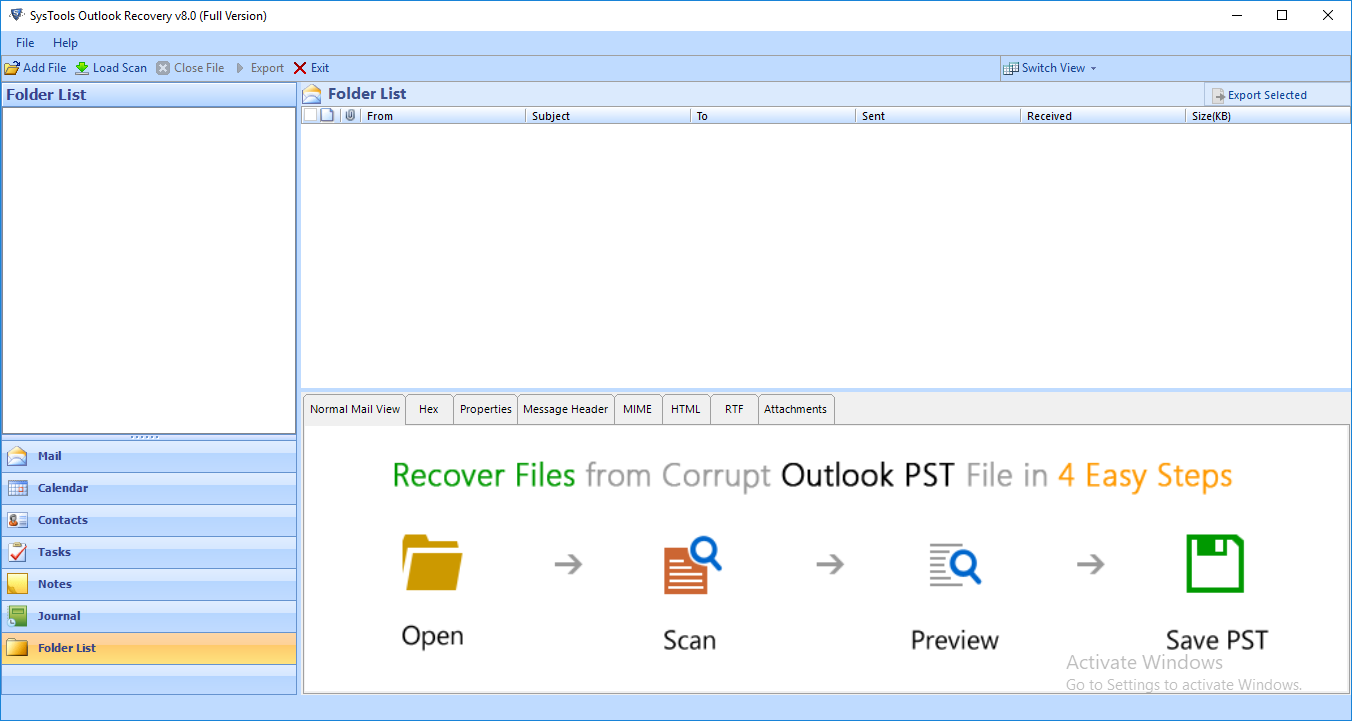
2. Now, click on the Add File(s) to add PST file

3. Choose the scan mode as per your requirement

4. After scanning you will able to see the recovered data in red color

5. Select the Export option like PST

6. Choose the destination location

7. As the last click on the Export button to finish the task.

Conclusion
In this blog, we have discussed what are the major reason for Outlook inbox emails disappeared and how one can recover lost emails from Outlook. So go through the blog and try free as we as an automated solution to resolve emails disappearing from Outlook inbox issue.


