Microsoft Outlook Errors Have Been Detected in the PST File [Solved]
Hello guys, today we are going to discuss about what should be done when we detect errors have been detected in the PST File error message in your Outlook. Now, if you are one of the users getting this error, then go through this blog post to understand the error and how to get rid of it.
This is a very common Outlook error and there are many users who encounter this error. Now, due to the lack of knowledge, many of them are not able to fix it. So, to fill this gap of the right procedure here in this we are going to cover the complete solution regarding this error.
Errors Have Been Detected in the PST File – Cause
If we talk about the reason behind this error, the Outlook PST file corruption is the main culprit behind this announcing and mind-scratching error. So do not terminate your Outlook forcefully and do not increase the size of the PST file. Because this point is the major reasons behind the corruption of Outlook PST files.
We are going to learn to repair Outlook PST file using Microsoft Inbox Repair Tool or the scanpst.exe.
Let us see the procedure to repair a corrupted Outlook PST file as defined following with pictorial representation:
Attention- Its Official, Microsoft Easy Fix solutions have been discontinued. So, steps from 1-4 are outdated now. Please, opt for the ScanPST solution from step 5.
1. First, we are going to download the microsofteasyfix20101.mini.diagcab file from Microsoft server.
2. After downloading you will get an executable file (.exe file) with the name of MicrosoftEasyFix20101.mini.digicab. You can see the image of downloaded file as displayed in fig
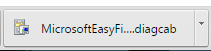
3. Now, you need to open the downloaded file by clicking on it and after clicking on it you will see the Easy Fix window as displayed in fig 2. In this window you just need to click on “Next” button to proceed for fixing the issue related to Microsoft Outlook PST file. Right here you can check the Publisher Information in Microsoft Corporation.
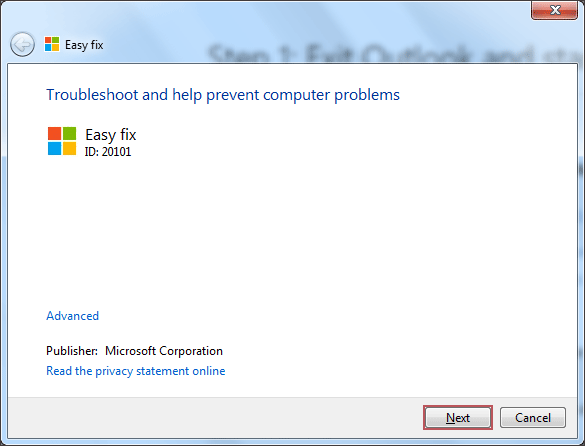
4. After clicking on next button you will see the processing for problem detection has started as displayed in fig 3. The problem fixing is going on and at the end, you will see the screen as displayed in fig 4 in which Troubleshooting has been completed and the problem has fixed.
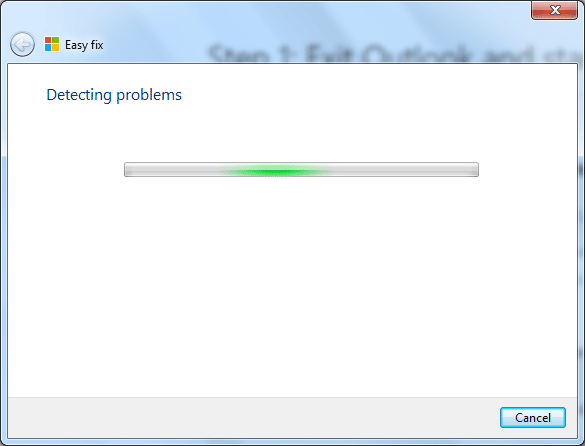
5.Once the scanning is over you will see the related error with a fixed green tick.
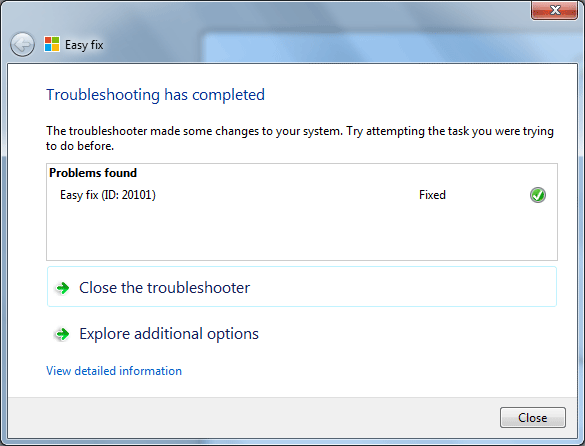
Fix the Errors Have Been Detected in the PST File Via ScanPST
Well, the above process of troubleshooting is discontinued hence, we have left only one free solution that can help you in order to fix the corruption issue of the Outlook PST file. So go through the below steps to solve the error of the Outlook PST file.
1. First you have to located the ScanPST from its location; similar to C:\Program Files(x86)\Microsoft Office\Office16\

2. After that a new window with the name of Microsoft Outlook Inbox Repair Tool is displayed in fig 5. In this, you will see the default location of your PST file is already selected. However, if you want to repair files from other locations in your computer then you need to go for selecting the PST file by clicking on the “Browse” button and then selecting the file and clicking on the “Open” button.
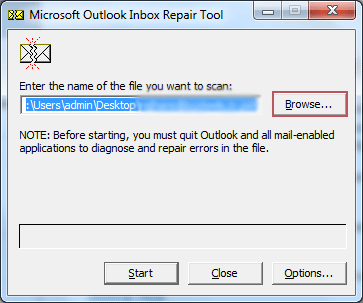
3. Now you will see the selected file location path in the box.
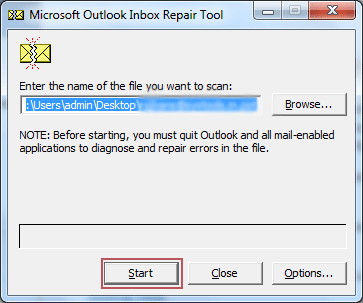
4. After some processing done, you will see the status of file like: file location, number of folders available in PST file and total items founded in the file as displayed in fig 8. Now make sure that the checkbox for Make backup of scanned file before repairing is checked and then click on “Repair” button.
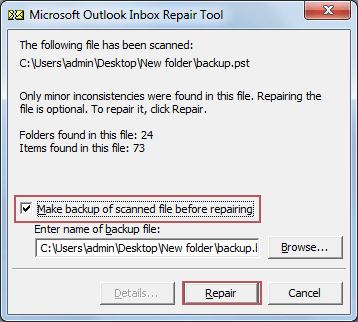
5. Finally, you will see the Repair Complete window as displayed in fig 9. Now just click on “OK” button and Close Easy Fix window which was opened earlier as displayed in fig 10. Now Outlook PST file has repaired successfully.
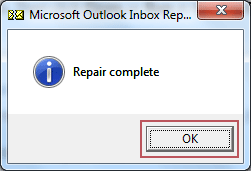
6. After a successful repair of Outlook Data file (.pst) you can go for Import PST file into MS Outlook.
Advanced Way to Resolve Errors Have Been Detected in the PST File
As we said above that Outlook corruption is the main reason behind this error and in this blog, we have discussed repairing Outlook PST file using Inbox Repair Tool or ScanPST, which is provided by Microsoft free of cost.
Nevertheless, ScanPST works for simple PST file corruption, but in the case of of highly corrupted files this tool does not work well. So in this situation, you need to go for an advanced Outlook PST Repair tool.
This the tool that offers you the option to repair the nay level of corruption of the Outlook PST file easily and offers you a wide range of features.
Working Steps of the Tool
1. First, start with downloading the tool.
2. Once the downloading is over install the tool and open it.

3. Choose the Add File option to add the corrupted PST file.

4. Select the Scan option like Quick and Advance.

5. Select PST as the Export option.
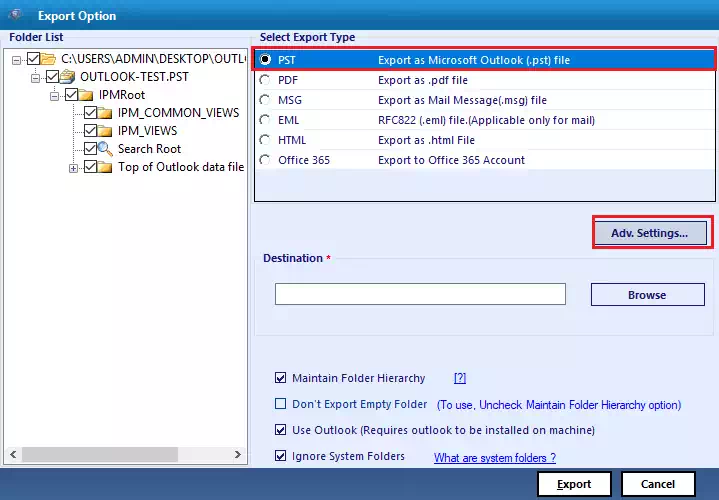
6. After this click on the Export button to complete the task.

Conclusion
If you are facing errors have been detected in the PST file, then go through this detailed blog post and resolve this error either using the free Outlook inbox repair tool or using the automated tool.


