Guide for Exchange Server Mailbox Backup in Multiple Ways
Suddenly wants to take a backup Exchange Server? Worry not! You have stumbled across the right post. This Guide will discuss Exchange Server mailbox backup through different methods. Also, we will share and explain the top automated solution that will resolve all your concerns. This is the solution that is recommended by thousands of technical professionals. So, let’s get started with the blog and see how to eradicate the issue.
Table of Content
Administrators and organizations must keep a backup copy of crucial mailbox data to protect them from any virus, malware, or ransomware attack. Any attack might result in permanent loss of data and significant loss in revenue as well. Thus, the administrators must perform Exchange Server mailbox backup regularly.
Now comes the question of how an administrator or a user can create a backup copy of their Exchange Server mailbox. The answer to this query is provided in the following write-up.
Simply put, there multiple ways are using which you can backup Exchange Server mailboxes on your local storage. It depends on you whether you want to go with an automated procedure that is preferred by experts and is easy to use or choose the traditional manual procedure that comes with a couple of complexities and requires technical expertise.
Let us first start discussing the professional solution as it is the top choice of most of the users.
Easy Way to Backup Exchange Server Mailboxes – Highly Recommended
When we talk about the simplest way to backup Exchange mailboxes, then the most preferred solution by IT admins is this Exchange Export Tool. This advanced solution consists of all the features that make the whole process effortless. Moreover, the intuitive interface of this application makes the backup process quite easy even for non-technical users.
The software ensures the backup of all the emails in Exchange Server mailboxes without any single bit of data loss. There is also an option of incremental (delta) backup that permits users to backup only newly received emails in the Exchange mailbox. Therefore, running a backup at regular intervals would be easy as you don’t have to perform a complete backup again and again.
A Brief Working Guide to the Software
- Step 1. Free download the application to backup Exchange mailboxes.
- Step 2. Now choose Source & Destination platforms in which you want to take backup.

- Step 3. Enter Exchange Server details and validate permissions.

- Step 4. Now choose the backup folder path for Exchange Server mailbox backup.

- Step 5. Finally, tap on Start Export to export Exchange Server data.

Note – You can go through the steps of how to convert Exchange mailboxes to PST
Free Manual Way to Backup Exchange Server Mailboxes
If you want to backup your Exchange mailbox on your own, then you can use Microsoft Outlook for the same. The following segment of this write-up contains a simple step-by-step process that will help you backup Exchange mailbox of an individual account. Moreover, you must have your account configured in desktop Outlook.
Execute the following steps to initiate the process:
- Step 1- Open Microsoft Outlook >> File >> Open & Export >> Import/Export.
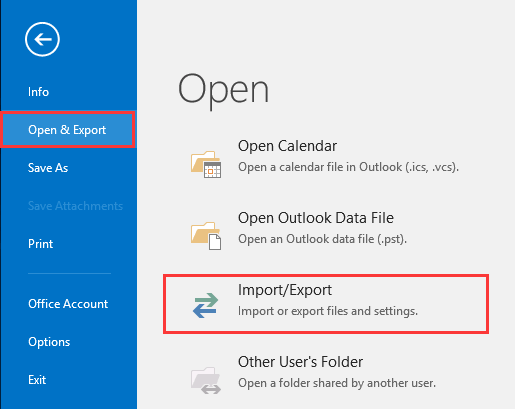
- Step 2- Choose Export to a file option >>Next button.
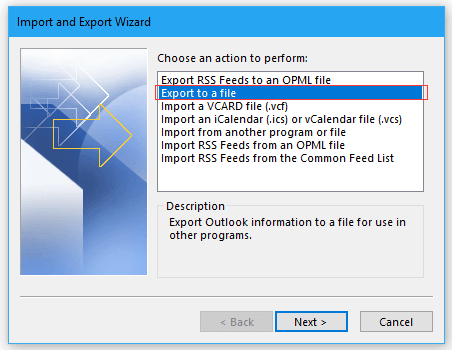
- Step 3- Select Outlook Data File (.pst) option >> Next.
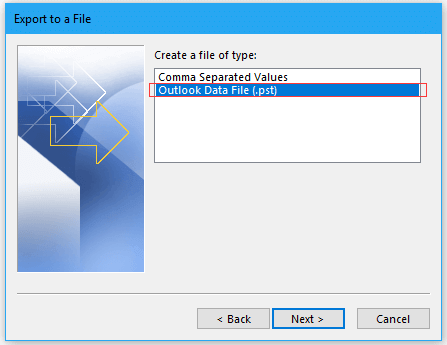
- Step 4- You can either export the entire mailbox or choose a particular folder that you want to backup.
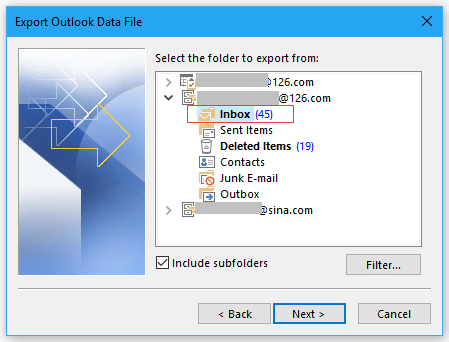
- Step 5- Now select the storage path and click on the Finish button.
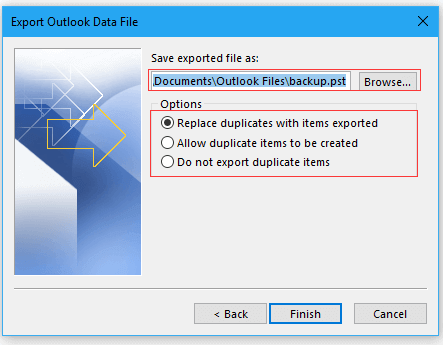
- Step 6- If you want to keep your PST file password protected, then enter a password or skip it.
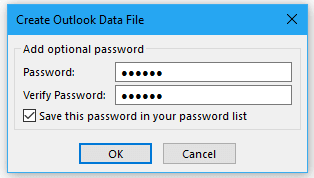
Shortcomings of Manual Procedure
- You need to have Microsoft Outlook installed and configured on the system to export emails from Exchange Server.
- This process will only backup individual Exchange Server mailboxes.
- You won’t be able to apply and use the filters and features offered in the automated solution.
- It will only backup a single mailbox at a time on one machine.
- A couple of users might find this task a bit difficult.
Final Words
Keeping a backup copy of mailbox data in a world where cyberattacks are so common is the best decision. Now, choosing the best way for Exchange Server mailbox backup becomes a critical task as any loss of data during the backup process can make the life of the administrator hell. Thus, we have discussed a tried and tested solution using which you can take backup with 100% accuracy.


