The Best Way to Export Email Addresses From PST File
Do you want to export email addresses from PST file? Or are you looking for the best approach to extract email addresses from PST? If yes, then no need to worry because we are here with this informative guide. This blog is all about how to save all email addresses from Outlook PST files at once. So, read this technical post to know more about the solution.
Export Email Addresses From PST File – Reasons
There are many purposes behind the Extract Email Addresses from PST File. Here we are going to explain the main reasons:
- Saving email addresses guarantees that vital contact information is safeguarded in the event of PST file malfunction or inadvertent deletion.
- Exporting email addresses provides for quick migration or transfer of contacts when transferring email systems or accounts.
- Email addresses that have been exported can be maintained, sorted, and utilized to create mailing lists, contact groups, or marketing campaigns.
- Businesses may need to archive or document email addresses for auditing or regulatory purposes for compliance or legal reasons.
- Exported email addresses can be incorporated into a variety of programs, CRM systems, and databases to improve communication and administration.
After knowing all the reasons in every way, let us look at the solutions in ascending order.
Also Read: Extract Email Addresses From Mail Folders in Outlook
Here there is no such direct solution through which you can save all types of email addresses in PST file. But, there is a solution through which you can complete this task without any problem. Let’s see and follow that method to extract email addresses from PST.
Try the Manual Method to Extract Email Addresses from PST File
As we told there is no direct method available here. But, through Outlook’s inbuilt features Import&Export Wizard, you can export Outlook data to PST but you will not be able to export email addresses. Follow the steps given below.
- Open Microsoft Outlook and go to the File tab.
- Then, click on Open & Export >> Import & Export.
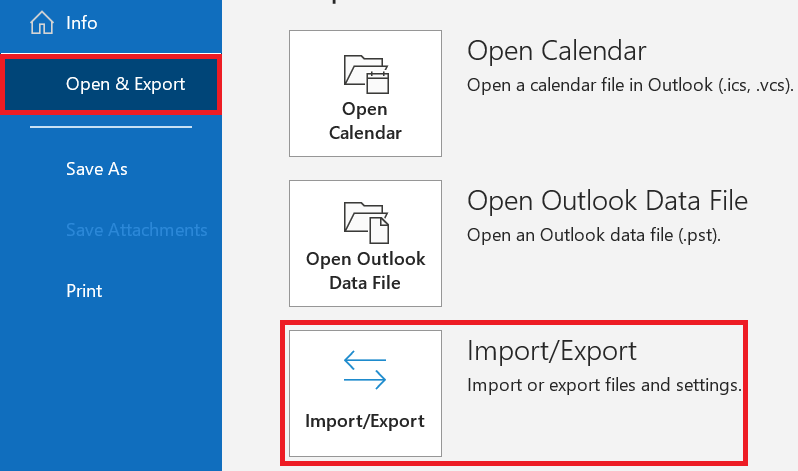
- After that, click on the Export to a File option.
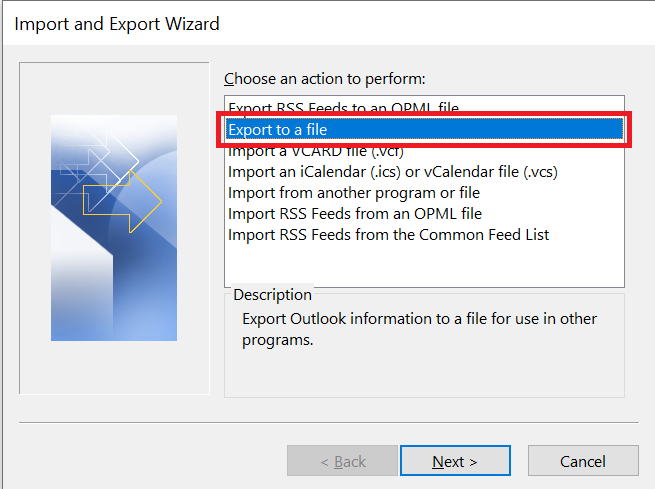
- Then, choose the Outlook Data File (.pst) option to extract email addresses from PST.
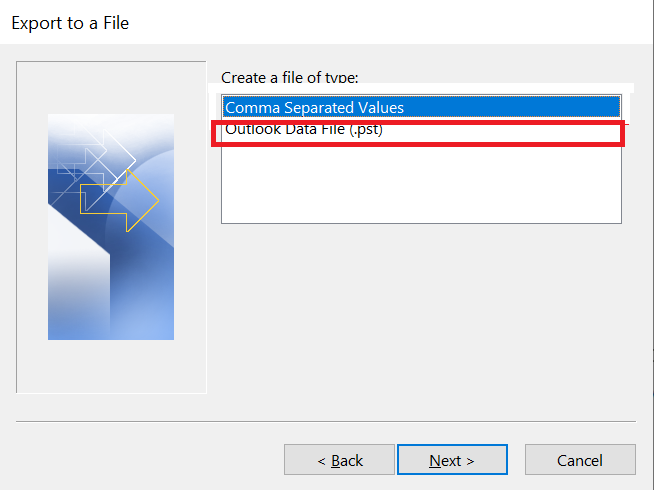
- Select the Mail Folder you want to back up and select Next to export email addresses from PST file.
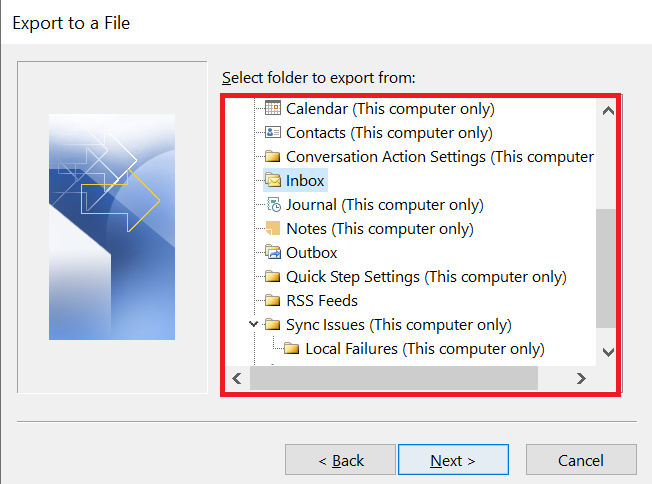
- Finally, Browse the location to save the exported file >> Finish to extract email addresses from PST.
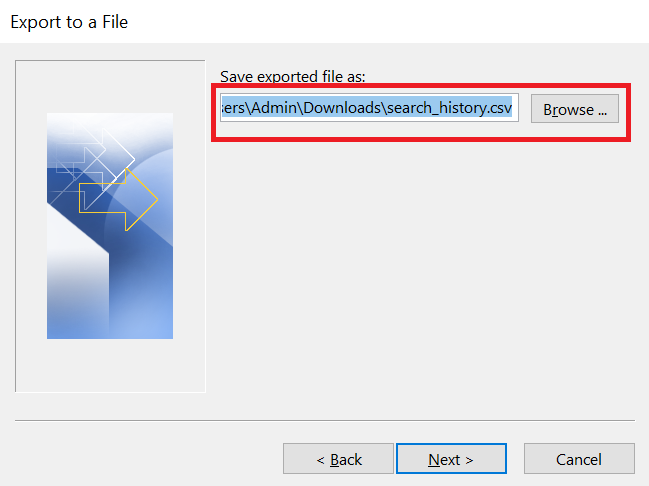
Ultimately the steps end here. If you follow these steps, you cannot sort a single email address. Through this, you can save all the bad data of Outlook like emails, calendars, contacts, tasks, notices, etc., so do not waste your time with this method. To save data, you can use the professional solution mentioned above.
Method 2: Export Email Addresses From PST File Using PowerShell Scripting
- Open PowerShell on your machine.
- Load the Outlook module using the command
Add-Type -AssemblyName Microsoft.Office.Interop.Outlook
- Use PowerShell commands to launch and access the PST file
$outlook = New-Object -ComObject Outlook.Application
$namespace = $outlook.GetNamespace(“MAPI”)
$folder = $namespace.Folders.Item(“MailboxName”).Folders.Item(“Inbox”) # Replace “MailboxName” and “Inbox” with appropriate folder names
- To extract email addresses by iterating through email items, use PowerShell scripting.
foreach ($item in $folder.Items) {
if ($item.MessageClass -eq “IPM.Note”) {
$item | Select-Object -ExpandProperty Recipients | Select-Object -ExpandProperty Address | Out-File -Append -FilePath “C:\path\to\output\file.txt”
}
}
- Run the PowerShell script to retrieve email addresses from the designated PST file folder.
Method 3: Export Email Addresses From PST File Using Outlook Export to Excel
- Open Outlook: Open Microsoft Outlook application and confirm that the PST file is open.
- Export to Excel: Select File on the Excel toolbar and then click on Open & Export command on the pull-down menu.Anticipated results: Import/Export command on the pull-down menu will appear.The above instructions will take the user to Import/Export command on the pull-down menu that has Export to a file option where the user has to select Microsoft Excel.
- Select Data: Select folder for emails (e. g., Inbox, Sent Items).
- Specify Export Options: Export settings should be set so that the fields containing e-mail addresses will be exported together with the message, at least fields To, Cc and Bcc.
- Review Exported File: Browse the exported Excel file in order to find out and select the required fields containing email addresses.
Limitation of the Manual Solution to Extract Email Addresses from PST File
Here are the limitations of manual methods for Export Email Addresses From PST File, explained in simple terms:
- Complexity: I have listed some of the basic manual methods that people use; these include using the Search Folder in Outlook’s Advanced Find and PowerShell scripting, but these are only available if the client knows how to set them up or even to use them at all.
- Time-Consuming: It may be time consuming to sort out each email individually or to perform setting in export in Outlook when there are many emails to sort through.
- Potential for Mistakes: The main disadvantage of such approaches is that they are based on somehow entering some keywords and other parameters, as well as on assembling lists of email addresses, and this opens up the possibility to make mistakes when performing these actions which can result in the absence of certain addresses in the target lists.
- Limited for Large Amounts of Data: Several or very large PST files or emails may for instance lead to the slowdown or even failure of the manual methods used here.
- Dependent on Software and Setup: However, the usefulness of such techniques depends on the Outlook version used, the computer operating system and may not work as planned, or have compatibility problems.
- Security and Privacy: Dealing with email data involves privacy issues and the protection of the data might need some measures that might not efficiently be processed if human intervention is employed.
- Not Automated: Historical, you must redo the steps every time you need to pull out the email addresses from the list, as compared to automated methods that do the work quicker and with less mistakes.
Based on these considerations, even though manual operations provide control, they are not free from disadvantages which indicate that, when working with large PST files in professional or secure environment, it may be wiser to use automated tools/scripts for extraction of emails’ addresses.
Download Email Addresses From PST File – Smartly
Since there’s no direct option that allows you to export emails from PST in bulk, so we recommend using the Outlook Email Address Extractor tool. It successfully extracts all email addresses from Outlook PST files in a single go. Also, the tool is capable of exporting Outlook email addresses from corrupt PST files.
This software is useful and users can easily operate the tool as it provides an easy-to-use interface. The utility supports all versions of Windows OS and every edition of MS Outlook. Apart from this, the tool comes up with its demo edition that extracts email addresses from PST.
Steps to Export Email Addresses From PST File
In the upcoming block, a step-by-step guide is mentioned to export emails from PST in bulk. Follow them and perform the task.
Step 1. Download and Run the Software on your PC.
Step 2. Then, select the PST from the extract option and press the Add File(s) option.
Step 3. Now, select the destination location and click on the Next button to extract email addresses from PST.
Step 4. Then, the tool will extract email addresses as per the Select Properties. After that, hit the Next button.
Step 5. Now, choose one export type option to export email addresses from PST file.
Step 6. You can go to the Apply Filter options.
Step 7. After applying the other filter, hit the Extract option.
Highlighted Features of Email Extractor Tool
The tool provides many excellent features that help you to export email addresses from PST files effortlessly.
-
-
- The tool can export emails from PST, Outlook Profile, OST, BAK, and MSG file(s).
- It is capable of exporting Outlook email addresses in PST, VCF, and CSV file formats.
- It provides a date filter option to export the email address of particular date ranges.
- The software can export email addresses from corrupt PST files.
- It generates a success and failure report in CSV format after the conversion process.
-
But if you are still looking for a free solution then read more below.
Read More: Export Outlook Email Addresses to PDF
Final Verdict
In the above blog, we have disclosed an alternative solution that allows you to export email addresses from PST files to three different file formats. Also, the software allows you to export email addresses from corrupt PST files. The tool is a reliable application and offers 100% user-desired results. The software is easy to use and maintains the entire formatting of email during the process.
Frequently Asked Questions
Q1: Is it possible to retrieve Email IDs from vCard v4.0 using this software?
Ans: Yes, the utility can and will export Outlook email addresses in all vCard versions.
Q2: Is it possible to export many Outlook email addresses to PDF with this software?
Ans: Yes, this software can save numerous email addresses from Outlook to PDF.
Q3: Is the software compatible with Windows 10, and does it have any limitations?
Ans: Yes, the utility works with all Windows versions, including Windows 10. And there are no limitations to the tool; you can export as many Outlook email addresses as you wish.


