Quickly Export Hotmail to PDF Using Efficient Techniques
Do you want to keep your emails in Hotmail displayed in digital format without any mail client? Then, saving it in PDF format is the best solution. Users in need to save their email in PDF format can read this article. It will help them to export Hotmail to PDF files easily and effortlessly save Hotmail emails as PDF.
We know PDF is the safest document format to keep the data. It keeps up the data layout and content quality even if it is opened on multiple platforms. Thus, to save emails as PDFs, users will get a built-in option to print Hotmail emails in batches for good.
Quick Way to Export Hotmail to PDF
- Step 1: Download and Run Software.
- Step 2: Log in to your “Hotmail Account“.
- Step 3: Select “Export Format“.
- Step 4: Rename file using “Naming Convention“.
- Step 5: Click on the “Export” button.
let us move on to the below to learn about the manual method to convert Hotmail to PDF format.
Save Emails in Hotmail as PDF
While we try to save an email in Hotmail, there is an option to save the email in PDF format. You can select it to export Hotmail emails to PDF. This option recommends the user to work only over a limited number of emails. As the number of emails rises, the effort and time to process these emails also rise. This causes recklessness in the task and many avoid doing the job.
If you have a few Hotmail emails to be converted into PDF, then you can follow the below process for sure success. It is a repetitive process for all emails individually.
Steps to Save Hotmail Emails as PDF
- Login to your Hotmail account.
- Click on More Actions >> Print >> Print Button.
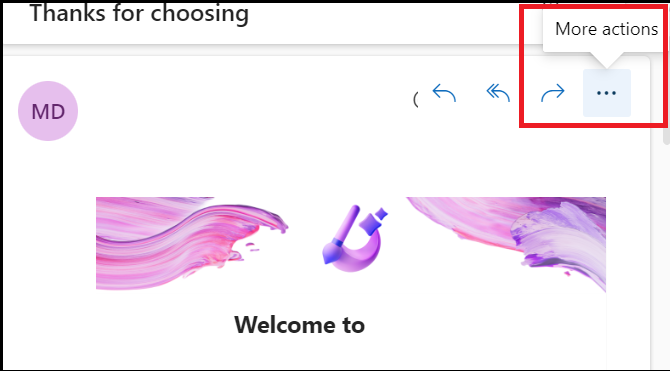
- Now, select the Save as PDF option from the list.
- Afterwards, browse location to save the message into PD.
- At last, Click on Save to Export Hotmail to PDF.
This will save an individual email file in PDF format. You can repeat this task for all emails in the Hotmail account and the email can be ported to various OS platforms. As said before, when the number of emails rises, the process becomes a tiresome process. Also, it will take a large amount of time to accomplish the task. You can sum up the issue from the following user query related to save emails in Hotmail as PDFs.
User Query: “I have a lot of emails in the Hotmail account. Many of them are very important and I need them to be saved in PDF format. I usually tried the email printing method to save the emails in PDF. Are there any other means to convert Hotmail emails to PDF files? Please do guide if there is any ways to save Hotmail emails as PDF.”
In such a case, we can’t go with the traditional method. Thus, we need an efficient solution that can do this process by processing batch Hotmail emails. We have found one solution and you can get an overview of it in the upcoming section to download an email from Hotmail.
Export Hotmail to PDF – Efficient Solution
Hotmail to PDF Converter is a useful utility that easily converts emails into PDF format with a few clicks. The application is very easy to execute and is compatible to work in different languages. It also allows the Hotmail user to export Hotmail emails to PDF, PST, EML, MSG, and MBOX. You can open these files in their supported mail clients.
Steps to Save Hotmail Email as PDF
- Launch and run the software.
- Log in with your Hotmail account.

- After that, select PDF as the export type.

- Next, browse for the designation location to save the output PDF file.

- At, the last Click on Start to export Hotmail to PDF.

This will convert all the emails of the Hotmail account into PDF format. For special cases, you have the option to filter emails by folder and by date. There is some other functionality that can help you to save the email in PDF more easily.
Related Topics:
Conclusion
In this article, you can find the most suitable solutions to export Hotmail to PDF format. Though we can save the email in PDF through the built-in functionality, it does not match a solution to save emails in Hotmail as PDF in each case. Thus, there are multiple solutions given to ease your effort and successfully convert all Hotmail emails to PDF.
Frequently Asked Questions
Q 1: How do I save Hotmail emails?
Ans: In the message source window or tab, choose File > Save As (or your browser’s “save as” command). Change the file name to [topic]. eml or something similar.
Q 2: Where do my Hotmail emails go?
Ans: Simply navigate to File – Account Settings – Email Accounts and select Manage Accounts. Then, scroll down and choose Hotmail from the list of other providers. Your mailbox should now be visible within Outlook.
Q 3: How long does Hotmail keep your emails?
Ans: According to Microsoft, Windows Live Hotmail stores communications in a free account as long as the account is active. If a Windows Live Hotmail account is not accessed at least once every 120 days, it is marked as inactive.
Q 4: How do I move emails in Hotmail to a folder?
Ans: Choose an email message. Place it in a folder by dragging and dropping it. To move more than one email, select one, then hold down the Shift key and select other emails before clicking, dragging, and dropping them into a folder to export Hotmail to PDF.


