Export Option Greyed Out in Outlook Mac: Efficient Way to Solve
Microsoft regularly releases new updates and versions of Outlook for Mac platforms. Microsoft has recently introduced a new Outlook for Mac, offering new features for Mac users. But many Mac users using the new version of Outlook complain of an issue – the Export Option greyed out in Outlook for Mac. We can understand it further through this user query:
“I have recently upgraded new Outlook for Mac, and already I’m facing one major issue – the export option is greyed out. Due to this issue, I am unable to export a backup copy of my mailbox data locally. I wish for an easy solution to fix this issue and would appreciate any help offered!”
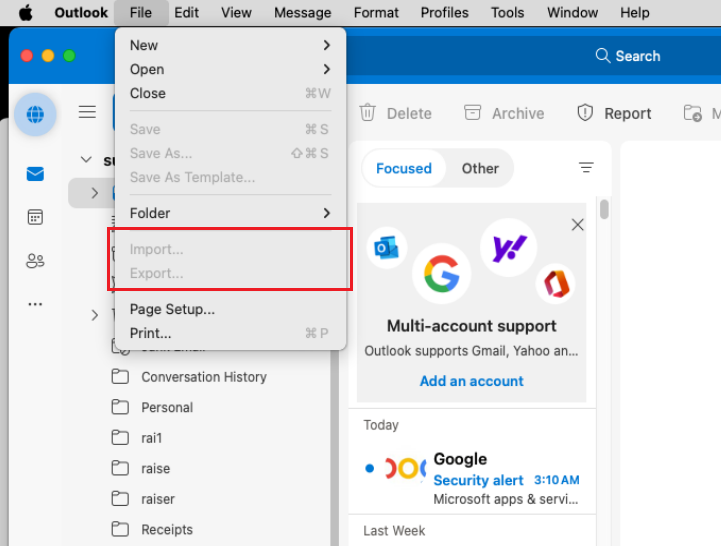
If you are looking for solutions to fix New Mac Outlook export greyed out issue, this blog is the perfect for you!
But before that, let us first know the reasons why the export option is disabled in Mac Outlook.
Whenever Microsoft comes up with new editions/updates in an application, there are a few sets of features that are kept in the Coming Soon section. The same is the case with the Import/Export functionality where a user cannot import export data into new Outlook for Mac.
In such cases, you can either Revert to legacy Outlook and enable this functionality. This might be a cumbersome process and can hamper your workflow. Hence, we won’t recommend you go to Legacy Outlook. Although the Export option is greyed out in the new Outlook for Mac, you can still export your data using the below-mentioned utility.
Easiest Way to Export Data Even if the Export Option in Greyed Out in Mac Outlook
Since Microsoft isn’t any solution for export greyed out issue, an automated tool becomes the perfect choice to export complete data even though the export option is greyed out in new Outlook for Mac.
The application that you can use to export your data from new Outlook for Mac is Mac Outlook Recovery Software. This utility is capable enough to automatically locate Mac Outlook profiles as well as identities. Thus, you only need to install this application and this will automatically detect your Mac Outlook data and let you export your data in various export options.
Note: This will not fix import/export grayed Out issue. But it will allow you export data in multiple file format even without New Outlook for Mac.
Why Choose This Alternate Solution?
The solution recommended above is an independent utility. Is is capable to export complete data from Mac Outlook database. This software is effective in exporting mailbox data, even the Export option is disabled in new Outlook for Mac.
- Supports OLK14, OLK 15 and OLM file(s) while to export data
- Support All Mac Outlook version to export complete data
- Ability Auto Detects Configured Profiles and Export from Mac Outlook
- New Mac Outlook Export Greyed Out But it Allows to Export in PST, EML, MBOX, PDF, etc., formats
Steps to Solve the Export Option Greyed Out in Outlook Mac Issue
Step-1. Download the software on your Mac system and launch it.
Step-2. The tool has four options for adding the database file:
- Auto-Locate Mac Outlook 2019/2016/Office 365 – Automatically add your Outlook 2019/2016 or Office 365 profile for Mac from the default folder on your Mac computer.
- Auto-Locate Mac Outlook 2011 Identities – The tool will automatically add files from the default Outlook folder if you use the Mac Outlook 2011 version.
- Browse Mac Outlook Profile/Identity folder(s) or OLK File(s) – Add OLK file(s) or identity/profile folder(s) in Mac Outlook 2019/16/11/Office 365 from the desired folder.
- Browse Mac Outlook Archive (.olm) File(s) – Add archived Mac Outlook (.olm) file(s) from any desired location.
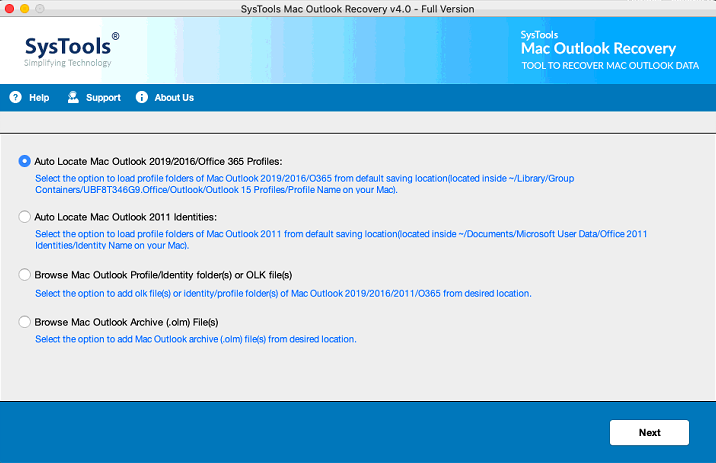
Step-3. Select your preferred option, and click Next to add the file(s) and Scan to begin the scanning procedure.
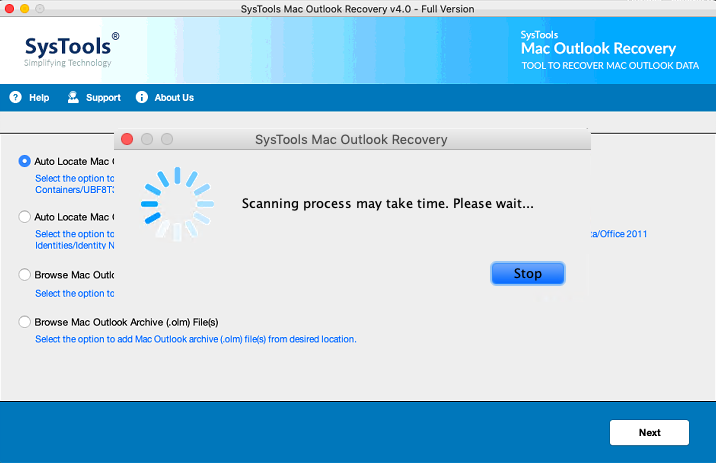
Step-4. Select PST as the export format to import the resultant file to older Mac Outlook. Don’t forget to check the Maintain Folder Hierarchy option to maintain the folder and data integrity of the Outlook database.
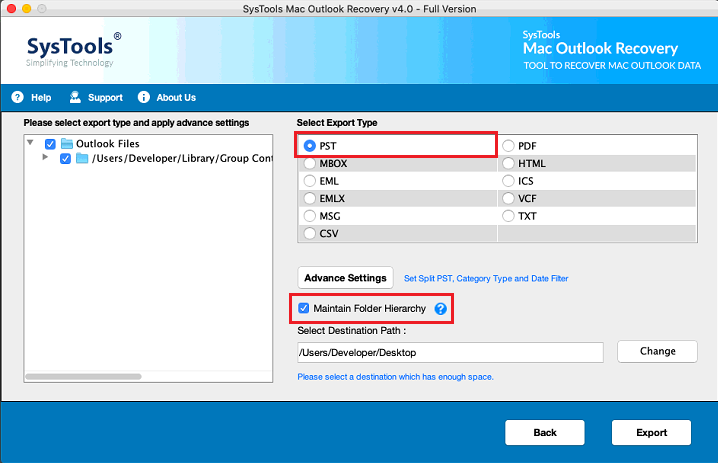
Step-5. Click Advanced Settings and apply the settings for exporting Outlook data in PST format: PST Settings, Categories, and Date Filter.
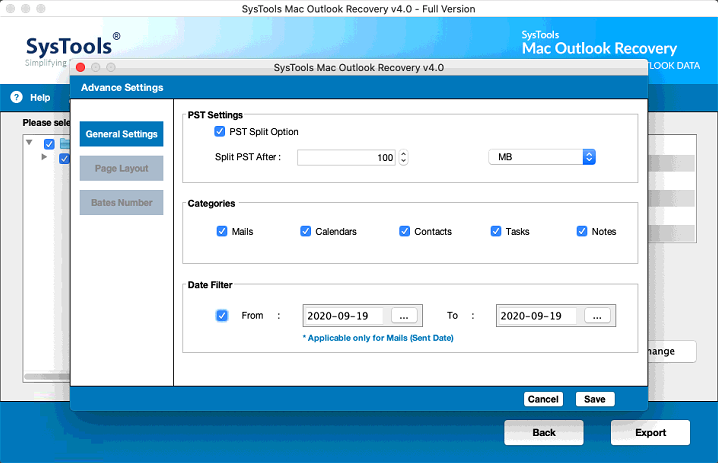
Step-6. Click Change under Select Destination Path to select the location for saving the resultant PST file(s). Select Export and begin the database export process in PST format.
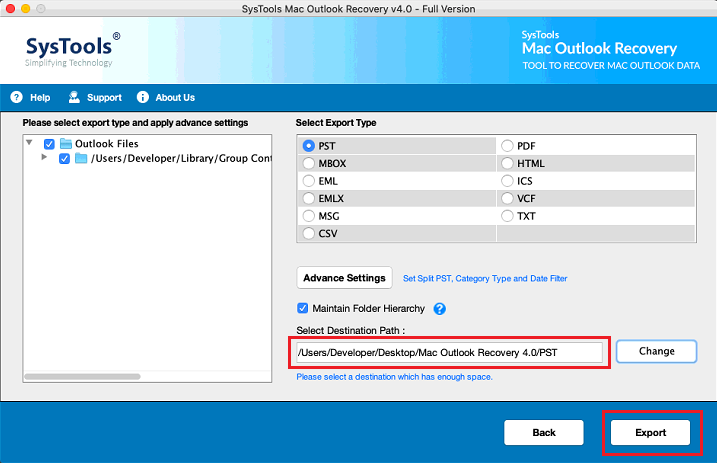
Step-7. Revert to the old version to import the PST file to your Outlook profile.
Conclusion
Microsoft has launched a new Outlook for Mac with features that will help you work more productively and collaborate comfortably with your colleagues. But, this version faces the export option greyed out in Outlook Mac issue, which hampers users’ work, leaving them with no option except for using an automated tool to export their Outlook data into a desirable format.
This blog discussed the best method to solve this issue for the new Outlook for Mac. The software mentioned here has many features that are capable of helping you export your data in your preferred file format. Also, you can import the exported file to the older version of Mac Outlook or access it on a Windows system.


