How to Export Outlook Contacts to CSV File?
Many companies use MS Outlook as their business or personal data management software. You can effectively manage all your emails, calendar entries, notes, contacts, etc. However, converting data from Outlook can be problematic for users. We have come across a lot of questions from users: “How to export Outlook contacts to CSV file on Windows?” So, to find the most verified and effective solution, read the article till the end. Therefore, without wasting any time, let us first know about the users query.
User Query:
Hello there, I have more than 7,000 contacts in Outlook, and I need to update significantly. I’m using Outlook on my machine and want to avoid updating every contact manually. I’m thinking of converting the .olm file to a .csv format. So that I can make some of the changes through a spreadsheet that will be a lot quicker. Any recommendations on what software program is suitable for converting contacts from Outlook to CSV format?
Also, before we discuss the methods to convert Outlook contacts to CSV. let us discuss the reasons why users need to move.
Why Need to Export Contacts from Outlook to CSV Format?
Here are a few reasons why you might want to export PST contacts to CSV file:
- This format makes it easy to back up your Outlook data files and convert them to a portable file for use on other devices and platforms.
- CSV files are a universal file format that is widely supported, so they can be easily shared with others.
- These files can be opened in spreadsheet programs such as Excel, making it easy to analyze and manage your contact data.
The comma-separated values file gives you more flexibility in customizing and managing your contact data than Outlook’s native format. - Now that you know the basics, you can learn the best ways to convert Outlook PST contacts to CSV format.
Export Outlook Contacts to CSV File on Windows—Manually
If users use Outlook for a long time for business or personal purposes, a large number of contacts will accumulate. Proper contact management helps to run your business smoothly. Don’t worry about different versions of Outlook. This is the standard method. Therefore, the problem of “how to convert Outlook address book to CSV or Excel” can be solved with a small change.
follow these steps to export PST contacts to CSV
- First, start the Outlook email client application and sign in to your account.
- Click “File” and then “Open and Export.” Select Import/Export from the available options.
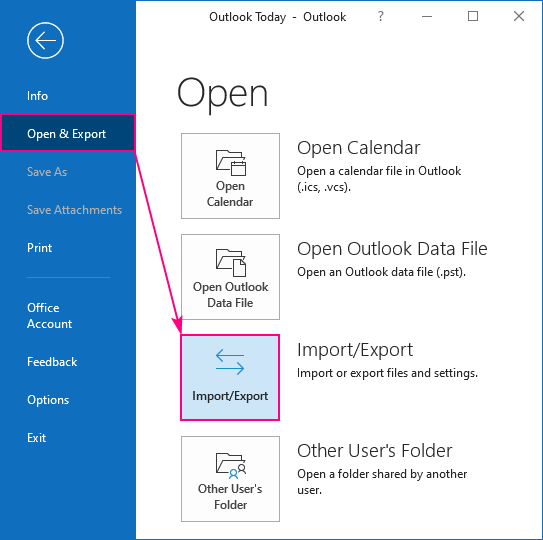
- A window will open, asking you to choose what you want to do. Press the Export to a file. Click the Next.
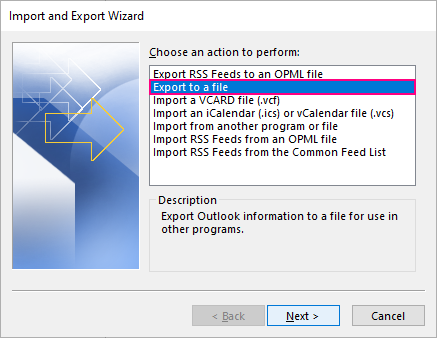
- A window will then appear with options under “Create File Type.”
- Select “Comma-separated values CSV” as the desired format and pick the “Next” option.
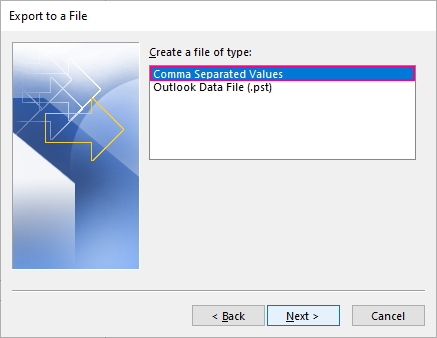
- Now select the folder you want to export from and click Next.
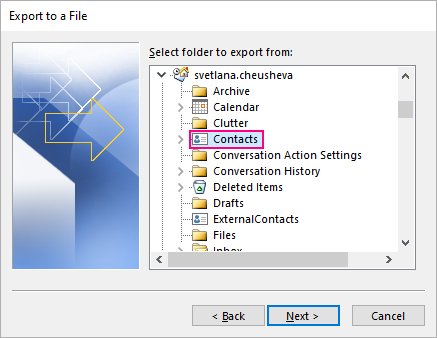
- Click the Browse and select a file destination. Then click Next.
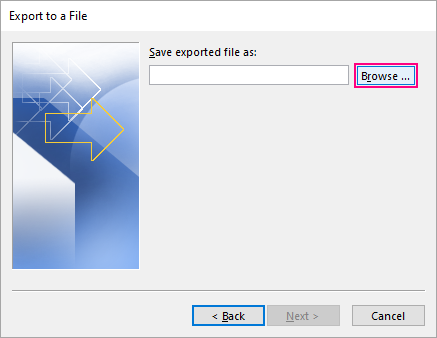
- If your CSV file has a lot of spaces, select “Map custom fields” and click “Continue.”
- Finally, click on the finish button.
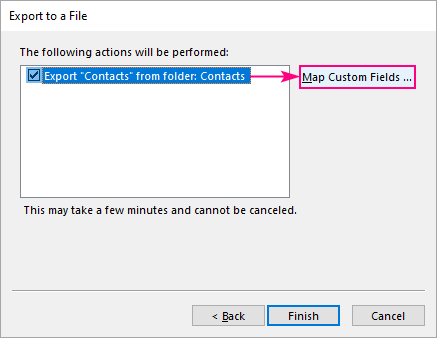
By following this method, you will be able to convert Outlook contacts to CSV. The comma-separated values file can be opened using MS Excel.
Disadvantages of the Manual Methods
When manually export Outlook address book to CSV or comma-separated values file, you may encounter the following limitations:
- You cannot convert several folders at the same time.
- If a contact has an attachment, it cannot be exported.
- If the number of contacts is large, this can be time-consuming and inconvenient.
Due to the limitations of this method, it is not possible to export contacts from Outlook to CSV safely, so in this case, you should use the automatic method to simplify and speed up the process. Read more about the direct method below.
Automated Solution to Export Outlook Contacts to CSV File
VCF Export Tool is the best choice for both professional and non-professional users. This software easily convert Outlook contacts to CSV in bulk. This tool maintains the email folder structure throughout the conversion process. This software has a dual-mode feature that allows adding multiple files as well as individual files. The integrity of the user data remains unchanged under any circumstances, so it is completely trustworthy.
The graphical user interface of this software is very simple and can be used by any user. Even a novice operator will not face any issues while using this program.
The simple steps are as follows:
- Download the automatic software from the official website.
- Choose the File/Folder option.
- Find the PST file from which you want to export contacts.
- Select the CSV from the drop-down list of available file formats.
- Finally, click “Export” to start the conversion.
We hope you now understand how to convert contacts from Outlook to CSV. To know more about this tool, you can use the free demo tool, which has the same features as the professional version. However, it has certain limitations.
Time to Wrap Up
In this blog, we discuss methods to solve the user query “How to export Outlook contacts to CSV file for Windows OS.” The manual method is useful if you only need to convert a few contacts. On the other hand, if the user has collected a large amount of data over time, use a professional solution.
Frequently Asked Questions by Users
Q: Does this automated solution support Outlook versions 2011?
Yes, this solution can help users to smoothly run the export contacts from Outlook to CSV and below version easily.
Q: How to export Mac Outlook contacts to a csv file?
Since the Outlook desktop client on Mac can only export files in OLM format, you can only convert contacts to comma-separated value format through Outlook.com.
1: First, open your Outlook and choose People.
2: Next, select “Manage” and choose Export Contacts.
3: Now export your contacts to CSV file.
Q: Is this tool available for free, or do we have to pay for it?
This utility is not open source. However, users can utilize the demo version, which is totally free to test & experience the utility.
Q: What is the success rate of this software to export PST contacts to CSV format?
So far, there are no failures observed. The success rate of this tool is 99.995%. Moreover, the accuracy of the results is also quite high.


