Export Yahoo Mail Folders to Outlook – Provide Security to Data
Simple techniques to export Yahoo mail folders to Outlook are present here. Major reason to transfer these message folders is that users want to keep the data safe.
Undoubtedly, the free web-based email client, Yahoo has its unique features. However, it lacks in main factors such as repetitive security breaches and slow server performance.
As per the records of last 10 years, Yahoo accounts have been under hack attack so many times.
Hence, Yahoo users are searching for a better option and want to switch to a different email client. For that, many users’ first choice is to transfer email folders from yahoo to Outlook.
Since Outlook launched its 2021 version with various features, it attracted many Yahoo users to switch to this platform.
However, there are so many users who want to keep the data safe from all the external threats including hack attacks, virus intrusions, malware attacks etc.
And because a lot of enterprises prefer using Outlook as their backup desktop-application, most of the users start exporting their data.
Learn how the data can be transferred. But before that, take a quick look at the reason why users prefer Outlook over Yahoo.
Why Users Export Yahoo Mail Folders to Outlook?
As you know, email is the primary mode of communication at work. And, the biggest discussion of the era is to access all the emails in offline mode.
Outlook provides its users to read and clear up the backlog emails even without an internet connection.
The fast response of the server, high security, and user-friendly interface are what Outlook makes a more convenient option than Yahoo mail.
However, many users face a major challenge while exporting mail folders to Outlook.
Common query asked by Yahoo users: I want to transfer email folders from Yahoo to Outlook. I tried using the manual method. However, it’s very lengthy and complex to perform. Can anyone suggest a simple method to do the same?
Are you also facing similar issues? And wondering, how can you move your documents/files to Outlook?
Then, keep on reading the article.
Ideal Approach to Export Email Folders to Outlook
When you are planning on switching the email client to export Yahoo mail folders to Outlook, the last thing you would want to do is leave behind your important conversations.
Hence, the effective solution is to use the Quick-witted Yahoo Email Backup Tool which is recommended by most industry experts.
With this simple two-step procedure, you can easily transfer your files to the Outlook platform.
First, you have to export all the Yahoo folders by taking the backup to your system in PST format.
Second, you have to import that converted file to Outlook.
Step-1: Transfer Email Folders from Yahoo to Outlook Via Conversion
Follow the below procedure to save your files in the file format (PST) that is supported by Outlook:
- Open and run the software on your system. Enter the Yahoo login credentials and hit the ‘Login’ button.
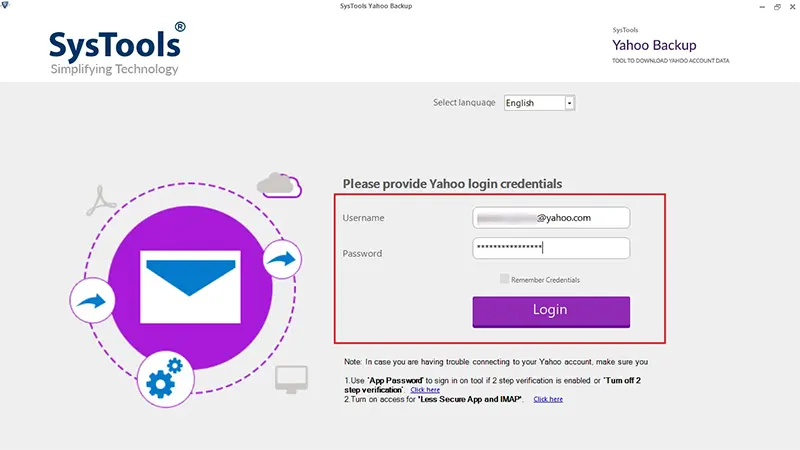
- Next, navigate to the ‘Select E-mail Format’ and choose the ‘PST’ radio button. Then, click on the ‘Browse’ button to select the location where you want to save your documents.
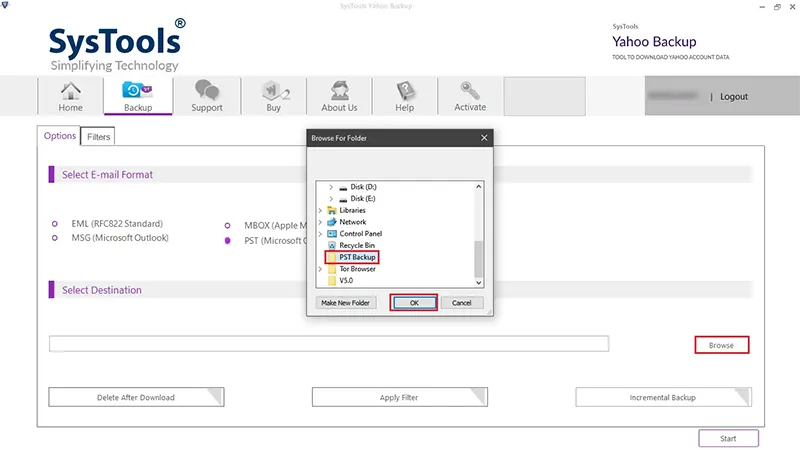
- Then, you can select the ‘Delete After Download’ option to remove the messages from the server after downloading them.
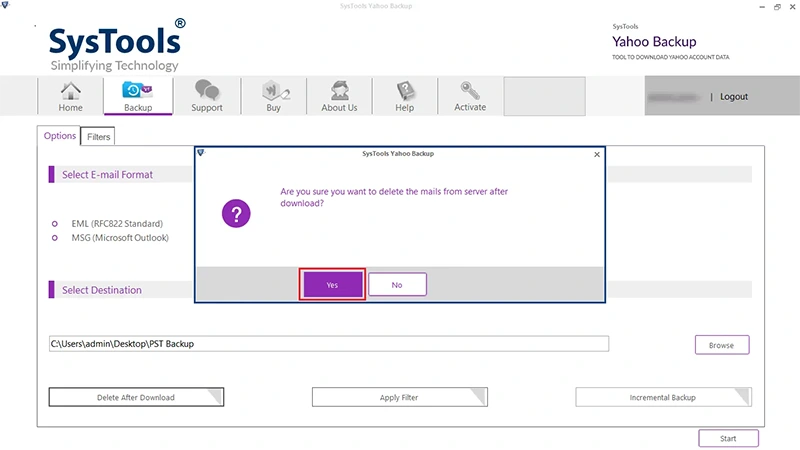
- After that, export Yahoo mail folder to Outlook from a certain time-period, choose the Date-filter. Click on the ‘Apply Filter’ button to navigate to the filters.
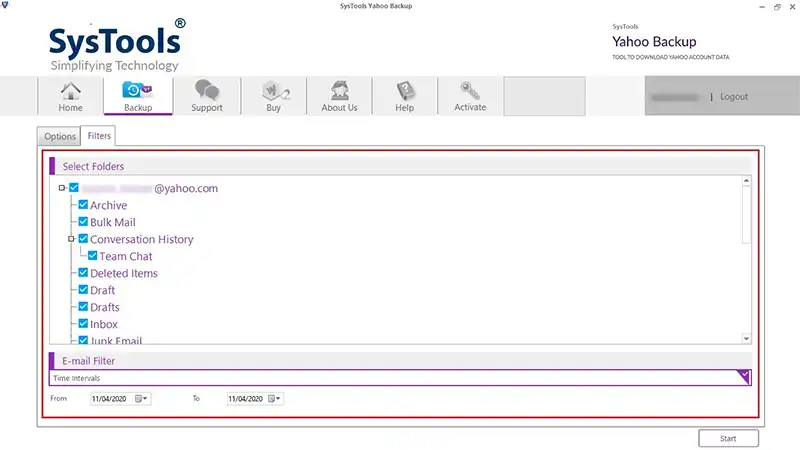
- After carefully selecting all the required options, you can now press the ‘Start’ button to proceed further.
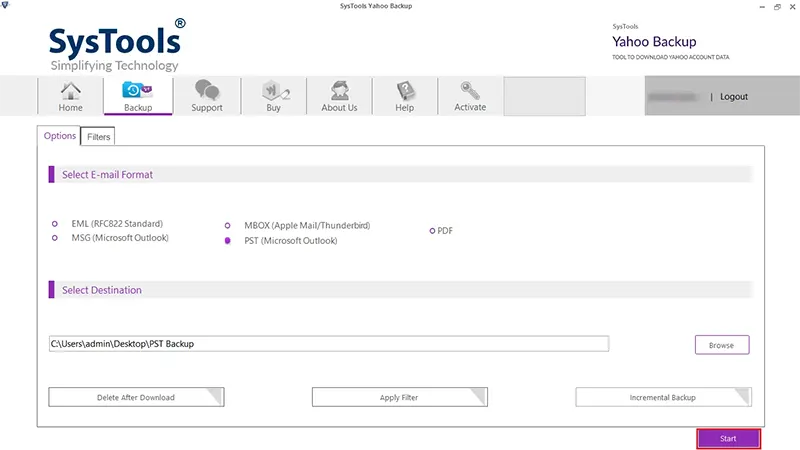
Whenever there is a need for users to export the data files again with this software, they can apply the Incremental Backup feature.
This feature will make sure that no duplicates are created and only the new data files are exported.
Once you successfully complete the above process then, follow the second step to import the resultant data file to Outlook.
Step-2: Export Yahoo Mail Folders to Outlook by Importing End File to Outlook
The below instructions will help you bring in the resultant file to the Outlook platform:
- At the top-left of the Outlook ribbon, click on the ‘File’ menu.
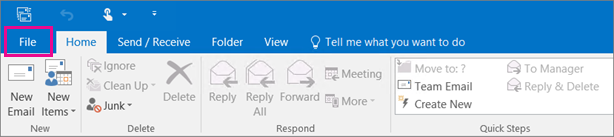
- Then select the ‘Open & Export >> Import/Export’. It will start the Import/Export Wizard.
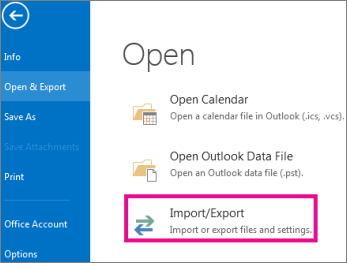
- Now, select the ‘Import from another program or file’ option and then hit ‘Next’.
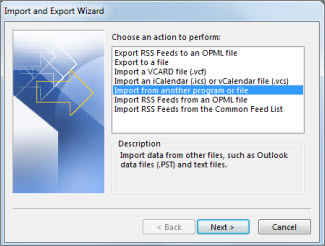
- After that, select the ‘Outlook Data file(.pst)’ option and click ‘Next’.
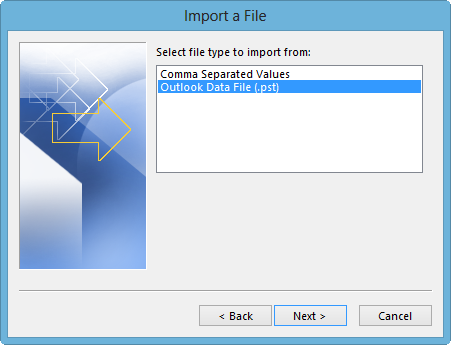
- Next, click on the ‘Browse’ button and search the file you want to import to complete transfer email folder from Yahoo to Outlook. Also, deal with the duplicate items.
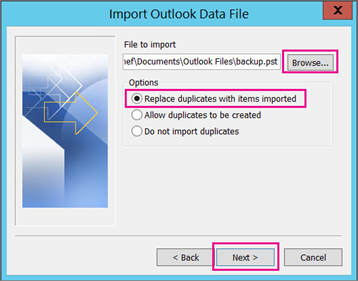
- If your ‘Outlook data file (.pst)’ file is password protected then enter the password and click on the ‘OK’ button.
- Further, if you want to import the contents of the data file into your account then choose as shown in the below figure. Else, choose the radio button Import items into the current folder.
- Finally, hit the ‘Finish’ button. After that, Outlook will start importing the contents immediately.
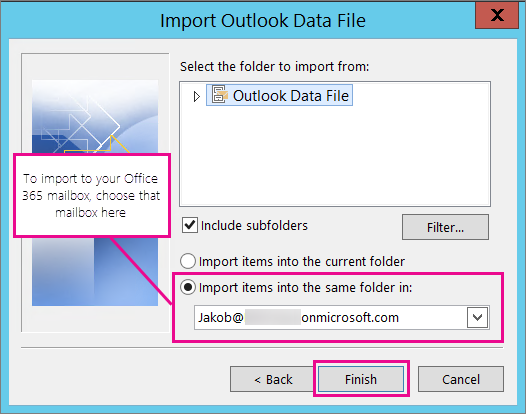
- Once the progress window disappears then consider that the importing process is completed.
Wrapping it All Together
Thanks to the many advantages of MS Outlook users are preferring to export Yahoo mail folder to Outlook. And, after going through this article, many Yahoo users must have found a hassle-free solution for transferring their important files from Yahoo mail.
Hence, whenever you are planning on switching email clients then relying on the ‘Ideal Approach is the best option.


