How to Extract All Attachments from Gmail in Bulk?
Do you have multiple attachments in Gmail and do you want to extract attachments from Gmail account? If yes, then here you will get the complete information about the process to save all attachments from your Gmail account.
Sharing files over email is a fairly speedy and uncomplicated process. However, it is not recommended to utilize your email as a permanent file storage method, particularly considering the fact that the data you save there runs the risk of being deleted or otherwise causing you to go over your allotted storage space. We are going to walk you through the process to extract attachments from Gmail account.
Manual Methods to Save Attachments From Gmail
As we all know, saving attachments from Gmail email by downloading them is a common and default method. Just simply open the email that contains the attachments click on the attachments and hit the “Download” icon to extract attachments from Gmail.
This manual method is totally worthless because consumes a lot of time and doesn’t allow users to extract multiple attachments at once. So, this method is fruitful for certain data, and for unlimited data use expert solutions.
Hassle-Free & Superior Solution to Extract Attachments From Gmail
One of the best and most hassle-free solutions is the Gmail Email Backup solution to take backup of Gmail Emails at once. The software has a simple and user-friendly interface for all technical and non-technical users.
Users can extract unlimited attachments at one time in a single folder, also users can save the attachments in any file format. Some of the detailed information is mentioned below:
Use Quick Solution to Save Attachment From Gmail
Step 1: Install and download Gmail Email Backup tool.
Step 2: Log in using your Gmail credentials.
Step 3: From the category, choose “Export type as PDF“.
Step 4: On the PC, choose “saving location“.
Step 5: Click “Export” to complete the Gmail email export.
Steps to Extract Multiple Attachments from Gmail
- Install and run the software on your systems to extract and save attachment from Gmail. Then, enter the login details of the Gmail account.
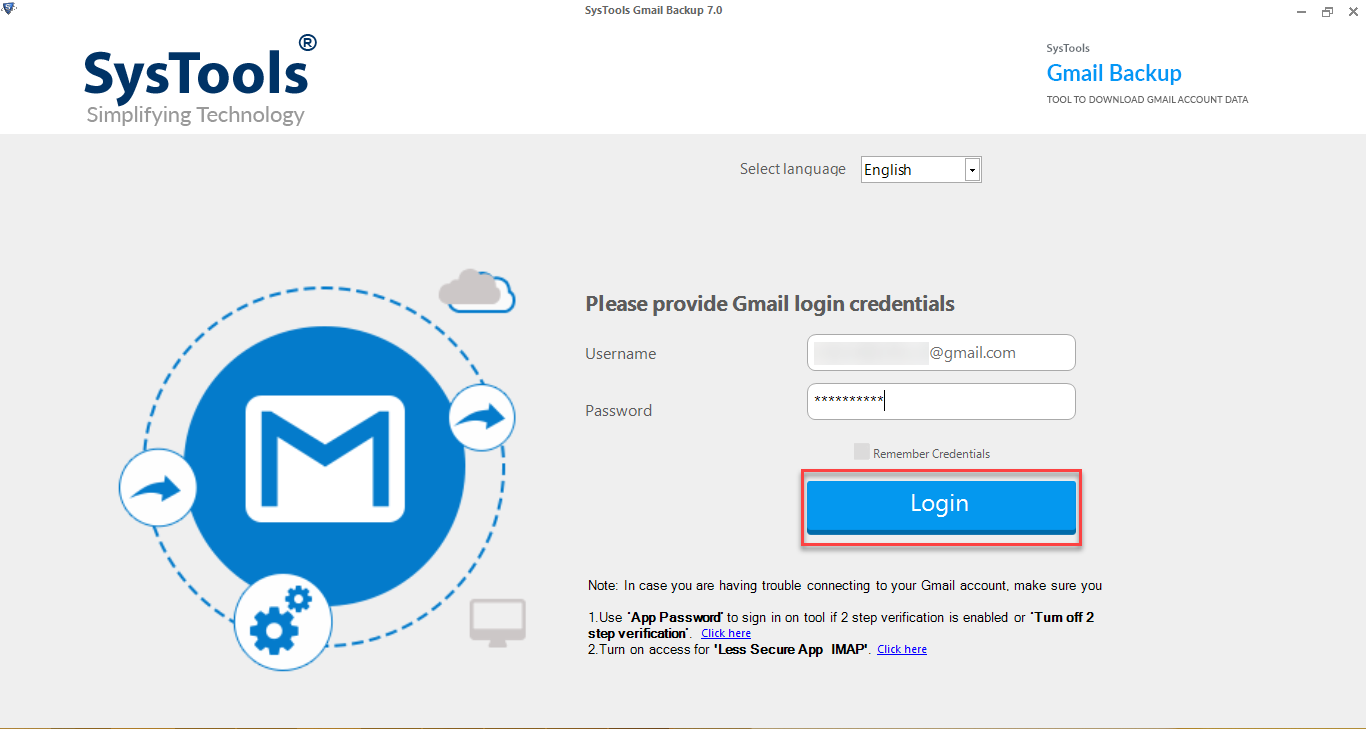
- Now select the data category from the options backup the selective categories..
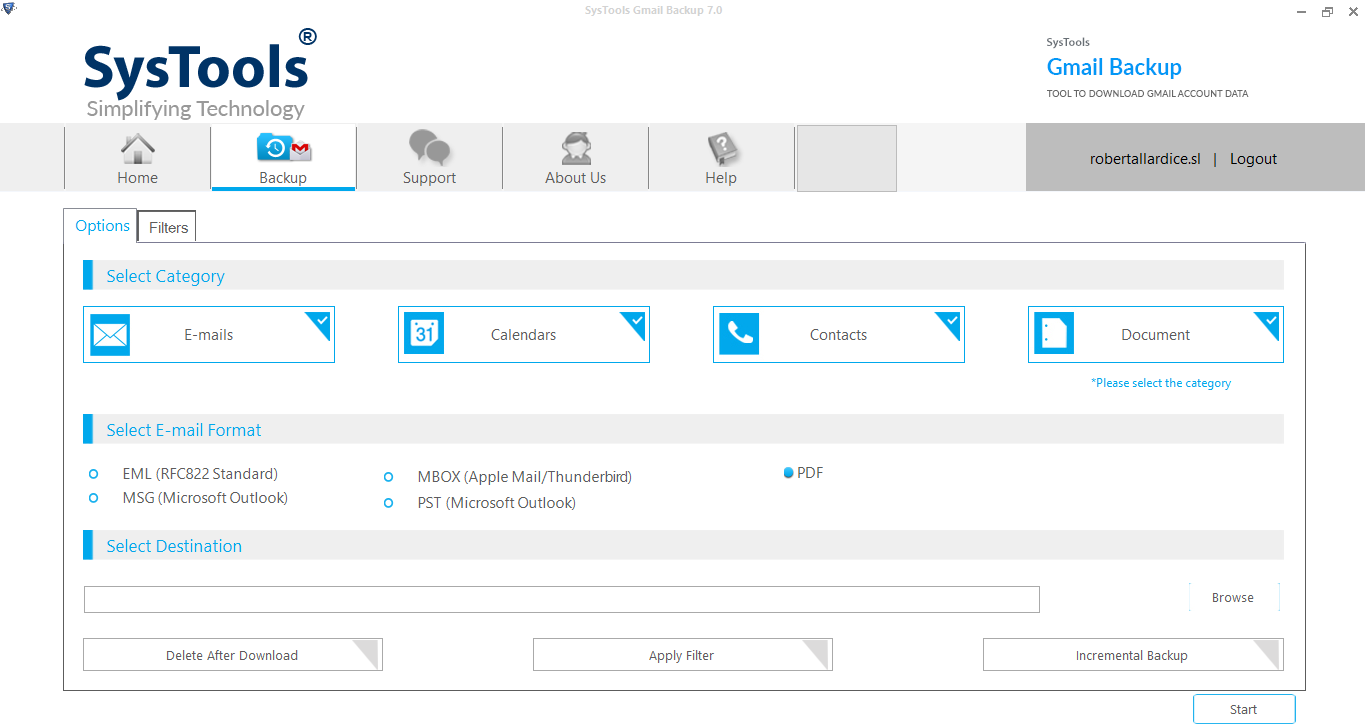
- Next, select the required file format from the screen as per your needs.
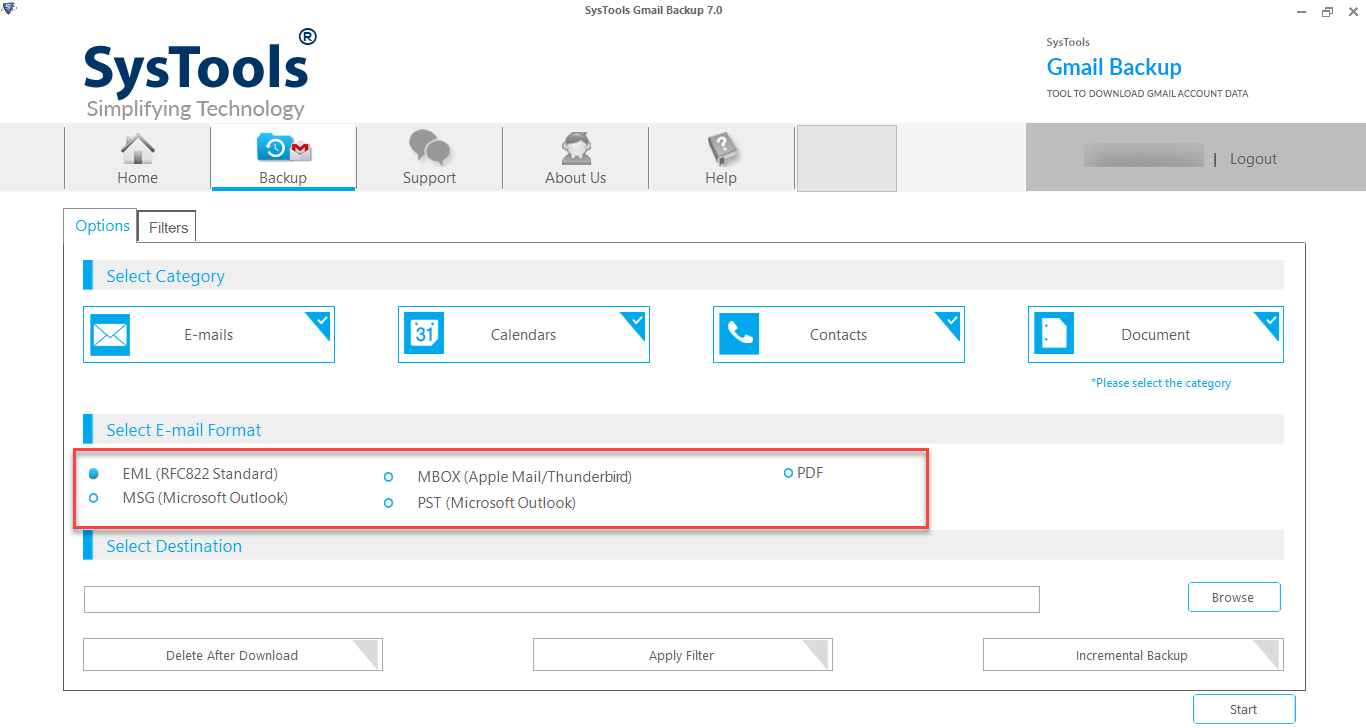
- After that, Browse the desired location and apply the advanced filters.
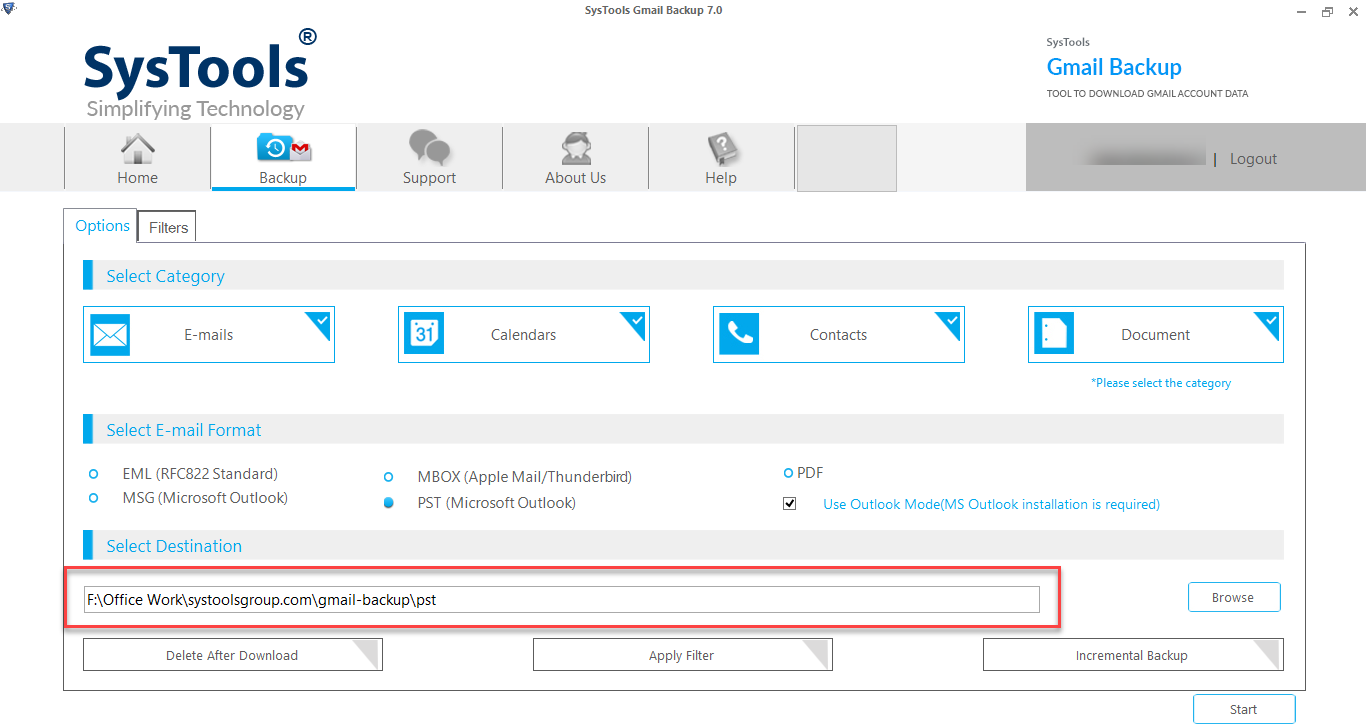
- Lastly, hit the “Start” icon to extract attachments from Gmail.
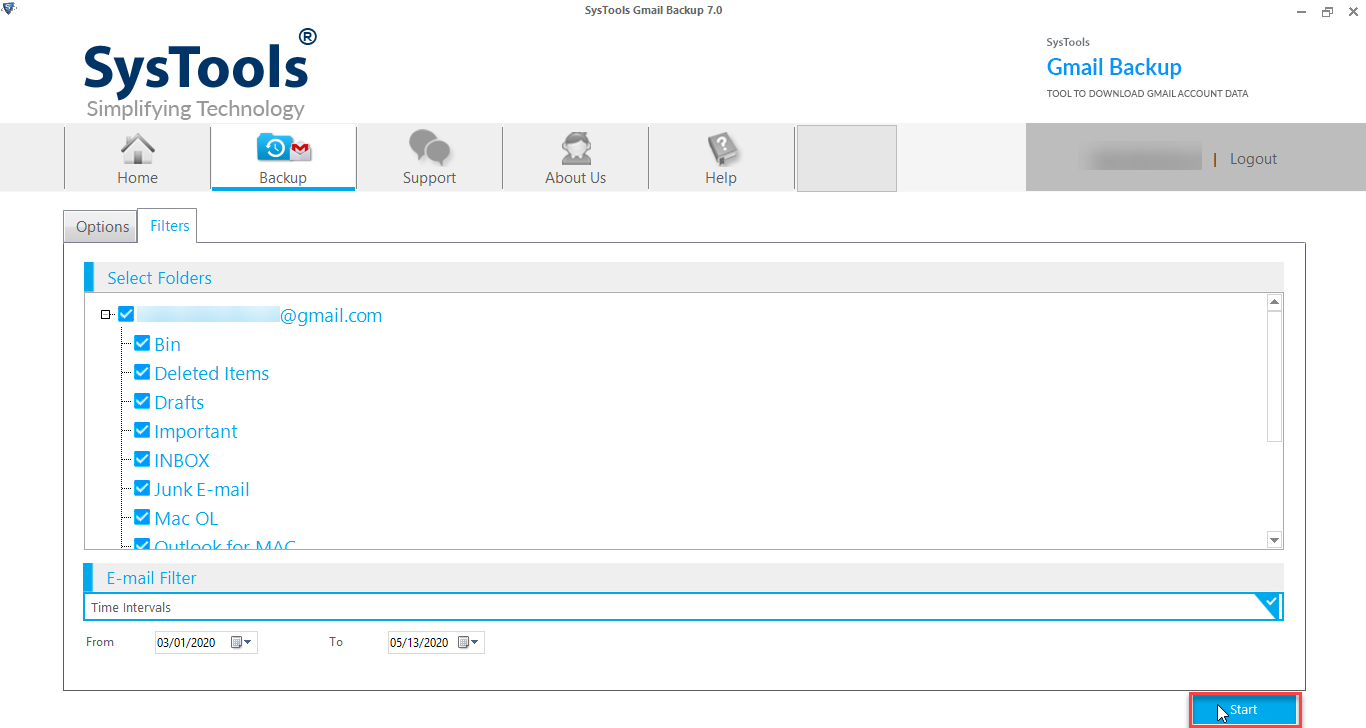
Why Choose Professional Solutions than Manual Methods?
There are a few instances in which we choose a professional solution due to the enhanced functionalities that are made available by the software. incredible characteristics are listed below:
- The software allows users to multiple and unlimited attachments from Gmail emails at one time.
- Also, the software allows users to select and extract the required data from emails, contacts, calendars, notes, journals, etc.
- This utility provides multiple saving formats to save the extracted like EML, PDF, PST, MBOX, etc to extract attachments from Gmail.
- Users can save the attachments at the required location according to their needs.
- Also, the tool allows users to extract attachments from all folders of Gmail like INBOX, Draft, Sent, Spam, etc.
Important Note: The software comes with the free demo version, that allows users to save and extract limited attachments. If you want to download unlimited attachments then you have to purchase the licensed versions.
Also Read: How to Export Gmail Emails as PST Files
Time to say goodbye
We discussed both a manual and a professional approach to extract attachments from Gmail in bulk. In this write-up. Users are unable to save numerous attachments at the same time when using manual techniques, which are always going to have certain limitations. Therefore, users should use a tool provided by an automated solution, such as the bulk and selective attachments conversion tools that we specified. Additionally, a number of advanced capabilities are offered by this tool. Therefore, without further ado, hurry up and use the solution.
FAQ
Q1. How to download or save attachment from gmail using the manual solution?
Just select the required email that has the attachments and download them one by one. It will take time depending upon how many attachments are there to be saved.
Q2. Can we use this software to save emails with attachments on our personal computers?
Yes, the tool allows you to take the backup and save Gmail emails with the attachments
Q3. Does the tool work for the Gmail domain only?
Yes, the tool only works for the @gmail.com domain, the tool does not allow backup other than Gmail mails or other items.


