Best Two Reliable Solutions to Extract BKF Files in Windows 10
After considering the issue such as how to extract BKF files in Windows 10. Today, we are going to discuss the free and automatic techniques to restore BKF files in a healthy state. As we know, the BKF file is prone to corruption issues. As there can be many reasons behind the occurrence of corruption issues in the Windows OS BKF file. Also, this is not a simple issue that can be ignored.
So, in this situation, users start searching for the easiest solution to extract data from corrupt BKF files. If you are also one of them, then go through this complete article to understand how to extract BKF files in Windows 10 without any omission.
You Should Choose Third-party Solution!
Simply free download the EmailDoctor BKF Repair tool into your local machine and get the simple approach to extract or open BKF files. The software is programmed after considering all the factors which make the BKF file extraction procedure tough. However, the tool is come up with multiple advanced features to extract data from corrupt BKF file. It supports all versions of Windows OS to extract Windows backup file.
Extract BKF Files in Windows 10 Manually
Follow all the steps stated below to extract data from BKF files.
Steps To Install NTBackup Utility
1. Open the Control Panel and then click on Administrative Tools.
2. Open the Server Manager, then go to the Features Summary, and click on Add Features.
3. Tick the marked box containing the Removable Storage Manager option, and click on Next >> Install.
Steps To Extract BKF Data File Using NTBackup Utility
1. After installing the NTbackup utility, you have to extract the Zip file on the local machine.
2. Then, right-click on the NTBackup.exe and choose the Run as Administrator option.
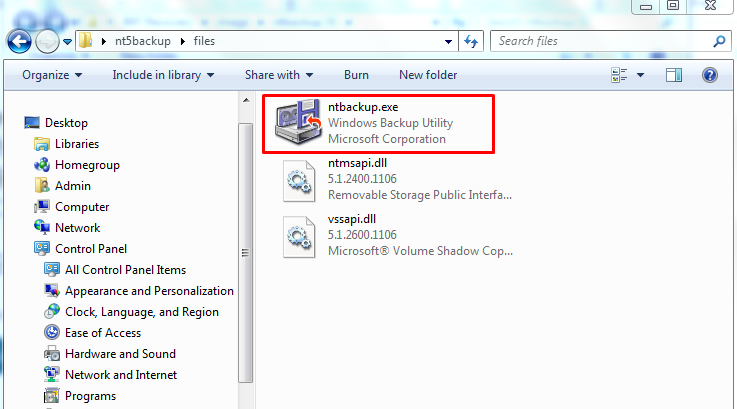
3. Click OK on the pop-up message for Removable Storage Not Running.
4. Here, you have to click on the Next button on the Welcome Page.
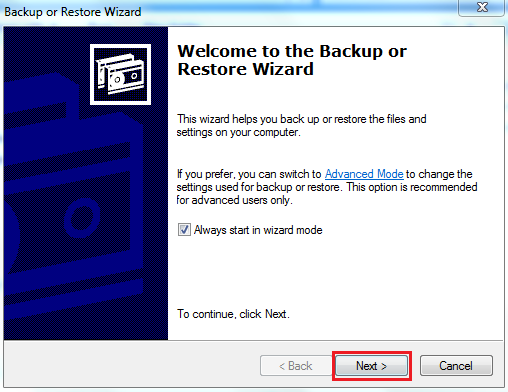
5. Choose the Restore files and Settings option and hit on Next.
6. Hit on Browse and you can view the What to Restore screen. Here, you have to locate the BKF file which you need to restore.
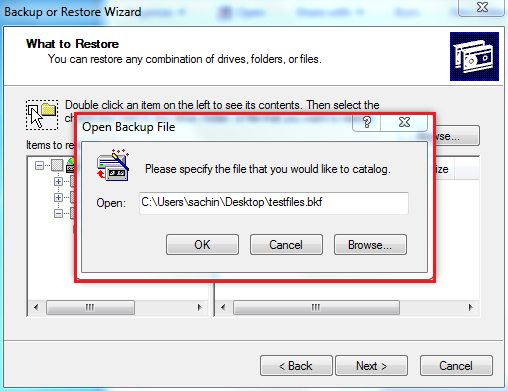
7. Now, expands the components from the left-hand wizard and choose the files or folders which you need to restore, and hit on Next to proceed forward.
8. Subsequently, you have to hit on the Advanced button and from Restore files drop-down menu opt for Alternate location.
9. Mention the desired destination path under the Alternate Location field and hit on Next.
10. Choose to Leave existing files Recommended option and click on Next.
11. Now, configure the Restore Options accordingly
12. Hit on Next and select Finish to complete the Backup wizard.
13. After completing the procedure successfully, the NTBackup utility will restore your files and folders.
An Automated Approach to Extract Data from BKF Files
The free solution does not provide any surety to give an expected outcome. So, you can go with the efficient professional software mentioned above. The application is specially programmed to extract BKF files in Windows 10 without any hassle. However, the tool extensively supports all editions of the Windows Operating System to extract Windows backup files.
Step-by-Step Procedure to How to Use this Software
Below here, we are going to describe instructions to extract BKF files in Windows 10 Operating System. Follow all the steps mentioned below to execute an automatic software procedure.
- Install and Launch the automatic software on your Windows Operating System

- Now, you have to add the BKF file and preview the backup file data in the software panel

- Three scan modes, you can choose the scan option you want

- Click on the Extract button to extract data from Windows BKF file immediately

Final Verdict
That’s it you have successfully learned how to extract BKF files in Windows 10 without data loss. Above in this article, we have explained free and professional techniques to extract the Windows backup file. But, the manual solution has some limitations which affect the complete BKF file data extraction procedure. In this kind of situation, we recommend selecting the above-suggested application. The utility can instantly extract backup exec .bkf files in all Windows OS versions.


