Extract Outlook Attachments to a Folder in Simple Steps
In Overview: Have you ever come across an instance to extract Outlook attachments to a folder? Undergoing cumbersome time in search for an appropriate solution to bulk save attachments from Outlook emails? If so, then without any doubt simply go through this blog. Here I have elaborated a result-oriented approach that will easily meet all your needs.
Outlook manages attachments by embedding them within the email message. So, it is not easy to save Outlook attachments to a folder. Let’s explore this topic and find a working solution.
Microsoft Outlook is one of the preferred choices by users that offers a wide range of mesmerizing features to ease business communication. It is majorly used by both small-scale and large-scale organizations to manage the daily work chores seamlessly. Within the email message, users can attach innumerable files irrespective of the file format.
Need to Save Outlook Attachments to Folder
Attachments are added externally from the email body. Attachments are larger in size as compared to email bodies. It impacts mailbox size and reduces Outlook efficiency. There are multiple reasons to extract outlook attachments to a folder from Outlook.
- In most of the cases users need to share only the attached file. It becomes quite easy if you have to do it for some emails. But in case of bulk email attachments, it becomes tiresome.
- Data retention is the major concern in today’s digital age. So, backup Outlook emails attachments for future need or comply with data retention policy.
- Download attachments from multiple emails and removing from Outlook mailbox helps in mailbox size management.
- Save all attachments from Outlook emails and remove mail client dependency.
- Nowadays emails are used for both legal and illegal purposes. Cyber security specialists need to present attachments as evidence. In this case saving attachments from multiple email Outlook on external storage and accessing without email environment.
Let Us Understand to Extract Outlook Attachments to a Folder via a User Query
Query 1: “My Outlook application is configured with a Gmail account to ease my work as both are under a single platform. However, extracting email attachments from Outlook is a tiresome task, which consumes my valuable time. Please help me know if there are any feasible solutions to save Outlook attachments to a folder.”
Query 2: “My PST file got corrupted due to abruptly shutting down the application. Soon after that, using Inbox Repair Tool, the issue got fixed and a BAK file was generated after the repair was done.
Now, I am in serious trouble as I need to access the attachments out of the BAK files. In addition to that, the attachments are quite confidential, hence I also need to extract the same. Is there any solution to extract all attachments from BAK files?”
Are you looking for a risk-free and instant solution to save all Outlook attachments to a folder in one go? Read on further!
Save All Attachments to a Folder Manually
If you are looking for a free solution to save all attachments locally from Outlook mailbox. Then follow the below-listed steps:
#1. Extract Outlook Attachments to a Folder
- Launch MS Outlook and select the desired emails to bulk save attachments from multiple Outlook emails
- Right-click the chosen emails>> choose Save All Attachments>> hit the OK button.
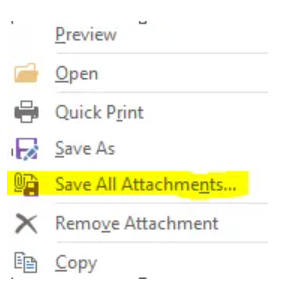
- Then, specify the location wherein you need to save Outlook attachments to the local folder
- After which, you can see the attachments have been removed from PST to the folder
#2. Save Outlook Attachments to Folder VBA
- From MS Outlook, click the Alt+F11 keys to launch VBA.
- Make sure to import VBA Macro from the below-given link to download Outlook attachments.
https://gallery.technet.microsoft.com/office/Save-attachments-from-5b6bf54b - Once the VBA Editor is launched, go to File>>Import File>> import the saved mAttachmentSaver.bas file>> click Open.
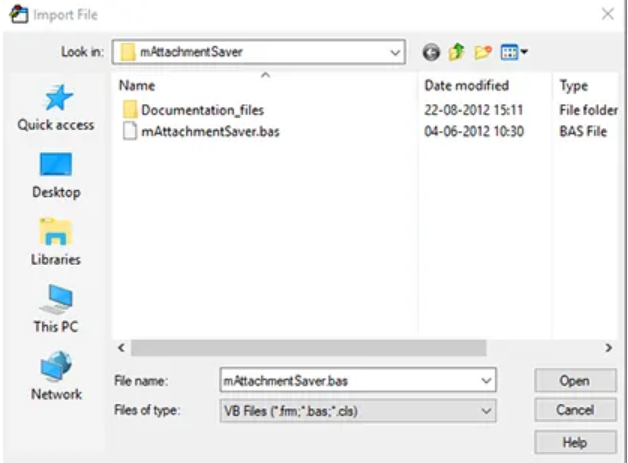
- Now, go back to MS Outlook and select the emails from which the attachments need to be extracted
- Users must ensure to enable all macros and hit the Alt+F8 keys to begin extraction.
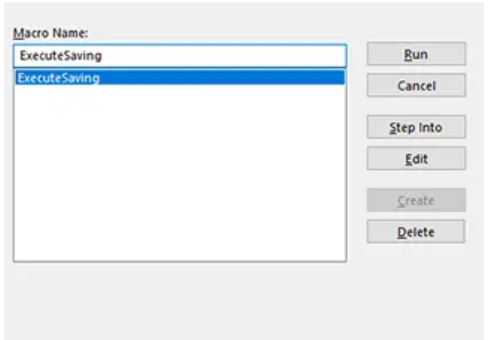
- Choose ExecuteSaving>> Run>> Browse For Folder option to bulk save attachments from multiple Outlook emails
- Then, specify the location to save extracted Outlook attachments to a folder.
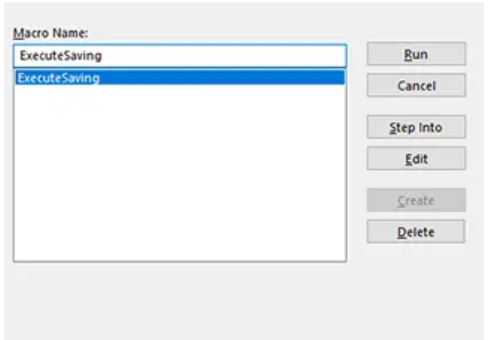
#3. Extract Outlook Attachments to a Folder from Outlook – Quick Steps
Now, it becomes a crucial task to save Outlook attachments to folder, when there are numerous emails with multiple attachments. We have come up with the most effective and best tactics to download Outlook attachments in a hassle-free way.
- Step-1: Click “Add Files” and add multiple Outlook data files.
- Step 2: Select “Destination Folder” after Outlook files are processed.
- Step 3: Apply extract filters and naming Convention for attachments.
- Step 4: Click “Extract” to start extracting Outlook attachments.
Limitations of Using Manual Methods
Here are some common cause to extract outlook attachments to a folder using manual solutions. do check this and choose the most appropriate according to your need.
- It is time consuming if you have multiple emails and attachments.
- There’s a chance of dropping files in the wrong location.
- Setting up rules can be complex and methods like VBA macros may require technical skills.
- Restricted to the present conditions and actions provided by outlook.
Editor’s choice
This blog describes all the manual methods to extract outlook attachments to a folder. However, the manual solution consumes a lot of time due to its tricky steps. Also, it requires adequate technical expertise to implement the manual steps. Due to all these downsides, we suggest users to use EmailDoctor Outlook Attachment Extractor tool, as it is the best alternative to the tedious manual method as it lets users save attachments from multiple PST files in one go. The software got updated recently wherein the latest v4.0 renders the best set of features that enables extraction of Outlook attachments to a folder.
Software for Windows OS Users
Software for Mac OS Users
Also Read: Open Multiple PDF Attachments in Outlook
FAQ (Frequently Asked Questions)
Q) How to download all attachments from the OST file?
Ans. Users can completely rely on the all-rounder Outlook Attachment Extractor software. This utility lets you extract Outlook attachments to the desktop from PST, OST, and BAK files seamlessly.
Q) Any suitable approach to extract only some particular attachment file types?
Ans. Yes, this efficient software provides a futuristic option i.e., include/exclude attachments. As a result, one can easily save attachments as per the mentioned file type.
Q) Is it possible to extract Outlook attachments to a folder from different mailbox items?
Ans. Yes, The software helps not only to detach attachments from email data items but also other mailbox items. This includes contacts, calendars, tasks, and journal data items.


