Gmail Storage Quota Exceeded – Way to Fix Storage Space Full Error
Nowadays, almost everyone who has a Gmail account is struggling with Gmail storage quota exceeded error. A lot of users prefer Gmail for their business accounts because of its user-friendly interface that allows every individual and business holder to get their work done in their day-to-day lives.
However, did you know that Google offers only 15GB of free storage space? This is further divided into 3 parts, giving an equal to Gmail. And that, once it’s exceeded you will not be able to send and receive any further emails. This blog is going to help users explore ways to fix such issues.
Gmail Quota Exceeded Problem – Genuine User Query
“Hi, I’m Dave from U.S, & working in the IT sector. I receive plenty of orders through Gmail & now my mailbox is full of emails. My Gmail exceeded storage quota & I have no clue what to do next. Please help me”
As we know this Gmail storage limit reached issue can be a pain if your work involves taking online orders through Gmail.
You obviously need to maintain a balance sheet in Google Drive and having enough storage space to receive emails is critical for the smooth running of your business.
Hence, keeping storage in your mailbox becomes essential. Let’s find out what you can do if your Gmail storage space full issue occurs.
But first, let’s understand the quick solution & how storage space is shared in your Google account.
Fix Gmail Storage Space Full & Quota Exceed Issue
- Launch Tool & Login with Gmail Credentials.
- Select the backup File Format and destination.
- Apply the Date and Email Filters accordingly.
- Click Start to fix the Gmail limits exceeded issue.
Gmail Storage Quota Exceeded? – Know How Storage Space is Shared
The 15 GB space is shared across Google Drive, Gmail, and Google Photos.
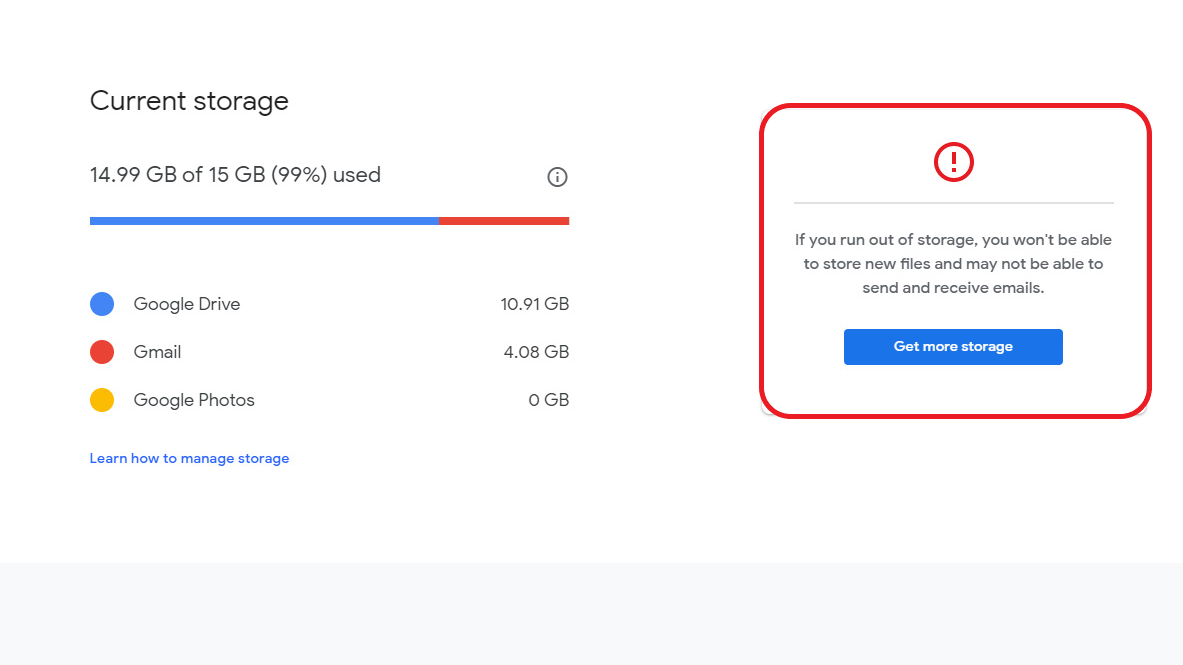
So, the used space comprises all your emails, important documents (DOC files, spreadsheets, etc.), images, videos, items in your spam & trash folder, PDFs, etc. Now, we need to understand this in detail.
Gmail Account – An email message is quite small in size but stacking up emails in bulk can acquire a large amount of storage space. Moving forward, some emails also have attachments in them which increase the space. With Google, it’s easier to archive an email than to delete it. Archived emails also contribute towards the 15 GB storage space.
Google Drive – Each & every data object in your Google Drive counts towards the 15GB storage space. It includes documents, spreadsheets, slides, drawings, forms, etc objects.
Google Photos – Before June 2021, Google used to offer unlimited storage for “high-quality” photos. However, after 2021 June, your photos were a part of that 15GB storage space. A quick tip for users is to save their high-quality photos using the “storage-saver” option rather than their original format.
Now let’s discuss the solutions that Google wants you to opt for.
You can resolve storage space issues by subscribing monthly storage plan offered by Google. This is where Google start charging money for its services. Let’s discuss some healthy ways to get rid of this entire blunder. But first, we need to learn the causes as well as prevention methods.
Gmail Storage Limit Exceeded – List of Critical Causes
- Utilizing a Google Apps account for your domain can lead to storage full issues for users for sure.
- If any of the filters are triggered, emails might be directed through the entire Gmail account which is not healthy.
- If the error pops up during the forwarding of an email from or to another Gmail account with an expired storage limit.
- Having a G Suite or Google Workspace account and domain storage is full for that. This is another common cause among users.
Apart from this, there can be several more reasons that differ from time to time & user to user based on that particular scenario.
Read More: How to Download Emails from Gmail to Computer
Prevention Methods for Gmail Limits Exceeded Error
There are a few solutions available but first, we need to understand how can we prevent such errors. Therefore, below are some of the best techniques by which users can prevent this error:
- Cross-check your Gmail account for forwarding. Go to Mail Settings >> Forwarding and POP / IMAP option. Here if you find a different account, check if the account has reached its limit or not.
- Under Mail Settings under >> Filters, find if email forwarding through filters is present. If filters are set in this way, check the storage limit right away.
- Deleting emails permanently can be another technique to resolve Gmail storage space full issue. Users should download the attachments locally if necessary & then delete the emails permanently.
- Deleting the data files from Drive & Photos can also help as such files occupy the maximum storage.
- Configuring an email client with a Gmail account can also help in reducing the data files. However, users must have offline storage to accommodate emails.
Fix Your Gmail Storage Limit Reached Problem Using Reliable Software
By saving all your data on your system, you can easily get rid of storage-related issues. And for that, the best option is the Intelligent & Smart Gmail Backup software which is available for both Mac and Windows OS.
You don’t have to worry if you are a non-technical person as its user-friendly interface allows you to perform the task very easily. Using the same tool one can easily fix the issue of Gmail Out of Storage Space.
Follow the simple steps and effortlessly backup all your important files & fix Gmail quota exceeded issue!
Step 1. Launch the software on your system & provide the Gmail credentials to log in.

Step 2. Select the file format, category, and destination path to backup when Gmail Storage Quota exceeded error encounters.

Step 3. Click on the ‘Delete after Download’ option to automatically delete the files after downloading.

Step 4. You can download only selected files by applying the date filter and email filter.

Step 5. Now, click on the ‘Start’ button to begin the process to backup and resolve the issue.

By using the above tool and following the steps you can comfortably backup your files into your local system.
However, at first, some users often try the free service offered by Google itself i.e. Google Takeout. But, let me tell you there are many drawbacks to using it.
Major Downsides of Google Takeout to Fix Gmail Storage Limit Exceeded Issue
It is always tempting to opt for the free service to fix Gmail quota exceeded error. For that, users search the company (Google) service and go to the Google Takeout website & follow the steps.
However, there are many disadvantages of this free service.
- The procedure is very lengthy and time-consuming.
- It will only save the files on your system but cannot delete the files from the server.
- If you don’t have a strong internet connection then the archive download can fail leading to failure in Gmail storage limit reached fix.
- Also, it allows only a few attempts to download the files.
- It saves the file only in MBOX file format.
- Once there is a power cut or internet connectivity issue then you cannot resume the process.
- You don’t get the chance to choose the destination path for saving your files. It will by default save the files in the ‘Download’ folder.
Hence, relying on trusted software is always the best option for its remarkable features.
Why Do Experts Use Trustworthy Tool to Fix Gmail Storage Quota Exceeded?
Not just one but there are many reasons for which the experts recommend using the tried and tested tool.
- Instead of taking the backup of all your emails, you can select limited folders by applying the folder filter. Or, if you want to download files from a specific time interval then you can apply the Date-filter.
- Use the ‘Delete After Download’ option to automatically remove the files from the server once the backup is done. Also helps to free up storage space in Google account.
- Overcome Gmail storage limit exceeded error by taking backup in more than 5 file formats.
- The Incremental Backup feature makes the space available by taking backup of new data only.
- During the backup process, if you lose your internet connectivity then you can ‘Resume’ the process once your internet connectivity is back.
- The tool maintains the structure of the folder during the backup process.
Also Read: Use Quick Solutions to Import Gmail Contacts to iCloud
Final Analysis
If you are a Gmail user and your business and/or personal needs depend on your Gmail account then, you cannot take the risk of your emails being blocked. The dire need to learn & fix the Gmail Storage Quota Exceeded error should be accomplished as soon as possible.
Hence, don’t fall for the free service and make a smart choice of choosing the tool to overcome this storage error.
F.A.Qs
Q-1. What happens when you run out of space on Gmail?
Ans: Users need to upgrade their storage to solve this Gmail storage space full issue. Otherwise, Google won’t allow them to save anything anymore.
Q-2. What is the fastest way to clean up Gmail storage?
Ans: The fastest way is to trust the automated solution & back up all files. After that, users can delete their data files from their Google account.
Q-3. Does Gmail have a cleanup tool?
Ans: Users can use Gmail Cleaner or Google Takeout as a free service. However, it is not safe, easy & reliable.
Q-4. How do I get emails if my storage is full?
Ans: Either user should forward their emails to another account or the same account configured with an on-premise email client.
Q-5. Does deleting emails clear up storage?
Ans: Yes it does but in a very tiny amount. Deleting bulk emails might reflect some changes. However, deleting photos & videos can clear up space to a great extent.


