Find How to Create PDF of Outlook Contacts in Simple Steps
Contacts are important. No! In the business world, contacts are precious. Contacting a right person might make your business fly. But to do that you need the contact information of that right person.
Since outlook stores its contacts is local system, accessing the office system is mandatory to access those data. But if you cannot access the system or Outlook due to any reason, then it is important to make sure that you have access to those contacts.
Saving Outlook contacts in PDF format is one solution to this problem that users can opt for. For that, you need to know how to create PDF of Outlook contacts. In this blog, we will answer to this question. Read on for some relevant cases:
“For the last few days, my Outlook was not working and I suffered a lot because of that. Now, as the Outlook error got fixed, I want to do something about it so that I do not suffer again in the future. Hence I want to know how to convert Outlook contacts to PDF format.“
“I have been temporarily transferred to another department and someone else is going to take over my duty. He needs access to my contacts from Outlook but I will be taking the system with me. Is it possible to create PDF of Outlook contacts so that he can easily access them from his system? If yes, please suggest how to?”
Methods to Create PDF of Outlook Contacts
There are multiple ways that users can implement if they are willing to access Outlook contacts in PDF format. To accomplish this task, we will provide you with four different solutions that help you to export Outlook contact list to PDF format. The method we are going to explain includes:
- MS Outlook Import/Export
- Microsoft Excel
- Google Sheets
- Expert Suggested Automated Solution
Now, let’s explore the methods to create a PDF file containing your Outlook contacts, making it convenient to access and share your contact list whenever you need.
How to Convert Outlook Contacts to PDF?
- Run Outlook.
- Click on File >> Open & Export >> Import/Export.
- Select Export to a File >> Comma Separated Value (CSV).
- Select the contacts folders & click on the “Next” button.
- Now, browse the location & export the contact list from Outlook.
Using Microsoft Excel
- Open the CSV file in Excel.
- Now, click on File and then Save As.
- Select PDF (*.pdf) from the Save as type drop-down menu.
- Enter a file name and click on Save.
Using Google Sheets
- Upload the CSV file by logging in to Google Drive account.
- After uploading, Right-click the file and select Google Sheets to open it.
- Now, click on File -> Download As to select “PDF Document (.pdf).”
- You can also make PDF-related changes and click on Export.
- The Contact file will be downloaded as PDF on your computer.
Expert Way to Create PDF of Outlook Contacts
Till now, we have been discussing some commonly practised methods of saving Outlook contacts list in PDF file. But no modern business company can afford to spend that much time in saving contact data. They look out for automated way that can directly create PDF of Outlook contacts. One such software is PST to PDF Converter.
With this application, you can create a PDF file containing all the Outlook contacts in some easy steps:
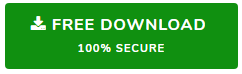
Steps to Export Outlook Contacts to PDF Format
- Download and launch the software.
- Add a single PST file or multiple files.
- Select Export from the Preview section.
- Check contacts folders and select PDF as target file type.
- Apply advanced settings if you want and click on Export.
Voila! You are done. A PDF file is created that contains Outlook contacts or address book data. Now one can easily open or share the PDF file on any system. Outlook dependency is not going to stop you from that.
Prime Features of the Software
- Easy and time-saving method to create PDF file
- No chance of data loss during data conversion
- Export contacts from multiple PST file at a go
- MS Outlook installation is needed for the tool
Conclusion
Outlook contacts are valuable and we cannot function without access to these contacts. Saving the contacts in PDF file can resolve the problem for you when you are away from your computer or unable to access Outlook. In case you are wondering how to create PDF of Outlook contacts, go through this blog. Here we have suggested some useful approaches that will work as a quick fix to your problem.


