How to Disable Exchange Cache Mode in Outlook? Get to Know
Overview: Cached Exchange Mode is used to enhance the performance of users that face connectivity issues and network latency. In cached mode, a copy of mailbox is saved on the computer. By caching the user’s mailbox, Microsoft Outlook no longer depends on a continuous network connection. As soon as Outlook is connected, Outlook constantly updates users’ mailboxes so that the recent items can sync. For example, if a laptop has been removed from its docking station—the latest Outlook information can still be accessed offline. Well, in this post, ways on how to disable Exchange Cache Mode in Outlook have been discussed. Firstly, know the reasons behind:
Reasons to Disable Exchange Cache Mode in Outlook
There are several points to disable your cache mode in your Outlook application. Here are those mentioned below:
- Real Time Mail Access: Critical updates without requiring the locally-cached copy. Turning it off ensures direct access to the server.
- Sync Conflicts and Delays: Cached Mode may sometimes cause email synchronization delays, resulting in missed or outdated emails.
- Reduced Usage of Storage Disk Space: Cached Mode creates a local copy of emails within the storage. Hence, problems may arise on devices with limited disk storage.
- Access to Shared Mailbox: If you are an employee who usually visits shared mailboxes, you can switch off the Cached Mode in the possibilities of having mismatched emails in the sync.
- Corruption Failure Troubleshooting: Turn off Cached Mode, as the Outlook cache may become corrupted, and doing so may improve performance.
Methods to Disable Exchange Cache Mode in Outlook
In multiple systems, it is crucial that there is a direct sync between the server and Outlook. A user or an administrator is free to disable Exchange Cache Mode. Following are the steps explaining a workaround on how to disable Exchange Cache Mode in Outlook.
Step #1
Click on the Start Button and for Windows 10 users need to press the Windows key. This will open the start menu. In the start search bar, type Control Panel. In the search result, click Control Panel to open it.
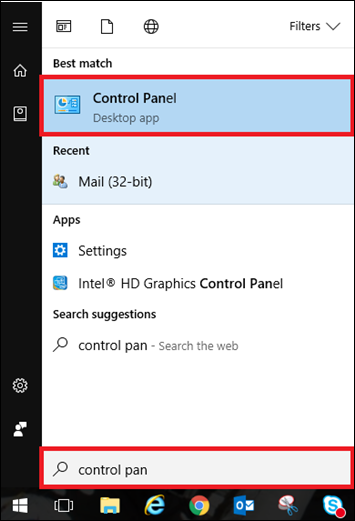
Step #2
After the Control Panel window opens up, make sure the view setting have been set to Small icons. From the list of icons, select Mail.
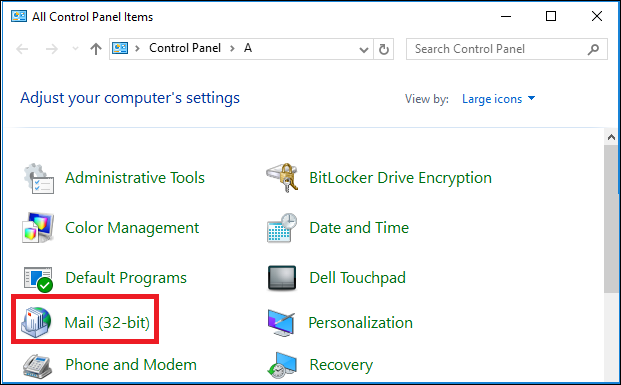
Step # 3
From the Mail Setup window, select E-Mail Accounts.
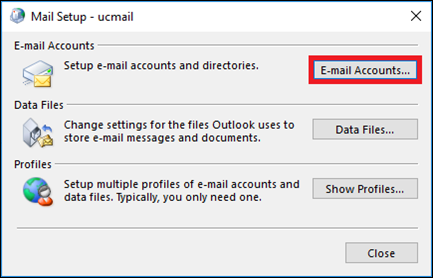
Step# 4
A list of all the email accounts created will appear in a dialog box. Select the account that you want to associate with the other account. Now, click Change.
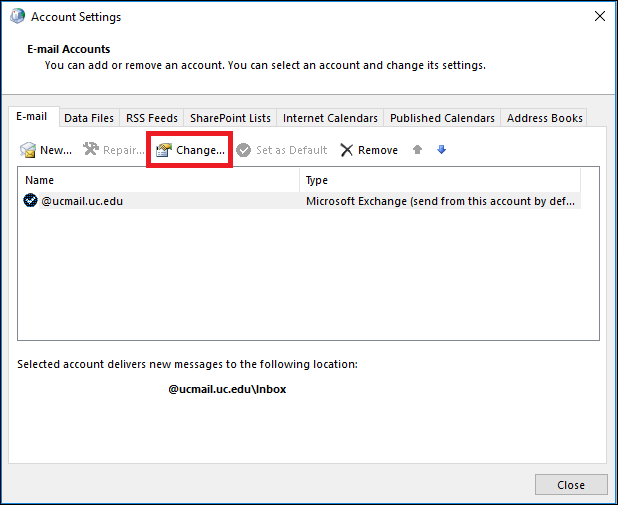
Step# 5
Next, a change account window will open up. After that, uncheck the checkbox of Use Cached Exchange. Click Next, once unchecked.
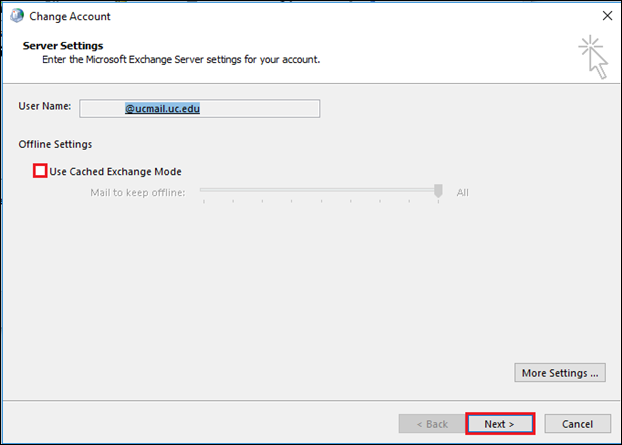
Step# 6:
Finally, click Finish to save the changes. Now, you have successfully disabled Cached Exchange Mode.
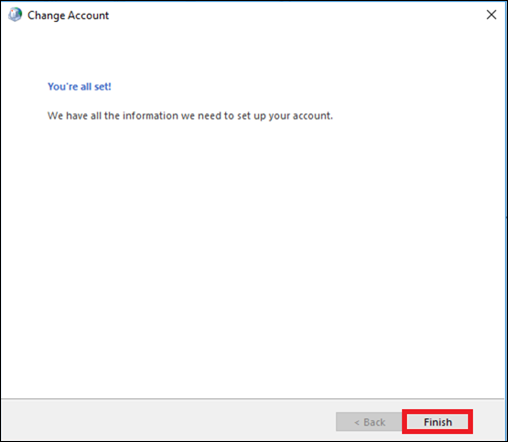
Using Group Policy (For IT Administrators)
This is the method for IT administrators to disable exchange cache mode in Outlook. Here are the steps of doing this:
- Firstly, open Group Policy Editor by typing gpedit.msc.
- Go to:
User Configuration > Administrative Templates > Microsoft Outlook > Account Settings > Exchange
- Find and double-click on Disable Cached Exchange Mode.
- Next, select Enabled to disable Cached Mode.
- Click Apply, then OK.
- Now, restart Outlook for the changes to take effect.
Why is the Cached Exchange Mode option unavailable?
At times Cached Exchange Mode option is missing in some system. Following are the some the reason for unavailability of this feature:
Disabled by the Exchange Server Administrator : An Exchange administrator has the rights to disable this feature. One needs to contact to the Exchange Administrator for associated information.
Absence of Exchange account in Outlook Profile : This feature requires an Exchange account associated with Outlook profile. POP3 and IMAP accounts cannot use this feature.
Full Installation of Microsoft Terminal Services : Computers with Microsoft Terminal Services installed do not have Cached Exchange Mode.
Wrapping it Up
Exchange Cache Mode is an essential feature for users who work frequently offline or without connectivity. For users that have portable systems and move in and out of connectivity or users who face latency issues with the Exchange Server, this feature is essential. At times, systems using large mailboxes on computers with low hard disk space for cache memory do not require this feature. Also, heavily regulated or secure environments that do not need to save local copies or systems using Remote Desktop Services (RDS) (Terminal Services) do not require this feature. You can disable this option. Therefore, this post discusses ways to disable Exchange Cache Mode in Outlook for such systems.


