How to Export Contacts from Outlook to Gmail? Top 2 Methods
MS Outlook and Google’s Gmail are very popular email services around the world. People save their contacts in Outlook on their computers to avoid problems. If you don’t know how to export contacts from Outlook to Gmail, don’t worry. So, let us dive into the blog and see the best 2 verified methods that can help to convert Outlook contacts file to your Gmail accounts. But before you jump to the solution first, check out one of the user queries below to get a deeper understanding of the topic.
User Query: Our company has decided to export Outlook 365 contacts to Gmail or Google and we needed to make this transition in a short amount of time. But as I tried it on my own, it seems to be a very long process with no end in sight. Is there a fast and reliable way to do this? ”
In this segment, we will show you different ways to move Outlook contacts to Gmail. An Outlook Contact is a place where users can store all the address information they need for business purposes or personal reasons. It contains information like name, address, email, notes, phone number etc.
Why Need to Convert Outlook Contacts to Gmail?
The following are some advantages of exporting Outlook contacts file to Gmail:
- Any device with internet connectivity can view contacts in Gmail.
- It can easily Integrates with Google services and also includes Drive and Calendar.
- Google Contacts provides automatic updates and an easy-to-use interface.
- synchronizes contacts automatically across all devices that are signed into your Google account.
- On Google’s servers, contacts are securely backed up using strong encryption.
- Simplifies the transfer of contacts from Microsoft to Google services.
How to Export Contacts from Outlook to Gmail Account?
Problem:
Hi, I am Vibhu, currently I am using Microsoft Outlook 2021 on my Windows 11 where I am managing multiple contacts. But, now, due to some urgency I need to export Outlook 365 contacts to Gmail as soon as possible. However, I have tried manual work but I am able to move only one contact at a time. Hence, I’m looking for a quick solution with perfect accuracy. If anyone can suggest me a suitable solution then it would be a great help. Thank you!!!
Solution:
There are two possible ways to accomplish this task. One is to do it manually and the other is to use a professional software. Considering the fact that there are many contacts to be transferred, doing them manually can be a very tedious task. Also, to import outlook contacts to Gmail without using the tool you will need to export one contact at a time. On the other hand, you will not face such issues with software to export bulk contact lists from Outlook accounts. As the tool enables you to convert multiple files at a time without disrupting any data.
Method 1 : Free Way to Convert Outlook Contacts to Gmail
You cannot transfer contacts directly from Microsoft Outlook to Gmail. So, first convert your Outlook contacts to your computer and then import them into Gmail contacts. To complete this Steps, follow below steps:
Step 1: Export Contacts from Outlook
- First, open the Outlook email application on your system.
- After that, click on the File tab >> Open and Export.
- Then select the “Export to file” option.
- Also select Comma Separated Values and click Next.
- Select the required contact and choose the location or path to save the file.
This will end up being the file you’ll use to import into Gmail.
Step 2: Import Contacts to Gmail
- Visit Gmail and enter your login detail or credentials.
- Select the Google Apps symbol located in the upper-right corner.
- Click the three horizontal lines or the More button in Google Contacts to view the menu.
- After selecting the CSV file you exported from Outlook, click Select File.
- For contact uploading, click Import.
- Your Outlook contacts should now be imported into Gmail.
Now, to proceed, follow the steps mentioned in phase two of Method 1 i.e., transfer the CSV file into Google account.
If these steps seem a little complicated to you, there is another way. You can use a third party tool to help you with the transfer contacts from Outlook to Gmail. There are several automation options that can make this process easier. But before we continue, we will discuss some of the risks associated with this process.
Disadvantages of Manual Way
- When you transfer outlook contacts to Gmail manually, sometimes the method the information is stored may be different. In short, when moving them around, some parts may end up in the wrong place. As a result, you may lose certain information or the contents of your contact list may be out of order.
- When you create groups for contacts in Gmail, they organize your contacts differently by using labels instead of folders. As a result, the groups might not be preserved if you change contacts from Outlook to Gmail.
- It takes time to manually convert Outlook contacts to Gmail, particularly if you have a lot of contacts or several groups of contacts that need to be migrated.
- When you move contacts from Outlook to Gmail Google Contacts yourself, sometimes the images saved with your contacts do not move with them.
Read More Informative Blog: How to Fix “Outlook Contacts not Syncing with iCloud?
Method 2: Export Contacts from Outlook to Gmail – Expert Way
If you have a limited number of contacts, the manual method is very simple and convenient. If the number of contacts is huge, you can choose a third-party solution like vCard Export Tool to export Outlook 365 contacts to Gmail address book. You can migrate your data in no time without facing any problems. This solution is well suited for non-technical people who may have difficulty following the process mentioned above.
This software generates the necessary file in which contacts are assigned according to Google Contacts, so it is fully compatible with migration. Moreover, with this tool, you can freely convert an unlimited number of contacts without changing the data. This application generates the necessary file that matches contacts based on Google Contacts data, so it is fully compatible with migration. However, with this tool, you can easily export all contacts from Outlook to vCard file without changing the any data.
Convert Outlook Contacts File to Gmail in Few Clicks
Now, follow the below given steps to transfer this exported file into your Gmail account.
- First, open your Gmail contacts on your local screen.
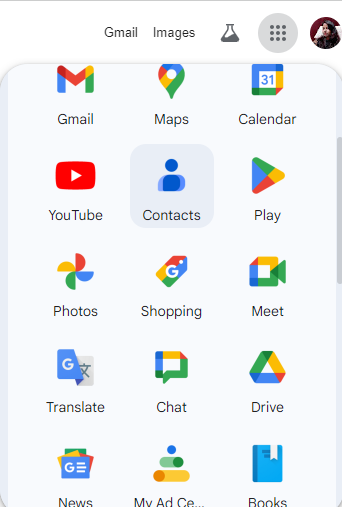
- Next, click the “Import” button.
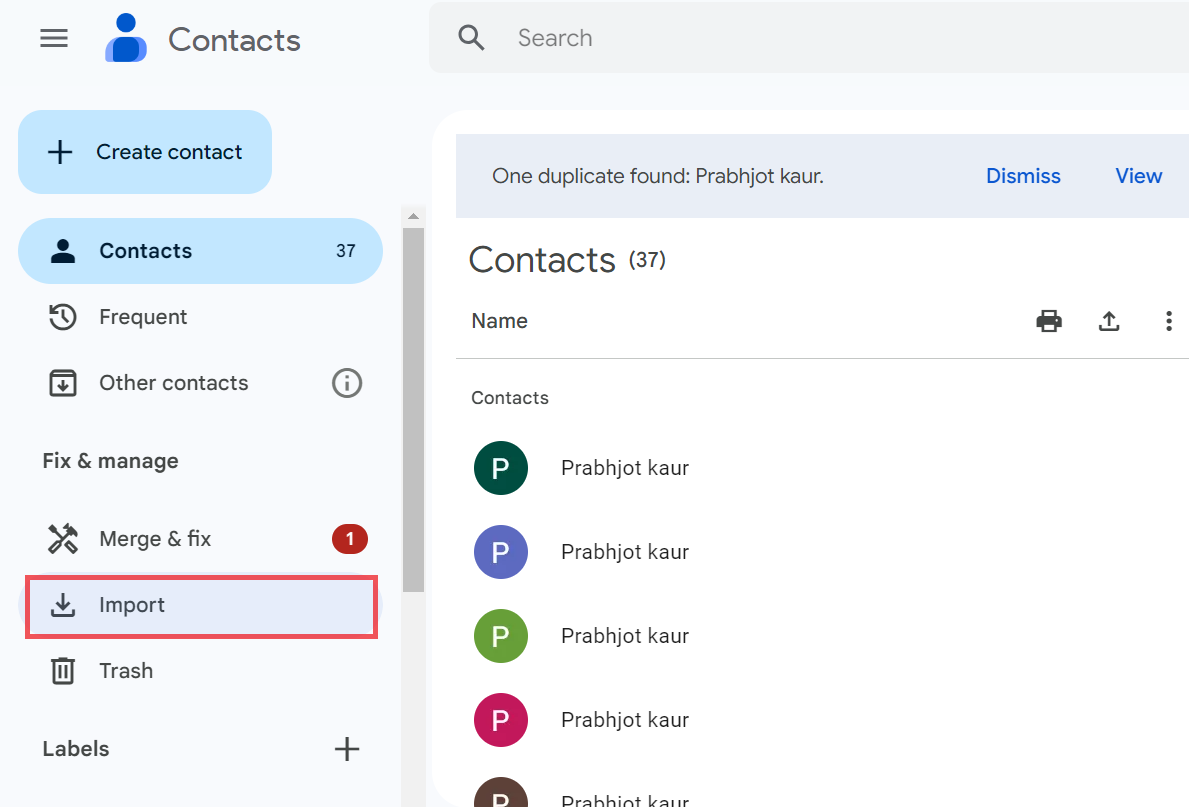
- Finally, locate and select the CSV file you saved from Outlook.
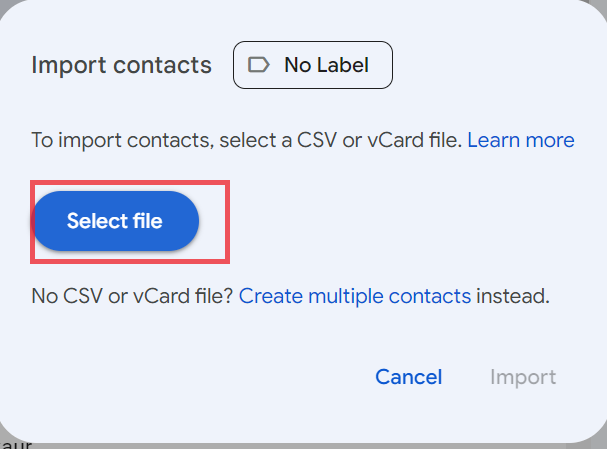
- Wait for some time to complete the importing process.
Conclusion
In this article, we talk about how to export contacts from Outlook to Gmail and the reasons to export those contact. Whereas, the manual method has limitations linked with it as you will need to go to every contact individually and migrate them. In short, this is a time-consuming process and is not practical when it comes to bulk migration of contacts. Hence, the suggested software however does the job pretty easily and quickly. Therefore, you can use this feature to move contacts from Outlook to Gmail in one go without any data loss.
Frequently Asked Questions by Users
Q- Can I export my password protected files as well?
Yes, converting even password protected files is very easy with the help of this tool. It is capable of transferring orphaned and corrupted files as well.
Q- Does this tool generate a single CSV file for all outlook contacts?
Yes, this tool can generate a single CSV file for all the outlook contact.
Q- Does this tool preserve all the details of the added Outlook data file?
When importing Outlook contacts to Gmail, the program retains all the attributes and details including names, phone numbers, addresses, and email addresses.
Q- Can I use this software to convert Outlook contacts to Gmail or Google on my Windows 11?
Yes, you can use this software to import contacts from Outlook to your Gmail account by taking advantage of the features of Microsoft Windows operating system.


