Know-How to Recover Deleted Database in SQL Server Without Backup Efficiently
Summary: Hello Everyone! Today we are going to understand how to recover deleted database in SQL Server without backup. So, let’s dive dipper to understand the topic
Well! There are times when the user faces this disastrous situation in their SQL Server database situations. This scenario mostly takes place during the maintenance and management of database records. Sometimes, the user deletes databases by mistake and due to this database administrators have to face many issues. Therefore, to get back to the normal workflow, it needs to restore the records back to the SQL Server Database.
In this write-up, users will learn multiple methods on how to recover deleted data in SQL server without backup. Before going to resolving this problem, let’s see a user query and the reason behind this issue.
Quick Approach: For a quick solution to recover deleted SQL Server database, the user can use the Recover SQL Database Software. In this way, the user can repair damaged SQL database files and restore them to an error-free state.
User Query:
Please Help! Recently we are having a database without the backup to restore. (we didn’t keep backups as a client not having enough space in his SQL Server). And, unfortunately, some data has been lost and we need to recover those. Please provide a way of how to get back deleted data in SQL Server.
Reasons Behind SQL Server Data Loss Problem
At times, the user may perform operations like UPDATE or DELETE in SQL Server Database without properly applying the WHERE condition. It is a very common reason which leads to loss of data. SQL Server is a highly popular database among the businesses and corporate sectors, so the data loss problem is magnified more. So users must be aware of the solutions to how to recover deleted database in SQL Server without backup.
To get back deleted data in SQL Server, users generally opt for the free manual methods by using LSN. Deleted rows can be restored by LSNs (Log Sequence Numbers), only if the time of data deletion is known. LSN is a unique identifier that comes with every record of the SQL Server Transaction Log.
Related Blog: How to Fix SQL Server Error 5120 Attach Database
Recover Deleted Database in SQL Server Using LSN (Log Sequence Numbers)
LSNs are assigned to every record in SQL Server transaction logs. Hence, deleted rows in SQL tables can be restored, if the time of data deletion is known. If the user has not remembered the time of data deletion, then this solution will not work well.
Before starting the SQL database recovery process, users should fulfill several prerequisites to recover SQL database without backup using LSN. To recover deleted SQL Server database smoothly, it must have the Full Recovery Model or Logged Recovery Model at the time of data deletion.
Limitations of Manual Process
- Time-Consuming – It is a lengthy process to recover deleted database in SQL Server, as it involves long queries to be executed.
- Complex Process – It is a tough task to implement for users not having adequate technical knowledge.
- Data Loss Risks – Greater chances of data loss and corruption while executing the queries and applications.
Recommended: For avoiding this erroneous and lengthy manual LSN approach to restore deleted data from the table without using database backup in the SQL server, make use of some advanced third-party solutions such as SQL Recovery Software.
Automated Solution to Recover Deleted Data from SQL Server 2019, 2017, 2016, 2014, 2012
SQL Database Repair Software is a trustworthy approach to recover and get back deleted data in SQL Server. The tool allows you to recover deleted table in a healthy state. It can repair corrupt MDF file and save data directly to the live SQL Database. It can recover deleted stored procedure, triggers, tables, rules, functions, etc.
Follow these steps to the flawless recover deleted data in SQL Server without backup.
Step-1. Launch the Software and Click Open to load SQL database MDF files.
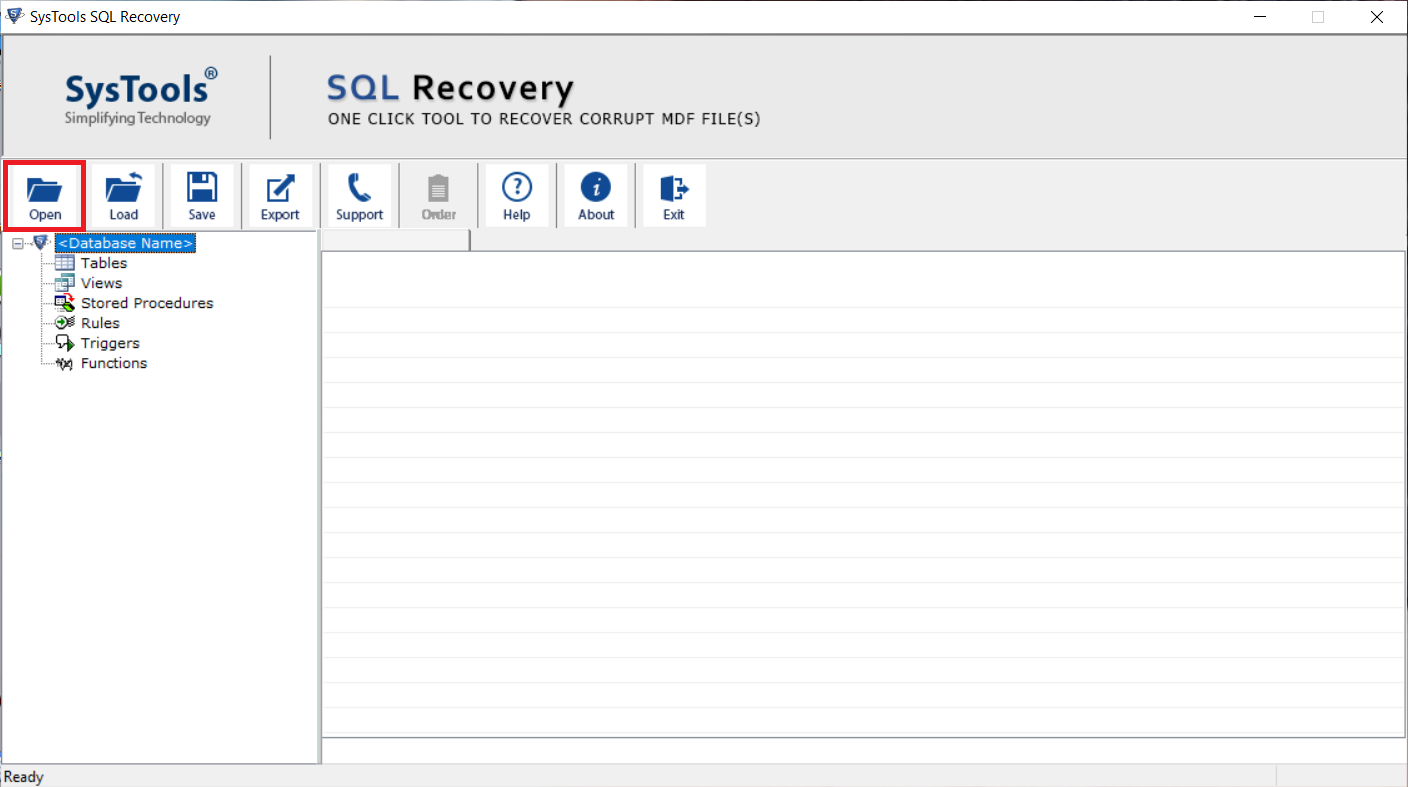
Step-2. Choose “Scan Mode” for scanning the MDF files faster. Check the “Auto Detect” option to detect the SQL Server version of MDF files automatically and mark the “Recover Deleted Objects” option to recover SQL database deleted objects.
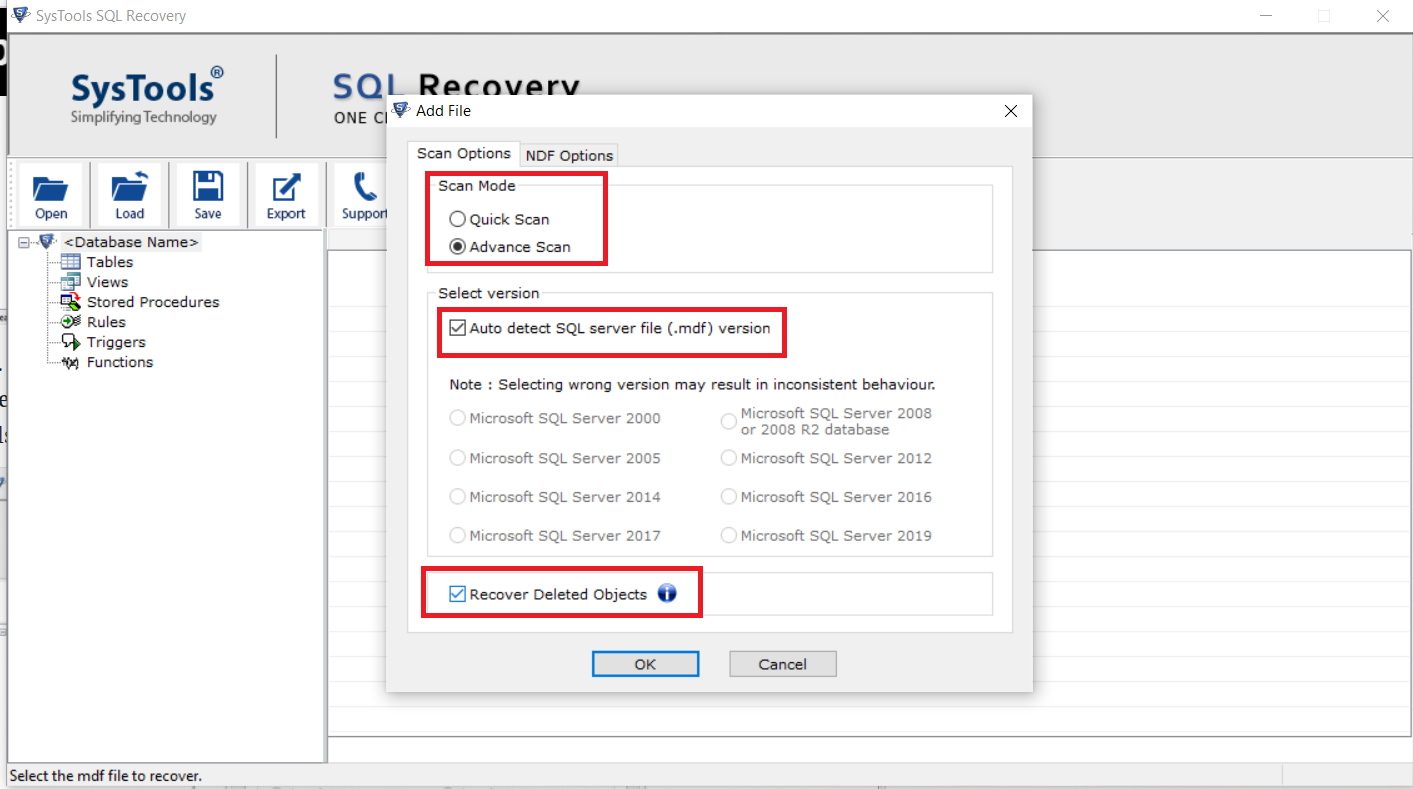
Step-3. The software will display the deleted records in red color.
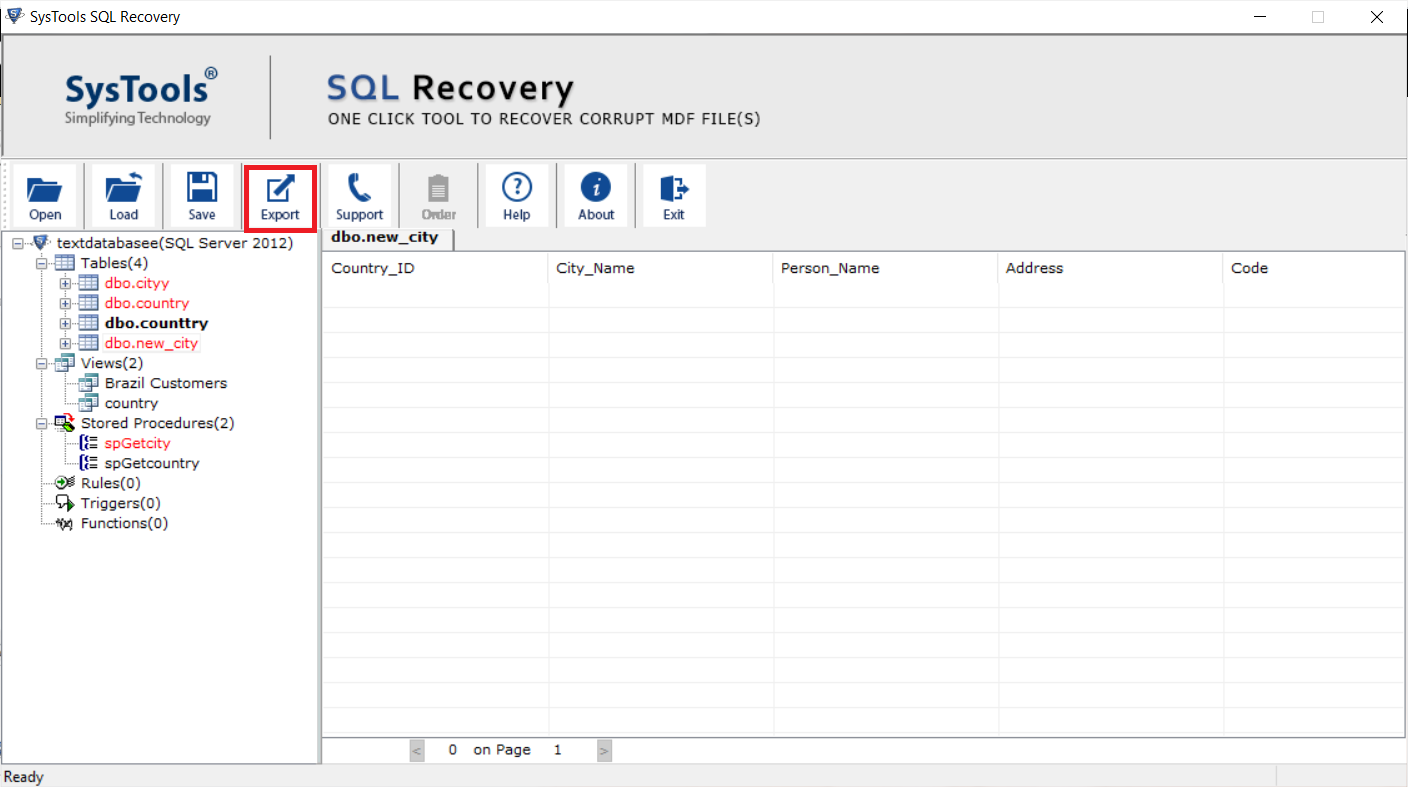
Step-4. Click on Export Button to export the SQL Server Database.
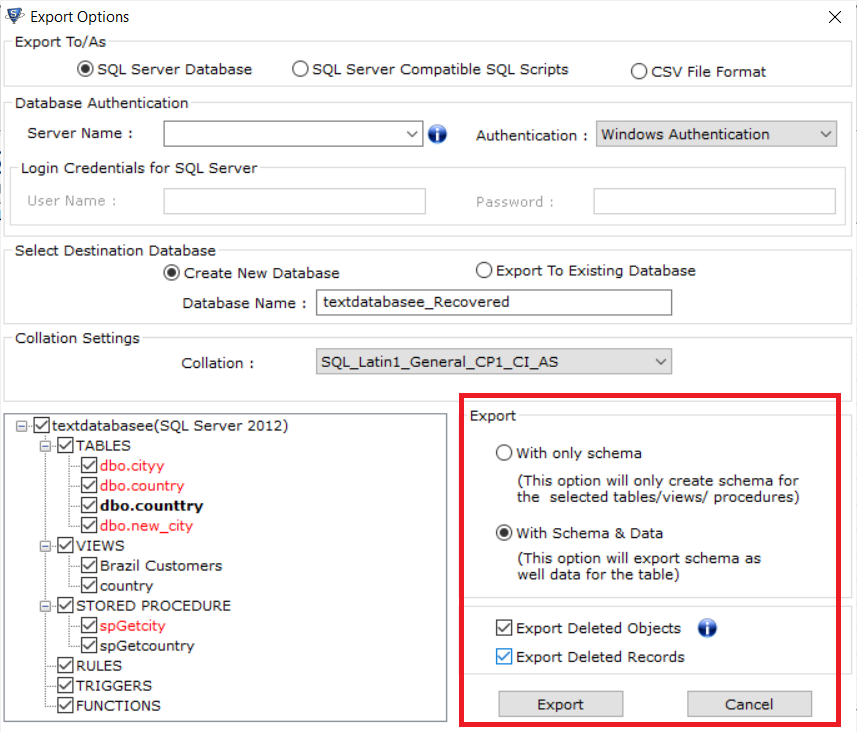
Also Read: How to repair SQL Server database with a corrupt Log File?
Final Verdict
To recover deleted Database in SQL Server without backup, we have suggested the solution by using third-party software. It is much better to use than manual solutions as they are a very tedious and lengthy process. Manual approaches also have many chances of failure recovery operation properly if the user did not know the timing of data deletion. To overcome these problems, we suggested a professional solution to recover deleted SQL Server database table. This one is best to perform perfect recovery in every situation and help to bring data back.
Frequently Asked Questions
Yes SQL Repair tool will help you to recover deleted table’s data and restore them into the SQL Server database.
You simply run the SQL recovery software and add the SQL database MDF or NDF file in the control panel. This tool quickly scans your data and recovers SQL database objects and shows a preview of deleted objects in red color.
You can simply check who deleted the data using SSMS:
1. Connect to the instance and right click
2. Click Reports >> Standard Reports >> Schema Changes Report
3. You will receive a pop up of Schema Changes History which will show the name of the user who deleted thee records.


