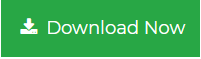How to Recreate OST File in Outlook 2019, 2016, 2013, 2010, etc
“I am using Outlook since past 2 years. I usually upgrade my system with time. Few days back, I came across Outlook 2010. I quickly installed it on my local machine and continued to work with Outlook 2010. All of sudden, one day I was assigned one task by my manager to Recreate OST File in Outlook. Besides, of having almost complete knowledge of Outlook, I was unable to make it on 2010. Is there any way through which I can recreate an Outlook file in Microsoft Outlook 2010 easily.”
When using an Exchange account all emails and other mailbox items are being stored on the mail server. If you want to work offline when Outlook 2010 is not connected to Exchange, then, you have to configure offline mode or Cached Exchange Mode in MS Outlook. OST file facilitates to work offline on your Outlook application.
In offline or Cached Exchange Mode, Outlook keeps a local copy of mailbox items as offline Outlook Data File (.ost). Therefore, in the following section, we are going to discuss a manual solution to let users understand how to recreate an OST file in Outlook 2010. Before proceeding this, first you need to know some reasons behind the OST Corruption Issues.
Offline Outlook Data File (OST)
While working offline, the .ost files that hold most of Outlook data. When the connection established, OST file is synchronized with an Exchange mailbox to make the database identical. Although OST file is the replica of Exchange server mailboxes, there is no need to take back up of OST file. If necessary, Outlook will create it from an Exchange mailbox.
Synchronization Issues in Outlook 2010
Once in a while, you may find some items that are missing or inaccessible in Outlook OST file or Exchange server mailbox even after the synchronization. Due to this reason synchronization error occurs in MS Outlook. In previous versions of Outlook, Scanost.exe tool was available to resolve the synchronization errors. However, it is not available in MS Outlook 2010. Even though end users can re-create an OST file to fix this issue.
Corruption in OST File
If you are unable to open the OST file, then, you can presume that it may be corrupted. When trying to open the corrupt OST data, you will receive a message like:
- OST file cannot be accessed in Outlook
- Microsoft Exchange Server reported Error
- Unable to expand the folder
- Cannot open the emails folder. ‘The file xxx.ost is not an offline file’
Steps to Recreate OST File in Outlook
Go through the following steps for recreating an offline OST file in MS Outlook 2010. Some of them are discussed below:
Step 1: You have to exit the Outlook application, before starting to create a copy of new OST file
Step 2: After this, navigate to Control Panel and then, double-click on the Mail option
Step 3: The Mail Setup box with the name of the latest profile will appear and next, click on E-mail Accounts….
Note: For changing to the different profile, click on the Show Profiles; choose the required profile and select the Properties.
Step 4: From the E-mail tab, go to the Exchange account and click on Change option
Step 5: Clear the checkbox Use Cached Exchange Mode and select the More Settings…
Step 6: On the Advanced tab, Click on the Offline Folder File Settings
Step 7: Now, check the Disable Offline Use and click Yes button
Step 8: Again, click on the Offline Folder File Settings and press OK.
Step 9: Click Yes in the current dialogue box.
Step 10: Under Cached Exchange Mode Settings, select Use Cached Exchange Mode check box
Step 11: Click OK and go to Next button. Press Finish.
Step 12: From the Account Settings, click close button and then, Mail Setup dialog boxes
Drawbacks of Manual Approach
- The manual approach cannot repair highly corrupted .ost files in Outlook 2010
- It is vey lengthy and time-consuming procedure.
- Required High technical knowledge on Outlook application.
Proficient Way to Fix OST Corruption Issues in Outlook
Sometimes, it is not feasible to recreate the .ost file at once when Exchange server is down due to any disaster. Besides this, there are many shortcomings which makes the whole process more complicated. So, you can opt a professional solution named as EmailDoctor OST Recovery that will help to restore MS Outlook OST without any data loss. Moreover, it is capable enough to recover crucial data from damaged .ost files.
Observational Verdict
When users try to open their Outlook mailbox all of sudden their OST file gets corrupted or damaged. For this, we have discussed a manual solution to recreate an OST file in MS Outlook 2010 along with all possible reasons. Also, we have suggested an automated solution i.e. Exchange OST Conversion Tool, which allows to fix OST corruption issues without any difficulty. End users can totally rely on this content and solve all their problems with an ease.