How to Repair Corrupted SQLite Database without Data Loss
SQLite databases are small, lightweight, and reliable, but even they can sometimes run into trouble. Corruption can occur in an SQLite database because of unexpected crashes, disk failures, or improper shutdowns. If you’re dealing with a corrupted SQLite database, don’t worry. More often than not, you can repair SQLite database and recover your data with a few simple steps.
And if these steps fail, we still have a solution to fix corrupt SQLite database in most cases.
Table of Contents:
This guide will walk you through the stepwise processes of two practical solutions.
How to Repair an SQLite Database Step-by-Step
We have divided the process into 4 steps for your convenience. In most cases, these steps are more than enough to repair SQLite database. Let us start with the solution.
Step 1: First Backup your SQLite DB
Back up the corrupted database before you do anything else. That way you are guaranteed to always have the original file if something does happen.
Here’s how to create a backup:
- Find your SQLite database file (yourdatabasename.db)
- Put a copy of it somewhere safe on your system or external drive.
This step is your safety net. So, even if the repair process doesn’t work, you’ll still have your original data in the backup.
Step 2: Check the Database Integrity
To identify problems, SQLite offers a built in integrity check. This test can be run using SQLite command line tool.
Here’s what to do:
1. Open a terminal or command prompt and run the following command:
sqlite3 yourdatabasename.db "PRAGMA integrity_check;"
2. Review the output.
- If the database is normal, you’ll see ok.
- You’ll get details of what went wrong if it’s corrupted.
This is like running diagnostics to diagnose where the issue really is.
Step 3: Export the Data to SQL
If the database is corrupt, try exporting the data to an SQL file. This ensures that you keep the good parts of the database even if some parts are damaged.
Here’s how to export the data:
1. Run the SQLite command line tool and use the following commands:
sqlite3 yourdatabasename.db
.output backupvalid.sql
.dump
.exit
2. This write creates a backupvalid.sql (a file containing all recoverable data and table structures).
Step 4: Create a New Database
When you have the SQL dump you can use it to rebuild SQLite database.
Follow these steps:
1. Create a new database file:
sqlite3 newdatabasename.db
2. Import the SQL dump into the new database:
.read backup.sql
.exit
This is like building your entire SQLite database from scratch, making sure it’s clean of corruption.
If the steps above don’t work, you might need to turn to specialized tools. We have included one such tool below.
Use SQLite Recovery Tool to Fix Corrupt SQLite Database
SQLite Database Recovery Tool lets you analyze the database file, extract recoverable data from the database file, and rebuild the database file. A user-friendly and trustworthy tool to repair damaged SQLite databases. This tool simplifies the process of recovering from this problem, whether it is caused by a software bug, improper shutdowns, or disk errors. It will scan, analyze and retrieve data from corrupted .db and .sqlite files efficiently.
If you’re searching for a solution that’s both powerful and easy to use, this tool is worth considering. The good part is that you can understand whether the tool is able to fix corrupt SQLite database before purchasing the tool itself. The paid part only comes into play when you are satisfied with the results and want to export your data.
Steps to Repair SQLite Database with SQLite Recovery Software
Step 1: Install the SQLite Database Recovery tool and download it. Open this to access the intuitive interface.
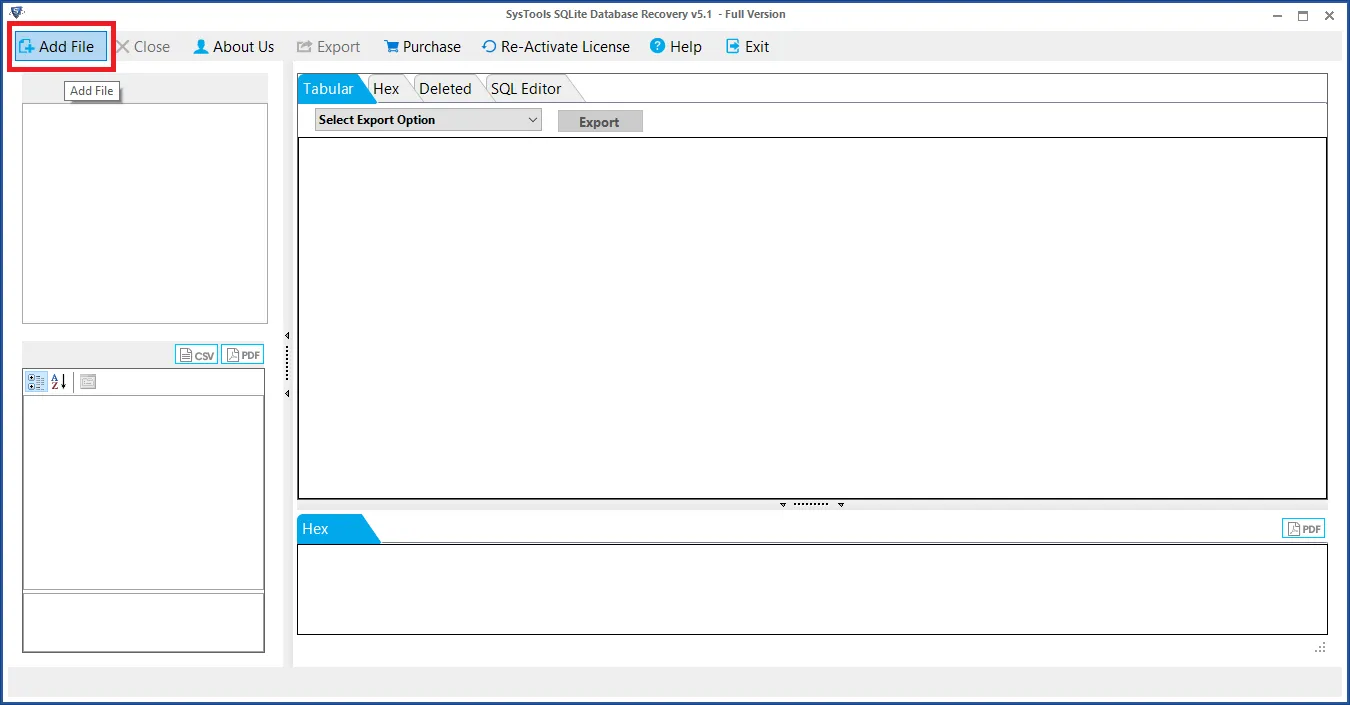
Step 2: Browse for your corrupted .db or .sqlite file with the Add button. The file will be loaded into the interface by the tool.
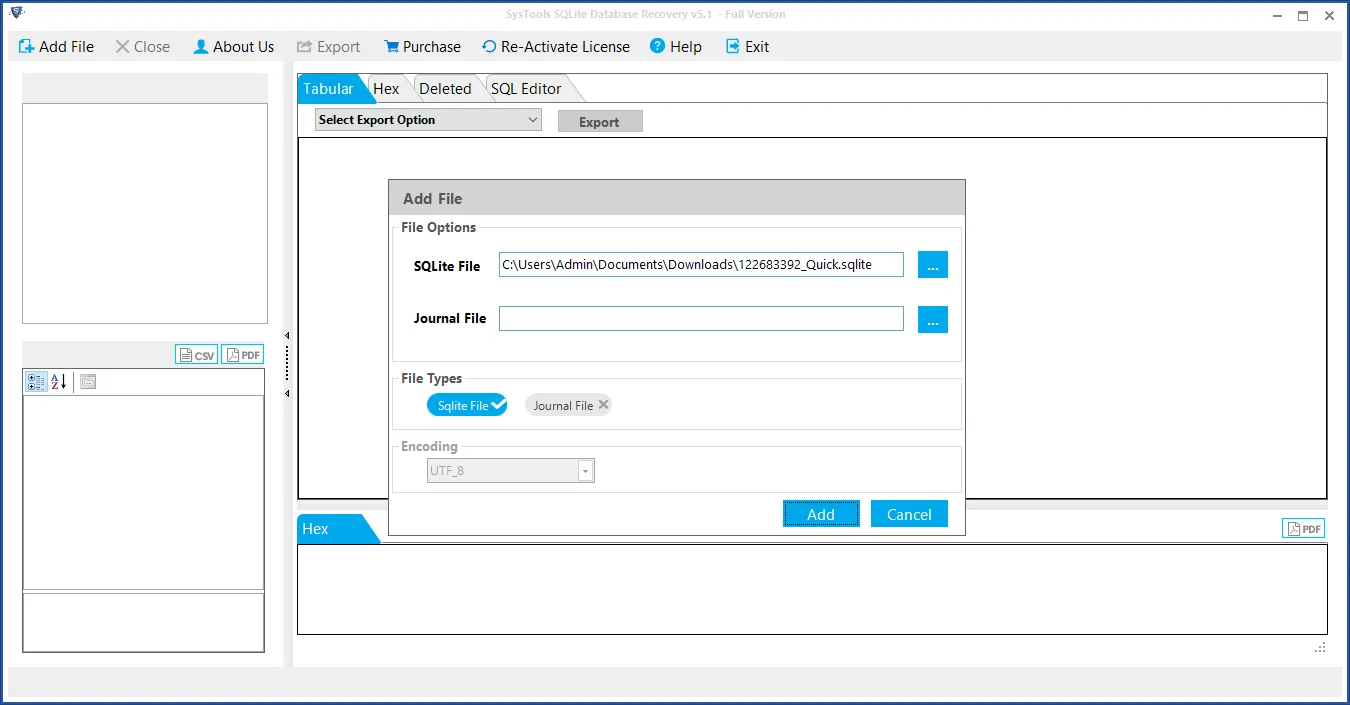
Step 3: The tool will then scan and display all recoverable database objects. Preview tables, indexes, views and other components by clicking on them.
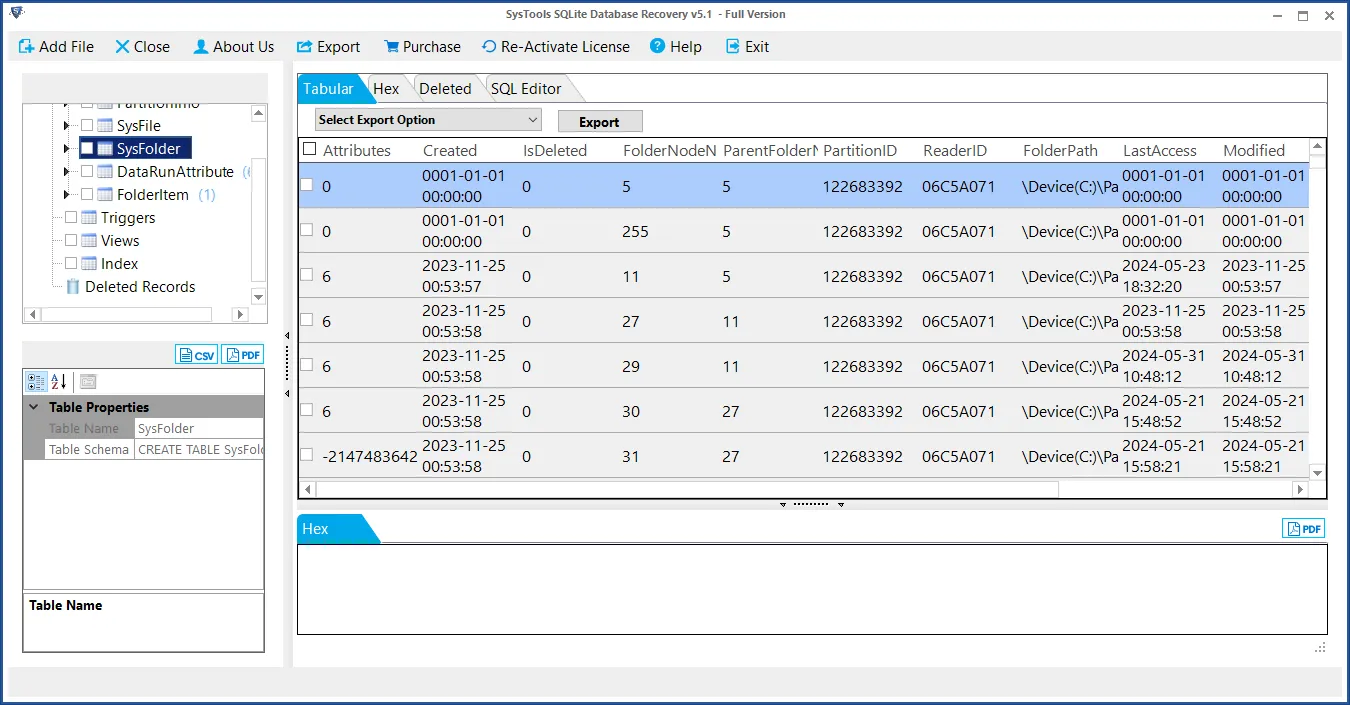
Step 4: Choose an export option (Sqlite, Microsoft Access, CSV, or PDF) and the path to save the database after recovery.
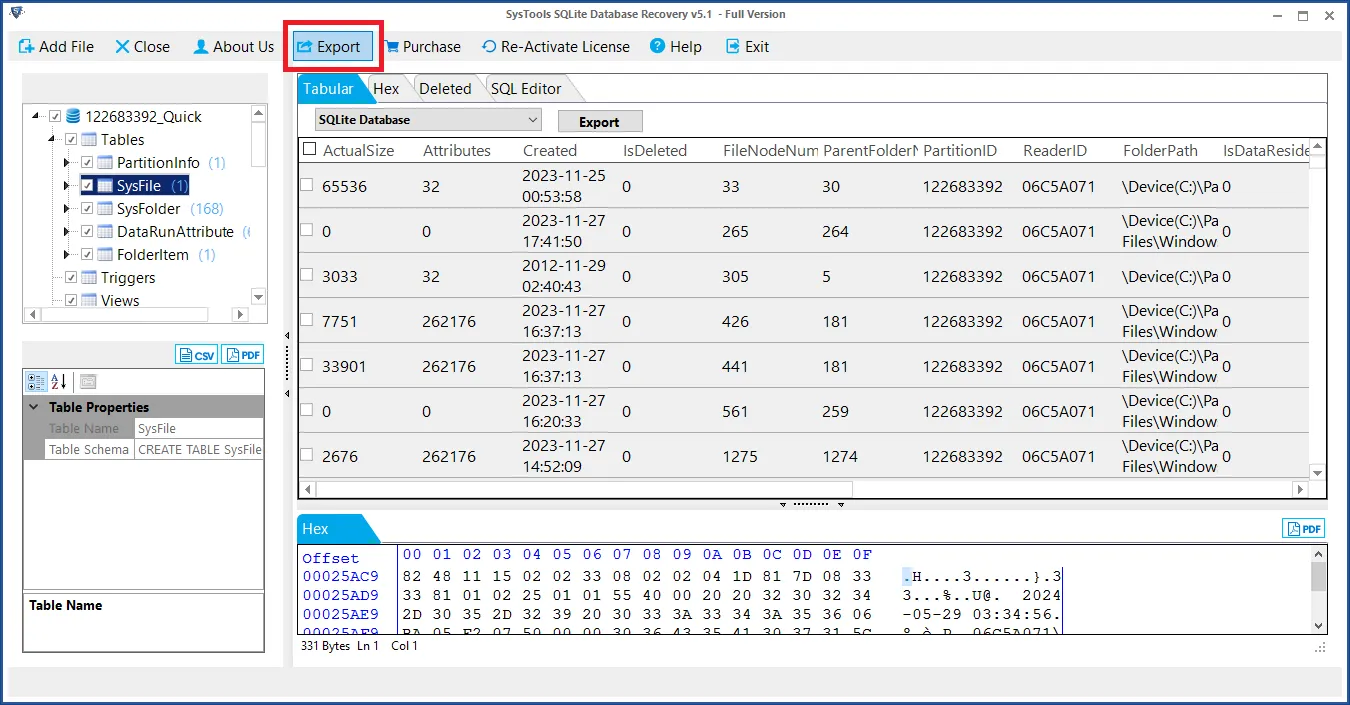
Step 5: Once you have clicked the Export button, the recovery process will start. When completed, open the repaired file in SQLite or whatever database environment you are working with and check the results.
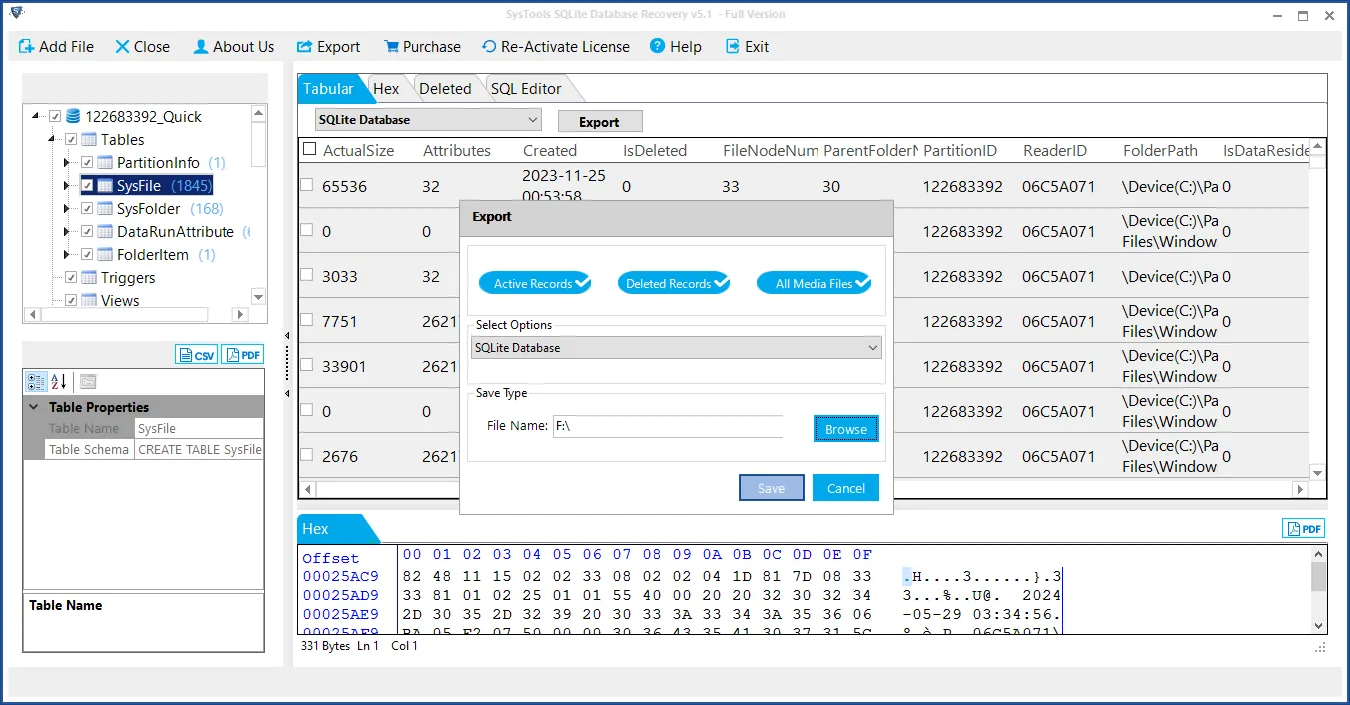
This SQLite recovery software works on .db files and .sqlite files of different types. So, it can repair sqlite3, sqlite2, sqlite1, db, db3 files with ease.
Here are Some Tips to Prevent Future Corruption
It is important to take steps to ensure that you don’t start running into this problem again once your SQLite database is repaired. Here are a few tips:
- Backup your SQLite files Regularly.
- For graceful shutdowns, always close database connections properly.
- Minimize disk failures with the help of SSDs or with reliable storage mediums.
- A good thing to invest in is an uninterruptible power supply to shield you from sudden power loss.
These measures should be thought of as insurance for your data.
Wrapping It Up
Repairing an SQLite database might sound like a scary thing to do, but it’s usually manageable. Simply take a backup. Then, diagnose and export data using built-in tools. In case of a lack of recoverable database, rebuild it or use some specialized SQLite database recovery software.
And keep in mind, it’s all about acting quickly and methodically. When you’ve fixed the issue, move on to prevent the problem in the long run and keep your database healthy.


