Quick Methods to Restore BKF Files in Windows 10, 11 and All Versions
Windows 7 is gone from the market. Users will start searching for the solution for how to restore BKF files in Windows 10. There is a free method available to restore data from Windows backup files. But, the manual solution does not support the corrupt BKF file.
In this situation, users can go with an alternative method. However, read the complete blog to understand how to extract backup exec .bkf file.
Why Choose Third-party Application?
The free manual solution works only when your BKF file will be in a healthy state. In case, you have a corrupt BKF file, then you should choose an automated solution.
Download Now Free Purchase Now 100% Secure
Simply free download the trial versions of EmailDoctor BKF Repair Software to restore data from corrupt BKF file without losing a bit of information.
How to Restore NTBackup BKF File in Windows 10?
Here, in this segment, we are going to mention the step-by-step procedure to restore BKF files in Windows OS. You just have to follow all the instructions to execute the process properly. Let’s begin:
- Double-click the ntbackup.exe file and simply ignores the pop-up message. Then, click OK on the Welcome wizard.
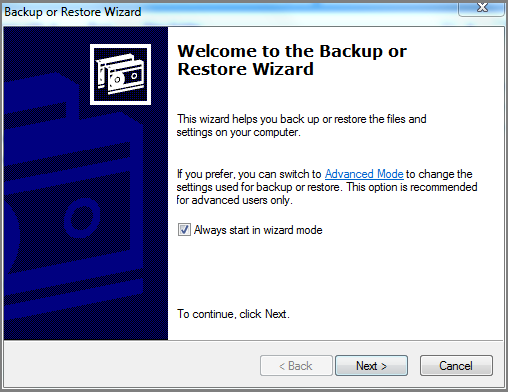
- Now, hit on the Restore Files and Settings option.
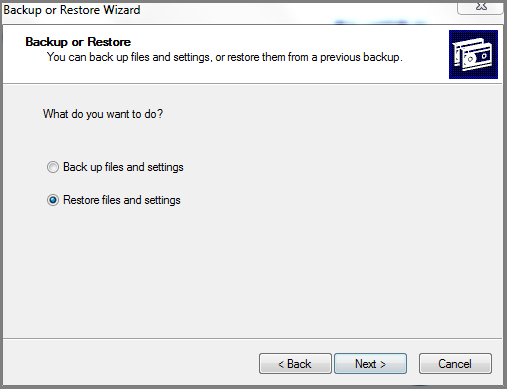
- Select browse to add the BKF file and click on OK. Here, the user can select the folder where you need to restore data.
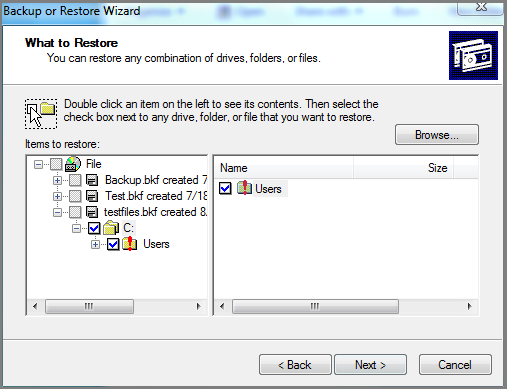
Note: The selected BKF file must be stored in the same local machine where the backup has to be extracted - Subsequently, choose an Advanced option and specify the preferred location to restore the backup file. After that, click on Next.
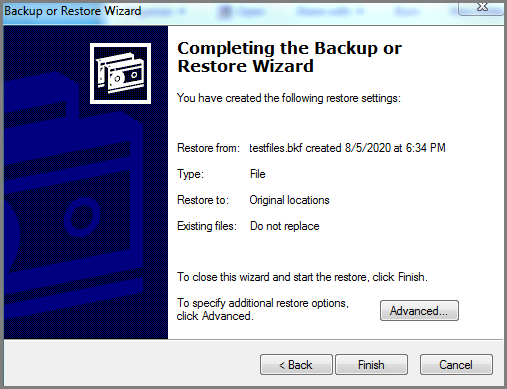
Note: By default, the backup data will be restored to a precise location. - Lastly, hit on the Finish button after executing all the required steps.
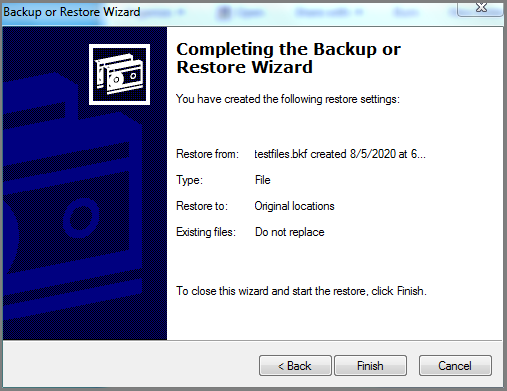
An Eminent Approach to Restore BKF File Instantly
The above-stated manual solution does not have the ability to restore corrupt BKF files. But, do not worry! Using the automatic solution (mentioned above) you can easily restore a severely corrupted Windows backup file. The software comes up with multiple enhanced features.
Also, before purchasing the tool, you must download and try its free demo version. The user can install and operate the utility on any Windows machine. Because it does not have any compatibility issues.
However, it smoothly supports advanced and below versions of the Windows Operating System. Moreover, it provides three different options to scan the corrupt BKF file and extract BKF file Windows 10 without any data loss.
Steps to Restore BKF Files in Windows 10 by Using Automatic Software
Simply follow the steps to restore BKF files in Windows OS without any hassle.
Step 1: Install and run the proficient tool on your local machine

Step 2: Click on the Browse button to add corrupt Windows backup files

Step 3: Now, the tool will provide three scanning options quick, deep, and range-based scans. You can choose any option you want.

Step 4: After completion of the scanning process, you can easily preview and restore data from corrupt BKF files.

Step 5: To restore BKF files in Windows 10, the tool offers two options such as Extracted at Selected Location and Extract at the Original Location. You can select any one option to extract data from a Windows backup file.

Step 6: The software displays a successful extraction procedure wizard. Click the Extract button to proceed further.

Step 7: Finally, you can open and view your corrupt BKF file.

After following these simple steps, a user easily gets back the backup files in a healthy state. The tool also provides a preview of data stored within the BKF files. It is one of the best ways to restore BKF files in Windows 10 in a hassle-free manner without any data loss.
Final Verdict
In this article, we have explained multiple techniques for how to restore NTBackup BKF in Windows 10. In case, you think to go with the manual solution on how to restore BKF files in Windows, then think twice. Because the free method is applicable only when the BKF file is in a healthy state. If you have a corrupt Windows backup file, then we recommend choosing an automated approach to get the solution on how to restore BKF file. Thus, the ultimate decision is yours take it wisely.


