Know How to Restore Outlook Contacts While Maintaining Data Integrity
Deletion can be accidental sometimes. It can be due to any technical fault or virus attack. Or any other Outlook errors. And because of this, we may lose essential Outlook data items like emails, contacts, calendars, tasks, notes, journals. But don’t worry, this article will provide you all the manual and automated solutions to how to restore Outlook contacts.
Also, recover deleted contacts from Outlook 2007, 2010, 2013, 2016 & 2019 using the best Outlook Deleted Items Recovery Software. It recovers permanently deleted items in Microsoft Outlook. You can easily recover missing Outlook folders and their items.
Now, in this blog, I am going to provide two manual solutions to how to restore Outlook contacts. And how to recover deleted contacts from Outlook using the Outlook Deleted Items Recovery tool.
WARNING: I would suggest if you are not a technical expert. Kindly avoid manual solutions using scanpst.exe or any other third-party tool. Because once your Outlook data gets overwrite, any software in the world cannot recover deleted data from your Outlook account.
Download Outlook Deleted Items Recovery Purchase Now 100% Secure
How to Restore Outlook Contacts from ‘Deleted Items’ Folder?
When you delete something from Outlook, the deleted item goes into the ‘Deleted Items’ folder. It acts like a Recycle Bin of Outlook. Where all the soft-deleted items like emails, calendars, contacts, tasks, journals, notes go.
6 Steps to How to Restore Outlook contact:
1. Open Microsoft Outlook on your desktop
2. In the email folder list, click Deleted Items option
3. In Search Deleted Items box, find the deleted contacts. (you can sort using Icon column to group deleted contacts)
4. After finding the deleted Outlook contact, right-click on it
5. Click Move >> Other Folder
6. Select Contacts >> OK
Restore Deleted Outlook Contact From ‘Recover Deleted Items From Server’
There can be a case where your deleted contact is not present in the Deleted Items folder. In this situation, you can find deleted contact in the ‘Recover Deleted Items From Server’ folder. This is the folder which keeps your deleted items in Outlook when they are:
• Deleted from the ‘Deleted Items’ folder
• When you empty your ‘Deleted Items’ folder
• Hard deleted or permanently deleted from Outlook by pressing Shift+Delete
Recover Contacts From ‘Recover Deleted Items From Server’:
- 1. In Deleted Items option, select Home >> click Recover Deleted Items From Server
- 2. Recover Deleted Items window will open. You can sort contacts by Subject column or From column. You can also see for blank entries.
- 3. Choose the contact to recover >> Select Restore Selected Items >> click OK
NOTE: If your ‘Recover Deleted Items From Server’ option is grayed out. That means you don’t have the Exchange Server support. Or if you have server support, then, make sure you are working online mode.
Recover Deleted Contacts From Outlook 2007, 2010, 2013 & Above Using Software
In this section, I will tell you how to restore Outlook contacts using an automated solution. The best tool to recover deleted Outlook contacts is the Outlook Deleted Items Recovery tool. You can download the demo version of this software which is freely available. It can recover deleted Outlook items from PST, OST, BAK files.
Features of Outlook Deleted Items Software
Here I have mentioned, some of the best features of this tool:
- It is an Outlook data recovery tool that can retrieve emails, calendars, contacts, tasks, journals & notes.
- It can easily restore Outlook contacts and distribution lists.
- You can sort retrieved contacts items with attachments, full name, company name, mobile number, etc.
- it recovers all the contact items with their details.
- This tool supports the restoration of contacts from Outlook 2007, 2010, 2013, 2016, 2019 versions.
outlook-recover-deleted-items 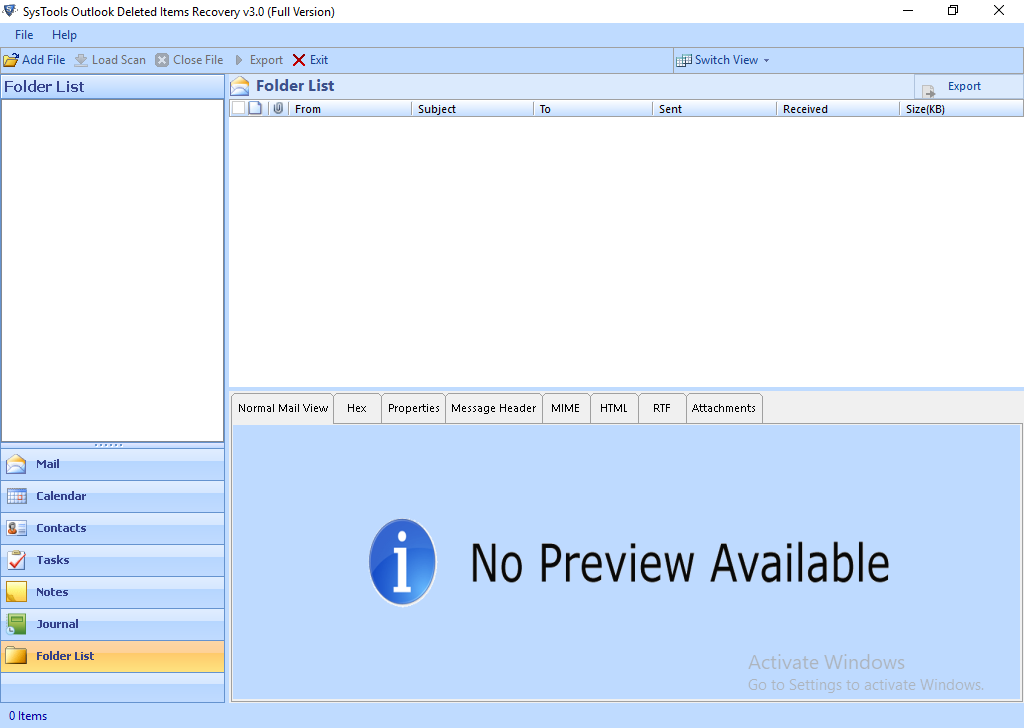
CONCLUSION
In this article, I have discussed how to restore Outlook contacts. I have mentioned two manual solutions to recover deleted contacts. First from ‘Deleted Items’ folder, second from ‘Recover Deleted Items From Server’. Also, you can only go for the second manual option if you have an Exchange Server support.
If all the manual methods don’t work out for you, you can go for a software solution. And nothing is better than Outlook Deleted Items Recovery. You can download its free demo version to check the tool before actually buying it.


