Save Office 365 Mailbox Emails to Desktop Hard Drive
Query: My Office 365 subscription plan is going to expire. I don’t want to continue with Office 365 because of budget issues. So, I want to take a backup of the complete Office 365 mailbox. Please suggest to me how can I save Office 365 mailbox emails to desktop.
Solution: Don’t worry. You can easily backup Office 365 mailboxes into multiple file formats. We have explained the best solutions to export Outlook 365 emails, contacts, and calendars into PST, HTML, and PDF files. Choose the solution accordingly.
Table of Content
- Save Emails from Office 365 to Desktop Using Multiple Solutions
- Solution #1: Save Office 365 Emails to Computer Quickly
- How to Save Outlook 365 Emails to Hard Drive – Simplest Way
- Solution #2: Save Emails to PST
- Solution #3: How to Save Email from Office 365 Webmail to Desktop
- Solution #4: Convert Office 365 Emails into HTML Format
- Solution #5: Save Office 365 Emails As PDF
- Final Words
How to Save Emails from Office 365 to Desktop Using Multiple Solutions?
There are several ways through which one can save Office 365 mailbox emails to desktop. However, some of them require technical knowledge of Outlook for account configuration. In addition to this one can use automated software to execute this operation without having any prior technical knowledge.
Here are some of the ways how to export emails from Office 365 to the hard drive:
Solution #1: Save Office 365 Emails to Computer Quickly
There are not many proficient ways to save multiple Office 365 emails to the hard drive. The single solution involves exporting mailbox items to the .pst file. This can be a very risky task. There are times when the email formatting and folder hierarchy are not maintained with this method. Also, there is a PST file size limitation in older versions of Outlook.
Other ways are just redundant and irrelevant when compared to workaround solutions available in the market. Such alternatives include tools like Office 365 Export tool. Entire mailboxes for multiple accounts can be transferred using this tool. Choose between user-based and date-based filters for selective conversion of emails to save time and energy. Select between a single file backup or save entire mailbox folders like Inbox, sent items, drafts, etc.
How to Save Outlook 365 Emails to Hard Drive – Simplest Way
This software application has been verified by Office 365 experts and recommended for individuals and organizations alike. Go through the following steps for a brief idea about its working:
Download and Install the Tool:
The free demo version will export only 100 emails and 25 other items from the Office 365 account to the selected format; like PST, EML, or MSG. For complete data migration, you need to activate the full license.
5 Steps to Save Emails from Office 365 to Hard Drive:
- Step 1: Log in to Office 365 Admin/User account.
- Step 2: Choose Export Format to Save Emails.
- Step 3: Select Mailbox Category & Apply Filters.
- Step 4: Select Location to Save Outlook 365 Mailbox.
- Step 5: Click on Export to Start the Process.
Your task is completed.
Solution #2: Save Emails to PST
One of the manual approaches suggests exporting all emails to a personal storage file. Outlook automatically creates a Personal Storage Table or PST file for the entire mailbox. Users can choose selective folder items to move to a new PST file saved with a .pst extension.
For this, the MS Outlook desktop client needs to be installed on the system. Repeat the steps mentioned below for the same or you can also export Office 365 mailbox to PST using eDiscovery.
- Step 1. Firstly, configure the Office 365 account on the Outlook desktop application.
- Step 2. Then, go to File >> Import & Export.
- Step 3. Now, this will open the Import and Export Wizard.
- Step 4. From this, select Export to a File.
- Step 5. Next, select ‘Outlook data file’ to transfer mailbox content onto a .pst file.
- Step 6. Also, make sure to tick the box next to Include Subfolders.
- Step 7. Finally, click Finish to start the export process.
Solution #3: How to Save Email from Office 365 Webmail to Desktop
Office 365 webmail is also called OWA (Outlook Web Access) sometimes. It simply is browser-based access to your Office 365 email application. If you want to download email from Office 365 webmail, then use the same software as described in the above-given solution.
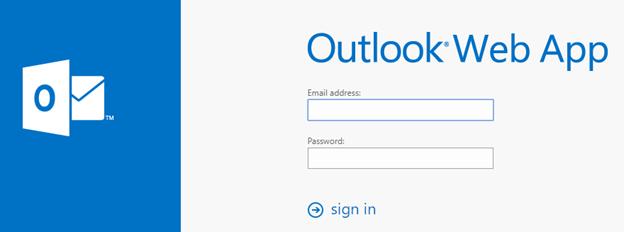
Solution #4: Convert Office 365 Emails into HTML Format
This is yet another way how to save Office 365 mailbox to desktop. Through this method, multiple Office 365 emails can be saved in a .html format. Follow the steps below to complete this procedure:
- Firstly, shift to Mail view and open the mailbox folder that contains the email file needed.
- Next, go to File >> Save As.
- Now, a file explorer window will appear. Go to the destination path where the email file needs to be saved.
- Then, name the file, and from the Save as Type drop-down box select HTML.
- After that, click Save.
- Now, repeat this step again and again for the rest of the emails.
Solution #5: Save Office 365 Emails As PDF
Microsoft does not provide PDF as a default Save as type. Since there is no direct way of saving Outlook 365 emails to desktop in this format, an indirect method has been described here. For this, emails first need to be saved in a .html format. Then open the HTML file in Word and finally save it in PDF. Below are the steps to save Office 365 emails as PDFs.
-
- Step 1. Firstly, save the email file in the HTML format as described in the previous solution.
- Step 2. Now, open Microsoft Word and go to File >> Open.
- Step 3. After that, select the HTML file saved in the first step.
- Step 4. Then, go to File >> Save As.
- Step 5. After that, choose PDF as the file type from the drop-down box.
- Step 6. Finally, click on the Save button to complete the process.
In this way, you can easily save Office 365 emails to hard drive.
Final Words
After Outlook moved its services to the cloud, there have been lots of new issues encountered by users. Many face difficulty in transporting email files to their desktop or the local machine. They face issues with even saving emails in a portable format that can be taken to another computer.
There are plenty of manual ways through which emails can be saved on the computer but none are so efficient. Some of the ways how to save Office 365 mailbox emails to desktop have been discussed in this blog.


