How to View SQL Server Database Transaction Log File? Tutorial Guide
Summary: Learn how to view SQL server database transaction log file by going through the tutorials mentioned in the blog. Find out what situation causes users to check the files and why is it necessary to keep a check. Stick till the ending lines for taking in all the knowledge about SQL log file.
Knowing that SQL Log file consists of all the specifics of the transactions that are happening in an SQL server database, users don’t understand why is it necessary to track them. It is pretty important for the users to understand that there are many large enterprises and organizations who have encountered data-loss.
These organizations have been trying to understand the ways to view SQL server database transaction log file to make sure none of the cyber-crimes like hacking or former employees’ illegal activities leak the data. Find the user query for learning the situations users find themselves in.
User Query: I have been making some transactions in my SQL server database for a few weeks now. I recently came up to the news of one of my family member’s company’s logs were compromised because of hacking. I haven’t been checking my transaction logs up till now but this news shook me and I want to keep a record of all the transactions. How is it possible? Can someone help me?
Methods on How to View SQL Server Database Transaction Log File?
With the help of the following two methods you can open your log files without any troubles. Find the solutions mentioned here and the explanations on both in the sections followed.
Both the mentioned solutions work well and are guaranteed to give satisfactory results. The first one is an easy-to-use solution that can be used to open all the types of log files without going through the troubles of choosing different options every time for every type.
Whereas, the second option can open one type of log file at a time. For checking out other types, you have to perform the same steps again and again and choose the relevant options for different types.
Solution 1 – Simple Technique to View SQL Server Database Transaction Log File
This method allows users to analyze the log file to know if there have been any changes in the record for all transactions like Insert, Update, and Delete. For this, you have to download the SQL Log Analyzer on your Windows OS versions 10, 8, or 7.
After that, you can check out the features offered by this software such as tracking who has modified or deleted the table records with all the gory details. Also, deep scanning of the logs to provide full visibility of the records. Moreover, you can export only specific data from your database by applying the dynamic filters provided by the tool.
Let’s take a look at the steps to view SQL server database transaction log file using the software:
1. Download the tool and choose the Open button to add the files you want to analyze. Select the Online Database option here.
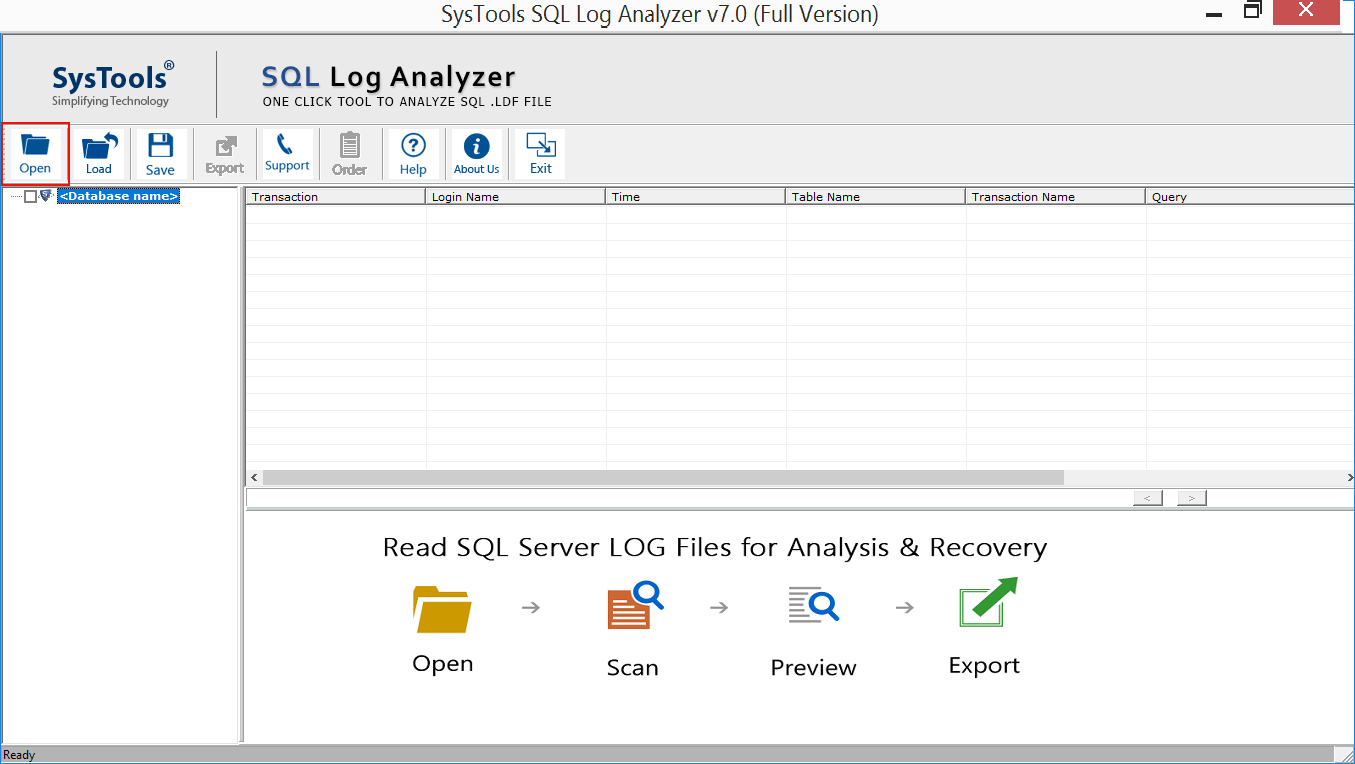
2. Now, you have to enter the Server Name or choose from the given list. After that, you have to choose the Authentication type and click on the Select Database option. Hit OK.
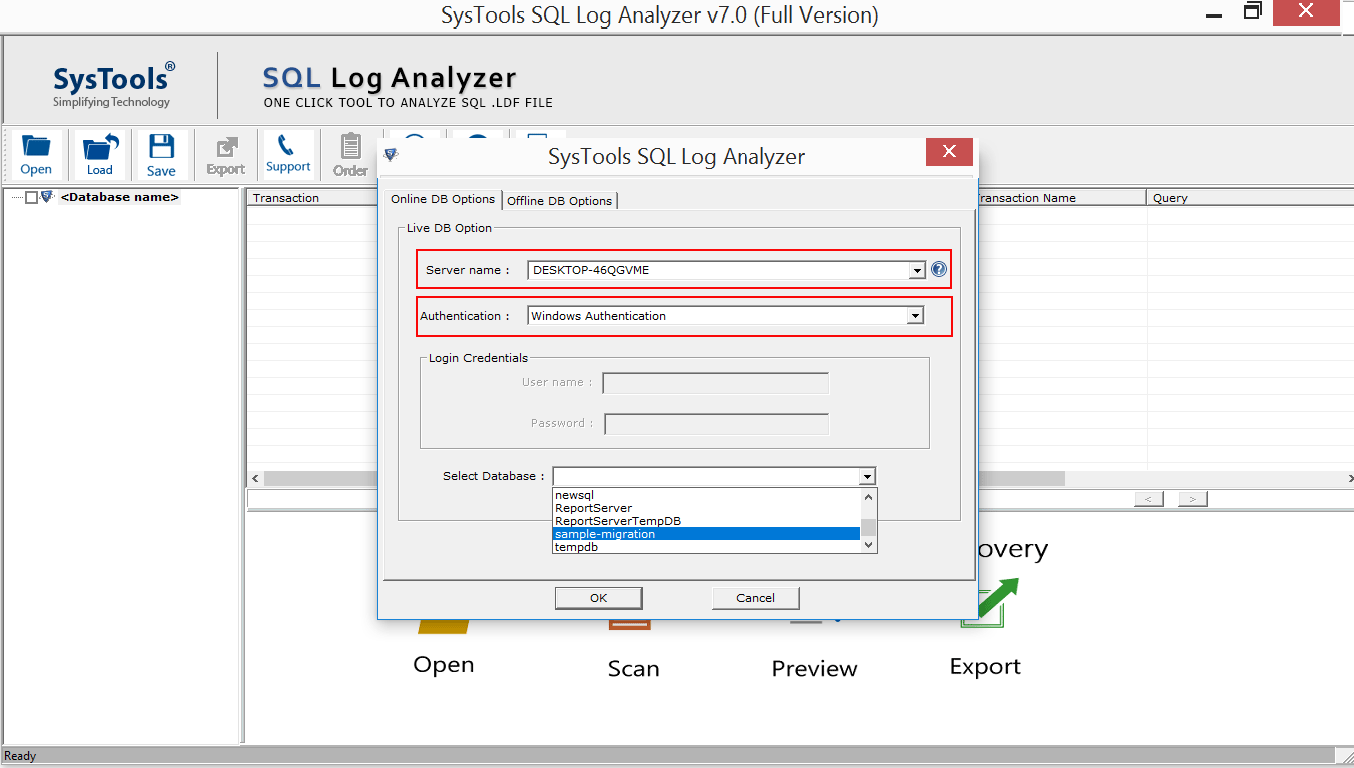
3. Mark the check boxes beside the tables that you wish to export and click on the Export button to move to the next step.
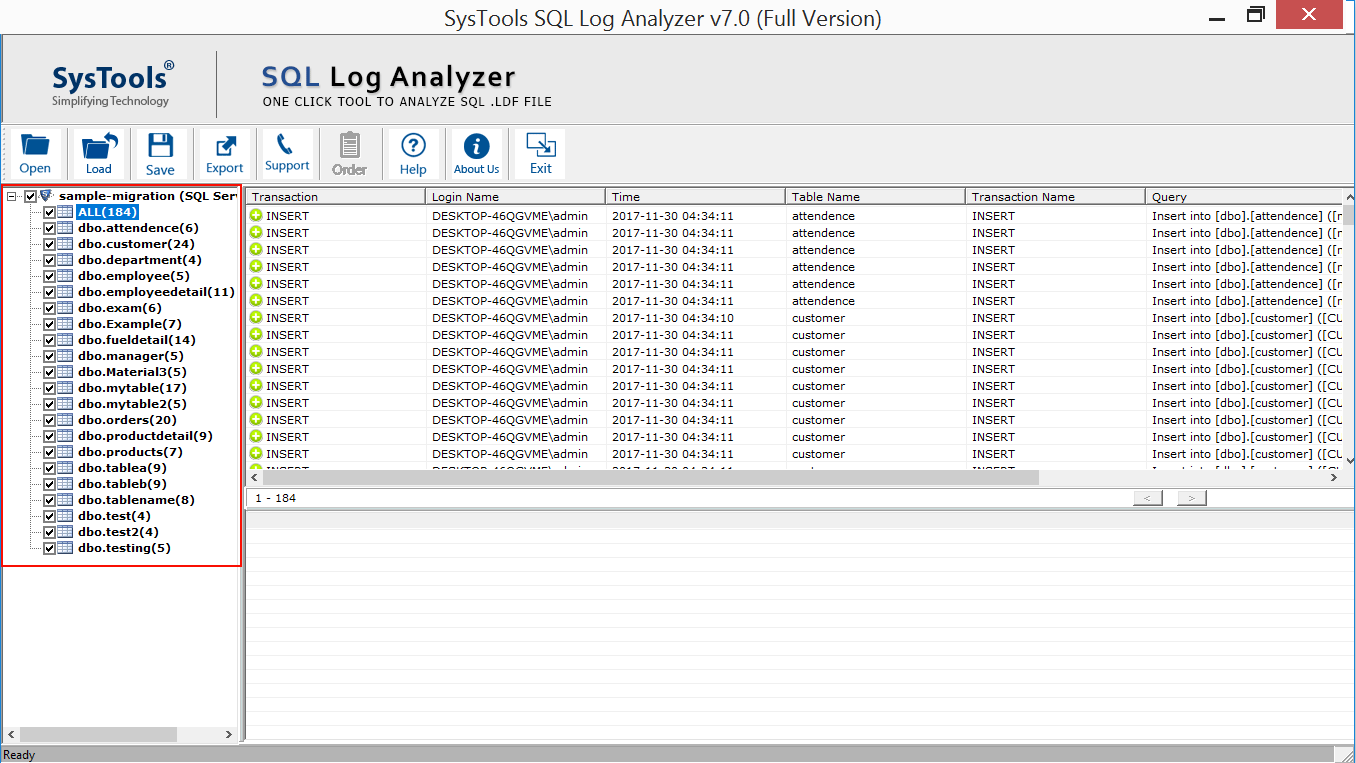
4. After that, select the Insert, Update, and Delete options or any one of them and set the date for a specific time period in the Date-Filters field to view SQL server database transaction log file.
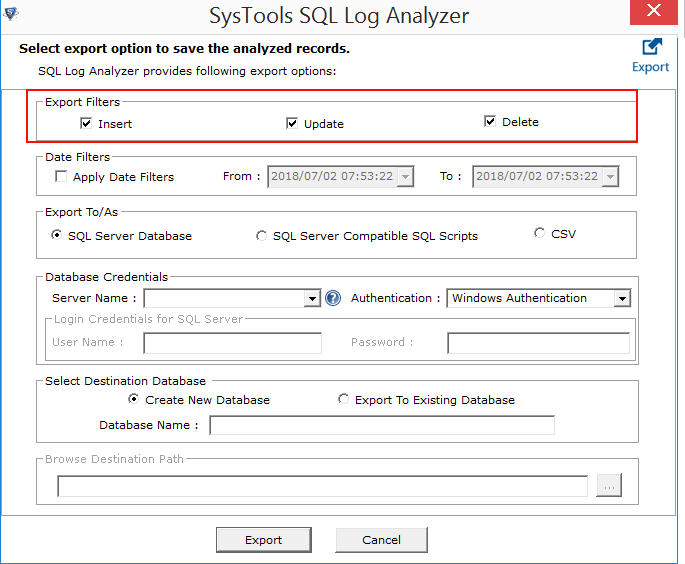
5. Here, you have to choose the SQL Server Database option from the Export To/As field. Enter the Database Credentials in the given fields.
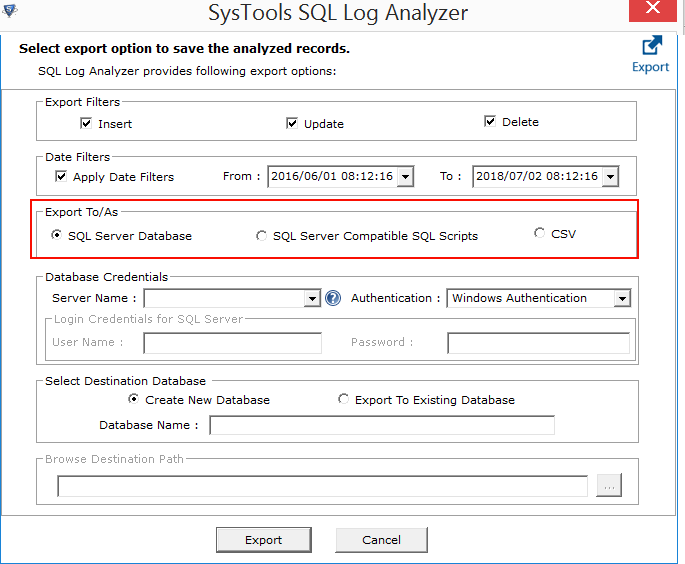
6. Now, pick a destination location by choosing either Create New Database option or Export to Existing Database option and hit Export.
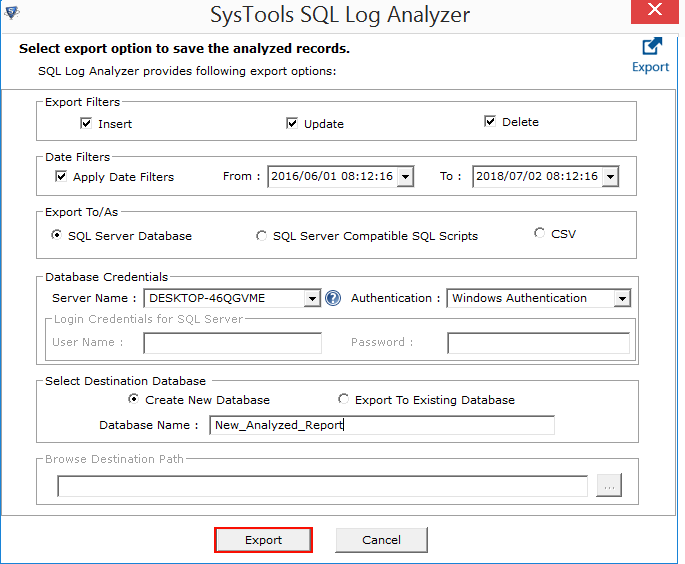
These are the simple steps to analyze the log file. Now, the manual method for the same.
Solution 2 – Manual Technique to View SQL Server Database Transaction Log File
For this method, you can use the Log File Viewer in the SQL Server Management Studio to check the transaction files and gather the information about errors and events. Following are the steps for it:
1. Open the SQL Server Management Studio application.
2. A window will pop-up which is the Connect to Server window where you have to enter the Server Name and Authentication type. Hit Connect.
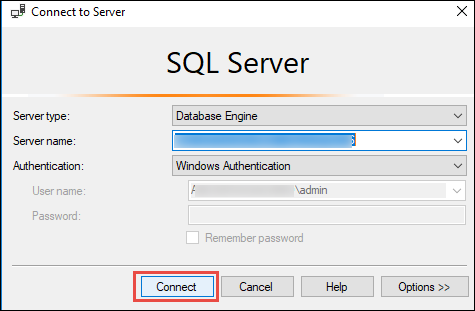
3. Now, click on the Management in the Object Explorer window.
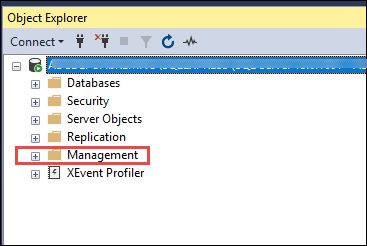
4. Here, you have to expand the SQL Server Logs and right-click on any log file.
5. After that, select the View SQL Server Log option. Doing so will help you open logs of Database Mail, SQL Server, SQL Server Agent, and Windows NT.
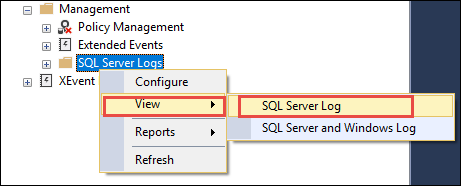
6. To view SQL Server database transaction log file that is related to maintenance plans, expand the Management option and right-click on Data Collection option. Press View Logs.
7. For the logs related to audits collections, expand the Security option and open Audits option. Right-click on an audit and hit the View Audit Logs option.
As we can see, there are different options for different types log files and for them you have to perform different actions. This can become a tedious operation as it is also a lengthy procedure.
Ending With a Note
The transaction logs that are created by SQL Server database provide the benefit of keeping a track of the transactions taking place in the server. This is important to steer clear of the illegal activities or hackers that may lead to data leakage. To make sure nothing like this happens, users want to learn how to view SQL Server database transaction log file.
There are two methods explained here that you can learn and apply as per convenience. The software will analyze all the types of log files from the server by just marking the tables. On the other hand, the manual method takes time to analyze different types of files and user has to perform the task one-by-one for each type.


