How to Import Outlook Contacts to Salesforce?
In today’s fast-paced business environment, effective data management and smooth communication are crucial for success. Therefore, sales professionals or business owners use Microsoft Outlook to manage emails and Salesforce to manage customer relationships. They need to import Outlook contacts to Salesforce to streamline their workflow and improve productivity. If you are also one of those users who wants to migrate Outlook contacts file to Salesforce, then you have come to the right place. In this article, we will discuss how to transfer contacts from Outlook to Salesforce.
Microsoft Outlook is a desktop email client developed by Microsoft. It is a part of the Microsoft Office suite and is widely used to manage emails, calendars, tasks, and contacts. On the other hand, Salesforce is a cloud-based customer relationship management (CRM) platform that allows businesses to manage customer interactions, sales processes, marketing campaigns, and more. It is a central hub for customer data and information.
Also Read: How to Import Outlook Contacts to WhatsApp?
Why do Users Transfer Outlook Contacts File to Salesforce?
Moving Outlook contacts into Salesforce offers many benefits that streamline your operations and drive growth. Here are a few reasons to export Outlook contacts to Salesforce.
- Moving Outlook contacts into Salesforce creates a centralized repository of customer data. All contact details, communication history, and interactions are accessible in one system.
- Exporting Outlook contacts allows for a seamless flow of information across departments.
- Salesforce provides a powerful sales automation application that can significantly enhance sales efficiency.
- Integrating Outlook contacts with Salesforce allows you to segment your audience based on various criteria, such as location, industry, and past interactions.
- Salesforce offers mobile apps that allow you to access contact information from anywhere, anytime.
- Outlook contacts can lose data due to technical issues, hardware failure, or accidental deletion. Salesforce is a cloud platform with robust data security measures.
- Moving Outlook contacts into Salesforce ensures data integrity and creates a reliable backup. Even if your local system experiences problems, your valuable contact information remains safe and accessible.
2 Techniques to Import Outlook Contacts to Salesforce
There are 2 ways to transfer contacts from Outlook to Salesforce. In the following section, we will discuss both methods in detail. First, we will discuss the manual solution and then the automated solution.
Import Contacts from Outlook to Salesforce – Manual Methods
For this process, first you need to export your Outlook contacts to CSV file and then import that exported file into Salesforce. To use the manual technique to export Outlook contacts to Salesforce, follow the steps below.
1: Export the Outlook Contacts to CSV
- Launch Microsoft Outlook.
- Select File >> Import/Export.
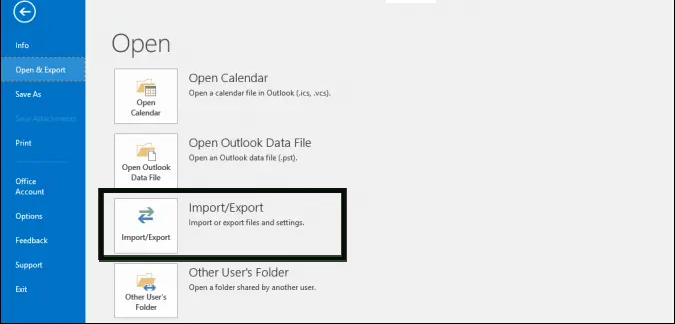
- Press the Export to File option.
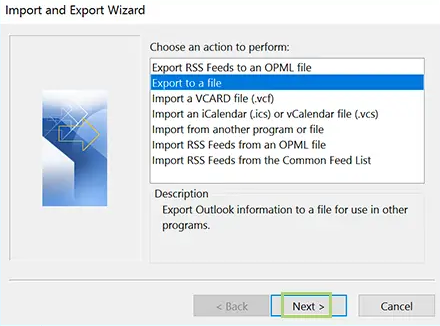
- Hit on the Comma-Separated Values option.
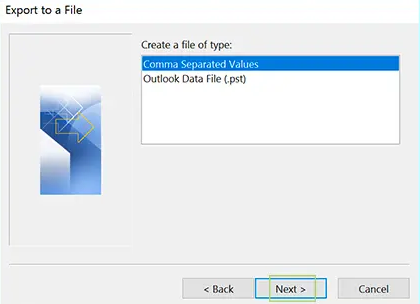
- Select the desired contact folder.
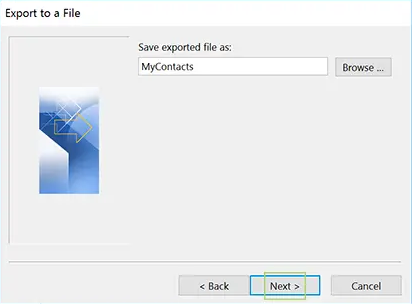
- It will also save your Outlook contacts as a CSV file.
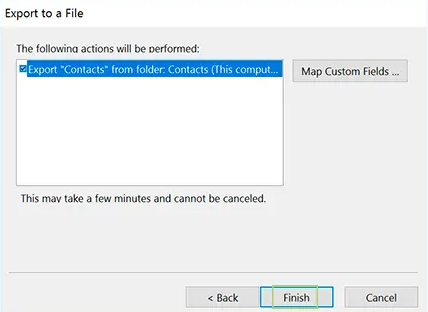
Step 2: Import Outlook Contacts to Salesforce
- Open your Salesforce account and click on the Data Import Wizard.
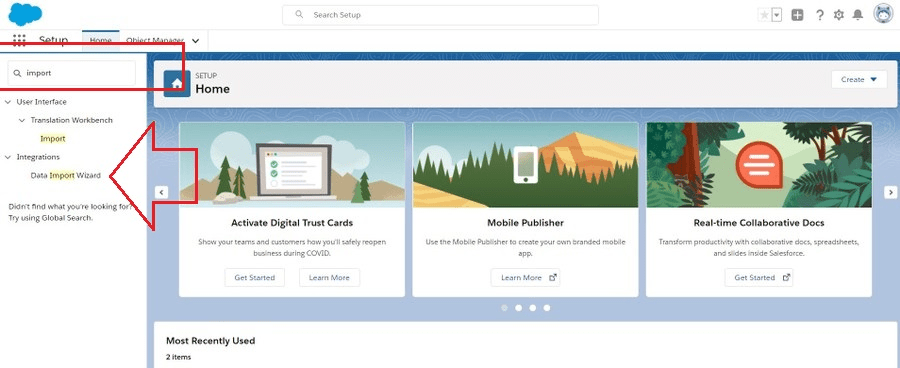
- Now, click on the Start Wizard button.
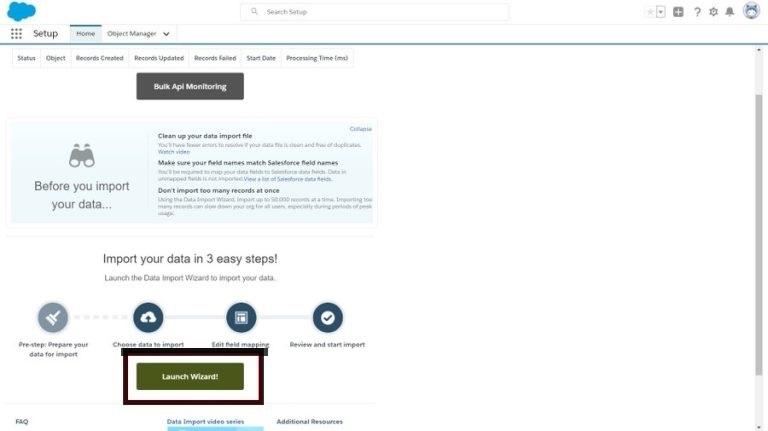
- Next, navigate to Outlook CSV in the menu.
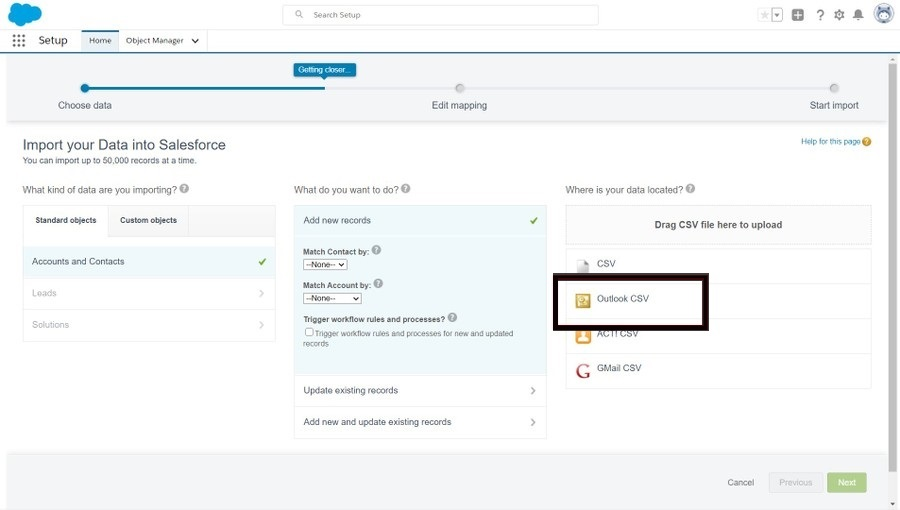
- Click Browse to select the exported Outlook CSV file and then click Next.
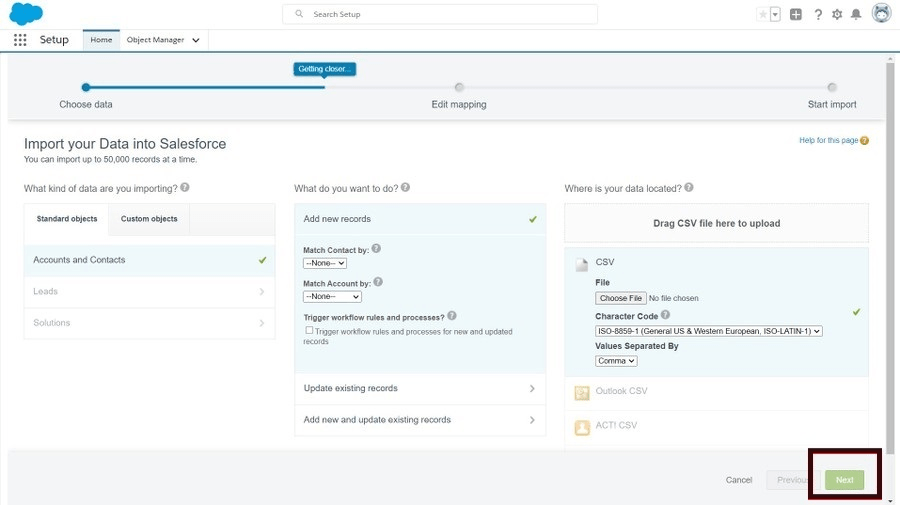
- After that, if you need to change the contact fields, you can edit them and click Next.
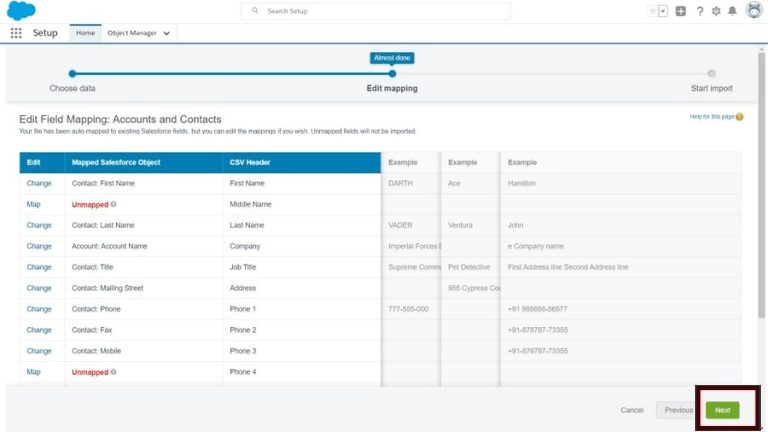
- Finally, click on the Start Import button to start the import process.
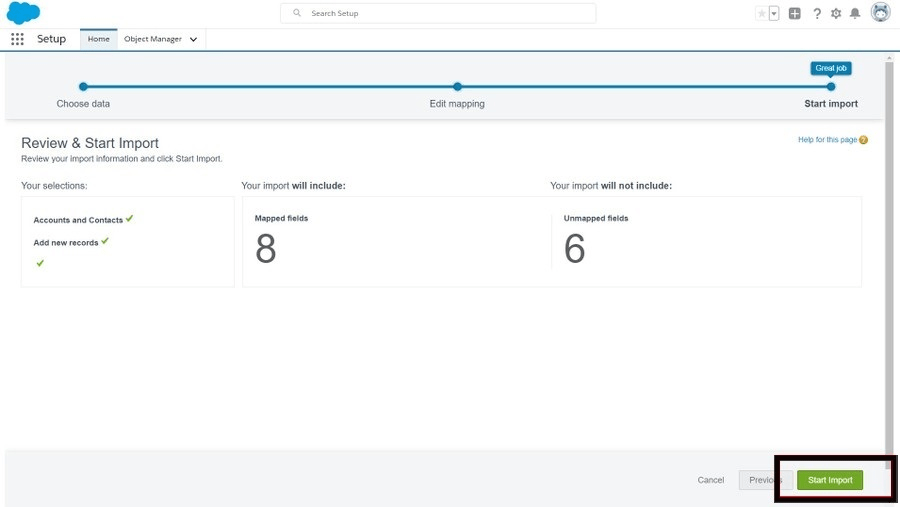
So, you can move Outlook contacts to Salesforce manually, but if the Outlook Import and Export option is grayed out, you cannot use this method to export Outlook contacts to Salesforce. In this circumstance, an automatic solution is needed.
Expert Solution to Import Outlook Contacts to Salesforce
The vCard Export Tool provides an efficient and reliable way to transfer contacts from Outlook to Salesforce. The interface (UI) the app uses ensures simple navigation. Multiple Outlook contacts are migrated to Salesforce-compatible formats. It ensures the accurate migration of contact information, avoiding errors or losses. By simplifying the procedure, the tool reduces the chances of manual work and human errors.
It keeps your important contact information safe while moving. It provides support for any technical issues. With this software, you can export Outlook contacts to vCard and also various email accounts, including Salesforce Gmail, Yahoo Mail, Hotmail, and more. To export Outlook contacts file to Salesforce effortlessly, try its free version.
Working Steps of thus Software
- Run the program to export Outlook Contacts to a vCard file.
- Select the Outlook data file PST in the Software Panel.
- Next, display all contacts in the software user interface.
- Choose vCard options and convert Outlook contacts to vCard.
- Now, open your Salesforce account and import this exported vCard file.
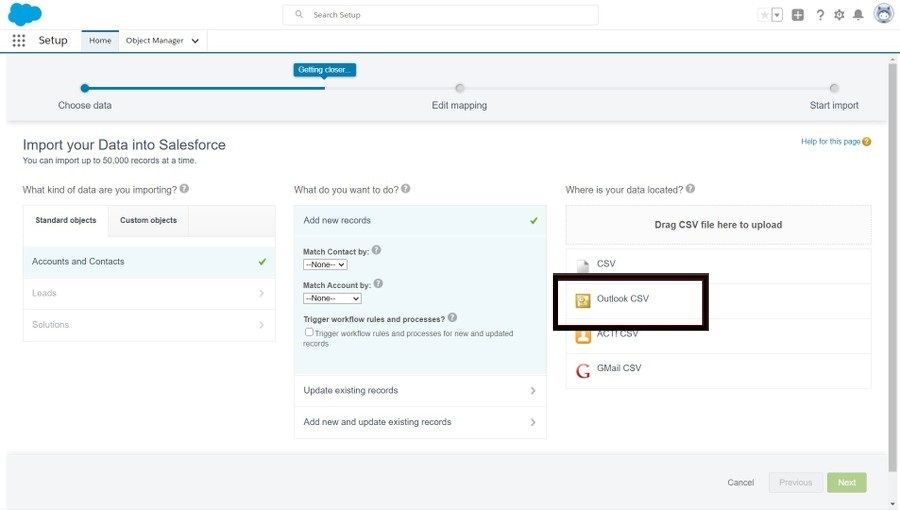
- That’s it! So, you can easily export Outlook contacts to Salesforce with just a few clicks.
Conclusion
If you are planning to start a new business and want to integrate your CRM software with Outlook contacts or just want to import Outlook contacts to Salesforce CRM because you are tired of using it, then this article explains the entire process in detail. It provides the easiest way to import contacts from Outlook to Salesforce without any hassle. If you need more information, you can also contact the technical team for help.


