How to Import Outlook Contacts to Webex? Top 2 Method
Overview: Do you want to know how to import Outlook contacts to Webex? If your answer is yes, then don’t worry, this article will explain how to import contacts from Outlook to Webex. so that you can easily send messages, make calls, and check their status. Keep reading to find the best solution. For better contact management, it is often necessary to switch from one contact to another, like migrate PST contacts to Webex.
Cisco Webex, an American video conferencing software company, was founded in 1995 and allows users to schedule and start meetings using desktops, mobile devices, and tablets. Using this software, users can also send and receive messages, share content, and make calls.
Users can ensure a seamless connection between email and virtual meeting platforms by importing contacts from Outlook to Webex. However, moving Outlook to Webex has many benefits. To connect all your Microsoft Outlook contact lists to your Webex account, simply follow the instructions in this article.
Why Need to Transfer Outlook Contact File into Webex?
- Hearing-Impaired Teams: With captioning and chat features, Webex is useful for teams who want to facilitate collaboration for people who are hearing-impaired.
- International Calling: Webex Meetings has real-time captioning and international calling capabilities, making it ideal for global collaboration.
Webex Meetings has features that make it a good fit for certain groups, such as companies that operate internationally or people who don’t speak English. If you’re looking for a comprehensive collaboration solution, Cisco Webex Meetings is the answer.
Read Blog: Transfer Outlook Contacts to Salesforce?
Methods to Import Outlook Contacts to Webex
Cisco Webex makes it easy to communicate with friends, partners, and colleagues. This also reduces the interruptions in the workflow and then saves you time. There are 2 options to transfer Outlook contacts to Webex: you can choose the expert method or try the manual method. In the following sections, we have provided step-by-step instructions for both methods. Let’s get started:
Transfer Outlook Contact File into Webex – Manual Way
To migrate Outlook contacts to Webex account, you first need to export your Outlook contacts to CSV format. This method is divided into two parts. Here are the steps to import contacts from Outlook to Webex.
#Get the CSV File in Outlook
- Open Microsoft Outlook Account and select File from the menu.
- Select the Open & Export > and choose Import/Export.
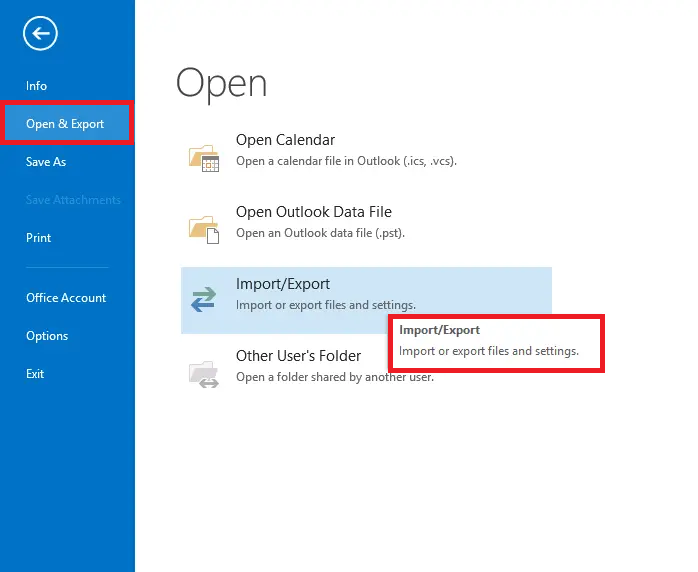
- Press the Export to a file and hit Next.
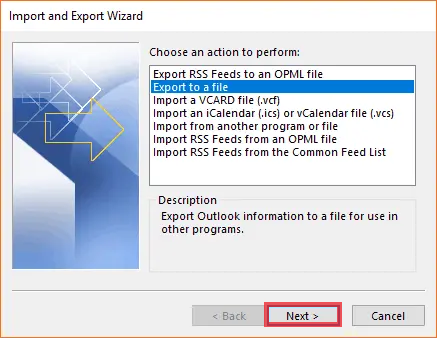
- Choose the file type CSV Comma Separated Values.
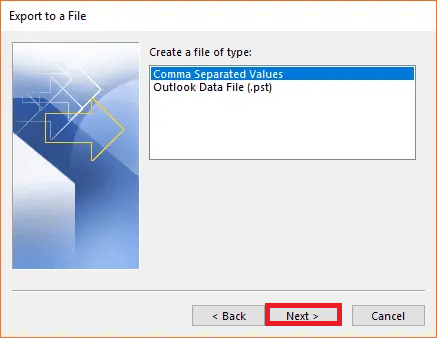
- Pick the Contacts folder and hit on the Next.
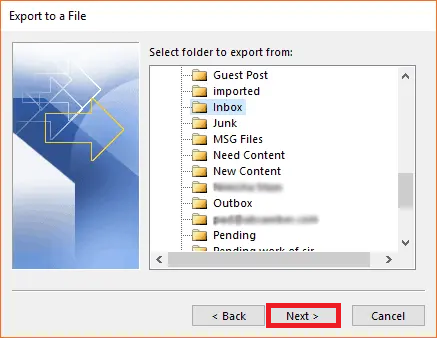
- Choose the location path and click the Finish button.
Note: Follow the 2 step below to move the exported CSV file to Webex.
Import Outlook Contacts to Webex – Expert Solution
The process of migrating Outlook contacts to Webex is divided into two main steps, and it is recommended to follow each guide carefully to ensure successful export of contacts. vCard Exporter Tool that can be used to perform the conversion accordingly. The tool is capable of bulk migration of multiple MS Outlook contacts to CSV and other PDF, HTML, MSG, PST, and vCard file formats. With this utility, you can convert Outlook contacts to VCF without data loss. The software migrates contacts only from the default Outlook address book to other formats supported by various applications or devices.
Step 1: Export Outlook Contacts to CSV Format
- Download and install the vCard Export tool.
- Select Add File/Folder to upload the Outlook data file.
- Choose the desired CSV export option.
- Start the process of converting Outlook contacts to CSV.
Step 2: Import CSV Contacts to your Cisco Webex
- Sign into Webex application and Choose My Contacts.
- To import a file, click the drop-down menu and click Import.
- Select Comma or Tab Delimited File from the Import From menu.
- To transfer an Outlook data file to Webex, select Comma from the Delimiter option and select a file name.
- Now, browse all your Outlook contacts; click the Import icon at the bottom.
- Finally, click Submit.
Final Words
In this article you will be introduced to a simple process to import Outlook contacts to Webex account for effective communication, video conferencing and calling. Here you will find two ways to transfer Outlook contact file into Webex – manually or using a dedicated software to migrate PST contacts to Webex. All you have to do is follow the detailed steps given in the article.


