How to Import vCard to Salesforce? Complete Guidelines
Looking for a solution to import vCard to Salesforce application? Or are you wondering how to transfer VCF contacts into Salesforce? If yes, read this article. In this guide, I’ll walk you through the basics of the move of contact file into Salesforce. This way you can organize everything and keep it under control.
In today’s world, people are always looking for ways to have fun. With the continued growth in data generation, companies need to use a platform that helps them make the most of their customer data, and Salesforce is the CRM platform. In this guide, you’ll learn what Salesforce is and its benefits.
What is Salesforce?
Salesforce is a cloud software company that provides companies with tools to help them find more leads, close more deals, and provide better service to their customers. Salesforce, Inc. is a well-known American cloud software company offering CRM services. It is a popular CRM tool used by support, sales, and marketing departments around the world.
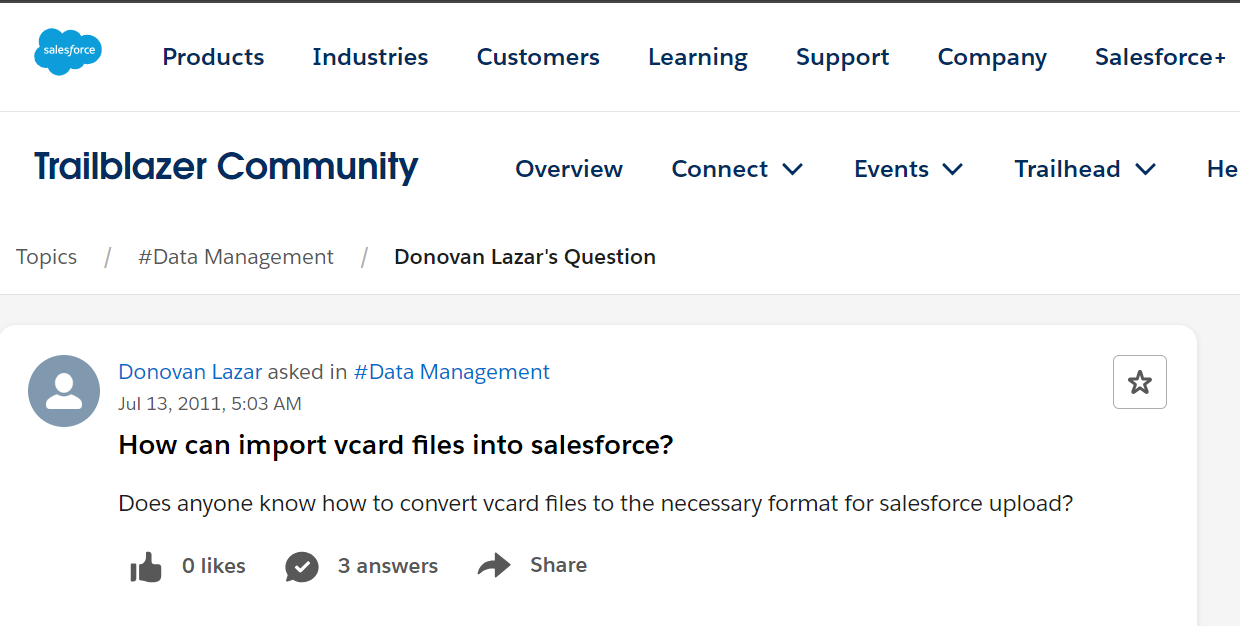
If you are facing the same issue and it is related to this issue then don’t worry! Here we will provide you with a complete guide to help you solve the problem and transfer VCF file to Salesforce application.
Why is it Beneficial to Import vCard to Salesforce?
- After understanding what Salesforce is, this guide will introduce you to the term CRM. Previously, employees managed data manually. The recorded information is saved to a file. Thus, they were not able to use all the available data.
- Over time, with the advent of computers, companies gradually began using Excel spreadsheets and documents to manage data.
- Every employee in an organization needs to efficiently process and analyze large volumes of user data. Efficiency refers to the techniques that can be used to improve customer satisfaction. At that time, CRM (known as Customer Relationship Management) was introduced which solved the above problems.
- Initially, (CRM) customer relationship management solutions were hosted on company servers. It was labor-intensive and expensive. These CRMs were also difficult to use.
Import vCard to Salesforce – Expert Solution
We all know that there is no direct way to transfer VCF contacts into salesforce. For this to work, you need to follow 2 steps. The first step is to convert your vCard file to Salesforce compatible CSV format. Another option is to manually import the CSV file into salesforce. The first task is performed using the VCF to CSV Converter Tool to convert multiple VCF files to CSV format.
with this utility, you can easily import VCF to Google contacts with losing any contacts details
Step 1: Convert VCF /vCard to CSV File
4 steps to export VCF file to CSV format:
- First, Download VCF to CSV Converter software.
- Locate the VCF (vCard) file or folder.
- Preview all contact details: name, address, email.
- Choose the CSV file option and press Export tab.
Step 2: Import CSV File to Salesforce
First, you need to make sure that the CSV file is completely up to date. If you want to edit it, edit it according to your preferences and then save.
- Log into your Salesforce account.
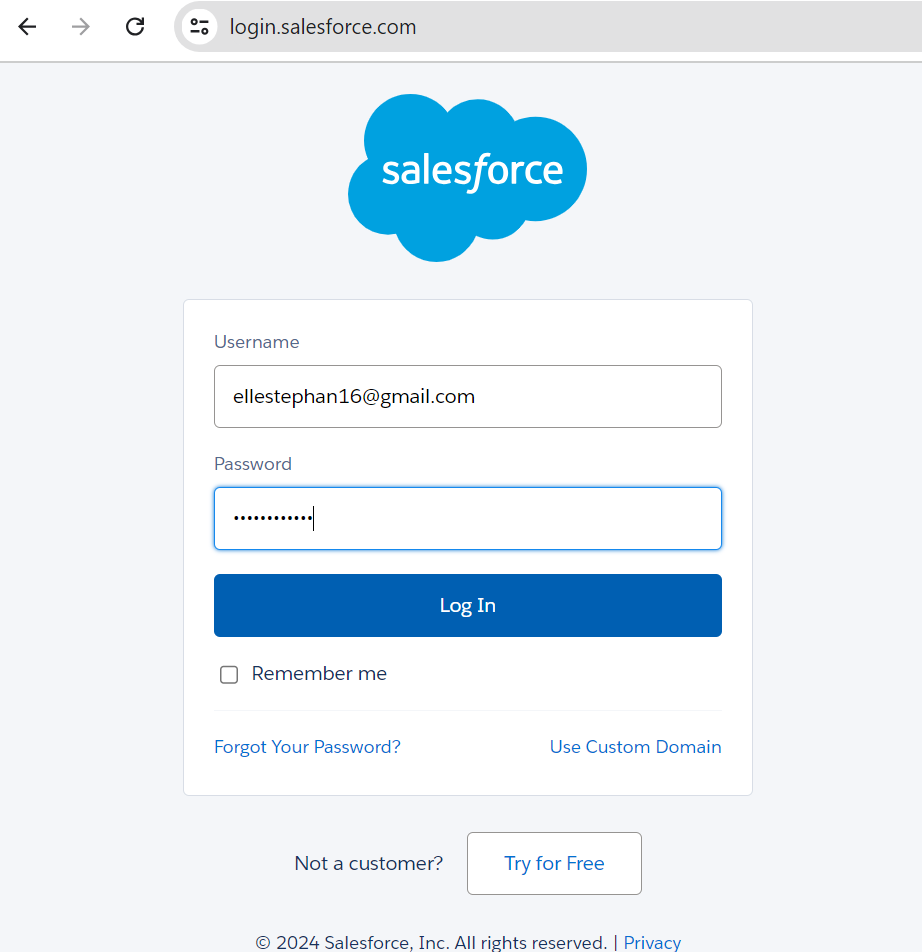
- Choose Setup in the gear icon.
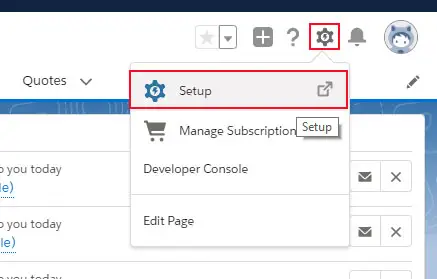
- Click the “Import” in the “Quick Find Box” and press the Data Import Wizard under Integrations.
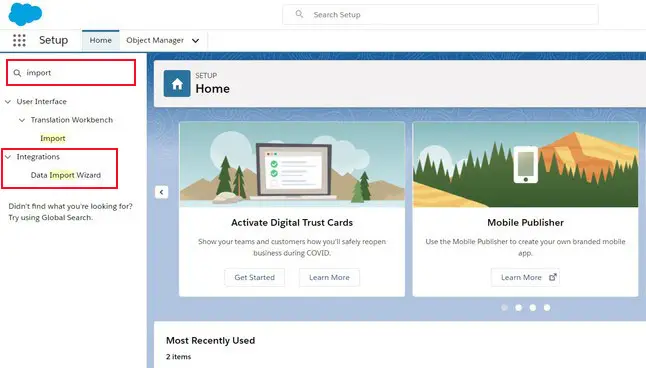
- Scroll down and click “Launch Wizard“. Box.
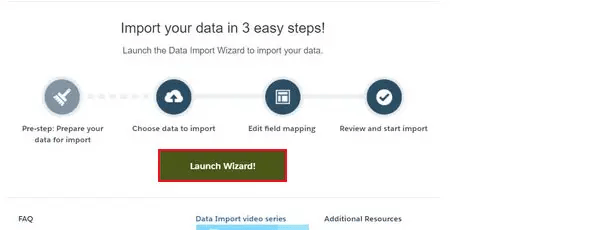
- Select Accounts and Contacts under Standard Objects.
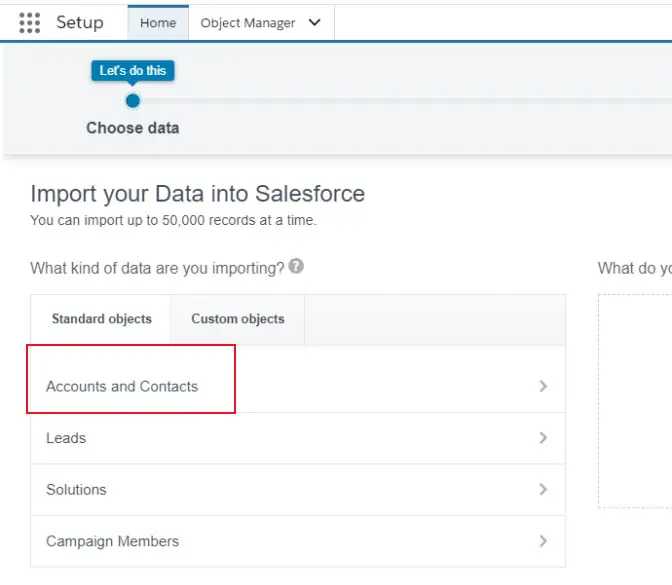
- Now select Add New Record.
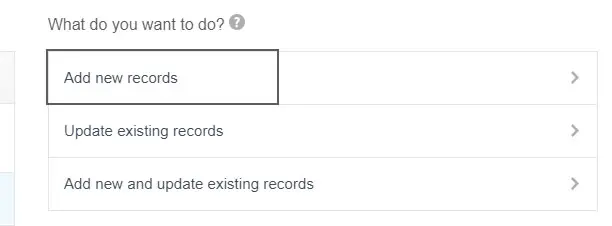
- Select or save field matching criteria according to your preferences.
- Drag & drop CSV file or manually Add them to the wizard.
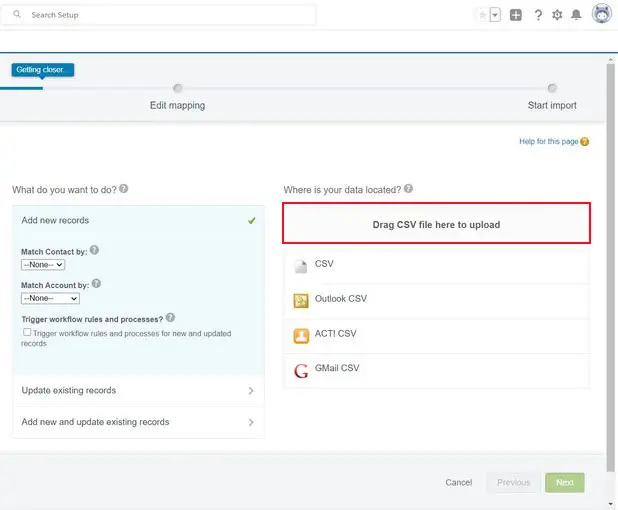
- You can also select the Select File option to view and add a CSV file from your computer.
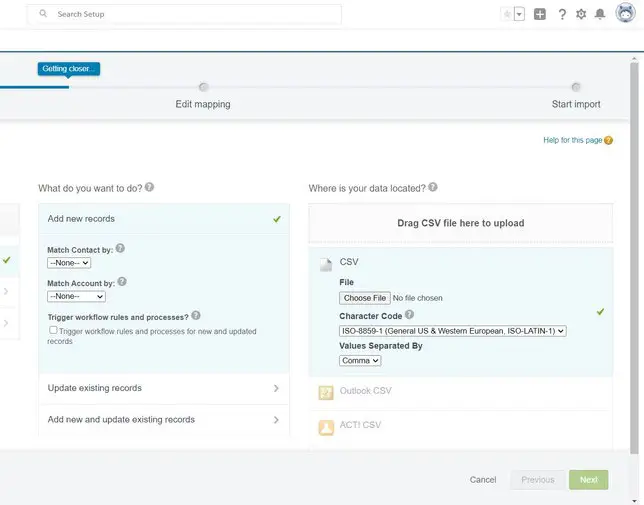
- Select the Next after adding the file and match the remaining contact fields.
- Click Next and view the import report showing the status of the files being placed. If you want to make final changes to the file, click Back to make the necessary changes.
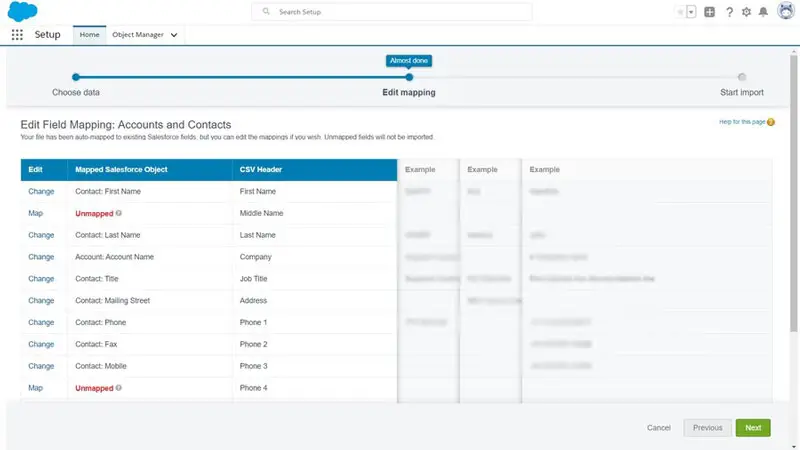
- Click “Next” after making the necessary changes, and then click “Start Import” to import VCF file to salesforce. Click OK.
m
- Now go to your contact list again and select “My Contact List”. There you will find all the imported contacts. This way, you can easily import CSV contacts into your Salesforce contacts list.
- Your CSV contacts are finally imported to your Salesforce account.
Wrapping Things Up!
We have come up with this detailed guide. Here we have disclosed a step-by-step solution to import vCard to Salesforce account. The method given here is secure, safe, and actually working. So, from now on, moving contacts from VCF to Salesforce is no more a tough task for the users.
Frequently Asked Questions
Q: How do I import VCF file to Salesforce?
Salesforce itself provides a wizard to transfer CSV contacts to Salesforce CRM. Simply save your contacts in CSV format and import them using the Data Import Wizard.
Q: Can you move individual Contacts into Salesforce?
A: You can convert multiple VCF file to CSV format using VCF converter tool. You can then simply move the VCF file into Salesforce.
Q: Which tool can I use to transfer VCF contacts into Salesforce?
A: There is no direct option to import vCard into Salesforce. However, you can use an expert suggested solution such as vCard to CSV conversion utility and then transfer the converted CSV file to Salesforce.


