How to Import VCF to Outlook Address Book? Using 5 Techniques
Looking for a way to import VCF to Outlook address book? In this how-to guide, we will focus on the top 5 ways to import VCF with multiple contacts to Outlook . So if you are looking for a similar method, keep reading the guide to understand the entire process. However, before jumping to the solution, let’s first understand what a VCF file and an Outlook address book are and their importance. So, let’s get started.
So, in this section, we first need to know the main user problems and their queries about the process . To know more about the problems, read the following user query:
Before jumping toward the processes segment, we will mention possible reasons to import VCF file with multiple contacts to Outlook. If you want to open VCF file in Excel, then visit this link.
Why Need to Import vCard to Outlook?
- Manage All Contacts from One Place: Users who manage contacts using multiple apps but want to manage all contacts from one place. These users also prefer to import VCF with multiple contacts to Outlook and include all contact details.
- Seamless Integration: vCard files can be very easily integrated into the Outlook contact management system, ensuring compatibility and easy access.
- Business Networks: Moving vCard files is especially useful for business networks. This allows you to quickly add contacts from conferences and meetings.
- Backup and Recovery: It can help you create a complete backup of all your contacts, protecting you from accidental data loss or similar failures.
- Cross-platform compatibility: vCard data files are compatible with a wide range of platforms and devices. moving them into Outlook ensures that you can easily access them, no matter what device or platform you’re using.
Manual Approach to Import VCF to Outlook Address Book
Here are some of the techniques to import VCF file with multiple contacts to Outlook . Let’s discuss them step by step.
#1: Import vCard to Outlook Contacts using Import/Export Wizard
- First of all, launch the MS Outlook app on your system.
- Then, go to File >> Open & Export >> Import/Export Wizard.
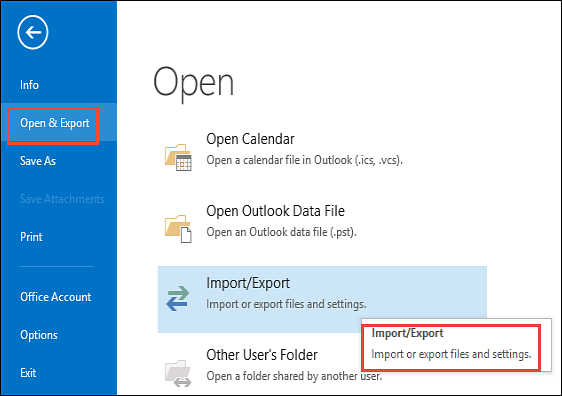
- Select Import a .vCard file (.vcf) and click the Next button.
- Browse the vCard file to add in the MS Outlook address book.
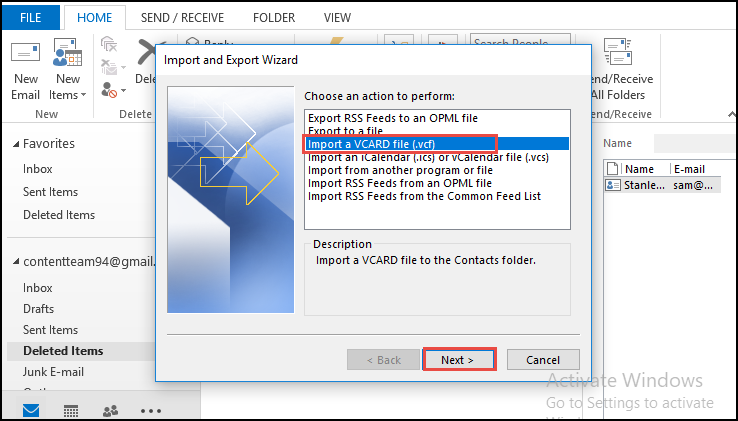
- At last, click Next to move the VCF file to the Outlook app.
- Look around to the destination where your VCF file is saved.
- Choose the VCF file and press the Open button.
#2: Import VCF File to Outlook with Drag & Drop (for a single vCard file)
- Launch Microsoft Outlook on your device.
- Go to the contact and press People or Contacts at the bottom.
- Open the folder where the VCF file is saved.
- Drag and drop the VCF file in the Contacts section of Outlook.
#3: Import VCF with Multiple Contacts to Outlook via Windows Contacts
- Open Windows Contacts on your device
- Press Win + R, then type Wab.exe, and click on Enter to open Windows Contacts.
- Press Import in the toolbar and choose VCF file.
- Look around to the location of the VCF file and then press Open.
- After the importing process, choose Export and select CSV.
- Save the CSV file.
- Launch Outlook and navigate through File > Open & Export > Import/Export.
- Select the Import from another program or file and choose CSV.
- Look around at the CSV file and follow the prompts to finish the import.
#4: Import VCF to Outlook Address Book using CMD
If you have multiple VCF files to transfer, then you can choose the more efficient method using CMD:
- If you have multiple VCF files, then combine them into one file.
- Open the command prompt (cmd) on your device.
- Go through the directory where your VCF files are saved.
- Run the command: copy *.vcf combined.vcf.
Disadvantages of Using Manual Techniques
- It can be time-consuming, especially if you need to transfer hundreds of contacts.
- The manual way of importing data does not have automation, so you must repeat the process for each contact file.
- Human errors during the manual data entry process can lead to data loss or corruption, especially when working with large data sets.
- The success of the manual process largely depends on the skill and attention of the person performing the task. This might cause variations in results.
#5: Alternative Solution to Import VCF to Outlook Address book
To overcome the limitations, we recommend using the Best VCF to PST Converter Tool to easily import multiple contacts from VCF to Outlook . The software allows users to convert individual or group VCF/vCard files to Outlook CSV format without losing data. Additionally, the software allows you to add folders containing multiple vCard files to the software source code.
Supports multiple versions of vCard files, i.e., v2.1, v3.0 and v4.0. It is capable of bulk importing Skype contacts to Outlook with all fields. VCF files also created by Outlook 365, G Suite, Webmail and iCloud can be easily exported to PST format.
5 Quick Steps to Import vCard to Outlook Account
- Download the vCard Import Wizard.
- Select “Add Files/Folders” to upload VCF files to the tool.
- Select the desired option to move VCF files.
- Click on the Export Option to import VCF file to Outlook.
- Choose the Save button to finish the process.
Let’s Wrap Up
Contact is the basic need of those who want to keep in touch with each other. So, users always try to maintain their contacts at all times. Many times, users want to import VCF to Outlook address book for numerous reasons. Therefore, in this post, we have described a manual to import VCF file with multiple contacts to Outlook 2019, 2016 and 2021. Thus, users can try any approach without losing data. Apart from this, users can choose any of them at their convenience.
Commonly Asked Questions by Users
Q1: How do I add contacts to my Outlook contact list in bulk?
- Open MS Outlook on your machine.
- Press on “File >> Open & Export >> Import/Export.”
- Choose “Import from another program or file” and press Next.
Follow the wizard to import a CSV file containing your contacts.
Q2: What is a VCF file in Microsoft Outlook?
In MS Outlook, VCF is a standard file format used to store and exchange contact information. To access the contacts folder in the Outlook address book, go to File >> Contacts Tab (all VCF files are present there).
Q3: Can you import VCF file to Outlook 365?
Go to the “File,” select “Open & Export,” and choose “Import/Export.” Pick “Import a VCARD file (VCF)” and follow the prompts to import vCard to Outlook contacts.


