How to Migrate AOL to Office 365 without any Data Loss?
In this arena, Office 365 email addresses’ popularity is increasing rapidly. Due to this, many users are searching for an eminent solution for how to migrate AOL to Office 365. However, there can be some more reasons behind a user wants to perform this migration procedure.
Therefore, in this article, we will describe the detailed instructions to forward AOL emails to MS Office 365 manual as well as automated method. Let’s read completely!
Why a User Needs to Migrate AOL to Office 365 Account?
Users face many problems while migrating emails from AOL, and some users want to know why it is beneficial to forward emails from AOL to Office 365. There are many reasons that make Office 365 a suitable alternative compared to AOL emails, some of them are listed as follows:
- If we look at it from a security point of view, O365 is more reliable.
- Every organization is looking for business solutions that can provide maximum availability, so they are moving to Office 365 as it offers more professional features than AOL.
- The first reason to move out of AOL is the inaccessibility of your AOL email account at any time. Many users face an immediate shutdown error on the AOL Mail server when accessing their email accounts.
After understanding why a user requires to perform AOL to Office 365 migration procedure. It’s time to get the step-by-step procedure to do the same. Here, in the upcoming segment, we will discuss an efficient method to forward AOL emails to an O365 account.
A Perfect Method to Migrate AOL to Office 365 Account
Migrating emails from AOL Mail to Office 365 webmail account is manually not possible. You have to go with an automated professional solution like IMAP Migrator Tool. This software solution can easily migrate IMAP to Office 365 account with all the emails and attachments.
The best tool to migrate all the AOL Mail emails with attachments to Office 365 accounts. You can easily transfer batch or selective emails using Date Filter. Also, there are multiple migration options such as Delta, Concurrent, and Re-Run Full Migration. Free download the tool on Windows and Mac OS latest versions.
Steps to Transfer AOL Emails to Office 365 Webmail
Follow the step-by-step process to migrate AOL Mail emails with attachments to Office 365 accounts. First, download the software on Mac or Windows OS then install the software and launch it.
Step-1: Select the IMAP as a source and Office 365 as a destination.
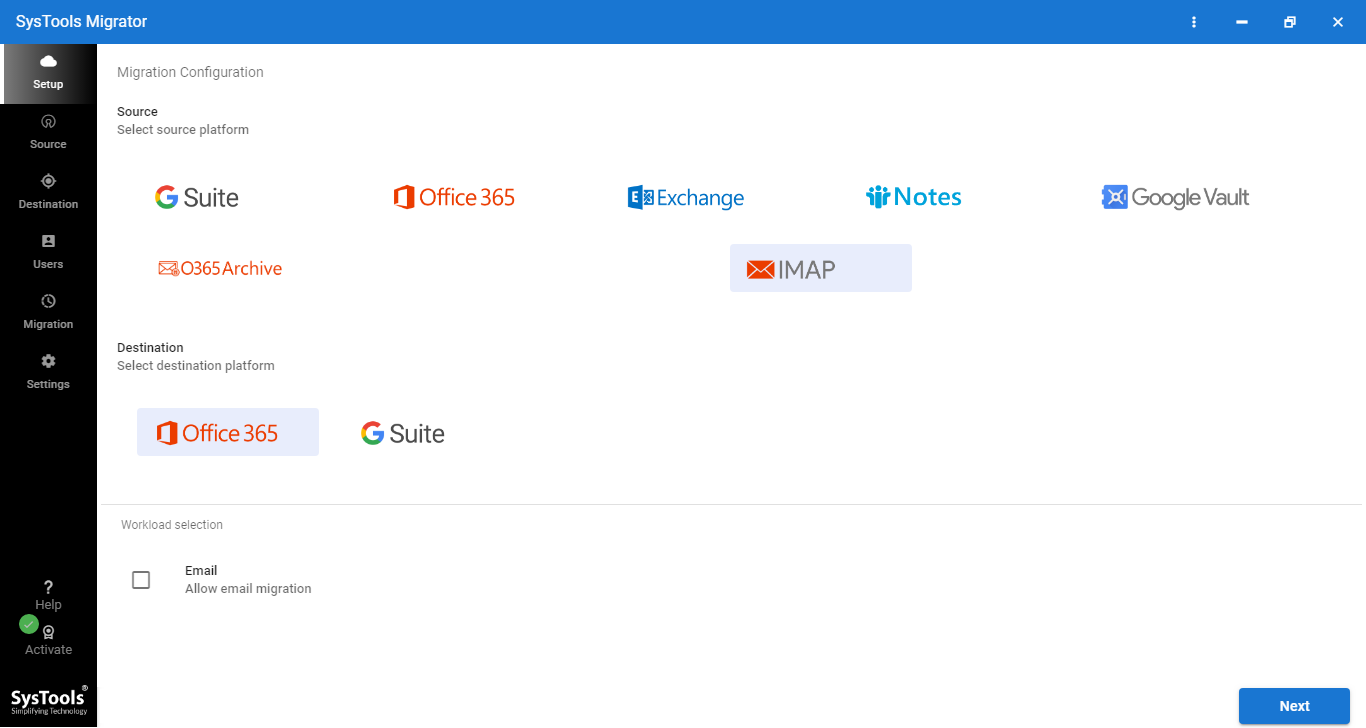
Step-2: Next, select the Email option and Date Filter if required.
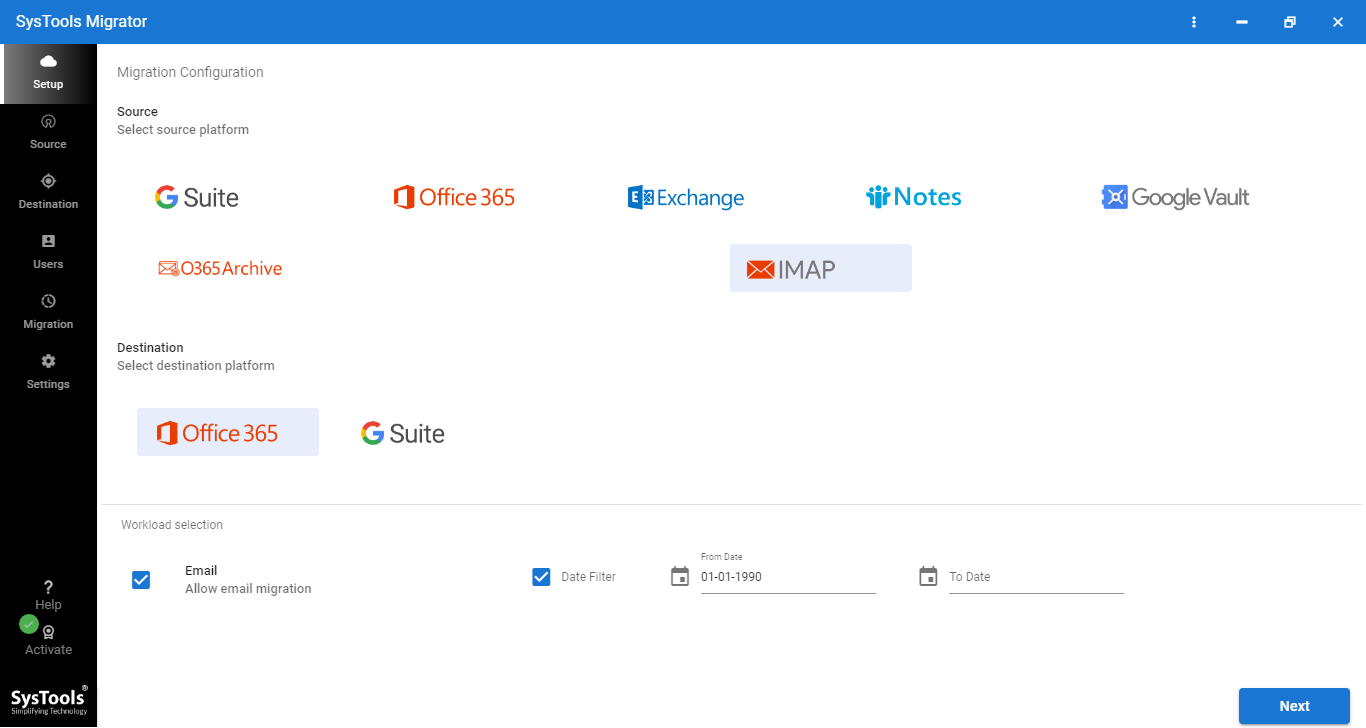
Step-3: Enter the Admin Email and Application ID to select accounts.
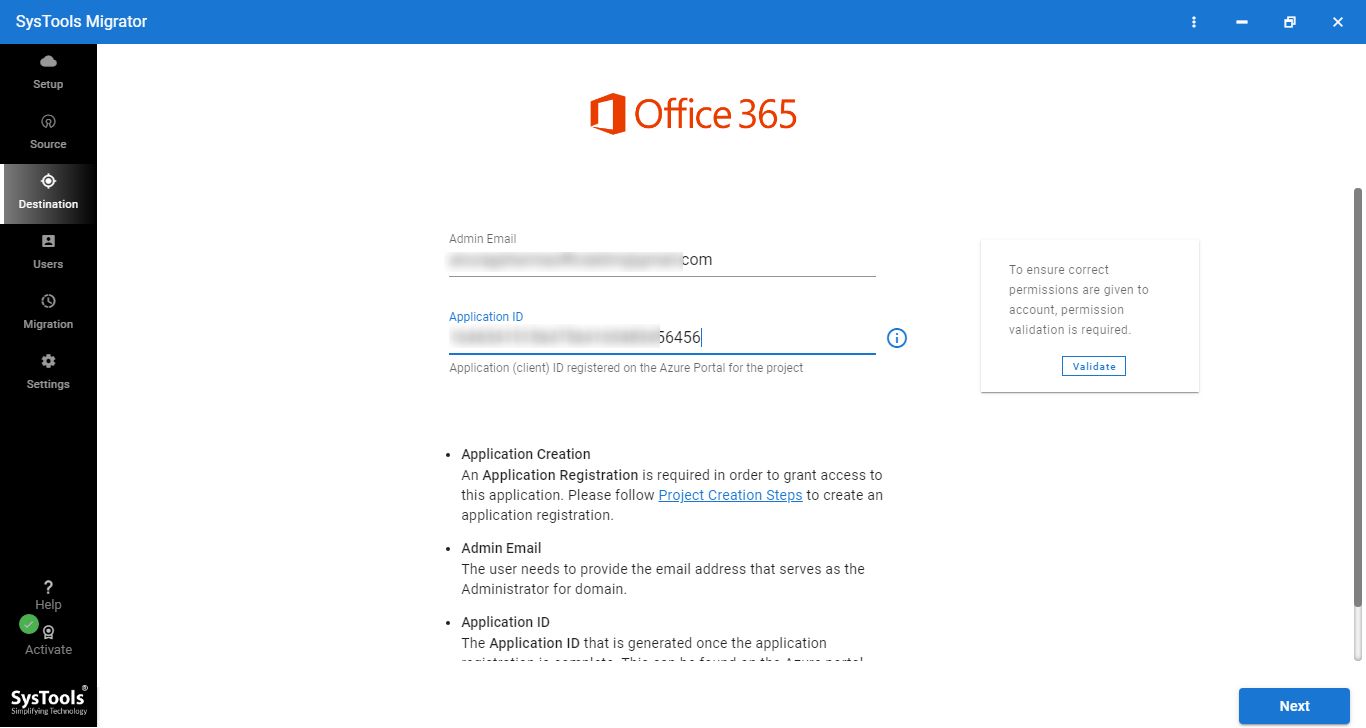
Step-4: After fetching all users and validation, click on Start Migration to start the process.
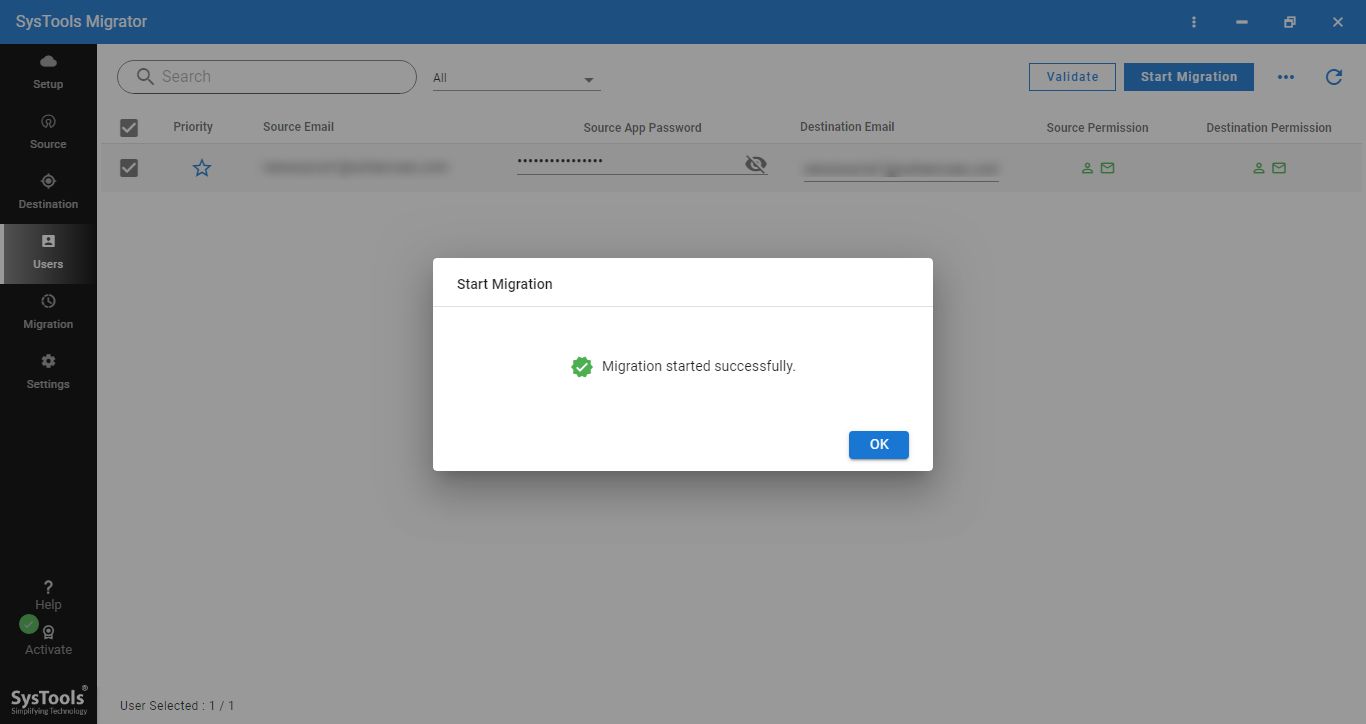
There is no worry if you are a Windows user or a Mac OS X user, this software is available for both the operating system. You can freely install the tool on Windows 2012 / 2016 Server, Windows 10 / 11 (64-bit), and Mac OS 10.8 and above versions.
Concluding Thoughts
If you want a secure migration from AOL emails to Office 365 procedure then, read this article. Above here, we have discussed an efficient method to migrate AOL to Office 365 webmail account. Thus, perform all the above-listed steps to save AOL emails to the O365 email address without any data loss.
Frequently Asked Questions
Answer: No direct manual solution is available to import AOL emails to Office 365 accounts. So, you have to go with the above-suggested third-party application.
Answer: Yes, using the above-recommended solution, you can easily migrate AOL emails to Office 365 account as per your requirement.
Answer: Yes, the utility is programmed with enhanced functionalities. Therefore, it extensively supports all the latest versions of Windows and Mac operating systems.


