Migrate Email from Office 365 to Gmail Using Free Manual Method
Migrating from one email platform to another has become a lot common nowadays in search of the best available platform. Some users prefer Office 365, and some prefer Gmail due to its easy user interface. Thus, in this article, we are discussing the steps to migrate email from Office 365 to Gmail in efficient ways. Read the complete article to know about different methods for the migration on desktop.
Let’s Start!!
Many users prefer Gmail over Microsoft 365 because of the easy usability that it offers. But, before moving to the destination platform, there are a few queries that come into the user’s mind. We have shared such queries below:
“User 1 – Hey I am looking for a solution to migrate Office 365 email to Gmail without losing any data integrity. So, I need a convenient solution to solve my problem, please someone refer me with professional solution. It would be a great help!”
“User 2 – Hello, I want to keep my Microsoft 365 email as a copy in my Gmail account, So, I am planning to migrate O365 emails to Gmail. Is there any reliable solution through which I can transfer multiple emails from the mailbox in one go? If anyone has any idea about this please share. Thank you!!”
Table of Content
How to Migrate Email from Office 365 to Gmail? Quick Steps
- Download, run the tool on Windows desktop.
- Select source account as Office 365.
- Choose destination account option as well.
- Enter details of both the accounts and validate.
- Click Start Migration of Office 365 to Gmail business account.
Reasons Why Users Transfer Office 365 Email to Gmail Account
As we know that Office 365 is designed for corporate users whereas Gmail is used for both personal and corporate use. So, some users want to export emails from Office 365 to Gmail account so that they can use them for both purposes.
Office 365 is a paid and subscription-based email service while Gmail (Personal) is a 100% free-of-cost service.
Steps to Export Emails from Office 365 to Gmail Using the Import Option
The users who are using free Gmail accounts and want to migrate their data to their account can use this option. It is a lengthy procedure and cannot be performed for bulk users. Thus, if you are looking for a solution that can help you migrate O365 emails to Google Mail account must skip this solution and jump to the next one.
Another issue associated with this method is that it can be used for POP3 accounts.
- Login into your Gmail account in which you want to export emails from Office 365.
- Press the gear icon and go to the See All Settings option.
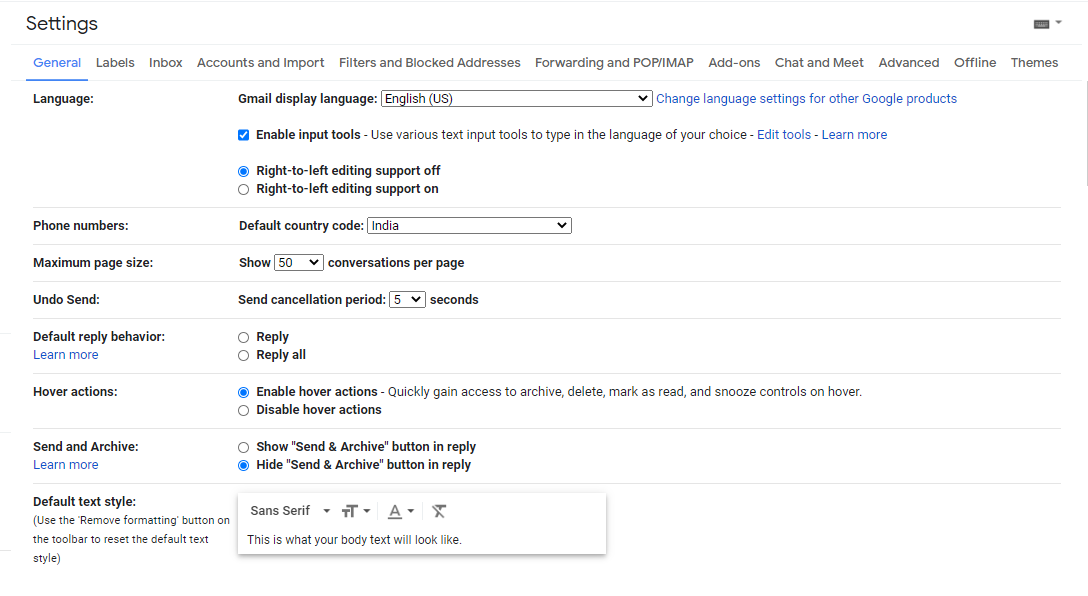
- Navigate to Accounts and Import tab then Import mail and contacts option to move further with the manual process.

- Enter Microsoft Office 365 account and hit the Continue button.
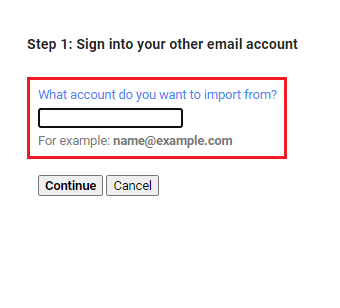
- Now, enter the password of your account and change the Port ID to 995.
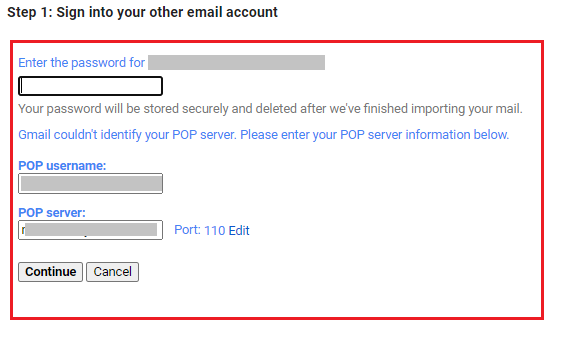
- Check the Import mail option and select the checkboxes accordingly.
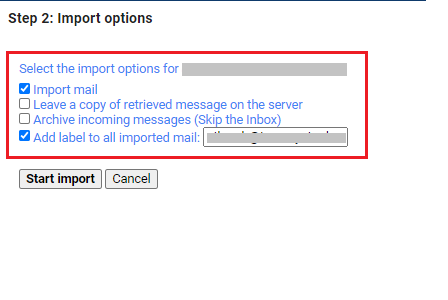
- Hit the Start Import button to initiate the process.
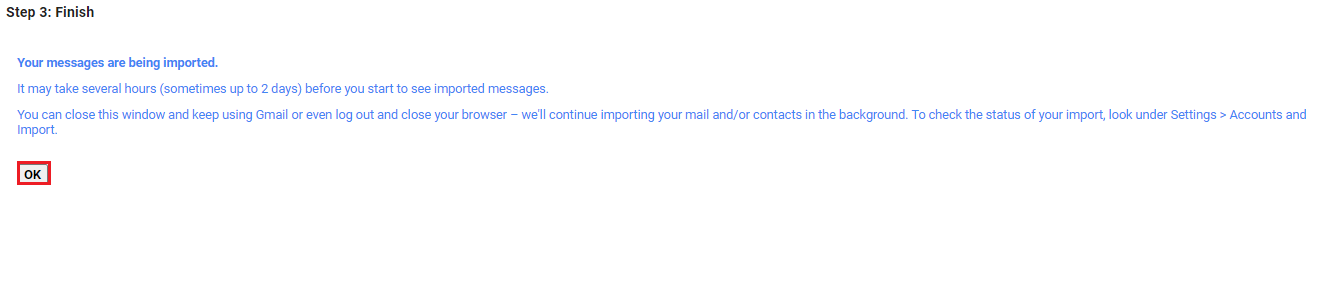
- Now, open your Gmail account and go to “Accounts and Import” section to check the import status of your Office 365 emails.
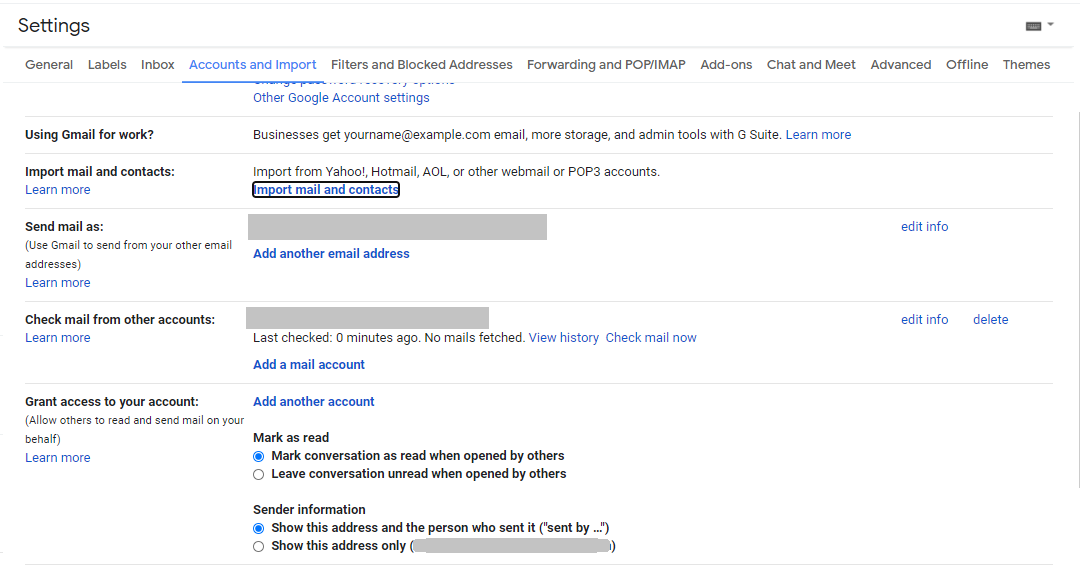
Note: The process can take up to 2-3 days to see all your imported messages. Apart from this, there are some limitations of the manual method mentioned below. If you need an immediate transfer of your emails, then we recommend you opt for the automated solution discussed below.
Drawbacks Associated with the Manual Method
There are a few limitations associated with the manual procedure that you must take into account:
- It is a very lengthy and time-consuming method so the user might make a mistake during the process.
- The manual method is not capable to export emails from multiple Office 365 accounts to Gmail at once.
- Complicated to understand for non-technical users and they were unable to migrate multiple emails from Office 365 to Gmail.
- Data consistency may be tempered while using the manual solution.
Professional Method to Migrate Emails from Office 365 to Gmail
Despite having a manual and free procedure to perform the migration, a lot of users fail to transfer their emails into Google Mail account. It can be due to multiple reasons and limitations linked with the manual procedure.
For users who are looking to migrate Office 365 emails and other mailbox items directly into Gmail Business Account (Google Workspace) can use the advanced tool. The Office 365 to Gmail Migration Tool allows users to perform bulk email migration in simple steps. Besides that, the users can migrate 2 user accounts for free and check all the features offered in this utility.
Apart from these, it also provides various other advanced filters which allow users to transfer only selective data from the source account. This tool will keep all metadata and folder hierarchy intact during and after the migration process.
Important Note: If you are operating a Mac operating system, you can safely transfer email from Microsoft 365 account to Gmail or other accounts using IMAP Email Migration Tool. This software allows all users to perform migration of multiple accounts in one go. With a free demo version, users can transfer 100 emails absolutely free of charge and test the tool firsthand.
Steps to Export Office 365 Emails into Gmail Business Account via Tool
Before proceeding with the software, make sure that you have enabled IMAP settings for the required accounts. Then, download the software on the updated version of Windows operating system and follow the steps-
- From the Setup section, select Office 365 as the source and G Suite as the destination platform.

- Scroll down to check the Email check box and Apply date filter to specific email migration from Office 365.

- Next, enter the Microsoft 365 user account details in the fields and click the Next button.

- Here, provide all the required details of the destination account and validate the permissions to proceed further.

- Click on Start Migration from the top top corner and the tool will start migrating all the emails as per the selected range.

Summering Up
The problem i.e. how to migrate email from Office 365 to Gmail has been solved in this article. Users can easily carry out this migration process either by the manual or professional approach. However, the automated software is quite efficient for the migration without any extra effort. The advanced tool is easy to use with many additional features that permit users to perform selective migration.
Common Asked Questions
Q- Can I transfer email from multiple Office 365 accounts to Gmail accounts?
Answer- Manually, batch migration is not possible unfortunately, but using advanced professional software you can go ahead with the process of transferring multiple accounts in one go.
Q- I only need to migrate 2 year old emails from Office 365 to Gmail Business account. Is this possible while using software?
Answer- Yes, for this requirement, the tool provides date filter option to set date range for specific period. The tool will only transfer Office 365 emails to the target account that fall into that category.
Q- Is Gmail better than Microsoft Office 365?
Answer- In practical terms, both are very secure platforms that provide many benefits to their users, but Gmail offers better spam protection. Furthermore, both Gmail and Microsoft 365 platforms ensure data security for their users.
Q- Is it possible to transfer Office 365 account email to another platform?
Answer- Yes, it is possible and you can easily transfer Office 365 to Office 365 account or any other platform using business utility without data loss.


