How to Migrate IBM Lotus Notes to Google Workspace / G Suite – Step By Step Solution
Do you want to migrate Lotus Notes to Google Workspace? If yes then you have landed on the right page. Since, we have explained a few solutions to import HCL Notes NSF to G Suite account in detail, hence, following this write-up you can perform the same opration in a hassle-free manner.
No one can deny the fact that migration from Lotus Notes to Google Workspace is rapidly increasing. But, this process is surely not as easy as it seems, it needs heroic patience to be implemented. Therefore in the below section, let’s discuss a simple and reliable working approach to resolve – how to migrate from Lotus Notes to Google Apps issue efficiently. It is recommended to follow the instructions carefully to get perfect results without affecting your data.
Before we proceed, let us have a look at the real user query for the same:
“Hello, my organization has used Google Apps for a long period. But, now we decided to export all data from Lotus Notes to G Suite account. Is there any method so that I can be able to perform this migration process without any data loss? Any suggestions would be appreciated. Thanks!”
Are you tangled up in such circumstances? Do not need to worry you will get your answers here.
Know-How to Migrate Lotus Notes to Google Workspace (G Suite)?
There are two ways that you can use to perform this task, the first is by using the GWMHN (Google Workspace Migration for HCL Notes), and the second is by using the automated software solution. Let’s discuss both the techniques step by step in the coming section.
IBM Lotus Notes Migration to G Suite Using GWMHN
Before you proceed further, there are a few pre-requisite to follow such as:
System Requirements:
For Google Workspace:
- A G Suite or Google Workspace edition.
- A Google Workspace super administrator account.
- A Google Workspace service account is required for authenticating the HCL Domino server.
GWMHN
To effectively install and operate GWMHN, ensure compatibility with Microsoft Windows Server 2012 R2 or a later version. While older Windows Server versions might function, verify compatibility with Core XML Services 6 and refer to Microsoft documentation for potential updates.
HCL Notes & Domino
- A HCL Domino server 6.5 or later for data migration (mail files compatible with any OS supporting HCL Notes)
- Access to a single HCL Notes client featuring Domino Administrator
- Administrator privileges via a trusted user or server ID for the targeted mail files intended for migration
GWMHN Features
- Conduct unattended migrations seamlessly.
- Access easy-to-use interfaces for notifications, reporting, and logging.
- Ensure robust data integrity during the migration of mail, calendar, contact information, and group data from HCL Notes to Google Workspace.
Sequenced Migration Steps
Initiate the migration process by prioritizing mail, followed by calendar, contacts, and group data for a streamlined transition.
Using Automated Software to Migrate Lotus Notes to Google Workspace
If you want to migrate data from HCL Notes to G Suite account seamlessly without any technical knowledge, then you need to use an efficient professional tool. It will make the entire process simple and effortless. With this tool, you can import single or multiple NSF files to Google Workspace in one go.
One of the amazing features of this tool is that it offers multiple re-run migration options to transfer the skipped items such as retry failed items, delta migration, and re-run full migration. Furthermore, you can apply date filters to transfer a selected range of data. For this, you only need to provide the “To” and “From” date range. Now, let us take a look at the incredible features of the utility to infer more.
Advanced Features of the Utility:-
- Transfer Emails, Contacts and Calendars from Lotus Notes NSF files to Google Workspace.
- Supports migrating multiple Lotus Notes mailboxes to the desired G Suite account at once.
- Option to map user account using Fetch Users or Import Users options.
- Provide multiple re-run migration options to transfer the data that got missed in the initial process.
- Option to set the priority of accounts to be transferred first.
- Date Filter feature to transfer only desired data in G Suite.
- The software can be installed on any Windows version 10, 8.1, 8, 7, or other versions
Follow the Below Software Steps to Migrate Lotus Notes to G Suite:
Step 1. Download and Install the Lotus Notes to Google Apps Migrator on your system.
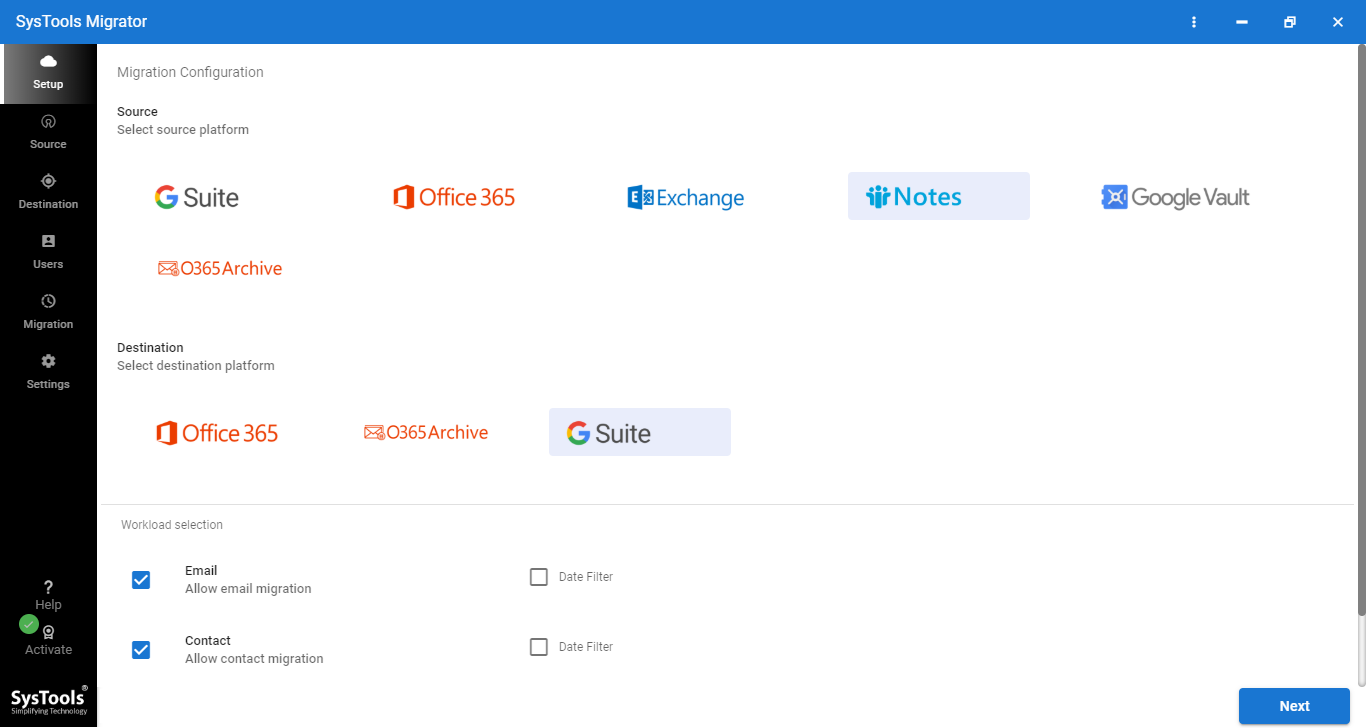
Step 2. Select the Source (Lotus Notes) and Destination (Google Apps) platforms and apply advanced settings.
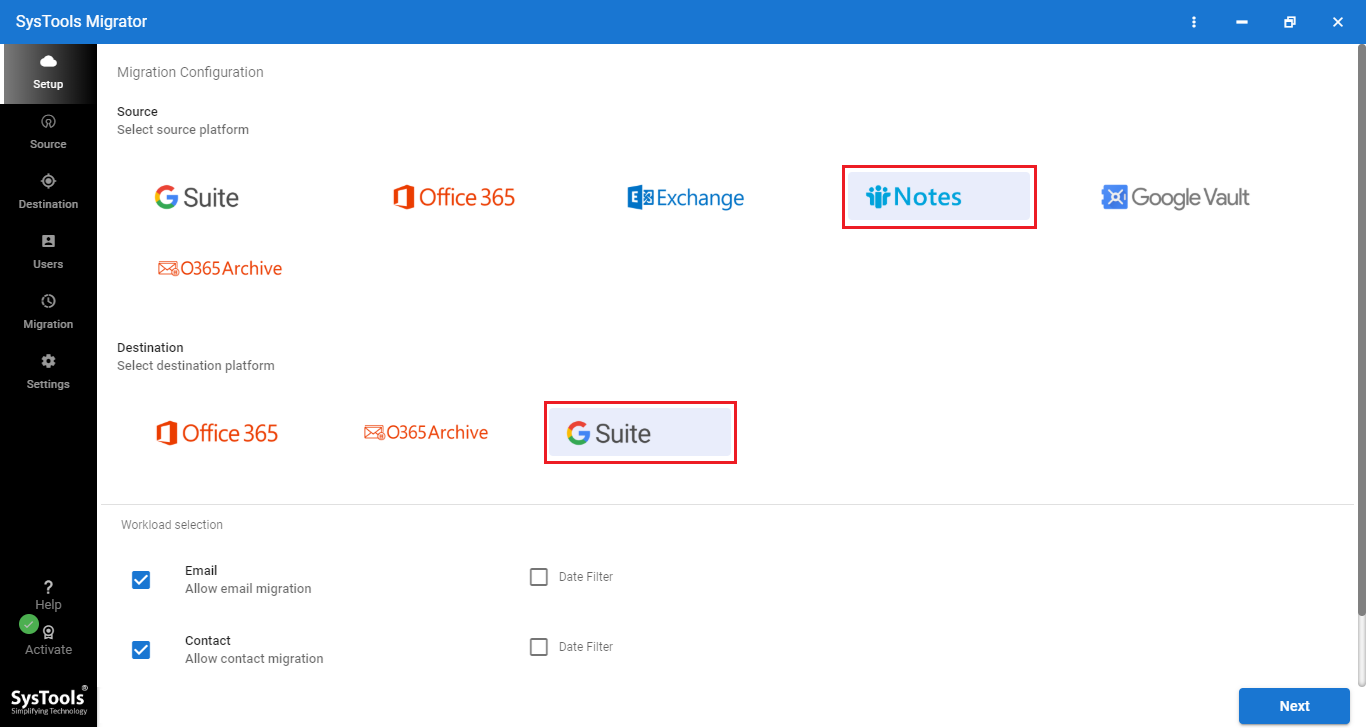
Step 3. After that, provide the admin credentials of source and destination accounts and then select the NSF files using the Source Folder Path option.
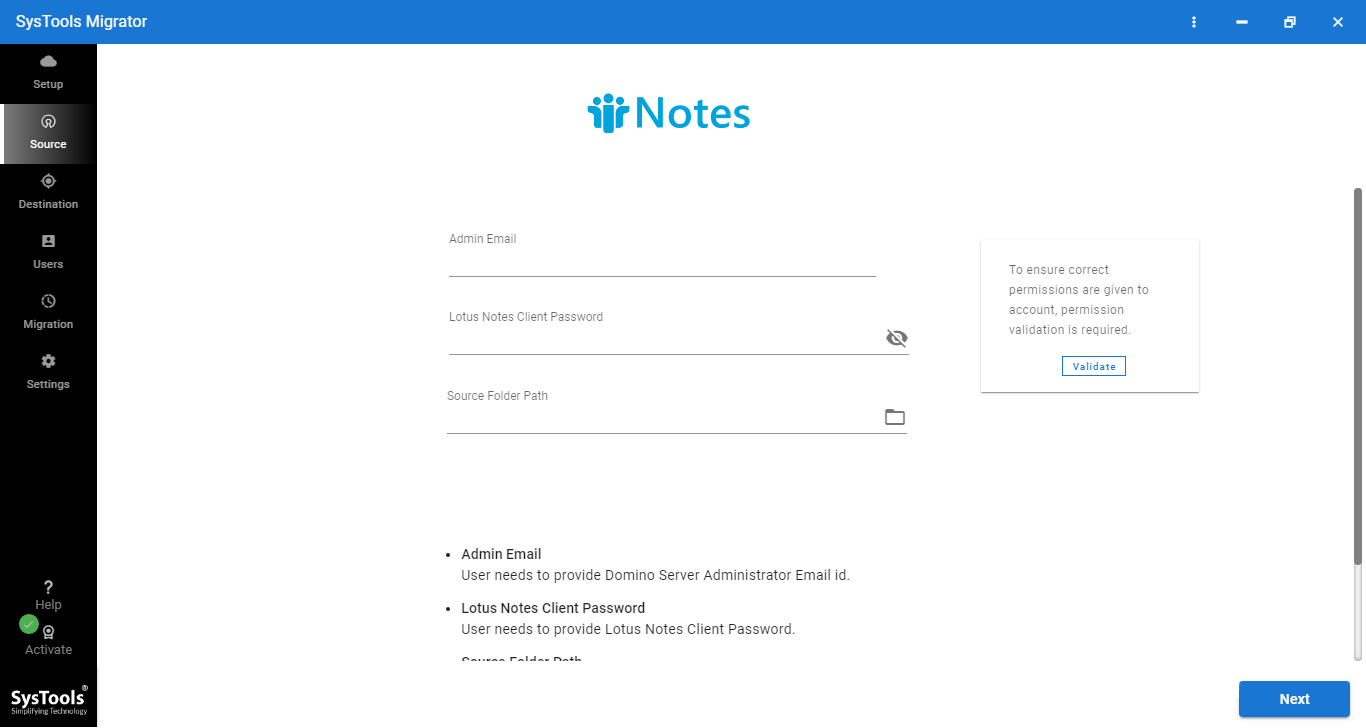
Step 4. Now, map the user mailbox using the Fetch Users or Import Users options.
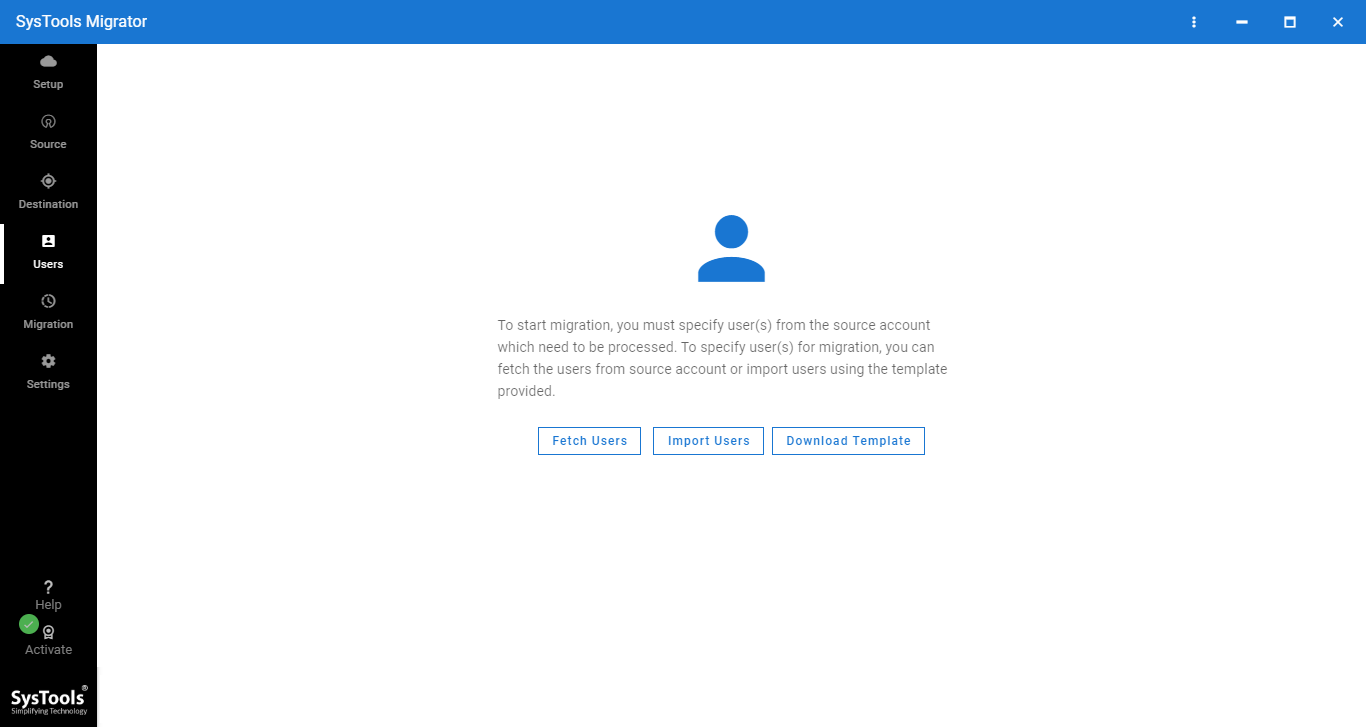
Step 5. Finally, hit the Start button to begin the migration process.
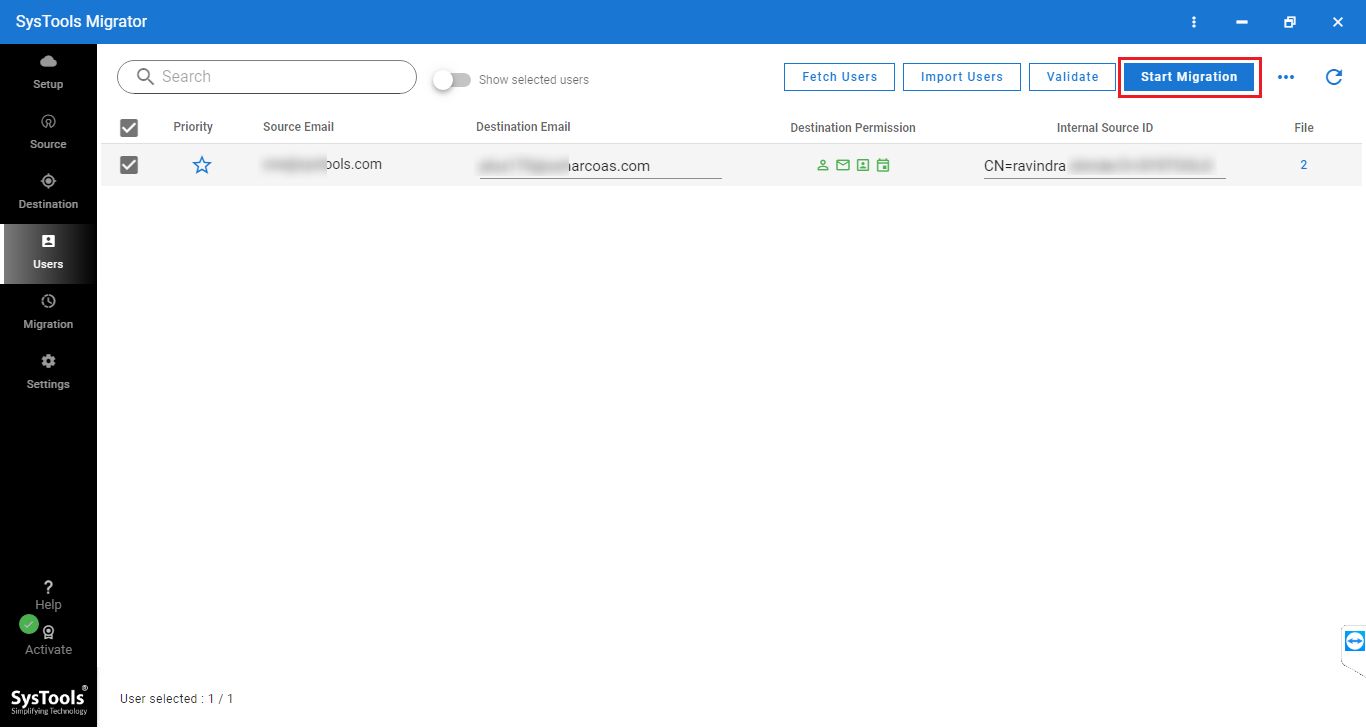
Also Read: How to Export Emails From Lotus Notes to G Suite?
Conclusion
In this technical post, we have explained two ways to migrate Lotus Notes to Google Workspace account. Both of the ways can be used to perform this task. It’s up to the users and their familiarity with technicality. However, the automated software mentioned above is a more precise, and user-friendly solution for all types of users. There is no data breach or data alteration issues with this software. You can download the demo edition to evaluate the functionalities and performance of this software.


