Migrate Zoho Mail to Outlook – Transfer Data in a Few Steps
There have been a number of queries wherein users want to migrate Zoho mail to Outlook. This may be performed for various reasons and with various methods.
In the write-up, you will find out the techniques for the transfer and learn a bit about Zoho mail and Outlook. Let’s get going!
Zoho mail provides a great amount of services to its users that include mailing and storing contacts. If you are using Zoho CRM, it is considered as the best option and you can also login with your existing Google, Yahoo, etc. accounts.
Although, it doesn’t provide a Desktop edition becoming a major drawback.
So, users want to export Zoho mail to Outlook to use, access, and send the emails on their Outlook account. Since, Outlook uses PST format, we must transfer the data files to the respective format and then access the emails easily.
However, there is no direct manual solution which can convert and export the files in Outlook data file. Because, many email clients do not have the same credibility as Zoho, like Outlook, it becomes difficult for you to move the data in it.
What to do in such a case?
Let’s find out!
What Can Be Done to Migrate Zoho Mail to Outlook?
There is one simple solution that you can use to export the email messages from your mailbox. This method can perform the operation for transferring emails in bulk without losing any data.
The Zoho Backup Tool offers conversion of data files in various file formats such as PST, EML, MSG, PDF, & MBOX. It is impeccable tool with so many great features that allow a simple and effective migration.
You can use the Date-Filter feature if you need to export your data selectively. When you export Zoho mail to Outlook, you can set the date “from” and “to” for selecting a specific time-period to export the data from the given duration.
Moreover, if you need some space cleared in your mailbox, there is an option to mark the Delete after Download button after which the tool will automatically delete the data from your server to get free space.
The tool also makes sure to keep your folder structure the same during and after the process by providing the Maintain Folder Hierarchy feature.
Now that you have the basic knowledge about what the tool offers, let’s move towards the working steps to export the data.
What Are the Steps to Export Data Using the Software?
1. After launching the tool, enter the credentials for your Zoho account and hit the Login button.
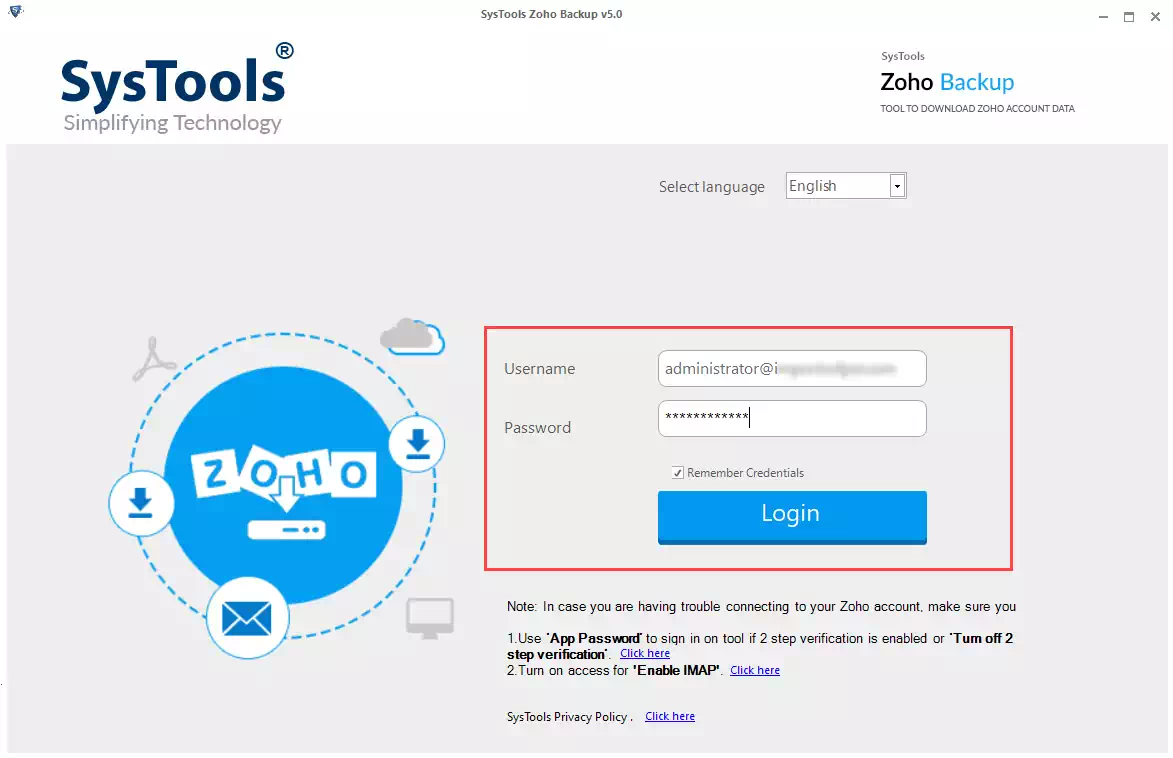
2. Select PST radio button in the Select E-mail Format section and choose the Browse button to set the destination path.
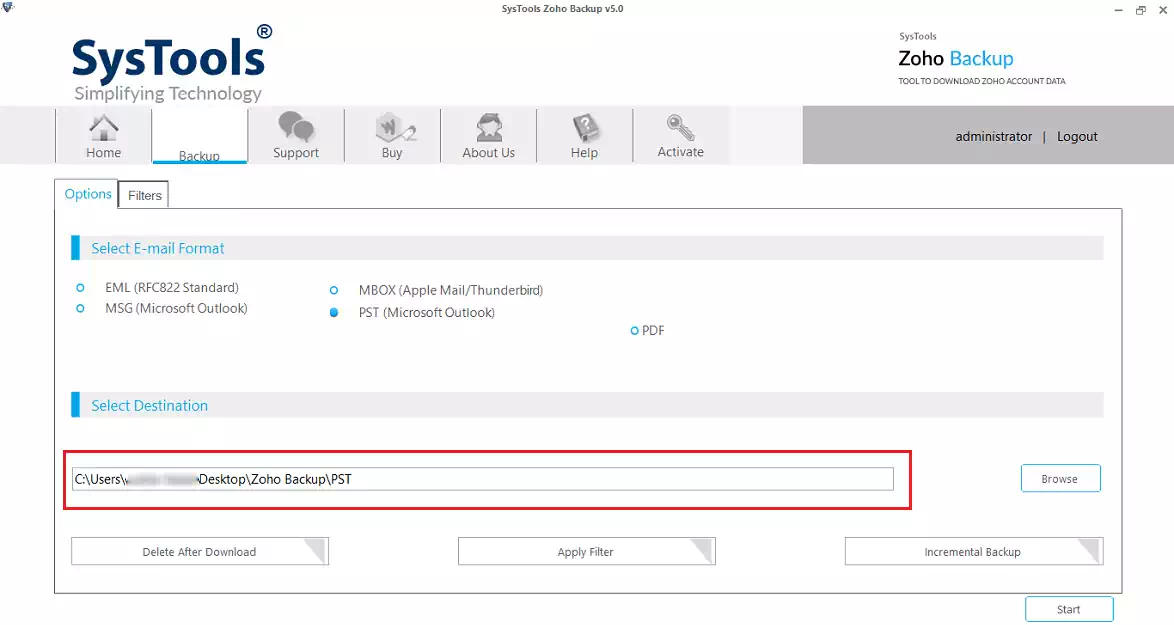
3. To delete data after you export Zoho mail to Outlook from the mailbox, choose the Delete after Download button and hit Yes when prompted.
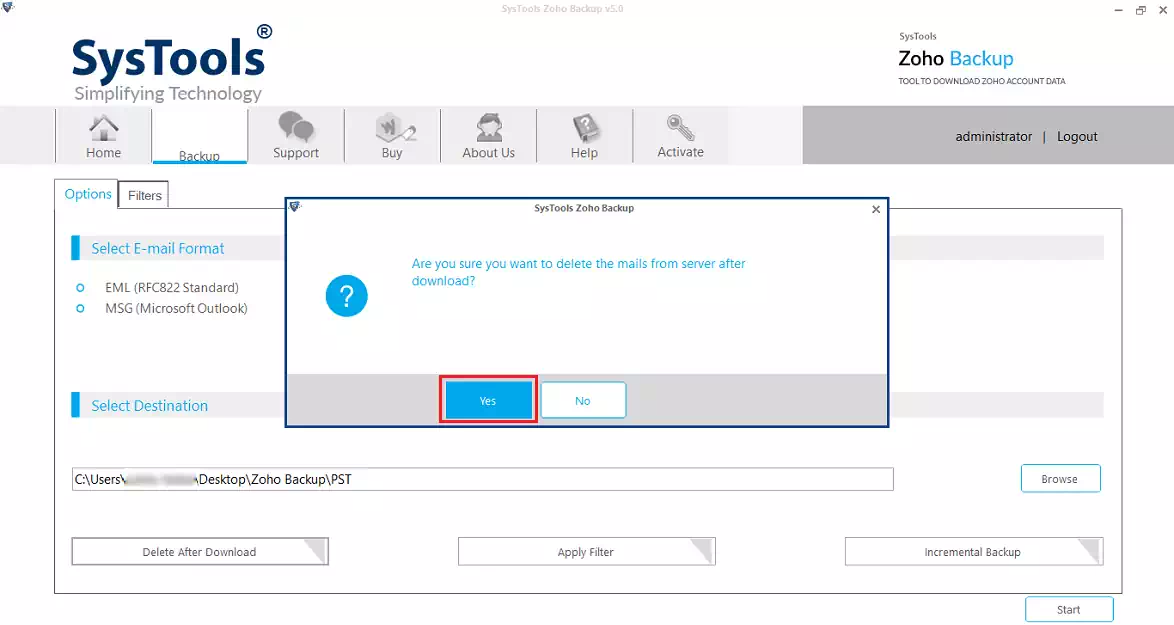
4. Now, to apply the Date-filter, choose the Apply Filter option and set the dates. Also, choose the folders you want to export your data from.
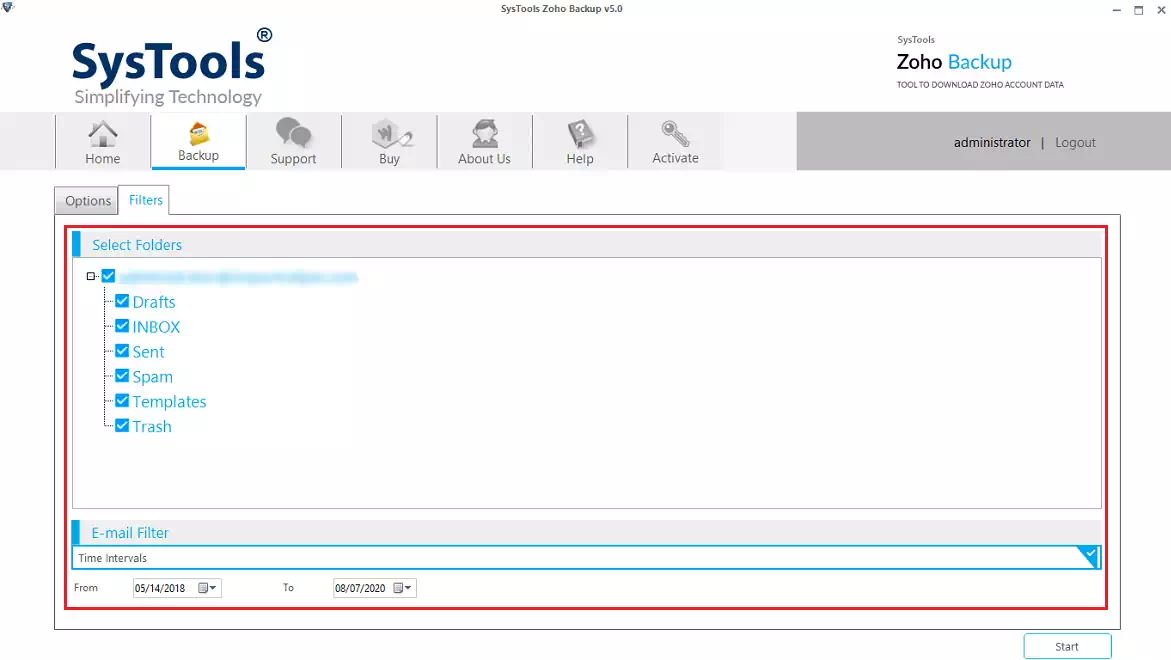
5. At the end, hit the Start button and wait for a few seconds for the data to be exported.
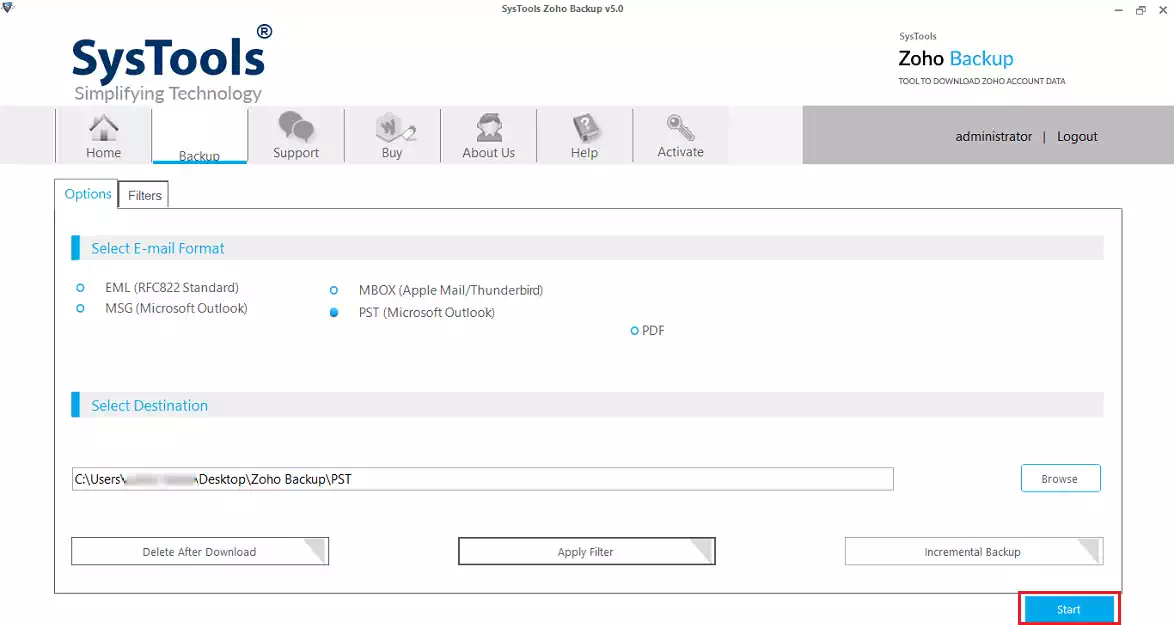
There is an Incremental Backup feature that lets you scan your mailbox after the first process and export any new emails that you may have received to avoid duplicity.
Manual and Free Solution to Migrate Zoho Mail to Outlook
Using this technique, you can achieve your target, however, the files will not be exported in Outlook supported file format. Also, bulk migration is not possible with this method. Let’s take a look at the steps for it:
1. Go to mail.zoho.com and login to your account. Click on the Settings Gear at the right corner of the screen.
![]()
2. Here, you have to choose the Import/Export option and switch to the Export section and select a folder.
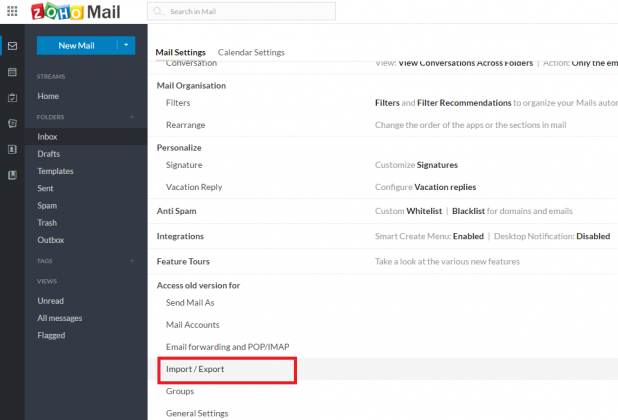
3. Click on the Browse button to export Zoho mail to Outlook and select the Export Options as shown in the image. You can also choose the Export All option.
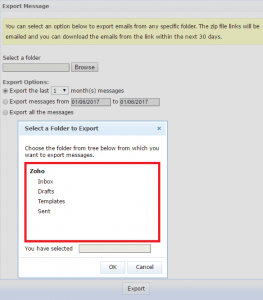
4. Press the Export button and the process will begin.
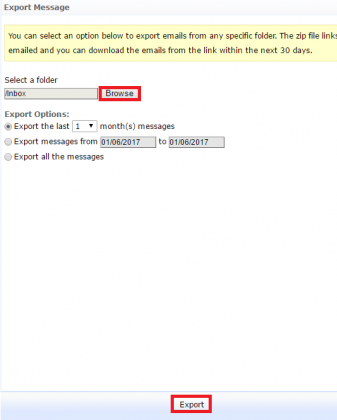
When the files are downloaded, they will be in a .zip format. You can extract these files in EML format.
Note: When you choose the Date-range or certain months to export the data from, you have to make use of the Advance Search to look for those messages before initiating the Export.
Drawbacks of the Manual Method
1. If you manually migrate Zoho Mail to Outlook, an EML file will be generated which is not compatible with Outlook.
2. Conversion to Outlook data file will be needed which is a whole new process.
3. Becomes a time-taking and lengthy process with no guarantee of satisfying results.
4. Bulk migration is difficult because risk of data-loss is always there.
That Would Be All
There are various users who have their account on cloud-based services and are pretty happy with the services yet, sometimes, the need for a desktop-based email client arises.
Not only Zoho mail users prefer to migrate Zoho mail to Outlook but all the other cloud service users as well. Because Outlook only supports PST and OST format, it is essential to transfer your data in the respective export types. Choose either of the explained methods as per your understanding and needs.


