Move Contacts from Yahoo to iCloud: A Step-by-Step Guide
Do you now wish that you are free from dealing with your move Contacts from Yahoo to iCloud? You are more than welcome here, we offer you the best services you are looking for. This Import Yahoo Contacts to iCloud guide is designed to outline the process in detail so that you should not have any troubles following it. At the end of this article, you will be able to switch easily without breaking the bank on your contacts.
Table of Contents
- Why Move Contacts from Yahoo to iCloud
- How to Move Yahoo Contacts to iCloud
- Why it is Important to Convert CSV Files to vCard to Import Contacts in iCloud
- Step-1. How to Export Contacts from Yahoo to CSV
- Best Solution to Export Contacts from Yahoo to iCloud
- Limitation of manual solution to Move Contacts from Yahoo to iCloud
- Step-2. Convert CSV to vCard for iCloud
- Step-3. Import vCard to Apple iCloud
- Sync Excel Contacts from iCloud to iPhone
- Import Yahoo Contacts to iPhone by using iTunes
- Conclusion
- FAQ’s
Why Move Contacts from Yahoo to iCloud
Here are the multiple reasons why to import Yahoo Contacts to iCloud.:
- Apple Ecosystem Integration- The iCloud contacts are compatible with iPhone, iPad, Mac, among other Apple gadgets, thus you can easily manage your contacts in these devices.
- Unified Management- iCloud allows you to have all your contacts, as well as such other information, like calendar, notes, reminders, etc., under one place, making it all the more convenient.
- Better Synchronization- iCloud also has synchronization capabilities; this means that all updates on your contacts are shared instantly across the Apple devices you use.
- Enhanced Security- All in all, Apple tends to focus much on the user’s privacy and Personal data protection with a good security for the information saved in iCloud.
- Convenient Backup- That is why iCloud syncs your contacts alongside with other data, so that you can always have a backup of important information that can be retrieved in a twinkle of an eye.
- Seamless Integration with Other Apps- The Contacts app sits in iCloud, which means all the stored contacts and details can easily be shared between other Apple services like FaceTime, Messages, and Mail, and more; thus improving the user experience.
- Cross-Platform Access- The only disadvantage is that you might not strictly be using Apple products, but that is a minor issue because, the iCloud contacts can be accessed through a web profile from any device, thus convenience is not an issue.
- Future-Proofing- With any changes that Apple makes to the services in the future, Apple users that opt for the iCloud storage, your contact management will have the latest in the markets to work on than any other client.
How to Move Contacts from Yahoo to iCloud?
Three basic phases make up the process of move Yahoo contacts to iCloud; it is not feasible to export contacts straight from Yahoo to iCloud.
- Export Contacts from Yahoo to CSV File
- Convert CSV files to vCard file format.
- Import vCard to Apple iCloud.
Why it is Important to Convert CSV Files to vCard to Import Contacts in iCloud
iCloud is cloud-based storage that is provided by Apple, Inc. and also works as an email client for Mac OS users. However, many users transfer from Windows to Mac OS and want to transfer all their data from their email clients, including their contacts, to iCloud.
Then, it is very important to convert CSV to vCard because iCloud only supports vCard or VCF file extensions to import or export contacts. However, vCard version 4.0 is supported by iCloud. Furthermore, read this article to find the best expert solution to completely export Yahoo contacts to iCloud without any data loss.
Also Read: How to Export Yahoo contacts to Gmail with Ease
Step-1. How to Export Contacts from Yahoo to CSV
In the first step, we will export all our Yahoo contacts to a CSV file to import Yahoo contacts to iCloud.
- Open Yahoo mail in the web browser (Chrome, Brave, Microsoft Edge)
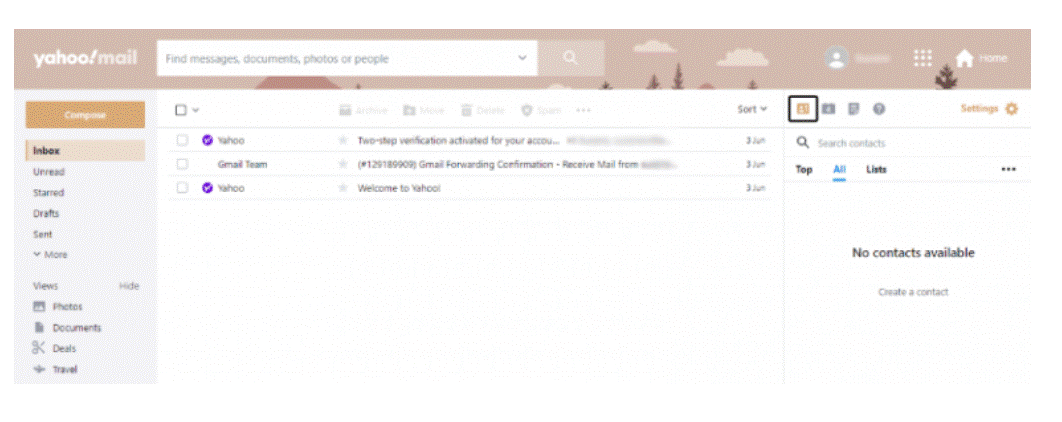
- Then, log in to Yahoo Mail and click Contacts in the right panel.
- Click the More Options button.
- After that, select the option Export to transfer all Yahoo contacts as CSV files.
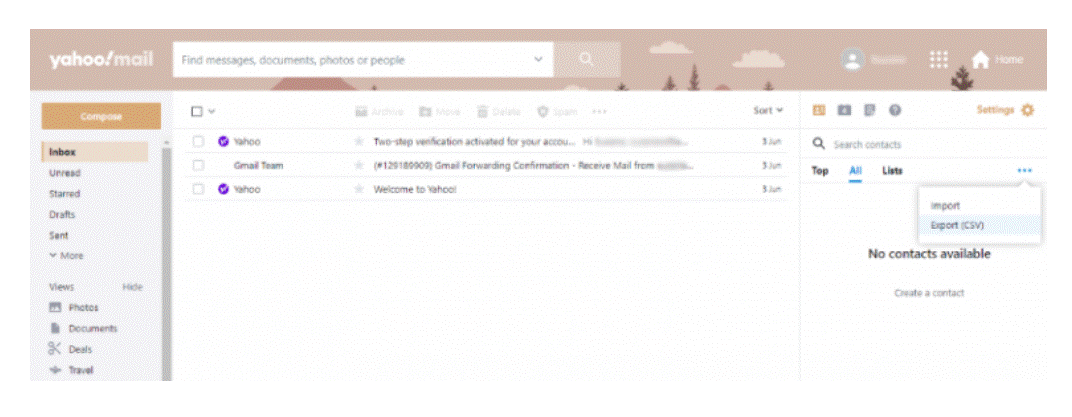
- Now all Yahoo contact are saved on your machine.
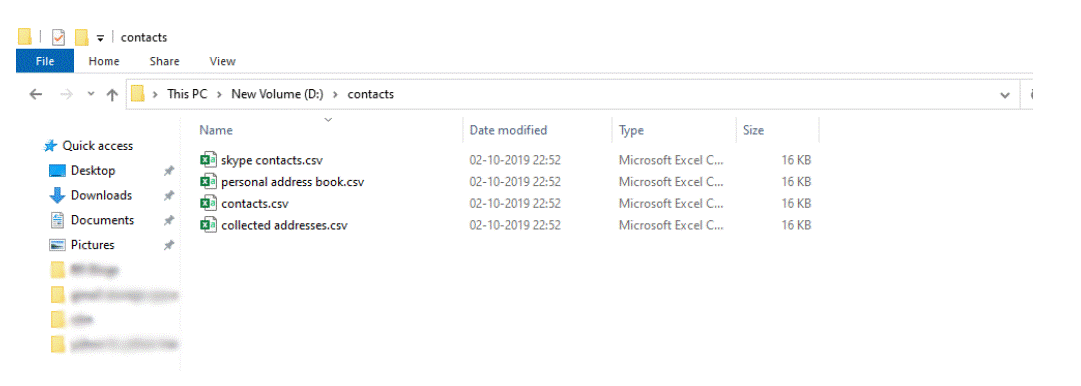
After clicking the export button, the Contacts.csv file will be downloaded to your local computer along with all your Yahoo contacts.
Limitation of manual solution to Move Contacts from Yahoo to iCloud
There are several limitations to manually to import Yahoo Contacts to iCloud:
- Time-Consuming- This is time-consuming especially when you are working at a computer with many contacts to transfer from one location to the other.
- Complexity- In the process, there are several stages that have to be completed, and a lot of points might be missed or simply not clear for the users who are not so into technology.
- Risk of Data Loss- This is due to the fact that with exports or imports there are possibilities of something going wrong, or when working with files one may mishandle them and as a result, some contacts are lost.
- Inconsistencies- The main actualization of manual transfer is entering inaccuracies that may consist of misplaced or omitted contact information and wrong formatting of input data.
- No Automatic Updates- The contacts will not be in sync between Yahoo on one side and iCloud on the other side, as a result of the manual transfer; with this, if someone makes changes to his or her contacts in Yahoo, such alteration will not be seen in iCloud or if the individual makes changes to their contacts in iCloud, it will not be seen in Yahoo.
- Limited Bulk Options- When managing a large number of contacts, it becomes difficult and some of the manual methods do not efficiently handle bulk assignments.
- Requires Internet Access-Competition: sometimes, a user may not have a stable internet connection when downloading the contacts from Yahoo or uploading them to iCloud this is especially_after_ a competition.
- No Error Correction- Automatic methods do not use methods for checking of errors that can occur in the process of data transfer thus raising the prospects of high degree of error in the process.
Best Solution to Move Contacts from Yahoo to iCloud
Now, the main thing is that we cannot directly import CSV files to iCloud because iCloud doesn’t support CSV files to move Yahoo contacts to iCloud. Therefore, we have to convert CSV files to iCloud-supported vCard files. However, there are many free converters on the market, but they are useless for Mac users because, as you all know, iCloud supports vCard version 4.0, but manual converters convert VCF to version 2.1. So exporting contacts to iCloud VCF version 4.0 is a must. Therefore, the manual solution is useless. That’s why using expert-suggested CSV contacts to vCard Converter Tool allows you to export contacts from Yahoo to iCloud iPhone with ease, and you can also convert bulk CSV files to vCard/VCF with the help of this tool. This tool also converts contacts from Excel to vCard on Mac and Windows files. Therefore by using expert solution you can easily move Contacts from Yahoo to iCloud
Step-2. Convert CSV to vCard for iCloud
Converting CSV to vCard for iCloud using the above-mentioned tool is important. Follow the simple steps given below to use the tool for easy conversion:
- Download the vCard tool and click on Browse to select the CSV file you want to convert.
- Now, it will provide a full preview of all the content of your CSV file.
- After that, map your CSV file contact field to vCard fields. Once you have completed the mapping, click Next.
- Choose vCard v3.0 or v4.0 and check the Create a single vCard and Import blank email addresses boxes.
- Browse the destination to save the vCard file, and click the Convert button to start the conversion process of the CSV file to vCard.
It will convert your CSV into a vCard/VCF file that is supported by Apple iCloud. This tool also supports bulk conversion of CSV files to vCard.
Step-3. Import Contacts From Resultant vCard to Apple iCloud
The final step is to import Yahoo contacts to iCloud using the converted CSV file as a vCard/VCF file. The import feature of iCloud allows users to import the VCF/vCard file directly without any issues. Once you do it, you will be able to move all your Yahoo contacts to your iCloud account.
So follow the easy steps given below to transfer contacts from Yahoo to iCloud:
- Open and log in to your iCloud account.
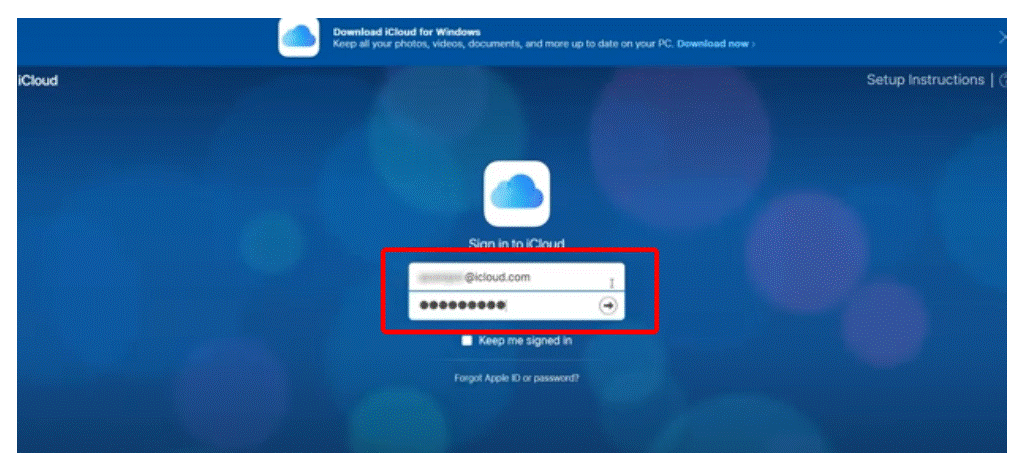
- Click the Contacts and Gear Button to import VCF to Apple iCloud.
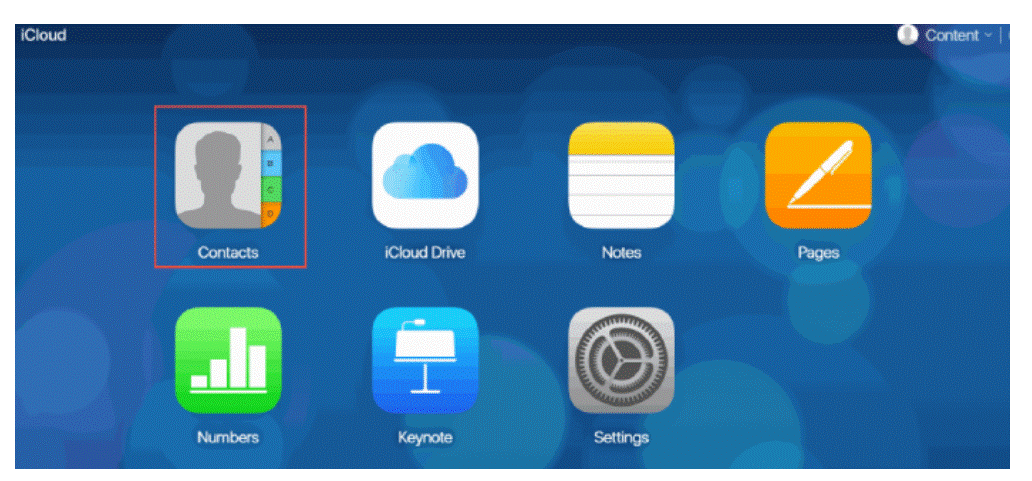
- After that, from the menu, choose the Import vCard option.
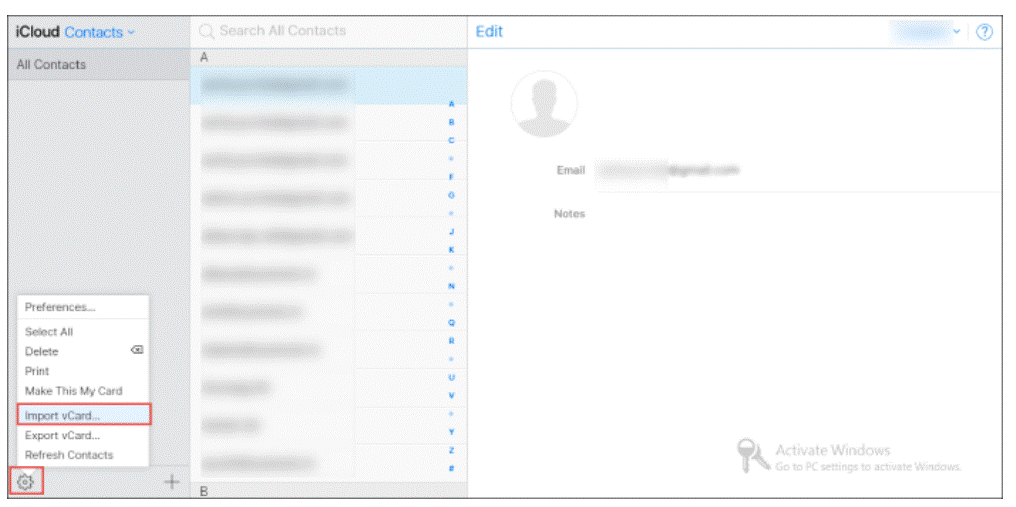
- Navigate to the desired location and select the VCF/vCard file.
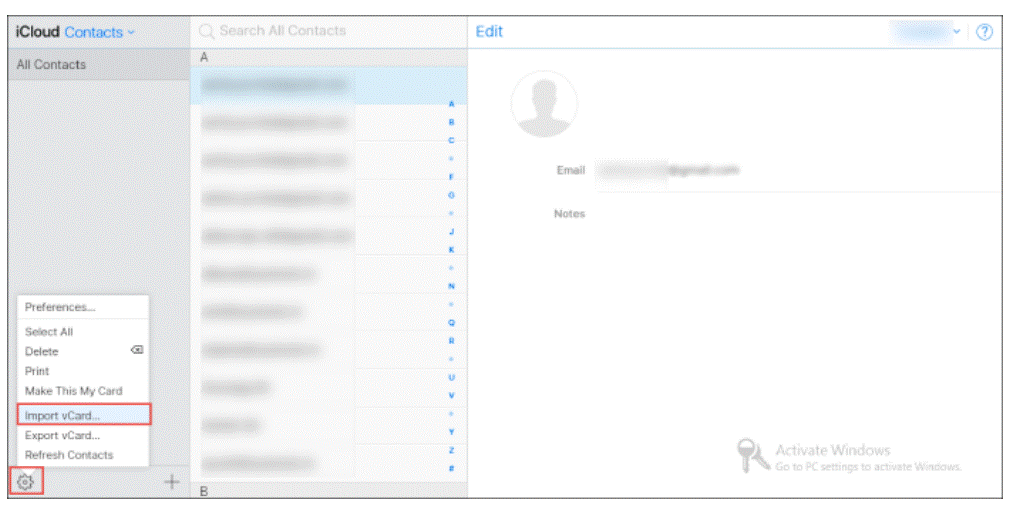
- Finally, click the Open button to import Yahoo Mail contacts to iCloud.
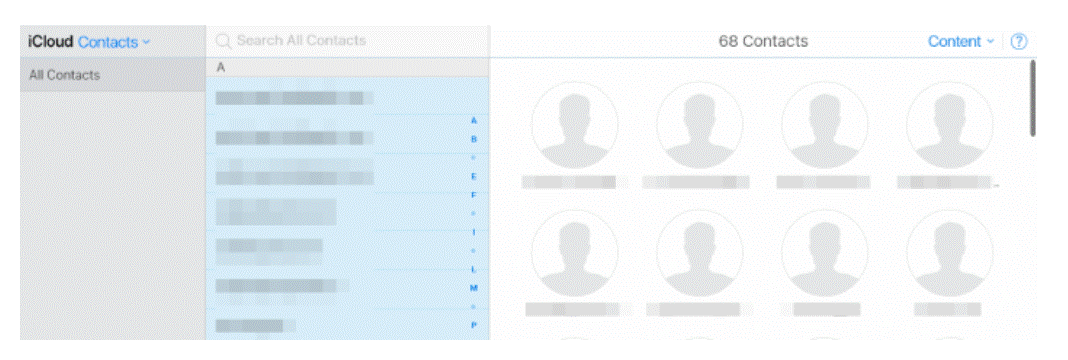
Sync Excel Contacts from iCloud to iPhone Immediately
However, some users face issues importing converted Excel contacts to their iPhones from iCloud. Therefore, follow the easy straightforward steps given below to seamlessly sync iCloud contacts to iPhone without any issues:
Step-1. Go to the Settings of your iPhone.
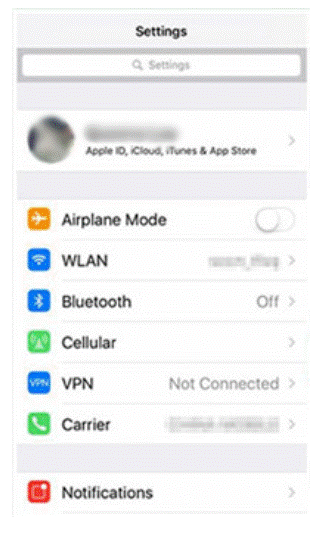
Step-2. Click on your name at the top of the screen (Apple ID).
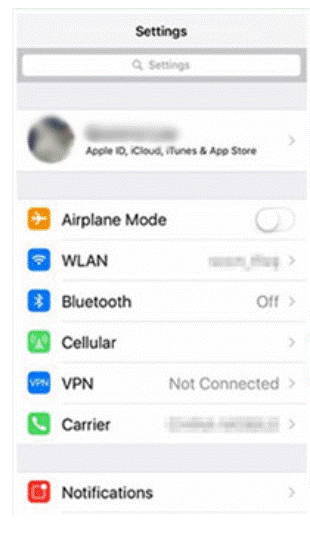
Step-3. Click iCloud and make sure that the “Contacts” toggle switch is turned on. If not, toggle it on to enable it.
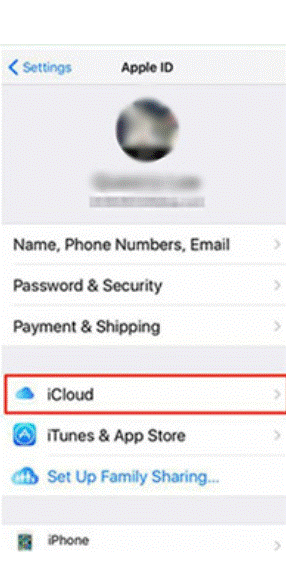
Step-4.To begin downloading contacts from iCloud to your iPhone, click “Merge” in the next popup.
Step-5. Open the “Contacts” app on your iPhone. Pull down the contacts list to refresh and sync the latest data.
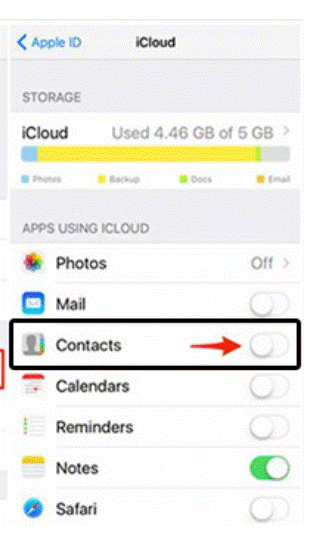
Note: If you didn’t see any changes in contacts because of any error, then sometimes a simple restart can help. Turn off your iPhone, and then turn it back on.
Also Read: How to Export Contacts from Excel to WhatsApp Quicky
Import Yahoo Contacts to iPhone by using iTunes
- Yes, with the help of iTunes it is possible to get back your lost Yahoo contacts if after exporting them to the computer as described in Step 2 above.
How to import Yahoo contacts from PC and transfer them to some other Windows Computer
- First of all, on your keyboard, press “Windows + R” – this will open the “Run” windows; type in “wab. Press “OK” on the next step.
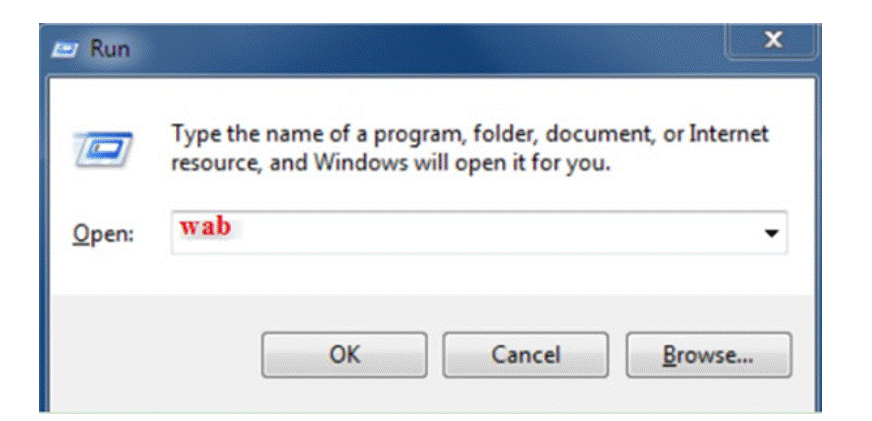
- Locating the “Run” box on your keyboard, press “Windows + R”, next type “wab. Select the “Ok” tab to further the process.
- Your vCard (VCF File) that you generated by using the above said automatic method should be selected in the “Import to Windows contacts” dialogue box.

- If using the Basic User Interface then, to start the import process, click the “Import” button.
- *eventually, you will be able to sync the Yahoo contacts with your Windows contacts*.
Syncing of Windows contacts to the iPhone using iTunes
- First, open your iPod and go to home then open iTunes on your computer.
- After establishing the connection between your PC and the iPhone, go to “Preferences devices”. (Anticipatory) Choosing “Prevent iPods, iPhones, and iPads from syncing automatically” is also required in order to check.
- Now, click on the iPhone symbol on the screen, choosing the “Settings>> Summary>> Info” tab.
- Next, activate the “Sync Contacts with” option and then from the suggested list choose ‘Windows Contacts’.
- Last, click on “Done” in order to begin the Yahoo contacts to iPhone iTunes synchronization.
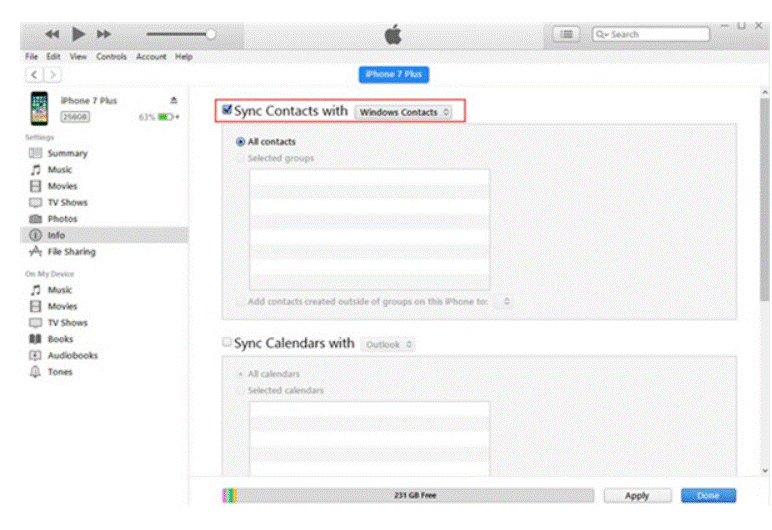
Conclusion
After reading this article, you may know how to move contacts from Yahoo to iCloud account. This process is simplified with the help of automated tools to easily convert bulk CSV files to vCard/VCF file formats.
This smart and automated software is available for both Windows and Mac systems. Furthermore, this article included all the steps to sync Excel contacts to iCloud and then to iPhone contacts. Enjoy synced contact management while enjoying iCloud’s ease of use.
Frequently Asked Questions (FAQs) : Move Contacts from Yahoo to iCloud
Q1: Do I need to manually update contacts on all my devices?
A1: No need! iCloud syncs your contacts across all your Apple devices automatically. Say goodbye to manual updates.
Q2: What if I face issues after the move?
A2: In the rare event of post-migration issues, our troubleshooting guide has you covered. Reach out to us for additional support if needed.
Q3: Is there a risk of data loss during the transfer?
A3: No, when following our guide correctly, and by using the above-mentioned tool there is no risk of data loss so you can easily move all your contacts from Excel to iCloud in iPhone 10/11/12/13/14/15, etc.
Q4: Can I perform this migration on my iPhone?
A4: Absolutely. iCloud integration is seamless across all Apple devices. You can follow the same steps on your iPhone or iPad to easily import multiple contacts to your Apple devices.
Q5: Why someone require to import Yahoo contacts to iCloud?
A4: The are many reason to import Yahoo contact to iCloud but the main reasons is for the easily integrate with all the Apple or iphone environment. iCloud gives you smooth access to manage contact facts across iphone devices.


