Error Solved: Outlook Rules Not Working in Windows
Summary: This informative post will discuss how to fix Outlook rules not working in Outlook 2019, 2016 & below. In upcoming sections, users will learn about the reasons and solutions to troubleshoot Outlook rules are not working in Windows.
The MS Outlook allows users to set up the rules as per requirement. These rules instruct Outlook on how to respond if a message is sent or received in the mailbox.
The instructions to Outlook make the work more accessible, as it automatically sorts the email data. Sometimes you may find that Outlook rules are not responding, and there are numerous reasons behind it. So, let’s check out the causes and solutions to fix Outlook rules not working in Windows.
Common Reasons and Solutions Why Outlook Rules are Not Working
There is no specific reason for Outlook rules are not responding in Windows OS. For example, some updates may prevent Outlook from following directions, or there is corruption in your MS profile.
Some of the common errors are listed below:
- Mailbox rules have exceeded the limit.
- Change in Send/Receive settings.
- IMAP or POP4 Configuration Error.
- Outlook Rules are Disabled.
- Command refers to the deleted file or folder.
Note: These are some reasons for Outlook rules not working in Windows 10. Also, there might be a chance due to an incompatible set of rules. The PST file becomes corrupted. If that’s the case, then try EmailDoctor PST Repair Wizard.
It is an advanced solution to repair damaged, corrupted PST files. This software only helps to fix the PST file corruption.
How to Fix Outlook Rules are Not Working Error Message
There are various techniques available to fix Outlook rules error messages. In today’s post, we are going to discuss the following approaches:
Method #1 Reduce Mailbox Rule Size:
The rules for Outlook Windows are limited to 256KB for all controls, whether for synchronization or incoming emails. Every command that you enter in Outlook takes up space in the mailbox. If you exceed the limit, then you will face Outlook rules not working error message.
The size of the Outlook rule depends upon the factors:
- Longer Rule Titles
- Conditions applied to a particular rule
When you reach the prescribed limit of 256KB, Outlook will warn you that you can’t create or update the rule. Users don’t have the option to increase the allocated resource in Outlook mailbox, but you decrease it by following mentioned guide.
- Rename Outlook Rules to Shorter Names
- Optimize Outlook Rules
- Use Add-ins to replace similar rules
- Upgrade Exchange Server
- Combine Similar Rules
These factors let users fix Outlook rules not working in Windows 10. Let’s check out other solutions to overcome this error.
Convert Client Rules or Re-create the Commands
Here, users will learn two other solutions to re-solve when Outlook rules are not working. So, let’s check them out.
Method #2: Convert Client Rules to Server Base Rules:
The rules for Outlook differentiate between Client and Server Base. The Desktop commands work when your application is working. You might get this error message if the user sets a client-based direction with the default wizard.
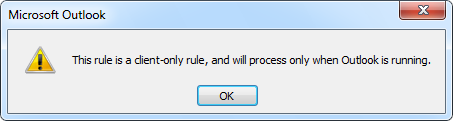
If the Outlook rule not working in any editions, it’s pretty clear that the users have the Client Only control, which can only be accessed when the Outlook app is active. If you want to access all commands even when Outlook is not running, visit Outlook Online and recreate the rules for good.
Method #3: Delete or Re-Create the Outlook Instructions
If the above two techniques don’t work to resolve Outlook rules are not working, then the only solution left is to delete and re-create the rules for good.
- Open “Run Command” using the “Windows + R” Key.
- Type “outlook.exe /cleanrules” in the search area.
- Now, use the Ctrl+Shift+Enter key to delete Outlook Rules.
Note: This will delete all the rules from all Outlook profiles. Now, users can create the new rule by optimizing them. Also, user have option to recover Outlook rules from OST file.
So There You Have It
Outlook rules not working is a common error that can be overcome by using the manual steps mentioned below. However, if the MS Outlook rules are not responding, then there might be a change in your Outlook data file is damaged, and the only solution is to fix it by using the solution mentioned above. If Outlook rules are not working due to a bad sector in the hard drive, then delete the rules, and re-create them.


