How to Fix Name Not Matching Error In Outlook
Sometimes the user has to face the issue “Name not matching error” In Outlook when the user tried to add a new user mailbox to the Microsoft Exchange from Outlook client Autodiscovery. Due to this. Outlook users express dissatisfaction or annoyance while selecting a name in the Outlook. This error will be like this The action cannot be completed. The name cannot be matched to a name in the address list.
So if you are also facing a similar problem then you are landed on the perfect solution page. In this article, I will formulate the entire steps to fix this problem. We will also discuss the reason responsible for this problem. Before proceeding to the solution part let us understand the situation with the help of users Query.
“Hello to all! I was setting up a new Outlook anywhere profile in Microsoft Outlook 2010 and on windows 7 for a remote user. The mailbox was created on the Windows Server 2012 R2, and Exchange server 2013. I was adding my account ‘test’ on the same computer. While implementing this I got Name Not Matching Error In Outlook. Please help me to fix this issue.”
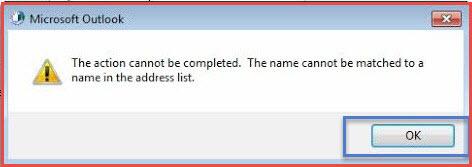
Reasons Behind Name Not Matching Error in Outlook
Here are the possible reasons for the occurrence of this issue.
1. If you use the Microsoft Exchange Analyser tool then this might be the reason for this error.
2. This error also occurs, when the user account is not associated with the mailbox or also it has been manually configured to be hidden from the GAL. ( Global Address List)
3. Lack of Active Directory issues with the Exchange Recipient services is also a common reason for this problem.
Know-How to Fix Name Not Matching Issue of Microsoft
1. First login to to the Exchange Admin center.
2. After that choose the Recipient.
3. Then you go to the Mailboxes and then locate the user.
4. After double click on the user account, and uncheck the box hide from the address lists.
Once the user is made visible, then tries to do it again, the user can try to perform this process.
1. Open the Microsoft Outlook to create a profile
2. Now log in to the Outlook as a user. Open the Exchange Admin Center.
3. Again choose Recipients >mailboxes and then locate the user.
4. Now the user has to double click on the user account and now check the box hide from the address lists.
Important Note: If the above steps don’t work for you then you have to solve this issue in another way. By clearing the credentials and then repairing the office application. Follow the steps below to perform this process.
1. In Microsoft Outlook, click on File and then choose the Office Account from the Menu
2. Go to the user account info section after that click on the sign out option and then logout from all the existing accounts.
3. Now close all the office applications running on your system.
4. Locate the credentials manager from the start menu of the system and Open it.
5. After that click on the Windows credentials.
6. Remove all the credentials of office accounts.
7. After that open Run by pressing Win + R key and then type Regedit and click on OK.
8. After opening the Registry editor then Navigate to
HKEY_CURRENT_USER\Software\Microsoft\Office\16.0\Common\Identity
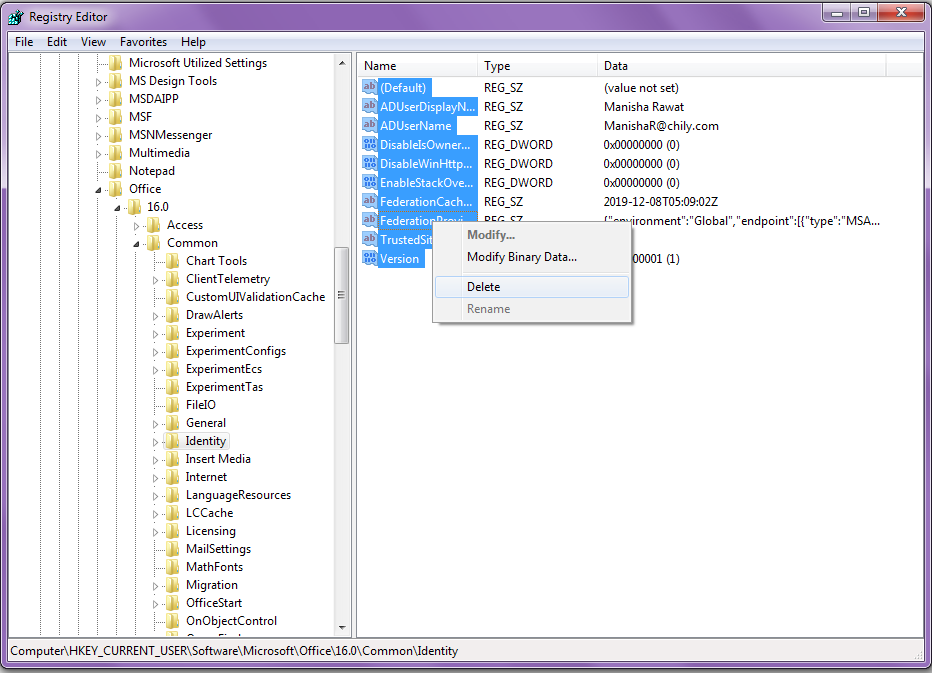
9. Now the user has to delete the identity folder.
10. Restart the System.
Important Note: Repair the office application once the system is open again, This will help you to solve name not matching error problem.
In case if you are facing any other problem then I suggest you to use OST recovery Tool to resolve corruption issues related to the OST file or Outlook recovery tool to resolve the PST file corruption problem. This will help you to resolve the OST file corruption problems.
Final Words
In this article, we have discussed the name not matching error issue. We have given the reason responsible for the problem. Also, we have discussed the step by step process to solve this issue. In case if you are facing another problem or error related OST file corruption then I suggest you take the help of OST repair software to perform this process.


