Open PST Files Without Outlook Application- Best Solutions!
Microsoft Outlook has become a popular email service for sending/receiving emails. However, users often complain about the errors of “Outlook not opening” or “large PST file crashes Outlook”. In this case, users search to open PST files without Outlook installation. This article will explain the best techniques to access or read PST files without using MS Outlook.
Besides this, we will discover the common need for accessing the Outlook PST file without its installation. Since users have diverse needs, therefore, let’s delve into how to open PST file without Outlook 2021, 2019, and the below editions.
What is the Desire to Read PST Files Without Outlook?
Before unfolding the approaches to open PST files without Outlook, let’s first find out the common reasons for accessing the .pst files in the absence of an Outlook environment. Now, read them below:-
- Often users receive or share PST files when it comes to accessing them. Then, users continuously search for methods to open orphaned PST files without installing Microsoft Outlook.
- Sometimes large PST files lead to crash Outlook or even bring performance issues. In this case, users either need to upgrade the services or migrate the data. Instead of investing in Office Suite, users look for ways to read PST files without Outlook email client.
- Backup and email migration are yet another reason for accessing PST files without using the Outlook environment. With this, users can easily archive emails with attachments on different platforms.
Overall, these are the common purpose behind searching for methods to view or access the PST file formats without Outlook. Now, let’s move down to understand the ways.
Open PST Files Without Outlook -Know the Manual Solutions
In the following section, we will address the different manual approaches to viewing multiple PST files in the absence of the Outlook application. Now, read the curated step guidance.
- Install the GWMMO Tool
To read the PST files without installing MS Outlook, users can opt for GWMMO services provided by Google itself. Using this tool, users can import the data of Outlook PST files into their Gmail account. Now, learn the detailed steps:-
- First, download and open the Google GWMMO.
- In the popup dialog box, enter your email address, and hit Continue.
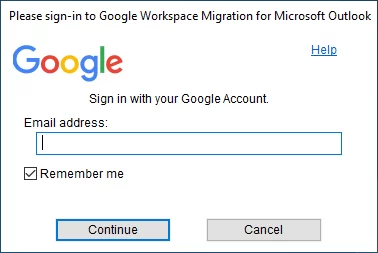
- Now, complete the login process.
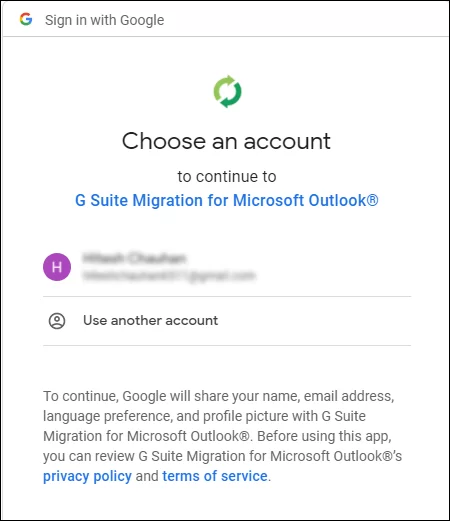
- From Select a Microsoft Outlook user profile or PST files, click on From PST Files > Next.
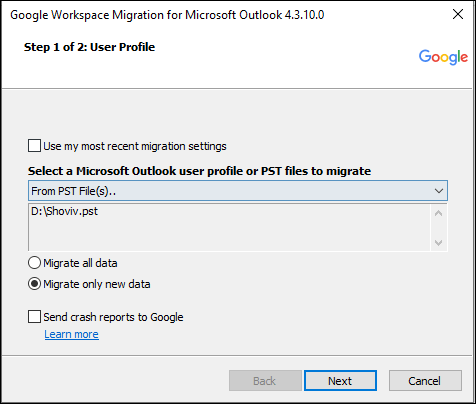
- After this, choose the desired data for migration such as Email messages.
- Lastly, move to the Migrate button.
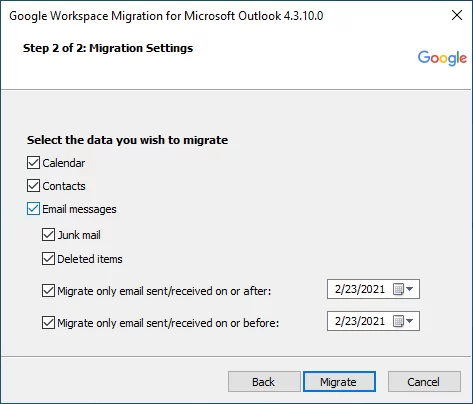
- Once your data is migrated, go to your Gmail account and open the PST file without installing Outlook.
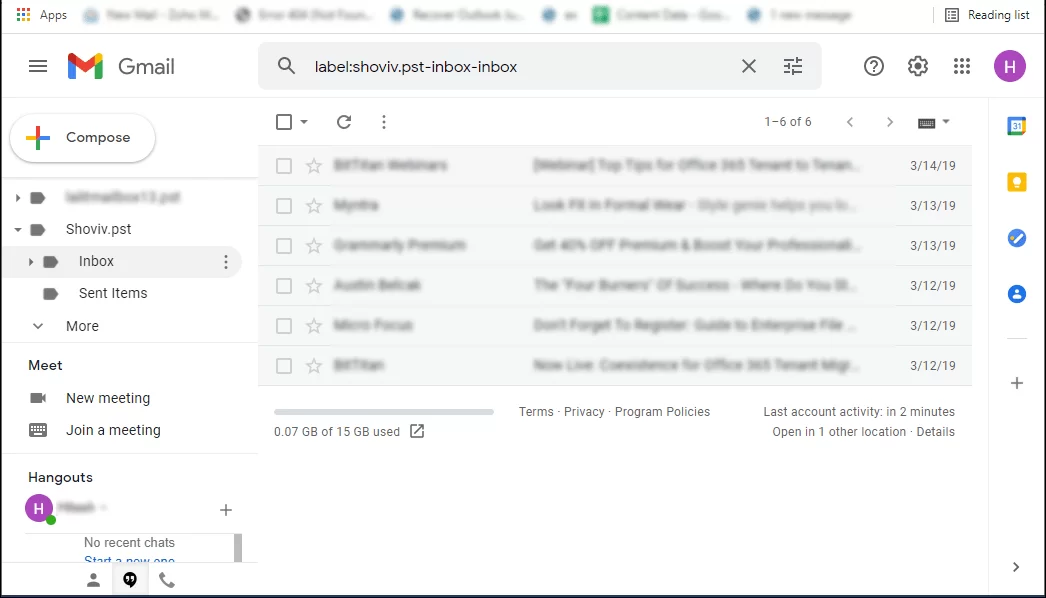
- Read PST Files Without Outlook Version 2021, 2019, 2016
Here, we will highlight the step guidance for accessing the PST files without having an Outlook application. For the same, users can convert the email message into TXT format. Now, follow the steps for the same:-
- Open your Outlook application and choose the email.
- From the top menu, go to Files and then, Save As.
- Now, choose the TXT file format and hit the Save.
Note:- It will only provide indecipherable text. Moreover, it will not allow archiving attachments.
- Open PST Files Without Outlook Using HTML Format
Similar to TXT format, users can preview the email message in HTML format for accessing the PST files without running the Outlook application. Now, learn how to perform it.
- Launch Outlook and then, choose the required email for preview.
- Move to the top bar > File and then, go to Save As.
- Now, save it in HTML format.
By implementing these steps, users can access or share the PST files even in the absence of MS Outlook. Unfortunately, it is not considered the best go-to and most convenient way for accessing the Outlook PST when Outlook is not installed.
Top 3 Challenges Occur with Manual Solution
- For both trained and untrained eyes, implementing the step guidance of manual solution is complicated yet leaves them with chaos. Moreover, users need to rely on the same steps till accessing .pst files without MS Outlook.
- Using the GWMMO Tool, users can’t insert the orphaned or large sized PST file. In this case, users can’t view, read, or open the data of PST files through the Google App Migration Tool. Further, it also increases the fear of data loss.
- Lastly, using the manual solution, users can’t preserve email properties and even the folder structure. Besides this, it is suggested for professionals to look for advanced ways to open PST files without Outlook.
Expert Solution to Batch Read PST Files Without MS Outlook
Previously, we have highlighted the drawbacks of manual solutions. To eliminate these challenges, use EmailDoctor PST Viewer Software, one of the robust solutions to instantly open PST files without Outlook installation. Using this pro utility, users can easily preview and export the data of Outlook PST such as emails, calendars, contacts, notes, and more into PDF or portable documents. Besides this, it enables users to open or read the data of PST files without MS Outlook 2021, 2019, and below versions.
Most importantly, it allows users to apply filters to preview a specific range of emails, attachments, or other mailbox items. Also, it offers the robust feature of advanced scanning of damaged files while preserving the data integrity. Now, let’s dive in to discover the steps and guidance of the tool.
Step for Accessing the PST Files Without Installing Outlook
- Open and download the tool on your machine.
- From the top bar, select “Add Files”.

- In the popup dialog box, move to Select File and add the PST file while using three dots.

- Go to the Scan Mode and then, head to the Add button.

- From the Folder List, choose the required items and then, view them simultaneously.

- Again from the top menu, click on Export.

- Now, either Print or move the data to PDF format.

- Lastly, head to Export.
The Bottom Line
This blog includes a complete discussion on how to open PST files without Outlook. By following the explained methods, users will be able to successfully open their PST files without installing Outlook. Since manual solutions offer unprecedented and irreplaceable challenges, therefore, rely on automated utility. One of the proficient choices for accessing PST files in the absence of Microsoft Outlook.
Also, read methods to add multiple PST files to Outlook.
Questions Asked by Users
Que 1:- How to open PST files without Outlook?
Ans:- Follow the below steps for accessing PST files without installing MS Outlook:
- Open the aforementioned tool on your machine.
- Choose Add File from the top and then, Select Files using three horizontal dots.
- From the below options, move to Scan Mode and hit Add.
- Now, add the required data from Folder List > Export.
- In the next window, choose the Export options and lastly, Export.
Que 2:- Is it possible to view various PST files?
Ans:- Yes, with the help of the above-mentioned software users can view several PST files without losing any data.
Que 3:- Can I read the PST files on different email platforms?
Ans:- Yes, users can open PST files in the absence of MS Outlook while accessing the data in Gmail. For the same, users can use the option of GWMMO tool.


