Ways to Fix OST is Not an Outlook Data File Error
Summary: In today’s era, Outlook is used by many organizations, businesses, individuals, etc. MS Outlook is an email application which provides an interface where users can perform several emailing tasks to manage the data. The most amazing part of Outlook is that it enables users to use Outlook without an Internet connection and when a connection is established it will automatically sync the newly arrived emails.
However, there are several situations where users get stuck with an error message like OST is not an Outlook data file error.
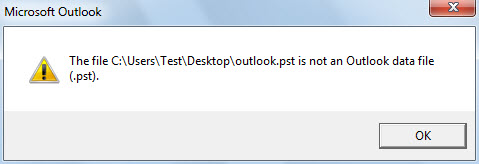
If you are also getting the same error “Outlook error OST file is not an outlook data file” of MS Outlook 2016. Then, there is no need to be upset because in this blog you will get the authentic solution to resolve this OST file error.
Reason Behind Outlook Error OST File is Not an Outlook Data File
The primary reasons for getting OST is not an Outlook data file error is that MS Outlook is unable to sync the OST file with the MS Exchange server. Some of the common reasons are:
- The OST file may be corrupted.
- Suddenly power off may cause an OST file error.
- Bad Internet connection may cause an issue in the synchronization process which causes OST file corruption.
- Some logical or physical failures in the hard drive can also cause the OST file inaccessible.
- OST file corruption might occur if some files were deleted from the Outlook root directory.
How to Fix Outlook Error OST is Not an Outlook Data File – Manual Methods
This problem can occur due to various reasons, so to tackle with this problem, you need to follow the below manual methods to fix this issue.
#1. OST File is Not an Outlook Data file Using Cached Exchange Mode
- Open the Control panel and select the Mail option.
- Click on the Show Profile option and select your Outlook profile.
- Click on Properties and select Email >>> Exchange.
- Click on the Change option and select Use Cached Exchange Mode checkbox.
- Now, Click on More Settings >>> Advanced and select Offline Folder File.
- Now, again go to Settings >>> Disable offline and click on the Yes button.
- Again click on Offline Folder File settings and press Ok button.
- Again, go to Cached Exchange Mode Settings >>>checkbox >>> Use Cached Exchange Mode and press OK.
- Finish the process.
#2. Resolve OST is Not an Outlook Data File Error – By Renaming the .ost File
- Close MS Outlook entirely.
- Go to the place where your OST file is stored.
- Then rename the OST file by right clicking on it and choosing the “Rename” option.
- Change .ost to .pst file extension (e.g., rename outlook.ost in outlook.pst)
- Then try to import the PST file that has been renamed into the Outlook interface.
#3. Repair OST file Using Outlook Inbox Repair Tool
- Close Outlook, and try to find out where you saved that software so as to repair your .OST files. Typically, the program is stored at C:\Program Files\Microsoft Office\root\Office XX (XX refers to its versions).
- Double Click the Inbox Repair Tool item.
- You now need to hit “Browse” and select the OST file which you want to repair.
- Once the repair process completes, open outlook and check if the issue is resolved or not.
As we saw the manual process is too lengthy and complex, there is no surety that it will fix the issue or not and before performing this method user must aware of to keep the copy of their OST file.
Limitations of using Manual Methods
Even though manual methods are present, they are not these are still not the first choice of professionals. These make them imperfect to fix the issue of showing OST is not an outlook data file error.
- It is not feasible to work with multiple .ost files (Outlook exchange files) in a single instance.
- You can’t afford to have any slip-ups in technicalities; errors by humans often occur very early at this point.
- The disabling of Outlook cached exchange mode is different depending on what version of Outlook a person may be using.
- Self-managed techniques might not produce expected results; thus, self-interests will be sacrificed for these jobs.
- Manual methods waste an individual’s time with few .ost files, especially if he/she is using Scanost.exe to recover them. It will be a time-consuming task.
Wiz Note
In this guide, we have discussed the manual methods to fix OST is not an outlook data file error. But it is a very complex task and users don’t like the half-baked solutions which may resolve the issue but create problems later. In order to fix this issue permanently, a quick and easy solution to fix this error is to use EmailDoctor OST Converter tool which helps users save the corrupted OST file data in Outlook compatible PST file format. After saving the data the user can easily import the PST file in the Outlook application.
FAQ (Frequently Asked Questions)
Q-1) What exactly is an OST file?
Ans 1.) When you configure the Exchange Server account in Microsoft Outlook, it will create an Offline Storage Table (OST) file automatically which hosts mailbox data in offline mode. The account syncs the Exchange mailbox data onto a local machine using an Offline OST (Outlook Data File).
Q-2) Can I convert an OST file larger than 2 GB in size?
Ans 2.) Surely, there are many tools out there that will cater to your needs if they involve large OST files larger than 2GB. Kindly take advantage of scanning your OST File via the trial software version. All emails and other mailbox items that you have input into this application are preview able.


