Outlook Inbox Not Loading Emails – Resolved
Outlook needs no introduction because it is one of the most widely used email clients for both large and small businesses. But, like any other email client, it is prone to problems, and in this article, we will look at one of the Outlook faults.
The problem we’ll be dealing with in this article is Outlook Inbox not loading emails. Because many Outlook users have reported this in numerous forums. Let’s view one of them to figure out what the problem is.
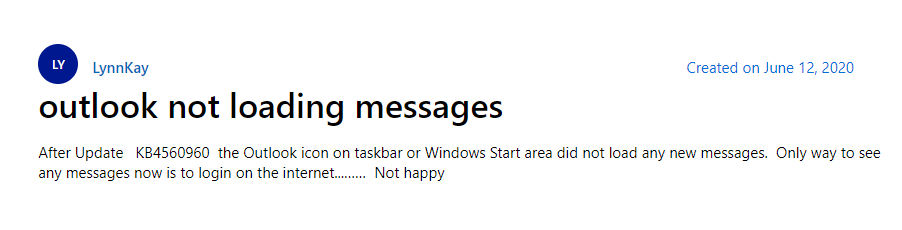
The screenshot of the above user inquiry was taken from Microsoft Community, and this is not the end; many additional people have reported similar issues on different community sites. So, after examining the requirements, we will discuss all of the alternative solutions to this mistake in this post. But, before we get to the remedy, let’s look at why this issue occurs in the first place.
Causes of Outlook Inbox Not Loading Emails
This issue happened due to a variety of circumstances, but we will address the most important ones in this section.
Unstable Internet Access – The primary and most typical cause of the problem is poor internet connectivity. Because erratic internet connectivity can disrupt Outlook’s operation.
Incorrect Outlook Settings – Incorrect Outlook account configuration may also be the cause of the inbox not loading in Outlook.
Antivirus or Malware – Some third-party antivirus applications can interfere with the Outlook process, causing many users to experience Outlook not loading issues.
Outlook Data File Corruption – PST data corruption is also the cause of Outlook’s inbox loading problem. There are several causes of Outlook data corruption, including an enormous pst file, incorrect Outlook shutdown, and many others.
Now that we know what caused this mistake, let’s move on to the solution part to find out who caused it.
Resolutions for Outlook Inbox Not Loading Emails
So, in this section, we will go over a variety of troubleshooting approaches in order to resolve the mistake. Also, make sure to restart the Outlook application after each procedure, and if you have addressed the issue, stop there; you do not need to proceed any further.
#Method 1: Check for Internet Access
We are all aware that our email software uses the internet to send and receive emails. As a result, ensure that you are connected to the internet. To test your internet connectivity, open any online browser and enter any terms; if a search result shows, you are connected. If nothing happens, it’s possible that you’re not connected to the internet. In this case, examine your router or contact your internet service provider.
#Method 2: Disable Offline Toggle
Outlook has a Work Office option, which allows users to effortlessly access their Outlook emails and write new messages. And as the user connects to the internet, all offline tasks become online. So, if your Outlook Inbox isn’t loaded, turn off Work Offline. To disable this option, perform the following steps:
1. First, launch Outlook.
2. Now, check the option Work Offline; if it reads Working Offline is Disconnected, you are not connected to the Internet.
3. In such a case, navigate to the Send / Receive button and select Work Offline to reconnect to the internet.
#Method 3: Update Office Program
As previously stated, an out-of-date Outlook application is also to blame for this problem. Because Microsoft releases updates at infrequent periods to fix problems and flaws in the fascinating Office application. So, it is critical to upgrade your Outlook application, and to do so, follow the instructions below:
1. First, launch Outlook.
2. Now, select File and then Office Account.
3. Now, under Product Information, select the Update Option and then click the Update Now button.
# Method 4: Repair Outlook Program
If, after doing all of the above steps, your Outlook mailbox still does not load, you can attempt to repair the Outlook application. Because it’s possible that a faulty Outlook installation is causing this issue in Outlook. So, to resolve this, simply restore the Outlook application by following the procedures below:
1. First, navigate to the Start Menu.
2 Now, look for and open the Control Panel.
3. Next, select Program and Features.
4. Look for the Office application now.
5. Once you’ve located the Office application, just right-click on it and select Change.
6. Now, from the Office popup, select Repair to begin the repair process.
Outlook Data File Repair
So, if you’re still here seeking a solution to the Outlook inbox, not loading problem, there’s a chance you’re dealing with a corruption problem with your Outlook data file. That is why your inbox isn’t populating in Outlook.
To address the damage of Outlook data files, Outlook includes its own Inbox Repair Tool, commonly known as Scanpst. This application is a useful utility for dealing with small damage in Outlook data files, however, it fails to restore the Outlook PST file in cases of large or severe contamination.
So, in this circumstance, people are looking for alternatives, and in the following section, we will cover one of the programs that may simply perform this operation.
The Best Way to Repair Outlook Data File Corruption
PST Repair Software is a utility that allows you to repair an Outlook PST file without any restrictions. In addition to repair, the utility retrieves erased data from the Outlook PST file.
Users may also quickly export the restored data in a variety of file formats. The program is compatible with all versions of Outlook and Windows.
Let’s have a look at how the tool works!
1. To begin, download and install the program on your computer.

2. Launch the tool and import the PST file.

3. Select the appropriate scan mode for your needs.

4. Click the Export button.

Also Read: How to Open Corrupted PST File
Conclusion
As we can see from the blog, many people are experiencing Outlook inbox not loading emails issue. However, due to a lack of understanding, they are unable to repair it on their own. So, in this article, we will go through the top five techniques for resolving this mistake. So read the blog to resolve the inbox not loading in Outlook problem.


